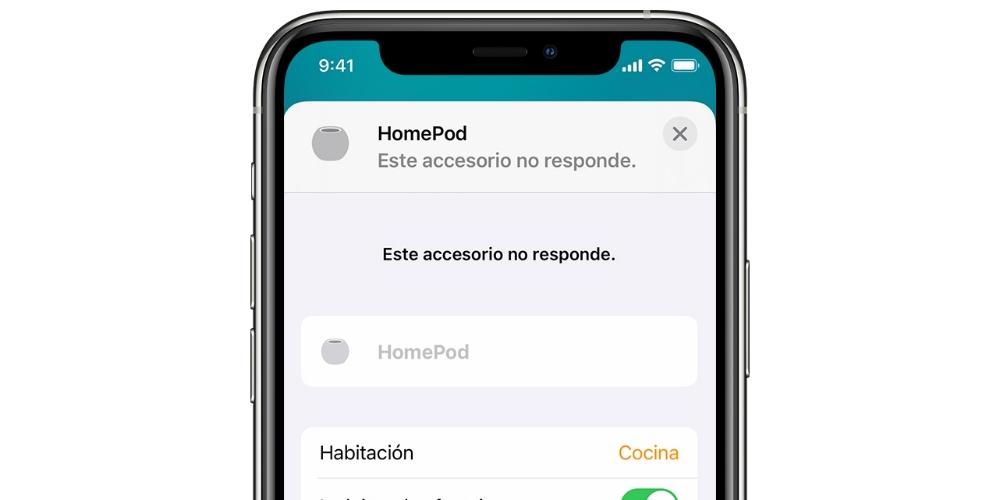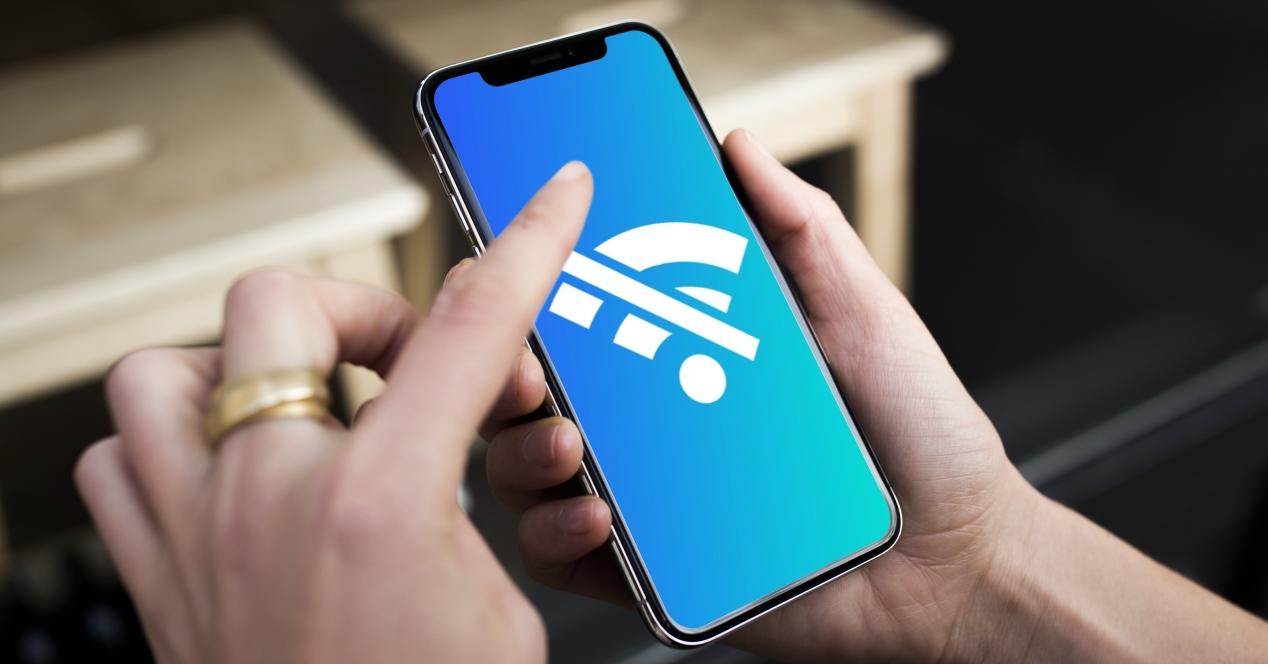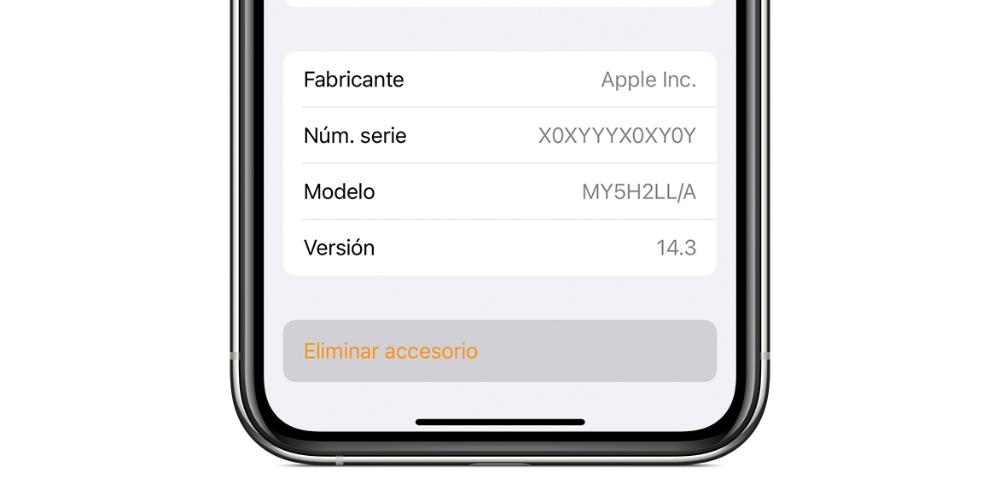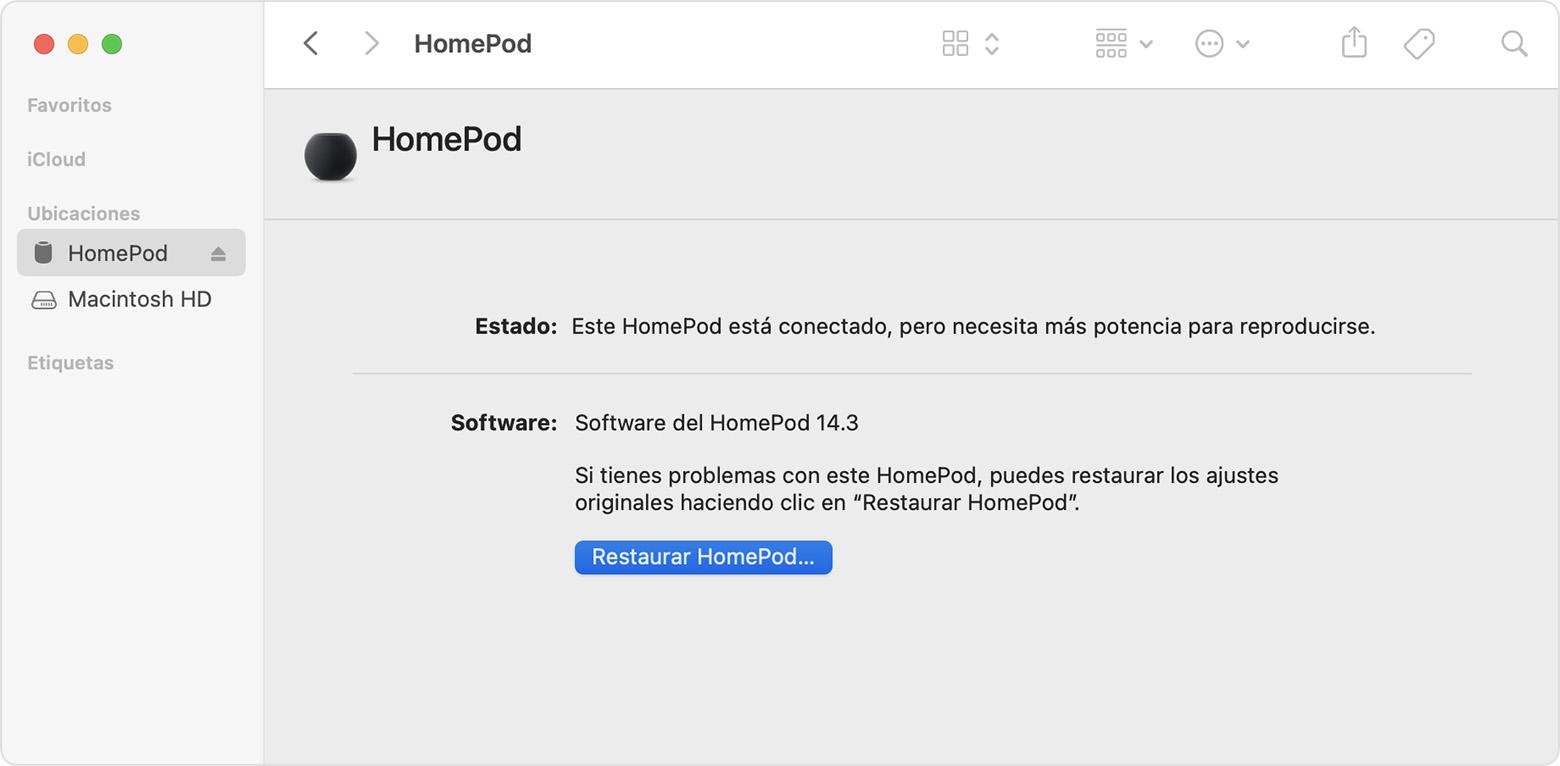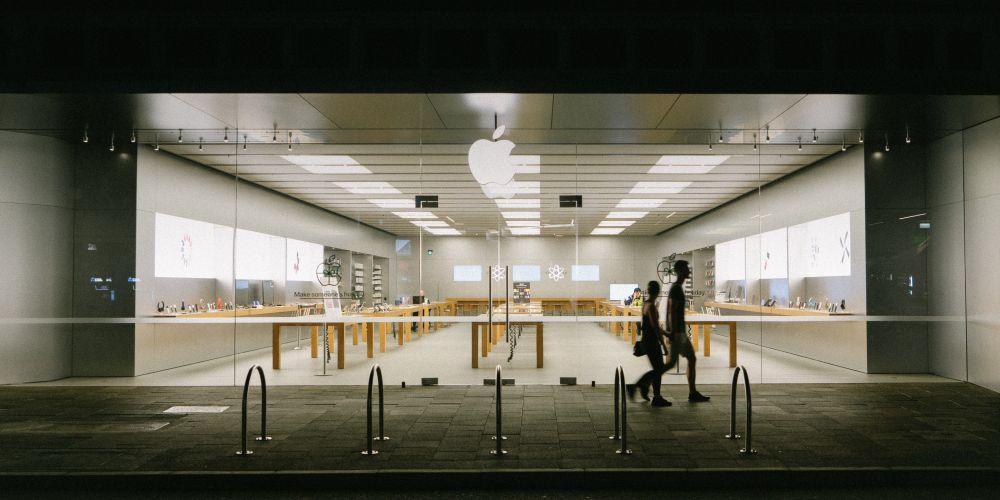Aspects to review to rule out faults
There are some tips considered basic and that should be taken into account before moving on to other solutions to the problem. Whether you have a classic HomePod or a HomePod mini, you should take into account what we discuss in the following sections.
Talk to Siri and interact with the speaker
You have probably already done this and probably based on it you have figured out that the HomePod is really off. But if not, the first thing to do is talk to the assistant. Make a Hey Siri followed by any command to check if the HomePod is actually on and listening. If the assistant responds, it is turned on and functional, although in case of having a connection problem or similar it will also tell you.
If the above does not work, verify that there is light on the speaker’s touch surface. If so, you already have sufficient proof that it is turned on, but if not, you can try using this tactile part to invoke the assistant or increase the volume, although for the latter you must be playing some content.
Check that it is well connected
Sometimes the most serious-looking faults come from the dumbest causes. And one of them is that the speaker is not connected to the mains. Therefore, you must verify that this is the case and to rule out plug problems, we recommend that you try to connect any other device and see if it works. If not, you may have already known that it is not a failure of the HomePod but of that element.
If indeed the HomePod is well plugged in and the plug does not present problems, it is time to analyze the elements that make up the speaker connection. The first is the power adapter, which you can rule out that it is defective by testing it with other devices. You can also try connecting another adapter to the HomePod to see if it works with the new one.
The last contentious item to inspect is the speaker wire, which may be more complex to detect if it has problems because it is internally connected to the HomePod and it would have to be disassembled to remove it. Obviously we do not recommend the latter, but to visually inspect the entire length of the cable in search of any defective part, as well as the USB-C connector.
Does the Home app give you any information?
As you probably already know, it is the iPhone Home application (also available on iPad, Mac and Apple Watch) that allows you to manage everything related to the HomePods. Therefore, it is essential that you open this app in order to see if any warning is given to you.
Normally, when the HomePod has trouble connecting to the internet or similar, a exclamation symbol in its relevant icon. By clicking on this element you can access all the details of the alert, often having the solution proposed by Apple itself to solve the problem.
Check the WiFi network
When the HomePod does not have an internet connection, not only are you informed from the aforementioned Home application, but Siri itself is able to tell you when you try to launch an order. However, it is not ruled out that some other error has occurred that prevents you from finding out in any of these ways.
Therefore, at this point it is convenient that you make sure that the iPhone is connected to the same WiFi network as the HomePod. The connection that the iOS device has can be verified from Settings> WiFi, while that of the HomePod is available in the Home application.
Resetting the HomePod could be the solution
If you’ve seen all of the above and you haven’t been able to resolve the issue, you could try resetting the speaker. That way you will make it return to its factory settings and reestablish all its connections, making it turn on again if the problem it had was due to the software and not a failure of its components. This can be done in three different ways that we will discuss in the following sections.
From the Home app
The most classic and comfortable way to reset an Apple speaker is from this app, which you can use on a multitude of devices where you are logged in with the same Apple ID as the HomePod.
- Open the Home app, either on your iPhone, iPad, or Mac.
- Locate the HomePod icon in the app and hold it down.
- Click on “Remove accessory” at the bottom of the menu that opens.
With an updated Mac computer
If you have a Mac with macOS Catalina or later You must follow these steps in order to fully reset the speaker:
- Disconnect the HomePod’s USB-C connector from the power adapter and connect it to your Mac through that port.
- Open Finder on your computer.
- Select “HomePod” on the left side.
- Click on the “Restore HomePod” option.
Through an older Windows PC or Mac
If you are using the Windows operating system or your Mac has macOS Mojave or earlier iTunes should be the program you should use. In the case of Macs, it is already installed, but in Windows you must download it from the Apple website.
- Unplug the HomePod cable from the power adapter and connect it through that port to your computer.
- Open iTunes.
- At the top, click on “HomePod” to access its management.
- Click on “Restore HomePod.”
If you couldn’t turn on HomePod
After resetting the loudspeaker it should be fully functional, but if not, it is highly likely that it has some faulty component. Whether due to a factory defect or damage caused by misuse, you will have no choice but to go to the technical service, either Apple’s own or one authorized by them.
Once you have brought the speaker, they will review it to find the exact source of the problem and propose a solution. If you still have a warranty and the failure is covered by it, you will get free. Otherwise you will have to pay 301.99 euros for the large HomePod and 91.99 euros. If you have contracted AppleCare + the price decreases to 29 and 15 euros respectively.