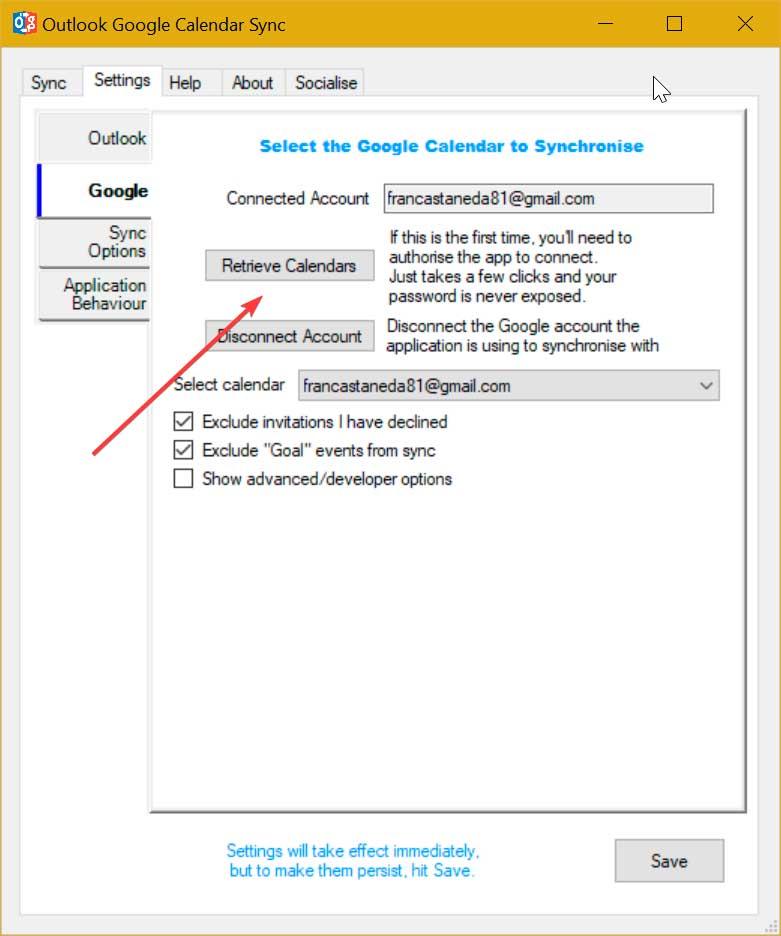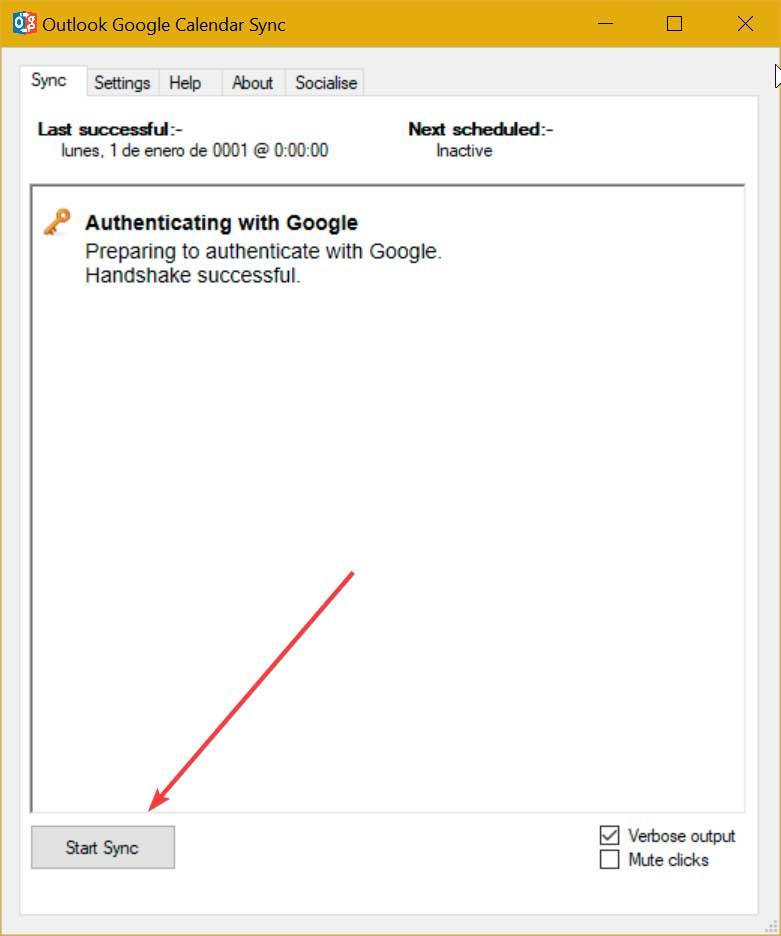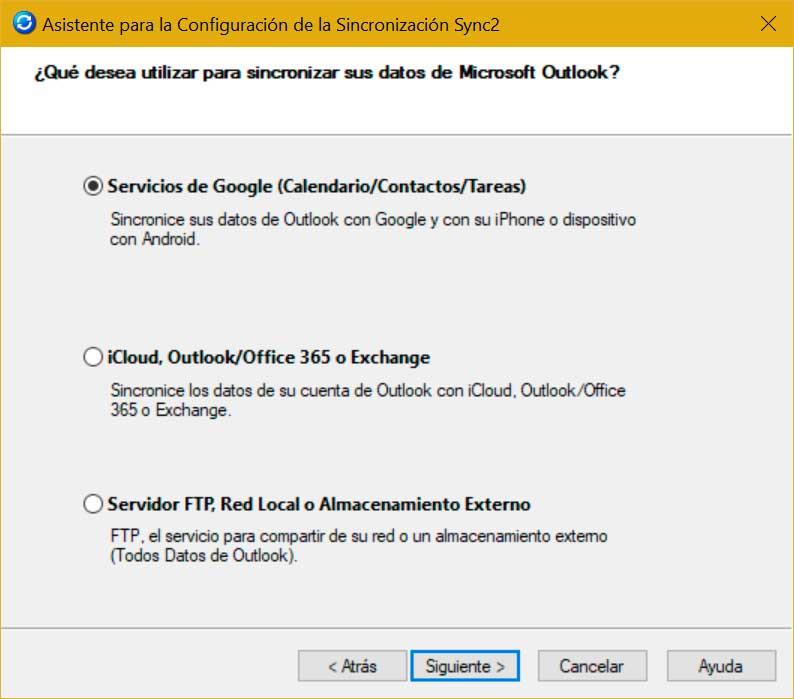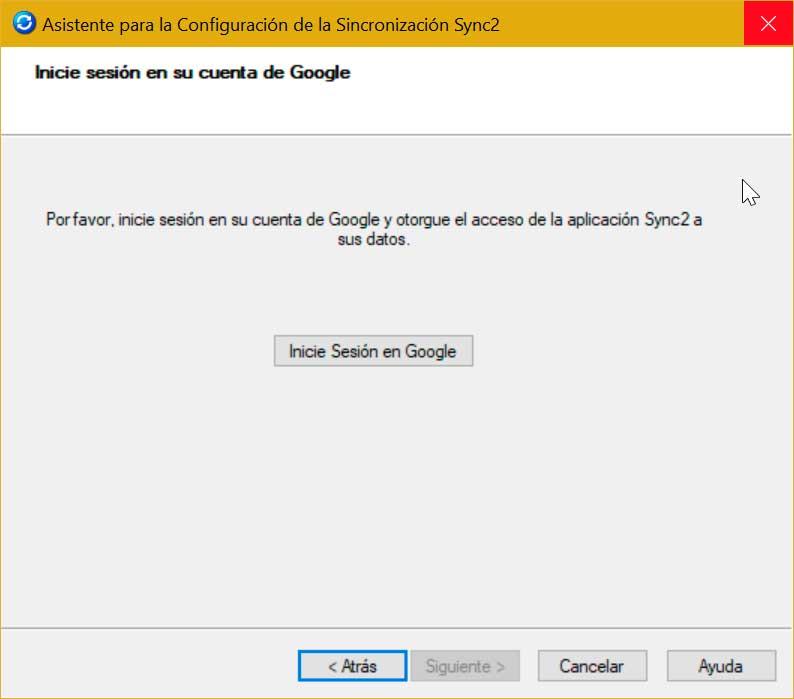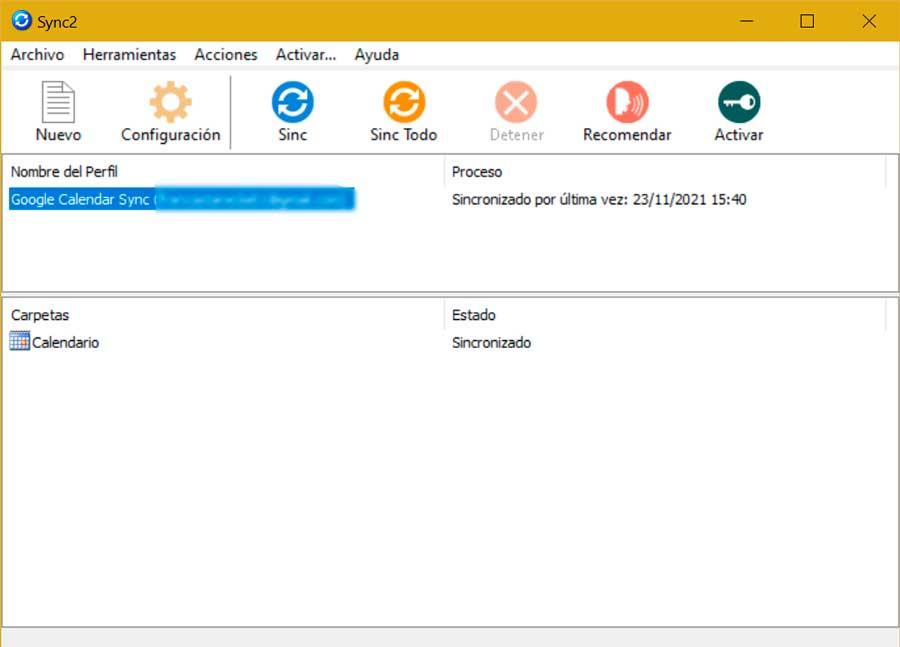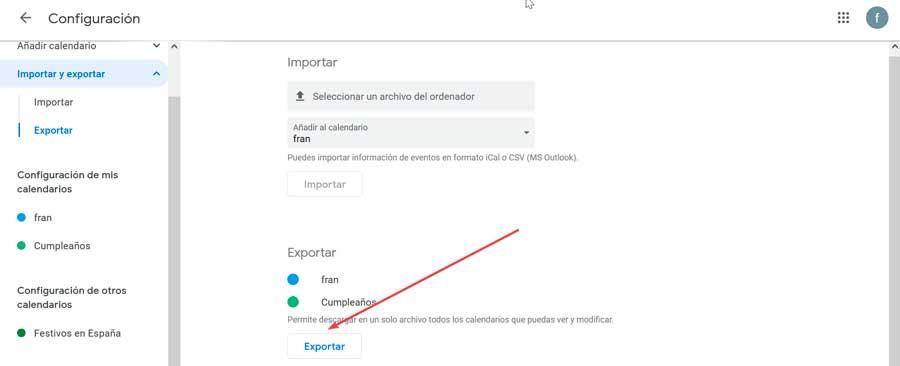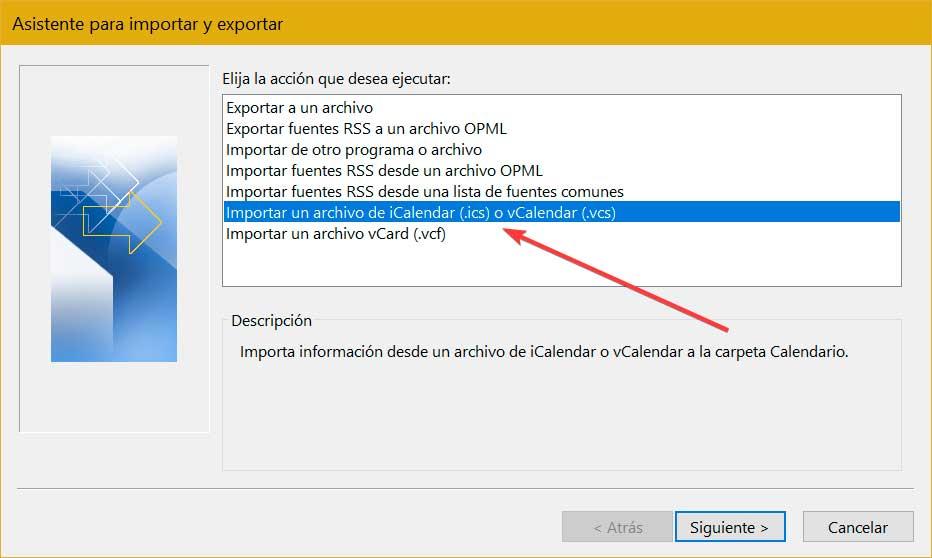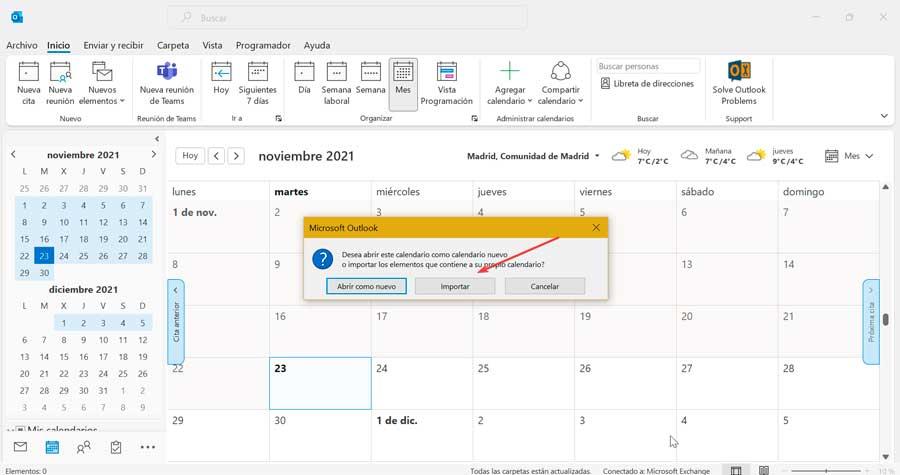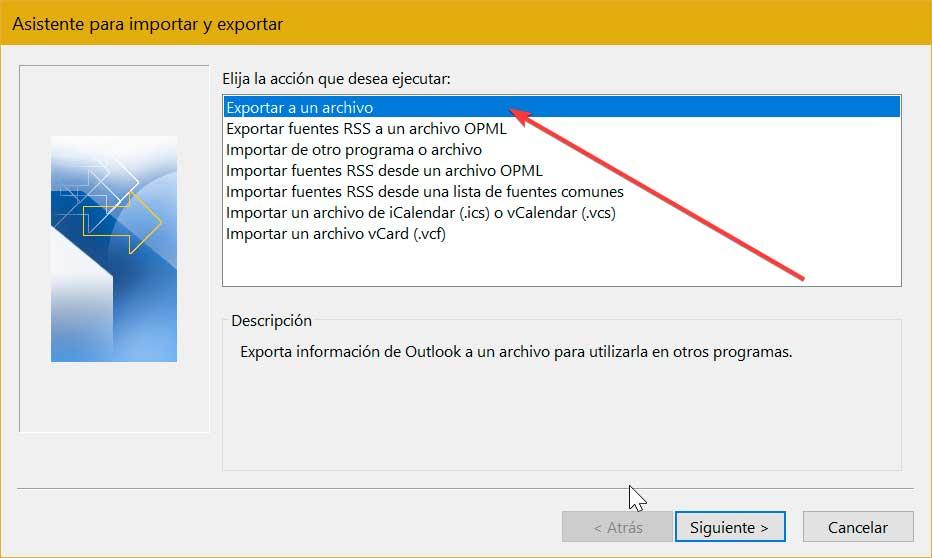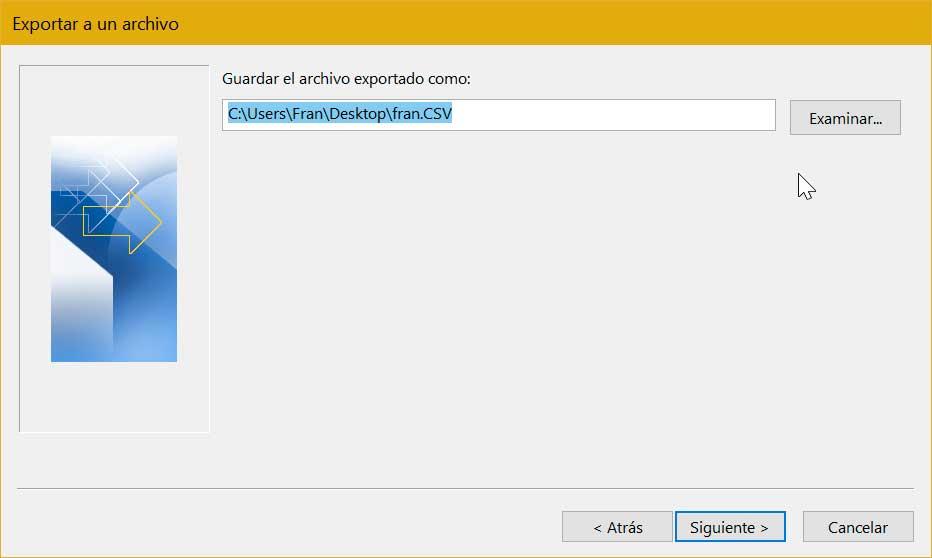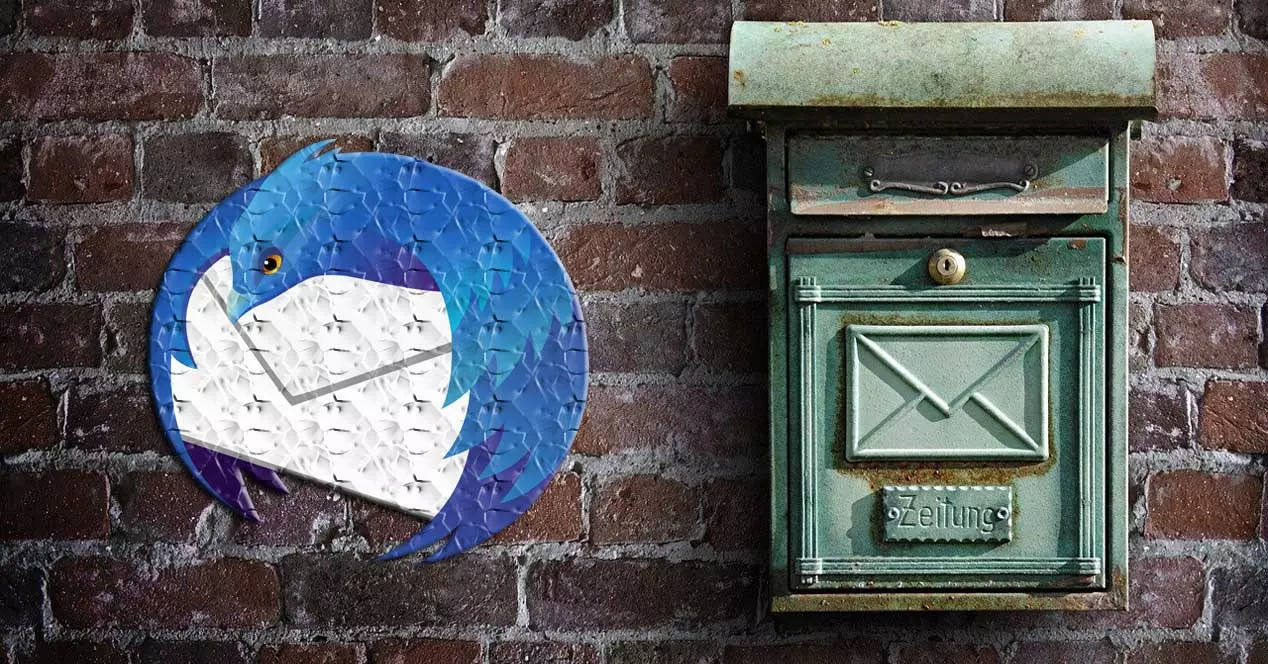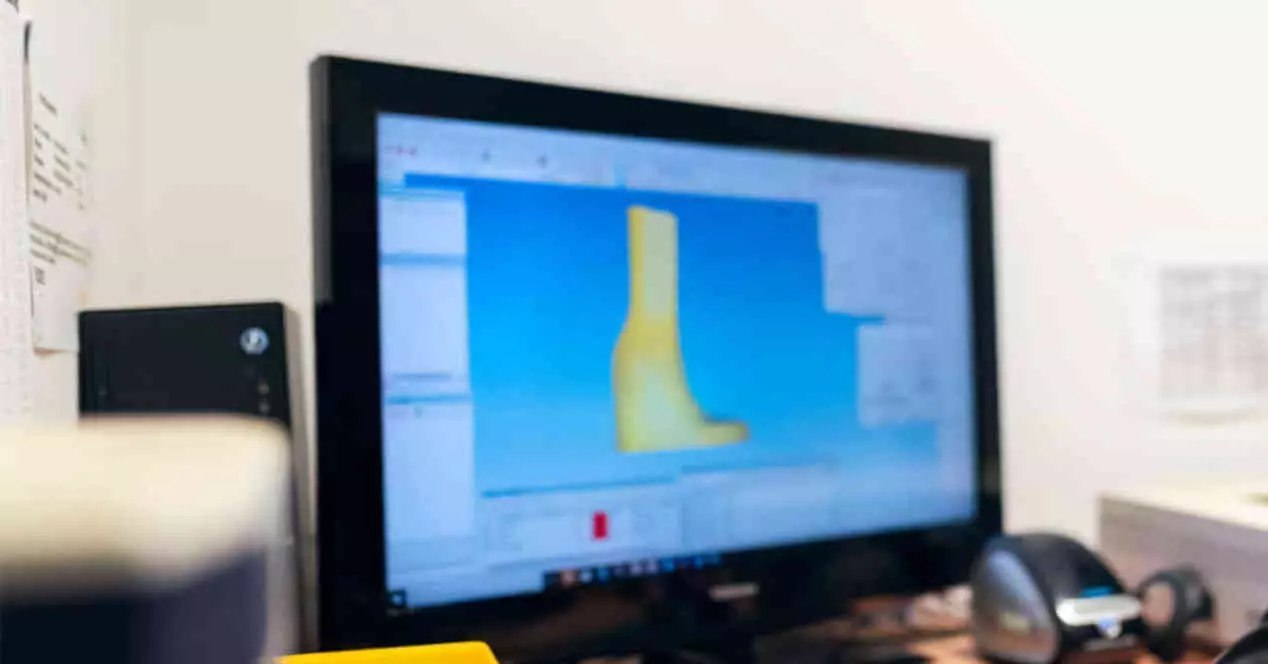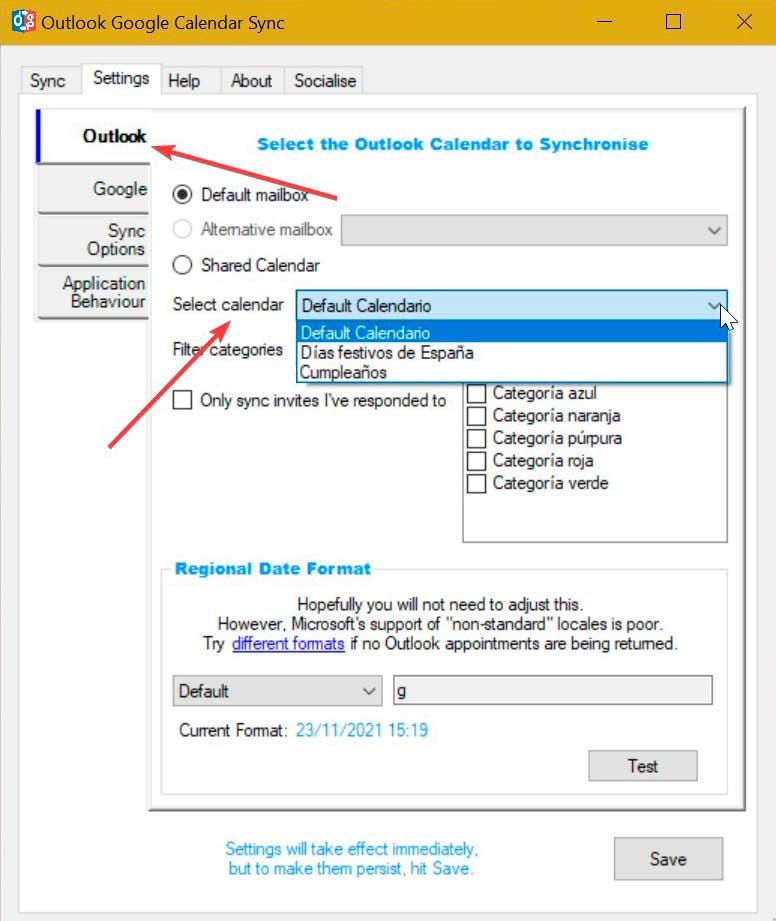
Either because we use one email more on the computer or another on the mobile, or because one account is for personal use and another for work, the truth is that having different accounts on platforms as important as Gmail and Outlook is quite common. That is why today we are going to show you how to synchronize both calendars so we can have all the information in both at the same time.
Synchronize both accounts with these applications
On the internet we can find different applications that will facilitate the work of unifying the content of the Gmail and Outlook calendars without much effort.
Outlook Google Calendar Sync, free and efficient
This free app allows us to securely sync Google and Outlook calendars, including meeting attendees, reminders, full descriptions, etc. It is capable of synchronizing the elements of any folder, including those that we have shared. It supports all versions of Outlook from 2003 to 2019, as well as Microsoft 365 64-bit. In addition, it has options for both installation as portable, so it can be used from an external storage device, such as a pendrive or hard drive. To start using it, just download it for free from this link to the developer’s website.
Once downloaded we double click on its executable OutlookGoogleCalendarSync.exe. This will bring up a window with your menu completely in English. Later we must choose the email account that we want to synchronize. First, we select the Outlook calendar, within the “Settings” tab. On the right side we can choose the default calendar or select one that we have personalized from the drop-down list in «Select Calendar».
Later we click on the Google tab. Next, we click on “Retrieve Calendar” and a default window will open for us to log in with the account we want to synchronize and give the appropriate permissions.
Once finished, we must choose the type of synchronization we want to do, both from Outlook to Google and vice versa, from the “Sync Options” tab. From here we can also choose the dates of the synchronization, as we may only be interested in the last month or year.
Finally, we only have to click on the upper Sync tab. Here, once everything is ready, we press the “Start Sync” button to synchronize the calendar of both accounts.
Sync2, fast and easy to use
This software allows us to synchronize and share our calendar, contact and task folders with Google services. In this case we are talking about a payment application, which allows us download a free trial versiona from this link to their official website. In the event that it convinces us and we want to use it permanently, we must pay for its license, which has a cost of 49.95 euros.
Once downloaded and installed, we execute it and its configuration assistant will appear where it offers us different options, so we must choose the option “Google Services” and click on “Next”.
Subsequently, a window appears from where we must log in to our account, by clicking on the “Login to Google” button.
Once this is done, finish the configuration process by clicking on “Finish” to automatically link our Gmail account to the Outlook calendar.
Transfer calendars from Google to Outlook
Both Google and Microsoft allow us to pass calendars from one application to another through a file. To pass calendars between Gmail and Outlook, we must first export it from Calendar and then import it into the Office mail manager. In order to export events from Google Calendar we must log into our account from its web version for PC, and click on this link to the calendar page. Then we click on the gear in the upper right part of the interface and click on Settings.
Next, we click on the corresponding calendar in the “Settings” section of my calendars that we find on the left side. Now on the right side we should see a button called “Export calendar”. This will download a .zip file which we must unzip to obtain the file .ics.
In order to import the Google calendar into the Outlook application, we must start by opening the Microsoft email manager. Later we click on the “File” tab and click on “Open and export” and “Import and export”. Later we select the option to “Import an iCalendar (ics) file” and click on Next. This will open Windows Explorer so that we can select the .ics file that we had previously downloaded from Google Calendar.
Once selected, a pop-up window will appear asking us if we want to open it as a new calendar or import the elements it contains into our own calendar. In this case we select the “Import” option, so that all the content becomes part of the Outlook calendar.
And from Outlook to Google?
We also have the possibility of doing this work in reverse. That is, downloading our Outlook calendar into a file to later import it into our Google Calendar account.
To carry out the reverse process and to be able to export the Outlook calendar to import it directly into Google Calendar we must follow the following steps. From the application click on the “File” tab, then click on “Open and export” and “Import and export”. In the new window that appears we select «Export to a file».
Next, we select “Comma Separated Values” and click Next. We choose the folder we want to export and save the file with a .csv extension.
From Google Calendar, click on the gear icon in the upper right corner and click on «Settings». In the menu on the left we click on the “Import and export” section and on the right side we click on “Select a file from the computer”. Now we only have to select the .csv file that we create with Outlook and click on the button “To import”.