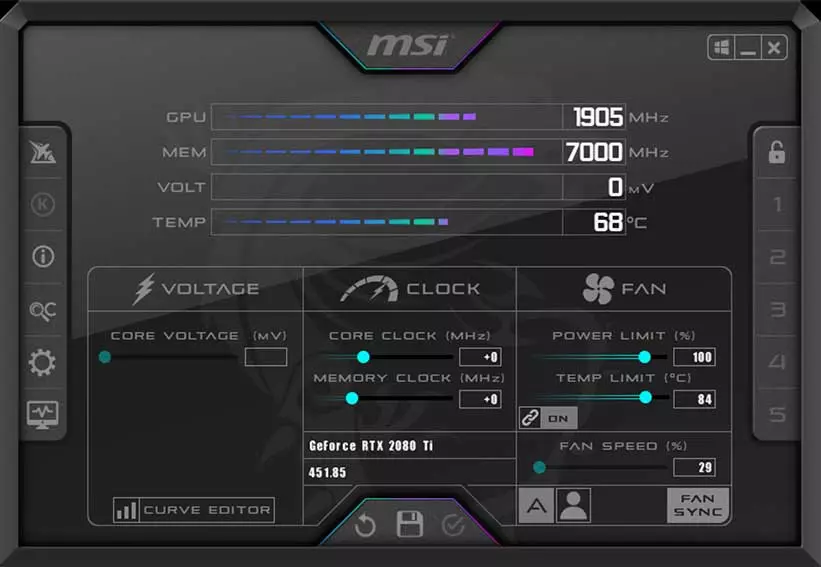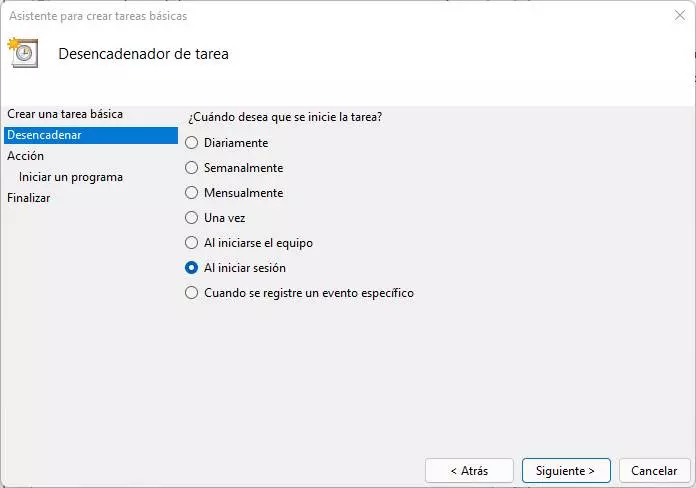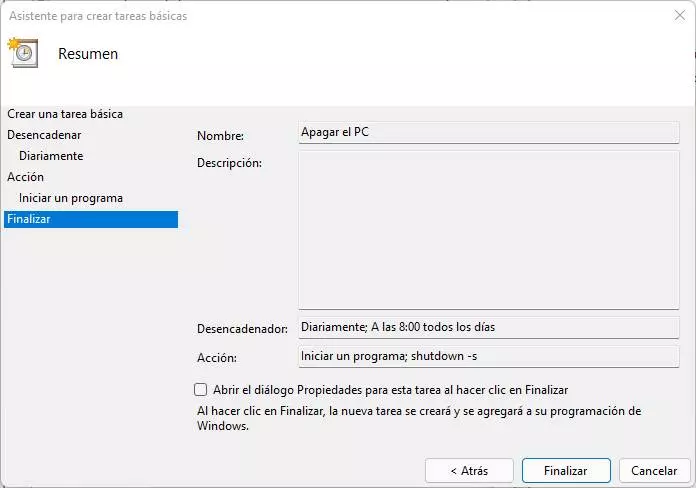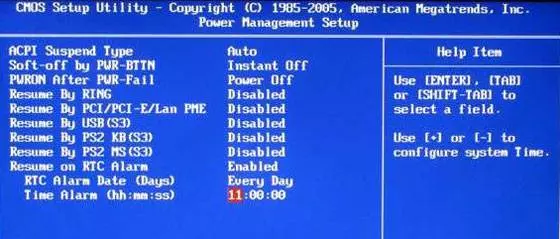
Anyone can use your computer to mine cryptocurrencies, although it is true that, if we have a mid-range or low-range PC, we are hardly going to make money. For this task to be profitable, it is necessary to have the highest-end GPUs, cards that are capable of performing operations as quickly as possible and that allow us to earn a considerable amount of money little by little. But these cards can easily consume 300W, and even more. And, having them running 24 × 7, especially in variable electricity rates, can suppose a significant extra expense, and cause the bills at the end of the month to not go out correctly.
Therefore, in this article we are going to see how we can do it to avoid that the PC is constantly mining all day, but only when the light is cheaper. This way we will avoid losing money.
Make the PC turn on in one hour
The first thing we are going to see is how to configure the computer so that turn on by himself When the time comes when the light is cheap. We can do this in several ways, but the safest is from the BIOS. Of course, we must bear in mind that not all computers support this feature, so the first thing to do is make sure that our BIOS / UEFI has this option.
If we don’t find these options in our BIOS, we don’t have to worry. There are other alternatives that will allow us to carry out this same task, at least more or less. For example, we can use the “WakeupOnStandBy” program to take care of starting our computer automatically when a specific time arrives. Of course, this program cannot start the PC from scratch by magic, but the computer must be suspended or in hibernation.
Therefore, if we are going to use this program, we must ensure in the next steps that we do not make the PC shut down, but rather suspend or hibernate.
Configure the GPU and start mining
Before continuing, we must configure Windows to automatically log in without a password. Otherwise, although the PC will start up, it will remain on the login screen and, therefore, you will not be able to mine.
Underclock the GPU
Now that our computer turns on automatically when the time comes, the next thing we must do is that the PC starts mining automatically. And, for this, we must take into account two things. The first one is that you have to configure the graph to reduce their frequencies when mining and avoid frying them, and the second is to start the mining script.
For the “underclock” of the GPU we are going to use a well-known program called “MSI Afterburner«. We are not going to go into the parameters that we must change since each GPU has its own optimal values (we can find hundreds of configurations in Reddit), but what interests us is that we can create a direct access to the mining profile so that it is applied simply by double clicking on it. We can also configure Afterburner to start automatically when the PC starts up and apply the profile as soon as it opens. We can use whatever method we want. The important thing is that the graph is configured before starting the mining script.
Start mining
Once we have the graph with the underclock applied, then what we must do is run the mining script. This can also depend on the mining program we use. One of the best and best known (at least, for Ethereum) is PhoenixMiner. This program runs in a CMD window, and it is from there that it carries out all its tasks.
To launch this program, what we must do is run the “start_miner.bat” script that is included with it. Therefore, at this point, our goal is to configure Windows so that when you start up, this script will automatically run and the computer will start mining. And we can do this, for example, by creating a shortcut in the Windows startup folder, which we can find in the following directory:
%appdata%/Microsoft/Windows/Start Menu/Programs/Startup
Once placed here, we can use a program like “Autorun Organizer” to delay its execution a bit.
We can also use scheduled tasks to create a new task that is triggered at login and what it does is run this .bat file.
Now we have the computer with the GPU configured and mining the cryptocurrency that we want. Now it only remains to take advantage of the fact that the light is cheap (or, rather, less expensive) and wait for the expensive price to arrive again.
Program the PC shutdown time
The computer will be mining by itself while it is on. But what happens when the electricity rate becomes expensive again? Just as we have configured the computer to turn on automatically when the light is cheap, what we must do is configure it to turn off just when the price of this is going to rise again.
To do this, we only have to create a scheduled task in Windows with which we trigger the shutdown of the PC. To do this, we will use the Windows search engine to locate the «task scheduler»From the system and we will create a new basic task with the following properties:
- Name: Turn off the PC (or whatever we want).
- Trigger – Daily (to run every day).
- Start: the time we want it to take place. That is, when the light is just going to go up in price (for example, at 8:00 am). We will also select what we want to repeat every 1 days.
- Action: start a program.
- Program: shutdown – s. We can add the parameter “-t” if we want to have a timer, or “-c” for a comment.
Ready. We can not worry now. When the time comes, every day the computer will automatically shut down to avoid generating unwanted energy waste.