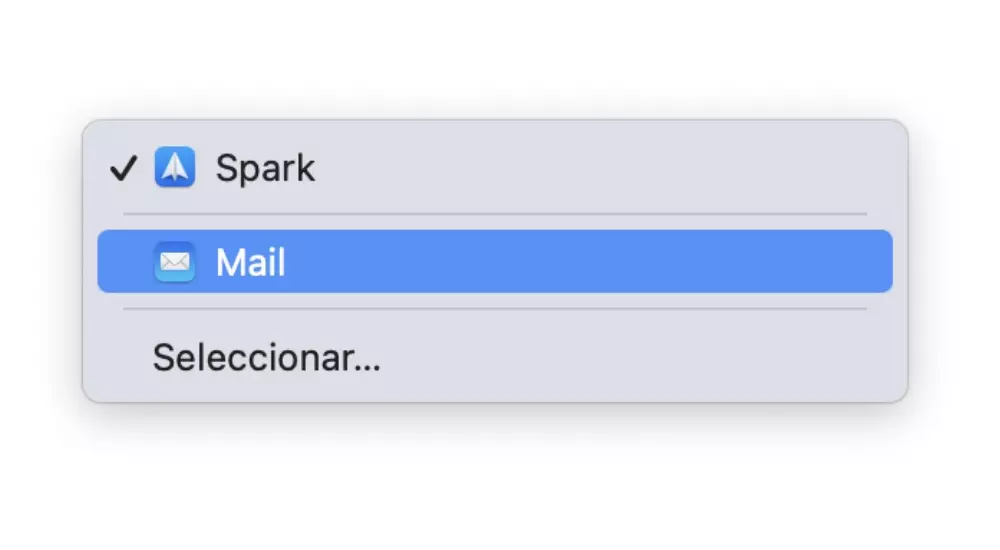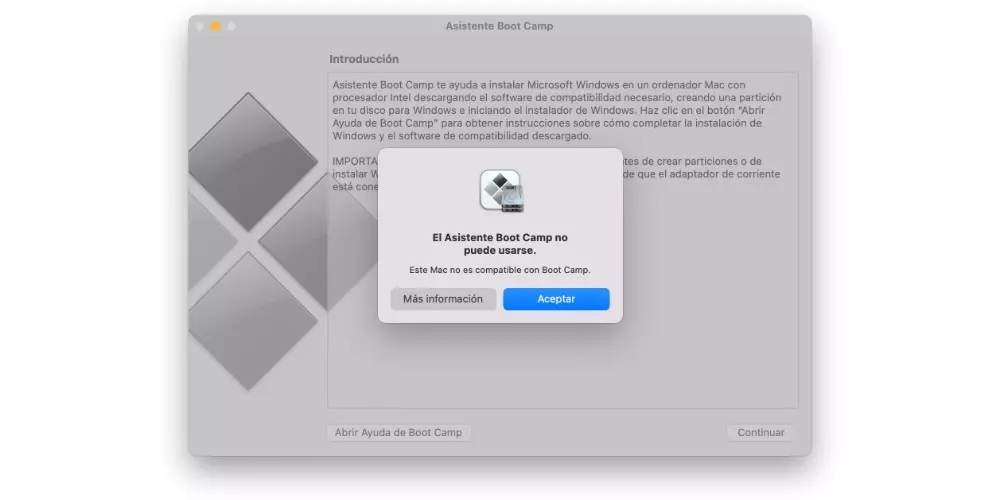In the Mac App Store you can find many alternatives to this email manager such as Spark or Newton among others. If you yourself feel more comfortable with these options that can be found in a large number of platforms due to their characteristics, you can make the change comfortably. The ultimate goal is for each user to personalize their Mac experience with the most engaging applications.
Different ways to change the native mail app
Once it is clear that you want to change the native application to manage your email, it is time to get into what is really interesting about this matter. Previously, different aspects and limitations imposed at the software level must be taken into account, as well as the different methods that can be found to make this change. We tell you all the details below.
What you should keep in mind before
There are many email managers that can be found on the Internet for the Mac. Although, the company remembers that before making the change, it is necessary to make sure that the new management application is correctly installed. On many occasions, it is possible to fall into the fact that those managers that have a web version, such as Gmail, can also be used as the default. This is a huge error, since of course it is only going to be able to configure an application as the default manager and not a manager that is accessed with the browser.
It should be noted the limitations are imposed at the software level. The fact of being able to change the default application is not something that has been in the operating system since its inception. This was a novelty in macOS Sierra, and that is why the condition that is imposed to be able to make the change is to have this version or a higher one. In general, if you have your Mac updated, you will be able to enjoy it without any problem, since you will rarely find a Mac with such an outdated version today.
From the Mail app
One of the first ways to change the default mail manager is through the Mail application itself. Although it may seem somewhat redundant, this is where you can choose the specific application you want to use to compose all your new emails. Once you are inside the application, the following steps will simply be required:
- At the top of the Mac, go to Mail.
- In the drop-down menu that appears, click on preferences.
- If you look closely, at the top of the window that appears you will have several sections. In this case we will be interested in clicking on general.
- You will see a section called Default mail app, where the application you want to use and that you have installed on your Mac will appear.
From this moment on, all accesses to the mail application will not be opened with Mail. The application you selected during configuration will always run.
From the new mail manager
Other ways that can be found to be able to choose the new mail manager is through the new application. This is something that happens in a similar way to a simple web browser. In each of the managers the configuration paths are completely different, but simply by accessing the configuration, you can have a tab that allows you to choose the application as the default.
As we say, this is one of the most comfortable ways that can exist. Many developers are interested that you are always using their application over others. That is why in the use that you give to the manager it is possible that different pop-up messages appear requesting permission for this to become the default option. Similarly, in a first execution it can also give you this option.
The most common problems that can occur
Both Mac and macOS itself are not perfect. This means that different problems may appear when making this configuration. Next, we expose you the different problems that can arise.
Forced to configure your email account
It is possible that when making the application change through Mail, you may be asked to add an email account as a requirement. This is something really usual and it forces you to configure an application that you really don’t want. That is why many people see in this case as something impossible to finish the operation.
In these cases, Apple itself recommends that you go to the preferences of the new mail manager. As we have commented previously in the preferences of the new application you can find the option to be able to make the change without having to configure an account in Mail.
The change is not applied correctly
When making an application change, the fact that it is not applied correctly may fail. That is, although in the settings it is established that an email must be opened with, for example, Spark, it continues to open with the native option. This is something that can be derived from a simple bug in the operating system.
In this case, to try to solve it, you will simply have to enter to undo the operation. Access the Mail configuration by following the steps that we have previously commented and return the selection to the native option of the company. After doing so, it will need to be rebooted and reconfigured. This will try to restart the configuration, trying to solve the problem that has been caused.