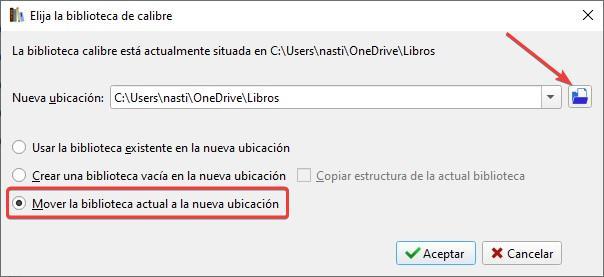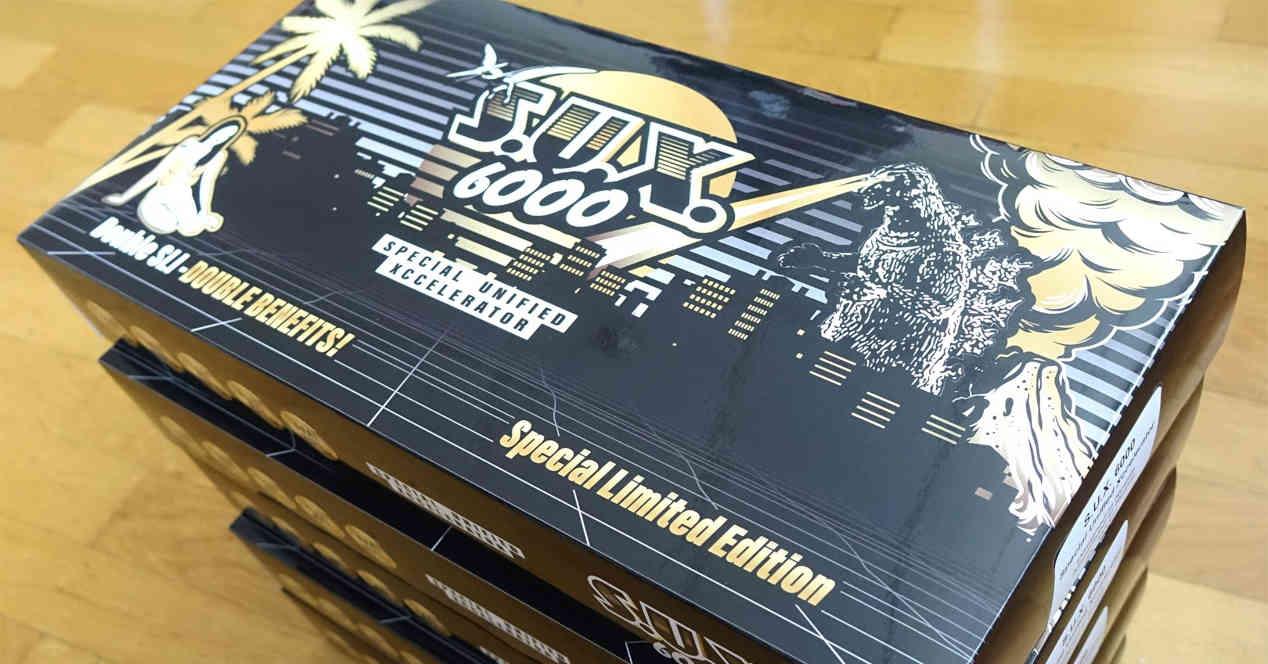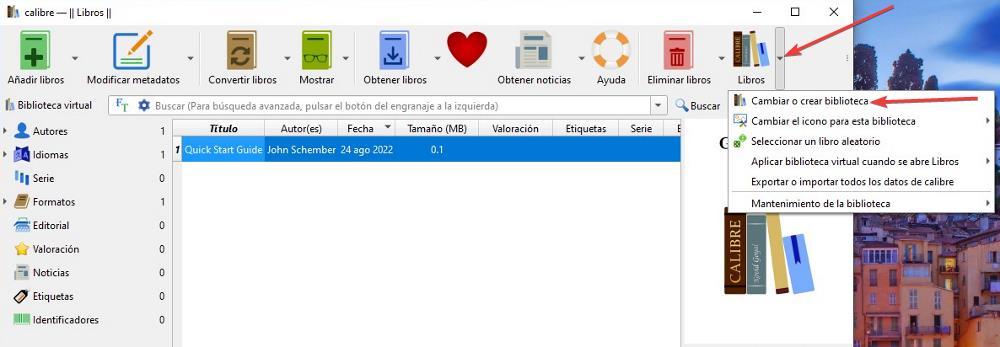
Caliber is one of the best, if not the best app for manage ebook libraries. In addition, it is also a fantastic tool to create books in electronic format. When it comes to managing the books and, incidentally, avoiding losing them due to any problem that our team may suffer, the best thing we can do is store them in the cloud and always keep them safe. In this way, we can create our own library in the cloud and access its content from Caliber or any other application.
If we are not yet using Caliber on our computer to manage books in digital format, we can download it through the following link. Caliber is a completely free application that is also available in a portable format for Windows. It is also available for macOS and Linux.
Choose a storage platform
The first thing we are going to need is a cloud storage platform, be it Google Drive, Dropbox, OneDrive or any other that has an application to synchronize our team’s files. In this way, all the books that we add to the collection will be automatically synchronized with the cloud and will be accessible from any application or device.
If we are users of a Gmail account, we can use the free 15 GB that Google offers us for having an account. But, if that space falls short, we can choose to open an account in Mega. Mega puts at our disposal up to 20 GB of free space. In addition, it has an application to automatically synchronize files in the cloud.
Add the books folder to Caliber
The first time you run caliber, the app will prompt you to select the app’s language along with the folder location where the books are located. By default, Caliber creates a directory with the same name as the Windows user folder. If we want to change the location of the folder and select the folder that we have synchronized with the storage platform that we use, we click on the button Change and we select it.
If we are regular users of this application, it is not necessary to start over from scratch by reinstalling the application since, from Caliber’s configuration options, we can add as many folders as we want or change the location of the folder we use for the new one we have created. In this way, all the books that are part of our Caliber library will become available in the cloud.
To change the source directory of books in Calibre, we go to the Books button and click on the down arrow located just to the right of the button. From the different options shown in the drop-down box, we select Change or create library.
Next, in New location, click on the icon located just to the right and select the folder that we have created and where all the books synchronized with our cloud storage platform are stored. If, in addition, we want move the entire library that we already have available in Caliberwe must check the box Move the current library to the new location.
Add new books to the library
All the books that we add to the new directory that we are using as a Caliber library, automatically appear in the application without us having to do anything on our part. If we delete any book from the directory, that is, from our library, automatically this will no longer be available in the Caliber app.