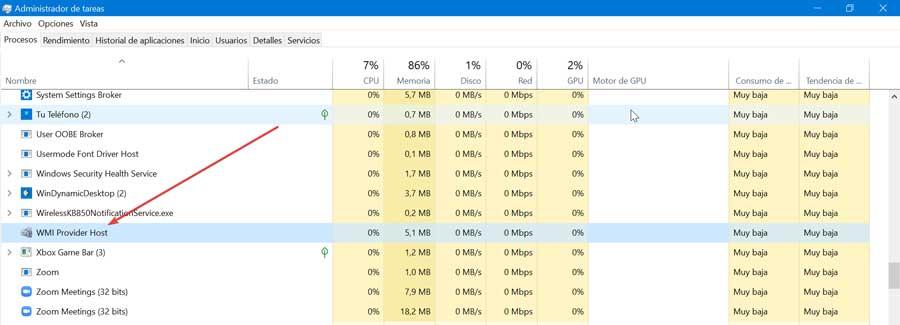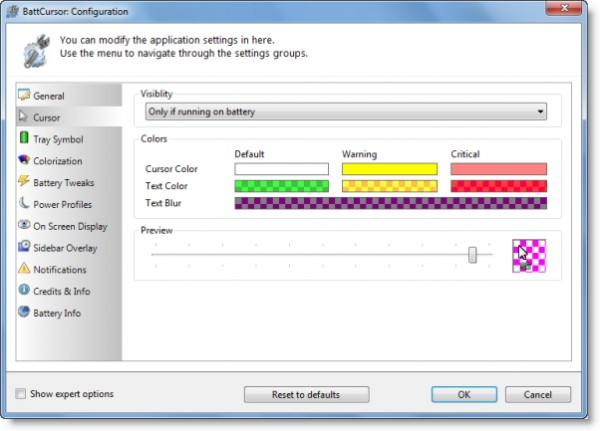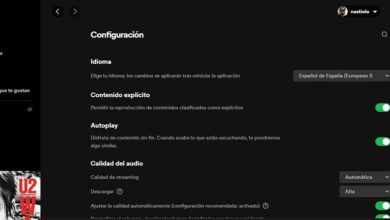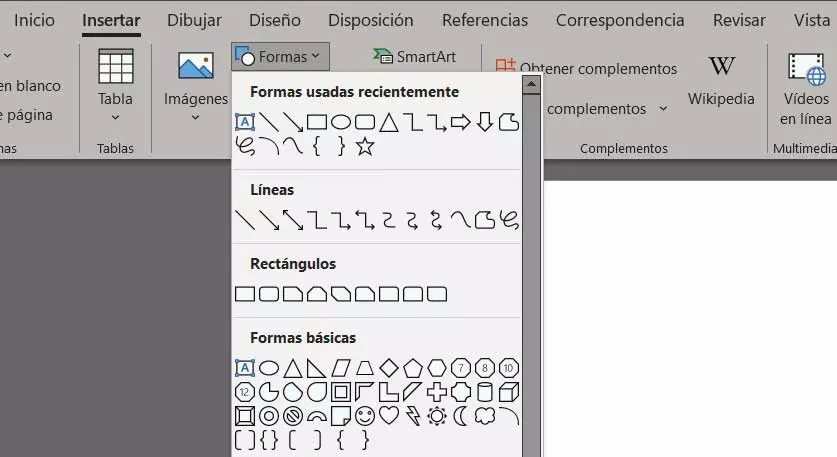
Even though we are facing a text editor Since it is the popular Microsoft Word, here we can use many other graphic elements. These are used to greatly enrich our created documents, even allowing us to draw.
Over the years, this is an application that has improved ostensibly, adapting to the times. As you can imagine, it not only allows the use of texts, but we can also use many other elements and objects. In turn, the Word editor presents us with a series of functions especially indicated to make the most of these additional objects that we are commenting on. Thus we find ourselves with the possibility of working with Photographsvideos, symbolsicons, and much more.
Next, we will talk about the possibilities offered by this office automation solution if we want to draw freehand on these documents. The software solution It offers us an integrated function that will help us for this type of task, as we are going to show you. Obviously the features for this type of task that this text editor includes are not comparable to those of a specific application for it. But it is also true that on many occasions we do not need advanced tools to include a series of our own drawings in a document of this type.
Therefore, at this point microsoft tries to make things easier for us so that we don’t have to leave Word when generating these contents by hand. Thus, to take advantage of the drawing function that the program offers us, the first thing we can do is go to the option of Insert/ Shapes menu. Here we find an extensive list of forms predefined by Microsoft and that we can use just by clicking on them.
Draw freehand in Word with these features
But it is worth knowing that, within these forms, specifically in the Lines section, we find a button that says Scrawl. This precisely will allow us to carry out the types of drawing that we are looking for now. And it is that just by clicking on this direct access we will be able to draw freely in the current document, all through the mouse pointer. In this way we can make the strokes that we want and need and they will be placed on said document in image form.
This means that we can move that box that encloses the design, or resize it as we please if we need to. In addition, we have the possibility of customizing aspects such as the colors of the drawing, its filling, contour or shape effects. But that is not all we can do here, since the main interface of the text editor offers us an option directly called Draw.
As key elements we highlight that here we see a series of tools in the form of pencil, pens two colors, or a marker to use. All this opens up a wide range of possibilities for these drawing tasks in the documents we work with. As it happens in many drawing programs, here Word also offers us an erase tool in case we make a mistake in our paths.