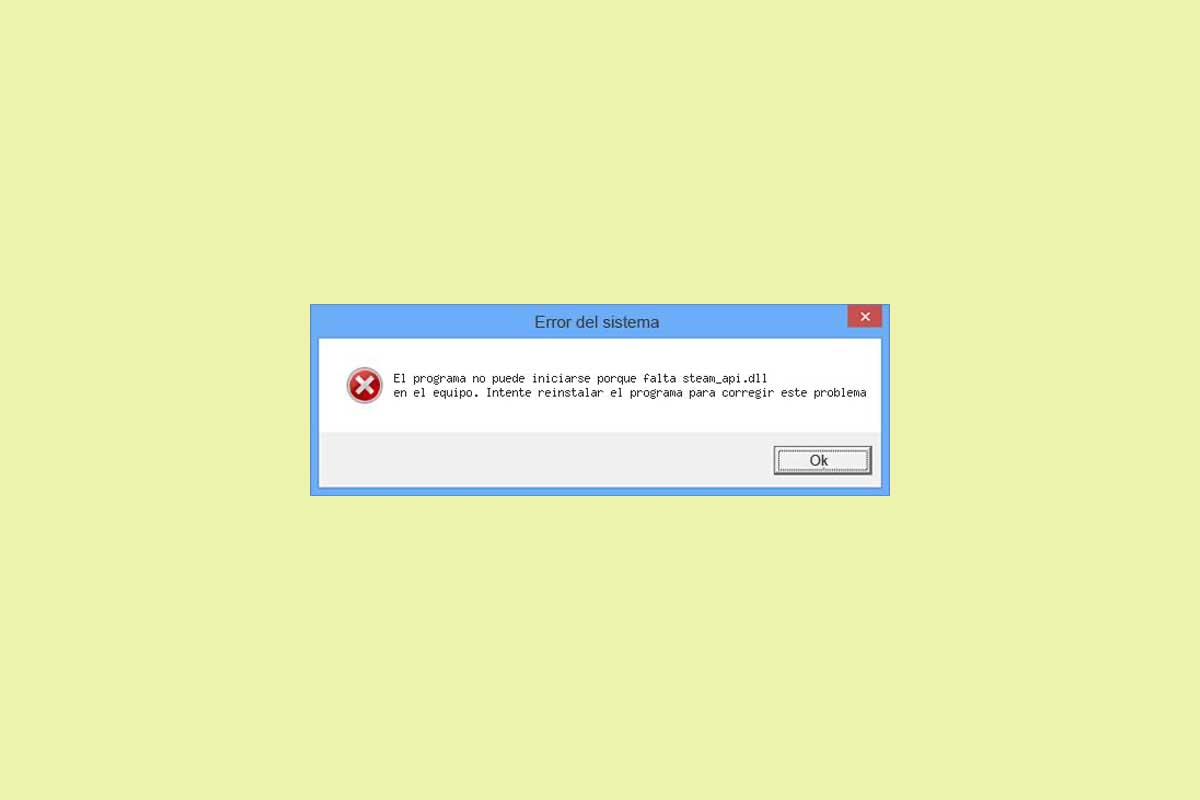
One of the most common Steam errors for Windows 10, 7 and 8 is related to the steam_api.dll file. Apparently, the error in question appears when trying to start the Steam application or a game downloaded through it, such as GTA V, Resident Evil 6 or Age of Mythology. «The program cannot start because steam_api.dll is missing ”,“ Steam_api.dll is missing from the computer ”,“ steam_api.dll is missing ”… This time we will solve this common error through a series of simple instructions.
Solution to the steam_api.dll error in Windows 10, 7 and 8
The The simplest way to solve this common error is to verify the integrity of the Steam files, a process that we can carry out through the same application. Just go to the games library and right click on the title of the game that is causing the runtime error. Then click on Properties and then on Verify integrity of the files , as can be seen in the following image:
Image extracted from the community from Steam. The option Verify file integrity is in General or in Local files if what we want is to check the integrity of the game cache that is generating the error.
What the application will do is search and repair all the missing files. In case of finding any error related to the steam_api.dll file, the program will automatically replace it.
Download steam_api.dll manually if the above does not work
In case the previous method does not work to solve the steam_api.dll error, the next thing we will have to do is download and install the file in question manually. We can download the library through the following link:
- Download steam_api .dll
Once downloaded, we will have Move the file to the System32 folder found inside the Windows folder on Local Disk C . For computers with 32-bit architecture, it is recommended to replicate the file in the SysWOW64 folder located in the same directory. To check this information, we can right click on the Windows icon on the start bar. Next, we will click on System and then on the System Type section, where the computer architecture (32 or 64 bits) will be displayed, as can be seen in the following image:
And none of the above does not work …
If neither of the two previous methods works, the last method is to move the steam_api.dll file to the execution folder of the game or program. With the file downloaded, we will go to the icon of the game or program in question and then right-click on it. Next, we will click on the option Open the file location . Finally, we will paste the file that we have just downloaded in the folder raid, as you can see in the following image:
Before running the program again we will have to make sure that the name of the file corresponds to what we just downloaded, since in some cases the name is displayed in uppercase .
List of DLL errors Windows identified by TechUnwrapped.com
- DXD9_39 .dll
- XINPUT1_3.dll
- API-MS-WIN-CRT-HEAP-L1-1-0.dll
- MFC140u.dll
- MSVCP100.dll
- X3DAudio1_7.dll
- MSVCP140.dll
- D3DX9_43.dll
- MSVCR110.dll
- VCRUNTIME140.dll
- MSVCR71.dll
- D3DCOMPILER_47.dll
- WIN-CRT-RUNTIME-L1-1-0.dll
- MSVCR120.dll
- MSVCP140.dll
- D3DX9_41.dll
Other news about … Windows 10 , Windows 7, Windows 8



