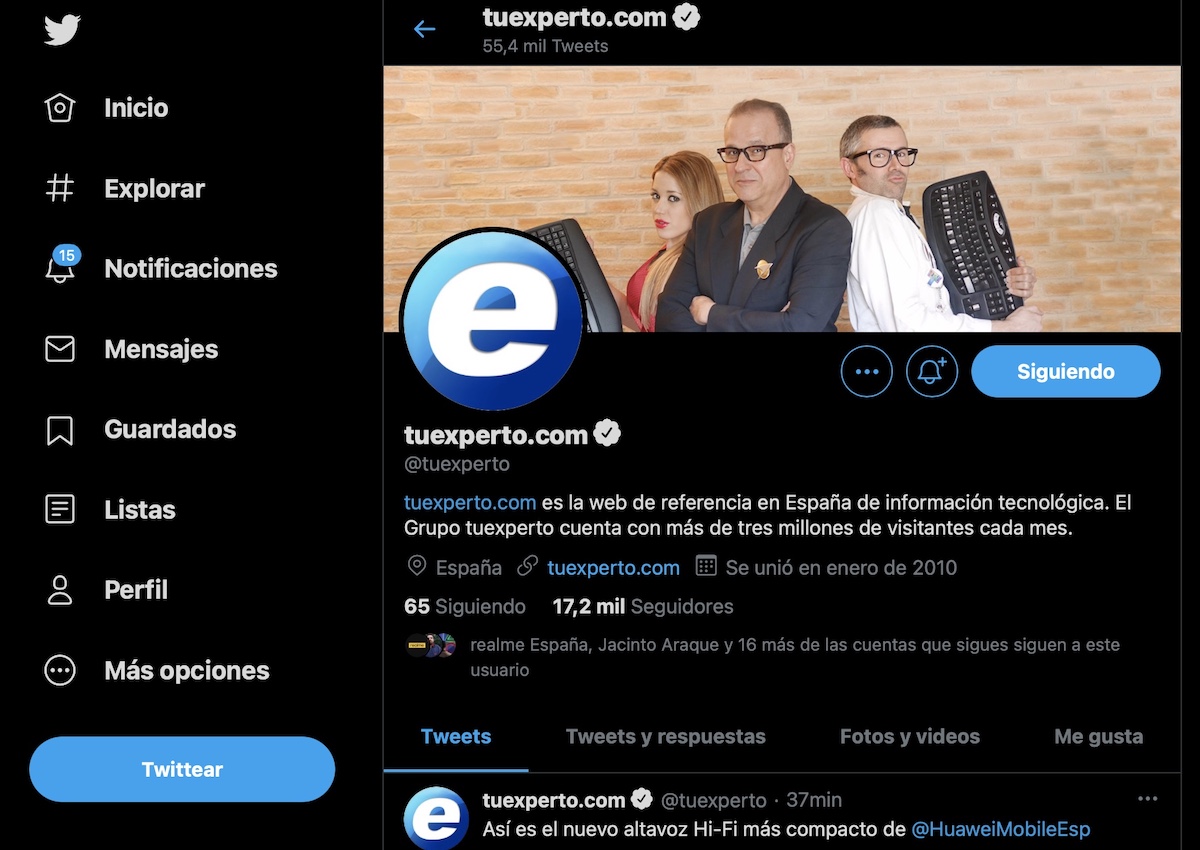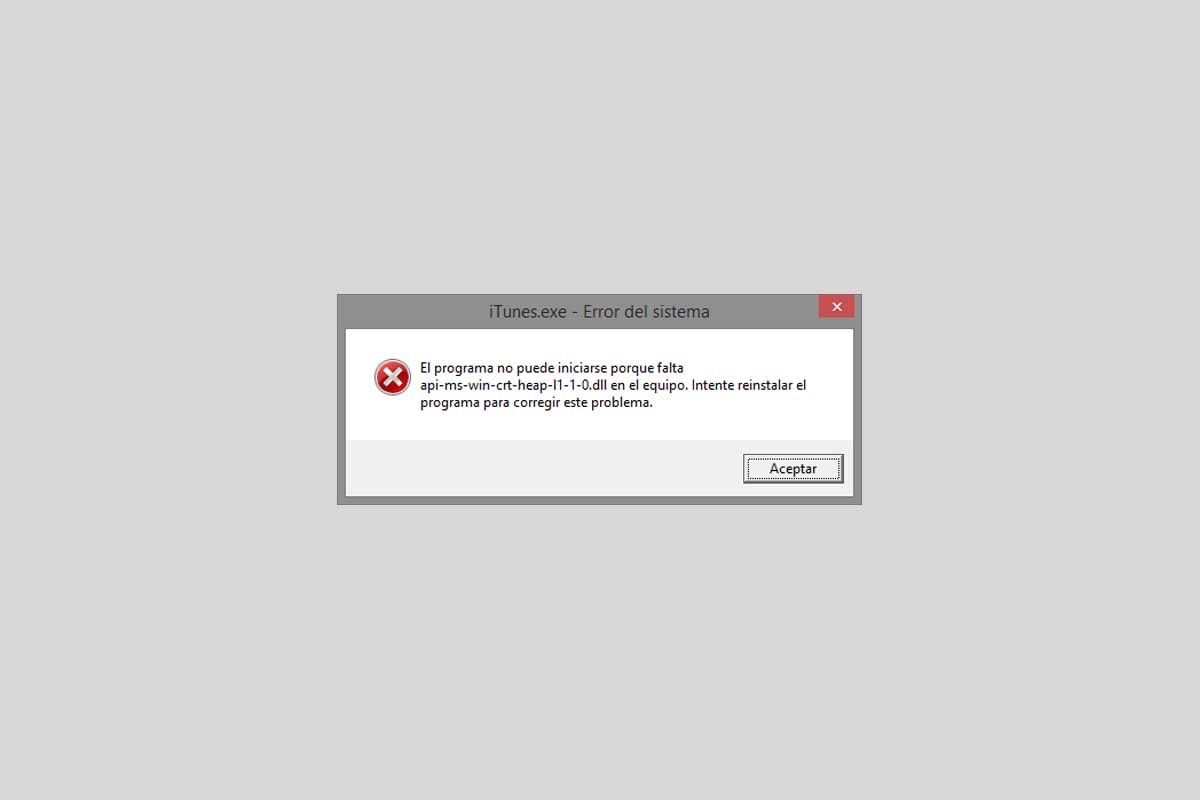
One of the most common errors in Windows 10, Windows 8 and Windows 7 when executing certain programs is related with the api-ms-win-crt-heap-l1-1-0.dll file. Apparently, the system emits a message that says that “api-ms-win-crt-heap-l1-1-0.dll is missing from the computer” or that “api-ms-win -crt-heap-l1-1-0.dll is missing «, an especially common error in Adobe, Microsoft Office and iTunes programs. The good news is that this error can be easily solved by following a series of steps that we will describe below.
Solution to the error Api-ms-win-crt-heap is missing -l1-1-0.dll on the computer
The first step we will have to follow to solve the api-ms-win-crt-heap-l1-1 error -0.dll is download the Visual Studio C ++ libraries, a set of libraries that have an endless number of DLL files necessary for the proper functioning of Windows. We can download the libraries through the following link:
- Download Visual C ++ for Windows
Once inside the Microsoft website, the next step will be to know the architecture of our team to download the version compatible with the system. The process is as simple as doing right click on the Windows icon in the Start menu . Then, we will click on System. In System Type, the processor architecture will be displayed, which can be 32 or 64 bits.
Finally, we will download and install the version compatible with our computer: x86 for 32-bit computers and x64 for 64-bit computers. The installation process is similar to any other program, although we will have to restart the PC for the changes to be applied correctly.
Download api-ms-win-crt-heap-l1-1-0 .dll manually
If the above method does not work, the next thing we will have to do is download the api-ms-win-crt-heap-l1-1- file 0.dll manually to install it in the corresponding system folder.
- Download api-ms- win-crt-heap-l1-1-0.dll 32-bit
- Download api-ms-win- crt-heap-l1-1-0.dll 64-bit
After downloading the version compatible with our system, the next thing I will do mos will move the file in question to the System32 folder from the following path:
- Local disk C: Windows System32
If the file is 32-bit, we can also paste it in the SysWOW64 folder of the same path to force the detection of the library in Windows.
In case If the problem persists, the last step is to open the folder that contains the program that is generating the error to move to the directory in question. We will only have to do right click on the program icon on the Desktop and then select the option Open file location .
Finally, we will paste the file that we just downloaded in the folder that is opened below .
And if none of the above works …
If none of the above methods work correctly, the option is to use the Windows command machine. To open the program, we will type the term ‘CMD’ in the search bar of the Start menu. Once the program is located, we will right click on it to open it with administration privileges .
With the command machine open, we will write the following command:
- sfc / scannow
Automatically , the system will start running a diagnostic tool that will search for and repair all Windows errors. Of course, the process can last several minutes , depending on the speed of the hard disk.
Other Windows errors detected by tuexperto.com
- DXD9_39.dll
- XINPUT1_3.dll
- MFC140u.dll
- MSVCP100.dll
- X3DAudio1_7.dll
- MSVCP140.dll
- D3DX9_43.dll
- MSVCR110.dll
- VCRUNTIME140.dll
- MSVCR71.dll
- WIN-CRT -RUNTIME-L1-1-0.dll
- MSVCR120.dll
- MSVCP140.dll
Other news about … Windows 10, Windows 7, Windows 8