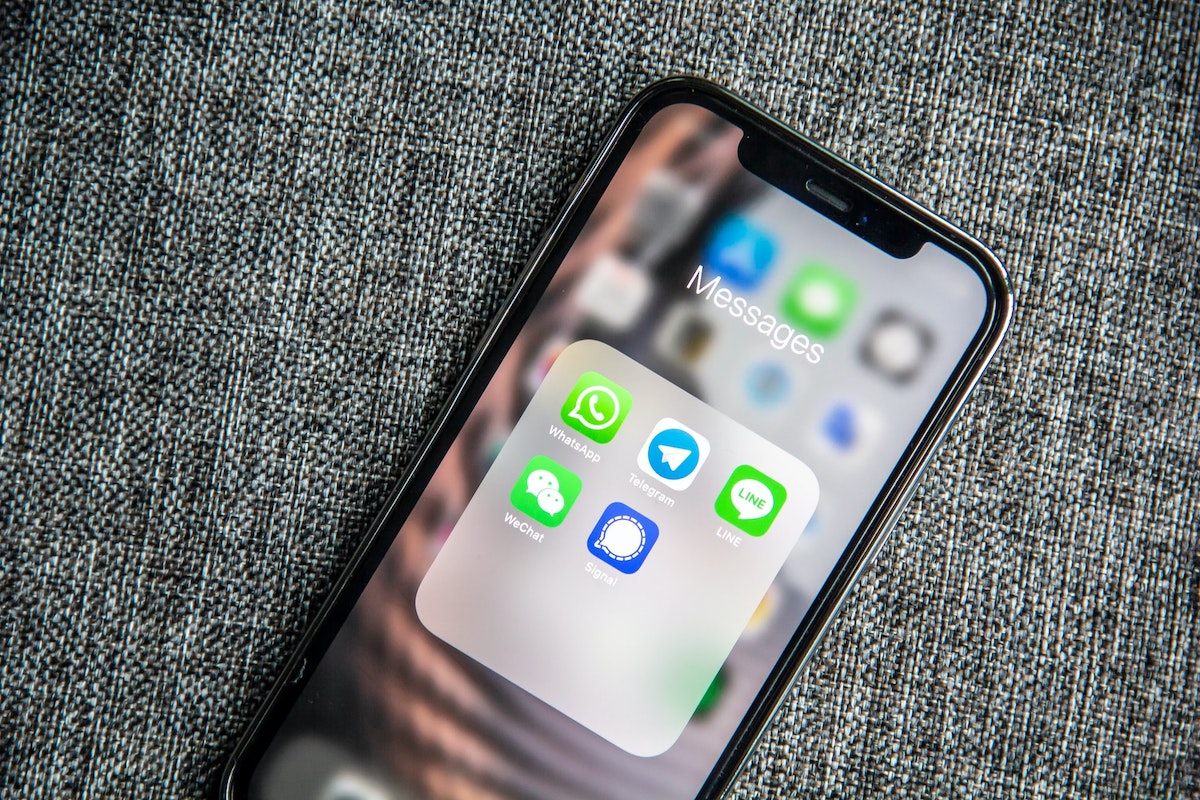
The commotion generated by the changes in WhatsApp a few weeks ago has caused a exodus to alternative platforms. If you are one of the many users who have decided to switch to Telegram, you are probably wondering what to do with your WhatsApp chats. Luckily, it seems that Telegram has been thinking about it, since they have just presented a way to pass WhatsApp chats to Telegram .
One of the strengths of this new function is that it is not limited to the conversation history, but that also includes the videos and files that we have shared on WhatsApp. In addition, it is important to note that WhatsApp is not the only platform that supports the new function: the transfer of chat history also works with platforms such as Line or KakaoTalk. Keep reading to discover the steps to follow and not miss any conversations.
Move your WhatsApp history on iOS
The process to follow to export our WhatsApp chats is very simple and intuitive. To do this, we just have to open the WhatsApp application and access the conversation that we want to export. Next, we will have to click on the person’s name or Group to access the Contact Info or Group Info section, respectively. Once there we will have to locate the Export chat option and click on the Telegram icon to start the export process. At this point, the app will ask us if we want to include the multimedia files of the conversation.
It should be noted that in iOS there is an alternative method that allows us to export the conversations from the chat screen. That is, without the need to enter into a specific conversation. To do this, you just have to slide a conversation to the left and select the Export chat option.
Transfer your WhatsApp history on Android
If you are an Android user, the process to follow is also quite fast. You just have to open a WhatsApp chat (both individual and group conversations), press the ⋮ button and follow the following route: More – Export chat. Finally All that remains is to choose Telegram from the menu that will appear on the screen. As in iOS, it is possible to indicate if we want to include the multimedia files when exporting the conversation.
Keep your WhatsApp chats on Telegram
Once the previous steps have been completed, the conversation that we have selected will start the export process. As part of the process, Telegram will ask us to indicate the conversation in which we want to import the history. In just a few seconds (the process may be delayed if the conversation is extensive or includes a large number of multimedia files) all messages will be available in the Telegram conversation that we have selected.
Although the conversation will be imported on the current day, each and every one of messages will retain the original date they were sent or received. On the other hand, it should be noted that all members of the chat on Telegram will see the imported messages. Taking this into account, it is advisable to pay attention when selecting the Telegram conversation in which we want to import the messages.
Finally, we remember the importance to have Telegram updated to the most recent version , since otherwise the app will not be able to recognize the imported file format and it will not display the conversation correctly.
Undoubtedly, the function we are talking about is especially interesting for all those users who have taken advantage of the current texture to decide to abandon WhatsApp and start using Telegram. Although it may seem silly, many interested in making the leap to Telegram do not do so for fear of losing their history of conversations with friends and family.



![✔ Opinions of the Samsung Galaxy M51, is it worth it? [2021]](https://techunwrapped.com/wp-content/uploads/2021/02/1367-samsung-galaxy-m51-01-e1612176893497.jpg)