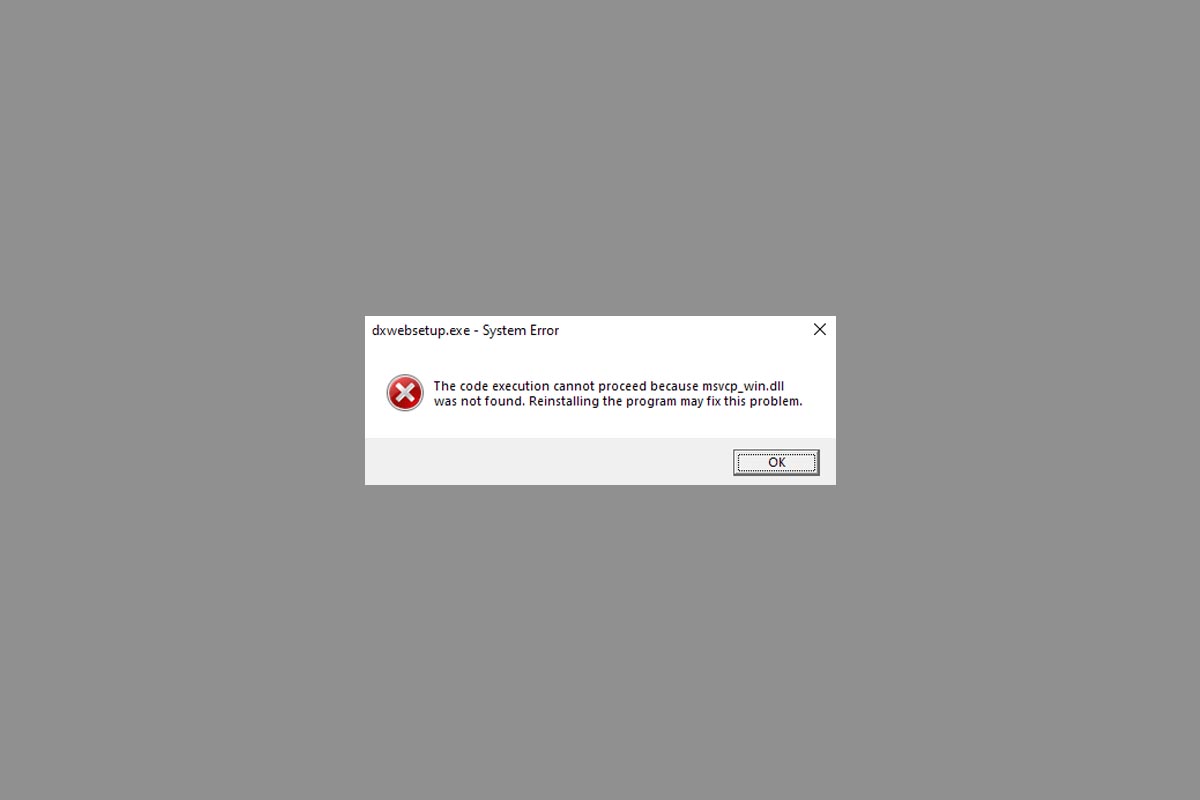
One of the most frequent Microsoft operating system problems is related to the MSVCP_WIN.dll file. Apparently, the error in question appears when trying to run some program. “MSVCP_WIN.dll is missing”, “The program cannot start because MSVCP_WIN.dll is missing”, “MSVCP_WIN.dll is missing” … In this occasion we will solve this problem through a series of methods in Windows 10, 8 and 7.
Solution to error MSVCP_WIN.dll is missing in Windows 10, 7 and 8
As with most DLL libraries, the execution of certain programs depends on the Visual Studio C ++ library, a set of libraries developed by Microsoft. Before proceeding with your download, the first thing we will have to do is know the architecture of the computer’s processor to install the corresponding version .
To do this, we will click Right on the Windows icon in the Start menu and select the System option . Immediately afterwards, a window will be enabled with all the technical information of the computer; In System type, the PC architecture will be displayed: 32 or 64 bits.
- Download Visual C ++ for Windows
Finally, we will download the version compatible with our computer through the Microsoft website. The x86 version is intended for 32-bit machines , while the x64 version is compatible with 64-bit architectures.
Download MSVCP_WIN.dll to install the file manually
If installing Visual Studio C ++ library no takes effect, the next thing we will have to do is download the MSVCP_WIN.dll file manually to install it in its corresponding execution directory.
- Download 32-bit MSVCP_WIN.dll
- Download MSVCP_WIN.dll 64-bit
Once we have downloaded it, the next step will be to go to the following route:
- Local disk C: / Windows / System32
Now we just have to move the file to the folder in cue stion. If our computer has a 32-bit architecture, we will have to duplicate the file in the SysWOW64 folder found in / Windows .
Move the MSVCP_WIN.dll file to the run folder
To force detection of the file that we just downloaded, we will have to duplicate the library in the execution directory of the program that is generating the error. Just do right click on the program icon on the Desktop and select Open the file location .
Inside the folder that will open next we will paste the file at the root of the directory, as you can see in the screenshot above.
And if none of the above works…
The last step if none of the above works is based on resorting to the Windows command machine, also known as CMD; just type the name in the Windows search bar to find the program. Before executing it, we will right click on the icon and click on Run as administrator .
With the program open, we will write the following command:
- sfc / scannow
Then Windows will run a diagnostic tool that will look for and repair all errors of the system. Finally, we will restart the computer so that the changes are applied correctly.
List of Windows errors identified by TechUnwrapped.com
- DXD9_39.dll
- MFC100.dll
- D3DX9_42.dll
- STEAM_api.dll
- MFC120u.dll
- XINPUT1_3.dll
- API-MS-WIN-CRT-HEAP-L1-1-0.dll
WIN-CRT-RUNTIME-L1-1-0.dll
Other news about … Windows 10, Windows 7, Windows 8
![✔ Opinions of TCL 10 SE, is it worth it? [2021]](https://techunwrapped.com/wp-content/uploads/2021/02/1363-tcl-10-se-01-e1612349247655.jpg)
![What to do if my Zara order does not arrive or has been lost [2021]](https://techunwrapped.com/wp-content/uploads/2021/02/1580-atencion-al-cliente-zara.jpg)

