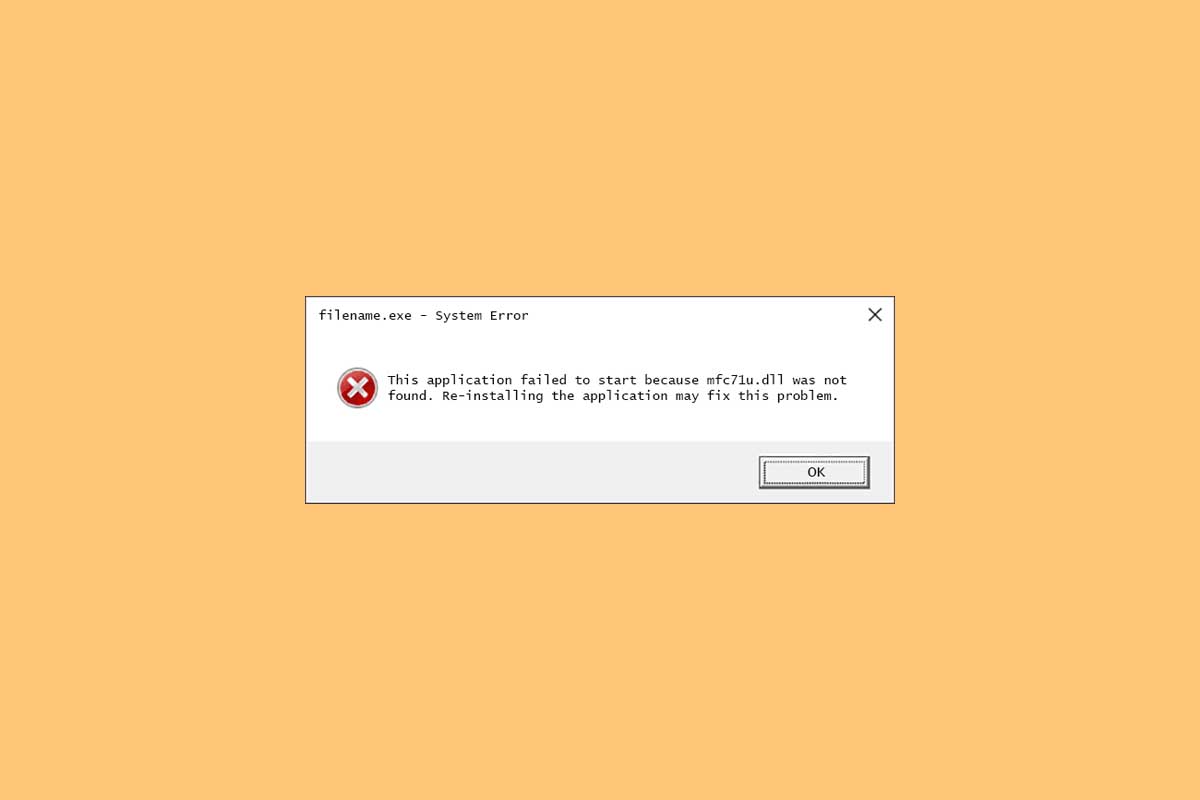![SOLUTION to the error MSVBVM60.dll is missing in Windows [2021]](https://techunwrapped.com/wp-content/uploads/2021/02/1578-msvbvm60-dll-error-solucion-2021.jpg)
«MSVBVM60.dll is missing from the computer», «The program cannot be started because MSVBVM60.dll is missing »,« Error MSVBVM60.dll in Windows 10 »… One of the most common errors in Windows in its different versions (7, 8, 8.1, 10…) is related with the MSVBVM60.dll file. As some users have described, the error appears when trying to run a certain program that depends on said library. Most users mistake this error for a virus, but the truth is that it has nothing to do with malware. In fact, the error has an easy solution, which we will see below through a series of methods.
Solution to error MSVBVM60.dll is missing through Visual Studio C ++
As with most errors related to DLL libraries, the execution of certain programs depends on the Visual Studio C ++ library, a set of libraries developed by Microsoft . Before proceeding with the download of the program we will have to know the architecture of our PC, information that we can consult by doing right click on the Windows icon in the Start menu, click on the System section ; In System type, the information related to the computer architecture (32 or 64 bits) will be shown.
The next step will be to download the version compatible with our computer through the Microsoft website. Namely, the x86 version corresponds to 32-bit architectures , while the x64 version corresponds to 64-bit machines.
Once downloaded, the installation process is similar to that of other programs. Finally, we will restart the computer so that the changes are applied correctly.
Download the MSVBVM60.dll file to install it manually
If the above process does not work, the next step is to download the library manually to install it in its corresponding directory.
- Download MSVBVM60.dll
After downloading the file, the next thing we will do is go to the following path:
- Local disk C: / Windows / System32
Inside the root of the folder we will paste the file that we just downloaded. If we have a computer with 32-bit architecture, we will have to paste the file also in the folder SysWOW64 found in / Windows .
Or move it to the program execution directory
To force the detection of the MSVBVM60.dll file by the program that is generating the error, we will have to paste the file in the program’s execution directory. To do this, we will right click on the application icon on the Desktop and select the option Open the file location .
Finally, we will paste the DLL library at the root of the folder.
If none of the above works…
Then we will have to use the Windows command machine, also known as CMD. Just write the word ‘CMD’ in the Start menu, not before right-clicking on the result to open the program with administrator privileges .
Within the application, we will write the following command:
- sfc / scannow
Now Window will run a diagnostic tool which will repair all the errors found in the system, although the speed of the process depends on the reading and writing speed of the computer’s hard disk .
List of Windows errors identified by TechUnwrapped.comin 2021
- DXD9_39.dll
- MFC71u.dll
- MFC100.dll
- MSVCP_WIN.dll
- D3DX9_42.dll
- STEAM_api .dll
- MFC120u.dll
- XINPUT1_3.dll
- API-MS-WIN-CRT-HEAP-L1-1-0.dll
- MFC140u.dll
- MSVCP100.dll
- X3DAudio1_7.dll
- MSVCP140.dll
Other news about … Windows 10, Windows 7, Windows 8