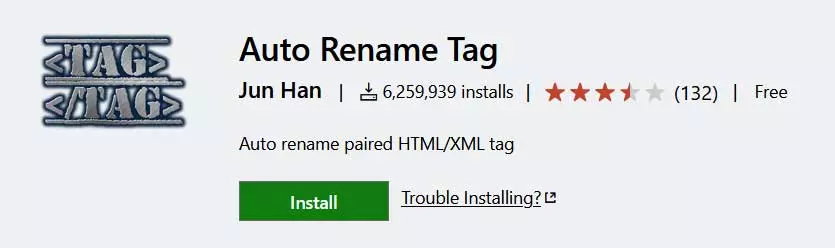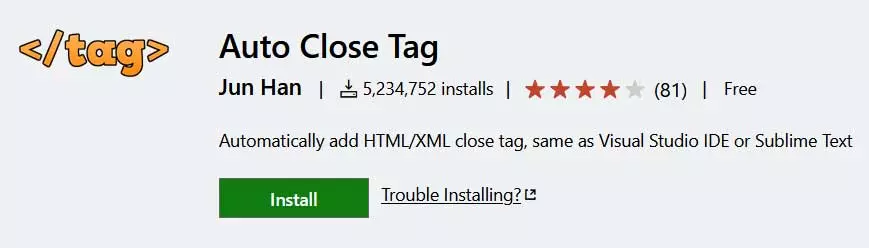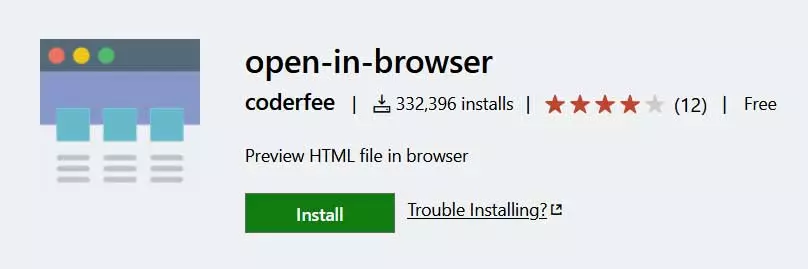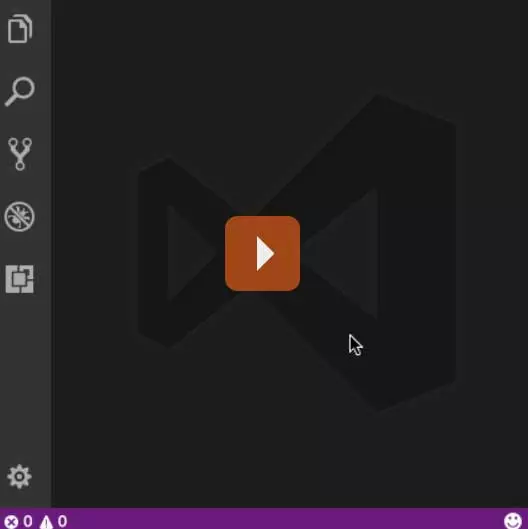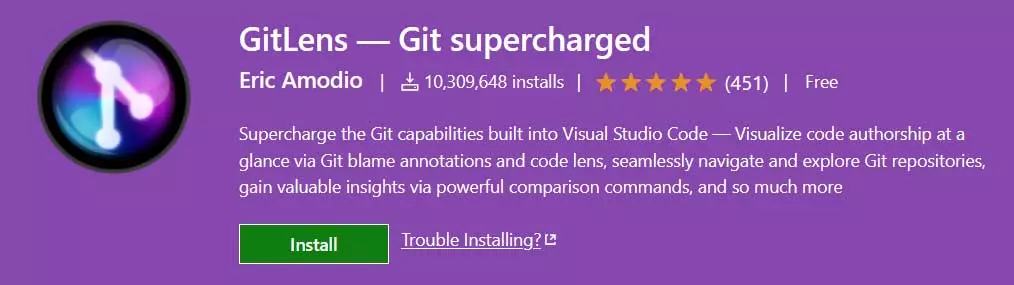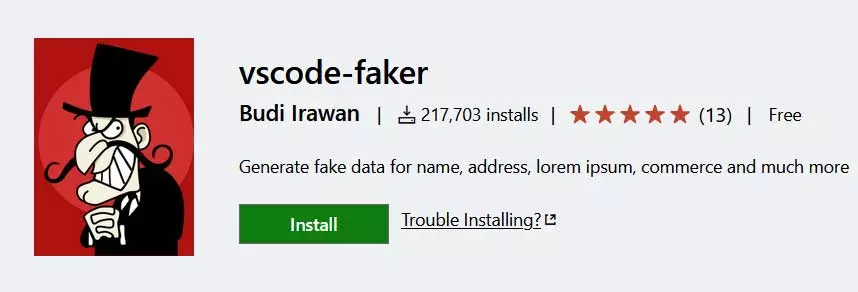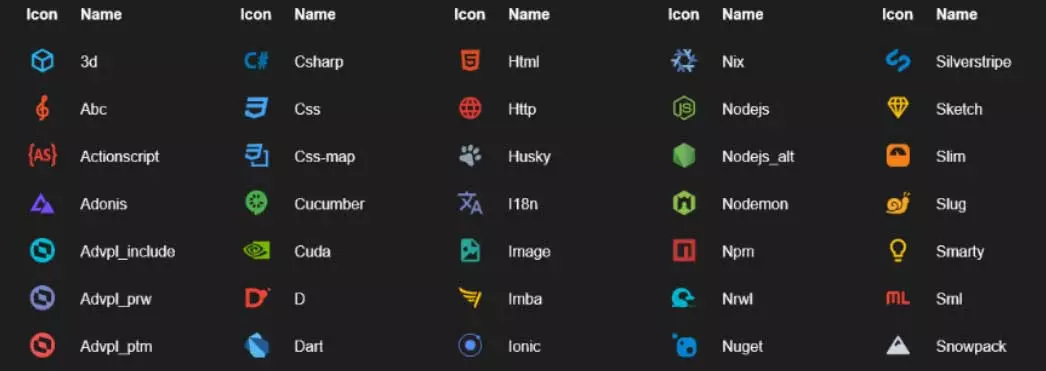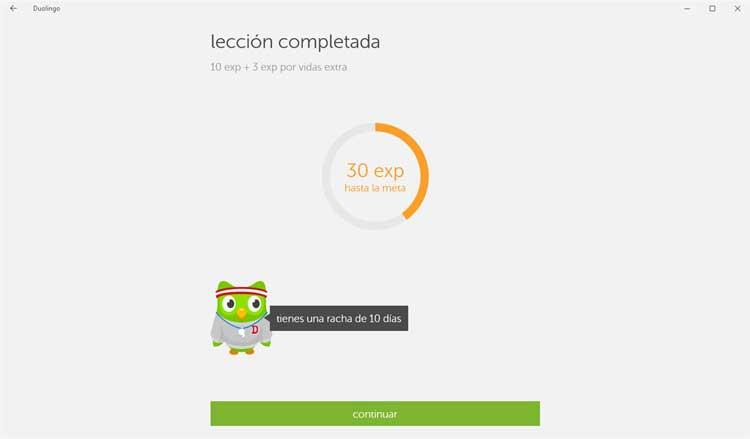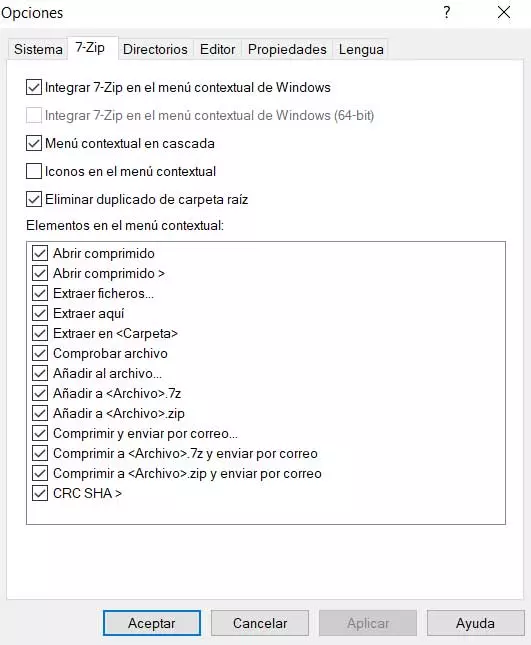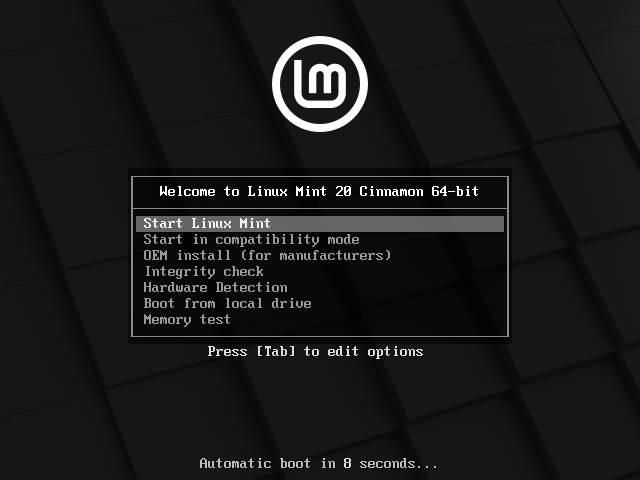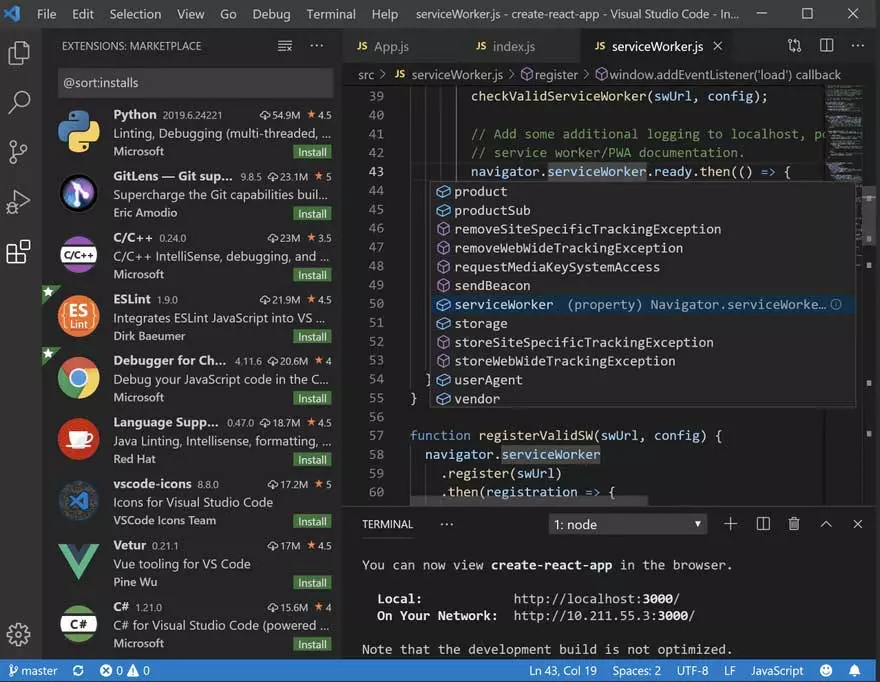
This is a great solution that the software giant Microsoft offers us, dishes for both novice users who are starting in this, as for the more professionals. To give us an idea, here we talk about Visual Studio Code, a code editor developed by Microsoft itself. We have the ability to install and run it on computers based on Windows, Linux and macOS.
Important functions that Visual Studio Code integrates
As you can imagine in a software of these characteristics and importance, it offers us a multitude of functions that will help us in the development of the code. But that’s not all, since in addition to the functions it presents, it is characterized by having great stability and being light. Hence, it is becoming the most favorite text editor for these tasks.
Also, this open source editor is cross-platform and very popular in the software development community. As a curiosity we will tell you that his version Beta It was released at the end of 2015 and the first stable version was released in April 2016. It is also important to know that Visual Studio Code supports a large number of programming languages. Therefore, this will not be a problem for most developers.
The editor has support for debugging, built-in Git control, syntax highlighting, smart code completion, etc. It must be said that it presents us with a fairly customizable interface, which allows users to change the theme, or the keyboard shortcuts, among other things.
As you can imagine, all this makes working here easier thanks to the fact that we can adapt the software to our needs or preferences. Also know as VScode, this editor has managed to unseat many others who had established themselves among us for years, a program that we can download from here.
Another advantage that this platform offers us is that it allows us to considerably increase its functionality, which is precisely what we will talk about below.
Plugins to improve VScode functionality
As is usual in many other solutions of the same type, Visual Studio Code offers us the possibility of using plugins additional. If we take into account that we are facing one of the most used code editors today, to say that one of the reasons for this is the number of plugins available.
It is precisely for all this reason that below we are going to show you some of these most important and useful extensions that you can use in VScode. As we say, the number of these additional elements is very high, so depending on the type of work or use that you make of the program, one or the other may be of use to you.
Auto Rename Tag
Let’s start this selection of extensions or plugins with Auto Rename Tag. It is worth mentioning that despite its simplicity, if something characterizes this element, it is the utility it provides us. Basically what this extension does is to automatically change the name of a label HTML / XML paired.
Due to the widespread use of these labels, it is very helpful largely thanks to the time it will save us. We have the possibility to get this plugin directly from this link.
Auto Close Tag
The automation of tasks in this type of development programs and platforms It is one of the most valued functions by regular users. We must bear in mind that, when writing code, it is sometimes quite repetitive. Thus, with this plugin we provide Visual Studio Code with closed tag support for HTML files, Handlebars and Razor.
At the same time we must know that the extension is enabled for other languages such as XML, PHP, JavaScript, TypeScript, etc. We can get hold of it from here.
Open-In-Browser
At this point we must know that VSCode does not have any integrated interface to open files directly from the Web navigator. Hence precisely the importance or utility that this plugin that we will talk about will bring us. This is because this extension adds a new option to the program called Open with the default browser.
We will find the addition in the contextual menu, as well as keyboard shortcuts to open in the browser that we usually use on the system. We have the possibility to test all this by downloading the extension from here.
Quokka
In this other case that we are going to expose you to use in Visual Studio Code, we are talking about Quokka. Actually, it is a debugging tool that gives us real-time feedback on the code we are writing at the moment. In turn, it shows us previews of the results of the functions and the calculated values of the variables.
It is for all this reason that you can imagine that this plugin can be very helpful in certain circumstances. In addition, it is very easy to set up and it works with JSX projects and TypeScript. We can download it from this link.
GitLens
Something that surely many of you have already been able to verify first hand is that this editor adapts perfectly to all operating systems. Likewise, it offers all kinds of functionalities to make things easier for us when developing our own Projects. But it is also true that some things are still missing, although for that we can use these extensions.
This is the case of GitLens, a plugin that adds improvements to the experience of using a code editor like this one from Microsoft. Thanks to this we will be able to see who changed the line of code that I am working on right now and when they did. At the same time we can see the change history of each file, differentiate between different modifications, etc. In order to add this extension you can do it from here.
Vscode Faker
This super interesting proposal of this type that allows us to easily and quickly insert example data to our project. To do this, it uses the Faker JavaScript library and we can generate Names random directions, images, phone numbers, etc. At the same time, it is worth mentioning that each category has several subcategories in order to locate the content we are looking for as soon as possible. To test all these we have you can do it from this link (https://marketplace.visualstudio.com/items?itemName=deerawan.vscode-faker).
Material Icon Theme
It may also be the case that we need to change the appearance of the editor a bit in order to personalize it or feel more comfortable. Precisely for this we can use the plugin in the form of a theme to add to Visual Studio Code. Actually, here we are referring to a topic that puts at our disposal a more minimalist interface and easy to use. In case you want to try it, you can do it from here.