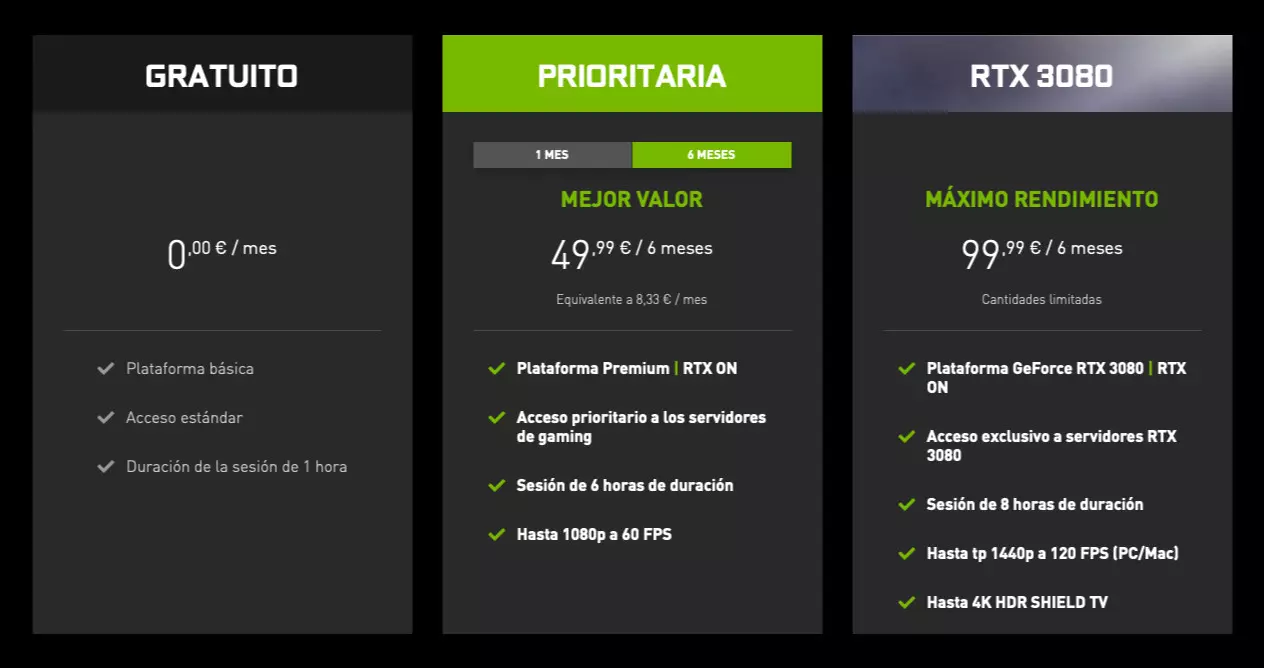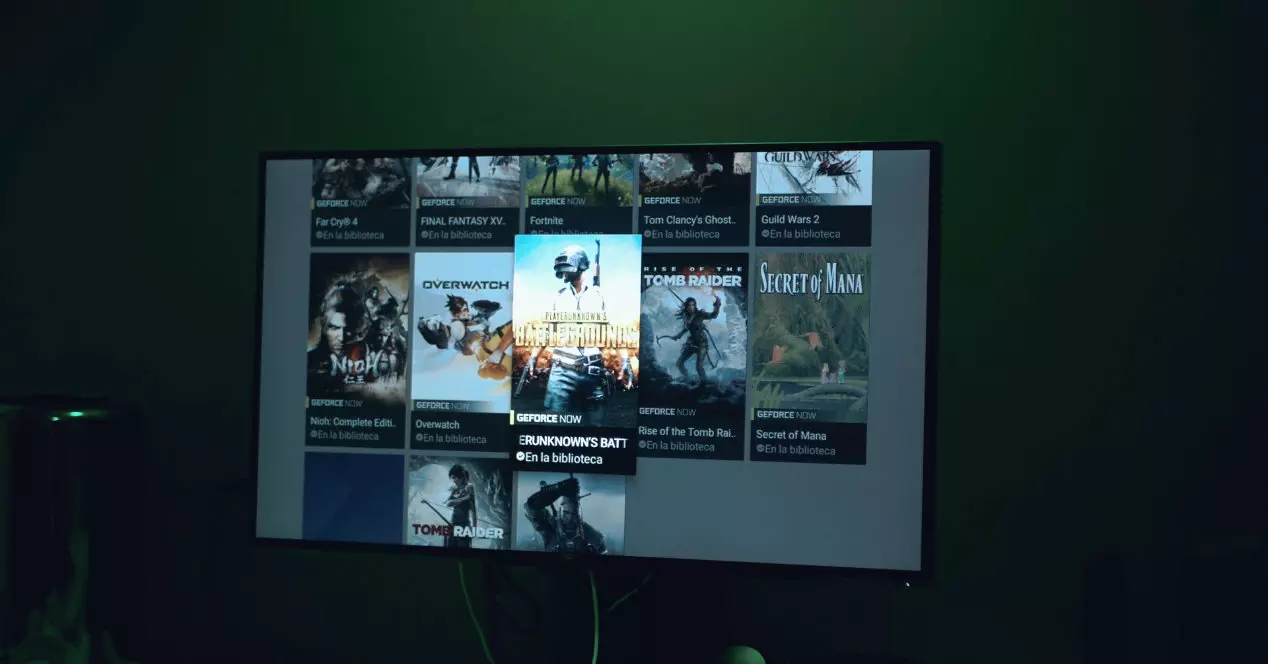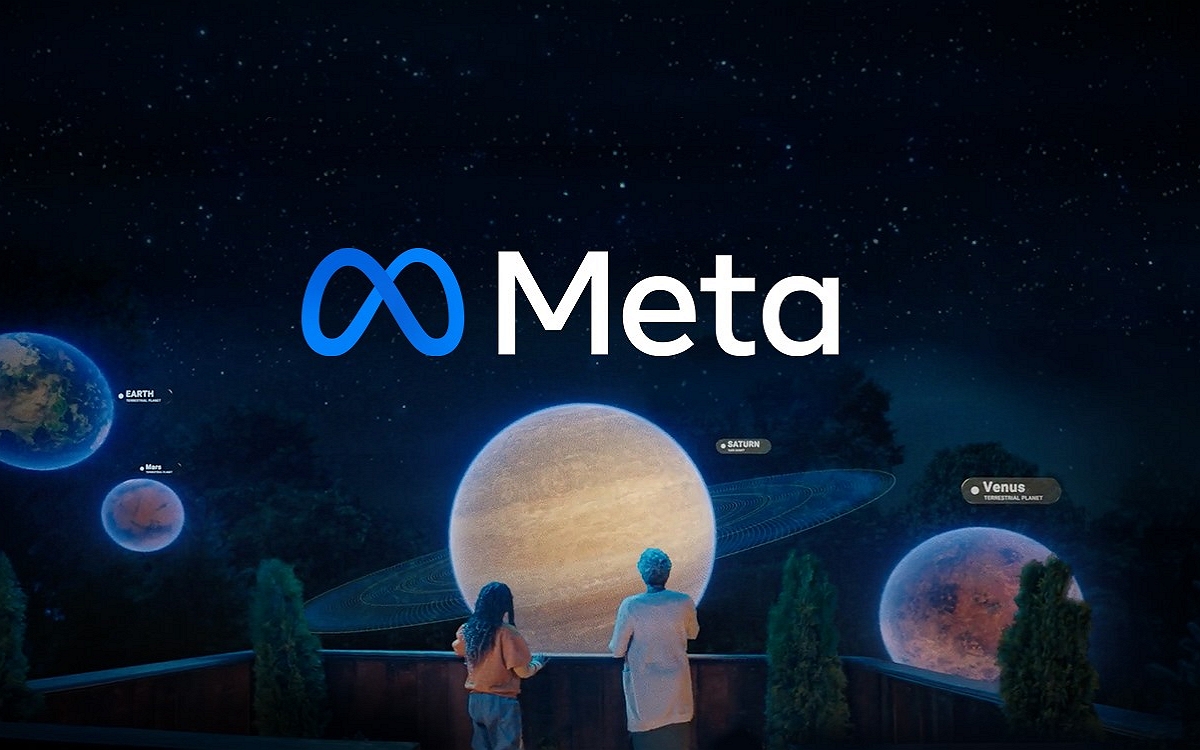However, the most important thing is that the complete catalog of Xbox games has grown remarkably and there are many and very good games that can be found. From The Witcher saga to Assassin’s Creed, Fifa, Fallout, Halo, Gear of Wars, etc. But the thing is not there.
One of Microsoft’s great movements in recent months has been to further enhance its service by Xbox Game Pass subscription. Thanks to it, Xbox users can access a catalog made up of more than one hundred titles and that does not stop growing.
With Xbox Game Pass you pay a fixed monthly fee and you can download the games you want, as long as your console has disk space, and enjoy them as much as you want. And this is important and very advantageous, because although you will never own the games, with their respective physical copy, you will be able to play them without fear that you will not like them. Because if that happens, you uninstall it for another. So it doesn’t hurt so much to spend 60 euros on a title that ends up disappointing.
For all this, the xbox catalog has become so powerful. Although we must not forget that there is the option of being able to enjoy these games remotely thanks to the cloud-based option, which until now we knew as xCloud. Through this service and if you pay for Xbox Game Pass Ultimate you can access from your mobile phone, tablet or other less powerful devices, but with a compatible browser, to a console game experience with its characteristic triple A.
Xbox and the power of cloud gaming
With Xbox Cloud Gaming many casual gamers are being able to enjoy a console gaming experience from less powerful mobile devices or computers that, due to their technical specifications, are not capable of running such titles.
Well, all that power and options that Microsoft’s streaming game service opens up is also being exploited by other companies such as Google with Stadia or Nvidia with GeForce Now. And it is precisely the latter that have caused Microsoft’s consoles, the Xbox, to become an even more valuable and attractive piece of hardware.
Nvidia unblocked the use of Microsoft Edge as a gateway to GeForce Now and as you can imagine, that brings the entire catalog of titles available on that service closer to Xbox. Or what is the same, you can play countless titles available in STEAM from your console.
So before you start hyperventilating because having so many game options makes you dizzy, let’s see how it’s done and what you’ll need to enjoy PC games that don’t have a console version.
How to play PC STEAM games on the Xbox
To be able to enjoy the PC games that are available on STEAM, the first thing to know is that you will be doing it through GeForce Now, a streaming game service developed by Nvidia. The second thing is that to access it you will have to use the browser available on your Xbox, Microsoft Edge.
Access to GeForce Now can be done through three different subscription options, one free and two of them paid:
- Free subscription: makes use of the basic platform, the access priority is standard and the maximum duration of each game session is 1 hour
- Priority Subscription: It costs 9.99 euros per month or 49.99 euros every six months and uses an advanced platform with support for RTX (Ray Tracing), priority access, 6-hour session and resolution up to 1080p at 60fps
- RTX3080 Subscription: It is the most advanced of all, it costs 99.99 euros every six months and the games are run on computers with a GeForce RTX 3080 with Ray Tracing graphics, it can be played for 8 hours, the quality of video streaming on PC and Mac is up to 1440p at 120fps and if you have an Nvidia Shield TV you can play at 4K HDR resolution
Once you have chosen the option that most interests or suits you, you can start with the free one to try the experience, the catalog of games available in GeForce Now is based on those within the platform and those within the STEAM catalog .
These games are purchased individually, it is not like Xbox Game Pass, but between the STEAM sales and other promotions it is likely that more than one already has a rather curious library of games in the Valve store.
So once access the GeForce Now website with Microsfots Edge and from your Xbox, the next step is connect your STEAM library. From that moment on, you can enjoy PC games on your Microsoft console.
Yes, all those PC strategy games and some exclusive ones that appear for Windows and not Xbox will be able to play them. In addition, with the support offered by the browser for keyboard and mouse, you can also forget about the use of the gamepad and resort to more traditional control methods for many.
How to connect a keyboard and mouse to the Xbox
The using a keyboard and mouse with the Xbox it’s more a matter of personal preference than necessity, but now that you can access many PC titles from your Xbox with GeForce Now, you may be interested. To connect a keyboard and mouse you have to do the following.
How to connect a mouse to the Xbox
To use a mouse with your Xbox you just have to connect a wired or wireless mouse with a USB adapter. From the configuration you can change some settings just by doing this:
- Turn on your Xbox console and take the controller
- Press the button on the controller to open the guide
- Now go to the Profile and system option and there go to Settings> Devices and connections
- Once inside this section, select Mouse and you can configure the experience a little more to your liking by varying the scrolling speed or configuration of the main and secondary click
How to connect a keyboard to Xbox
To connect a keyboard to the Xbox the very simple process is as follows:
- Turn on your Xbox console
- Connect the keyboard
- On the remote, press the button to open the guide
- Access Profile and System> Settings> Devices and connections
- Review the options and adjust what you think is necessary
Ready, you are ready to take advantage of access to PC Steam titles from your Xbox with GeForce Now and also to play more comfortably thanks to keyboard and mouse support. Also, there is hardly any latency and that is always good.