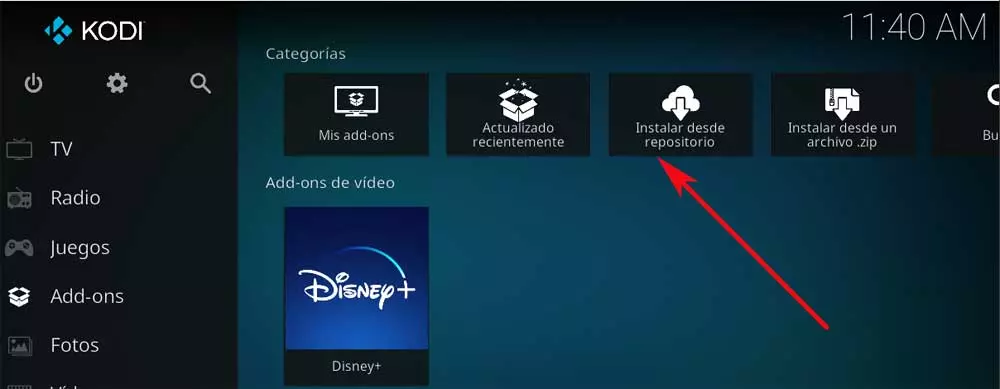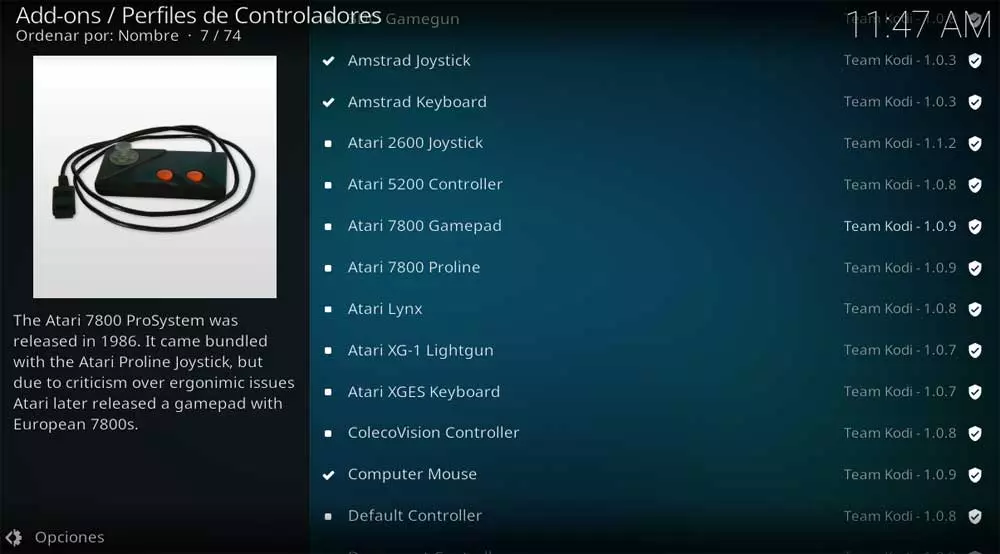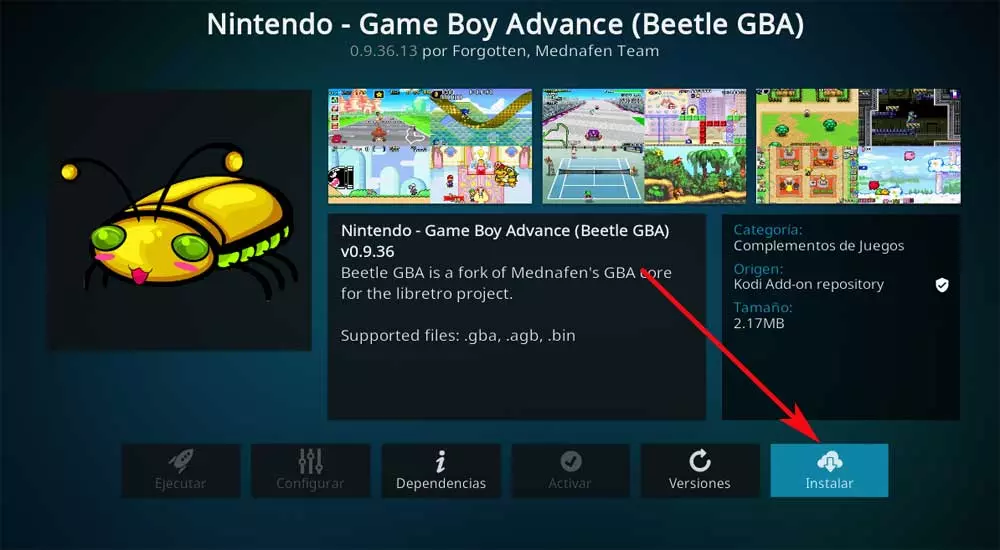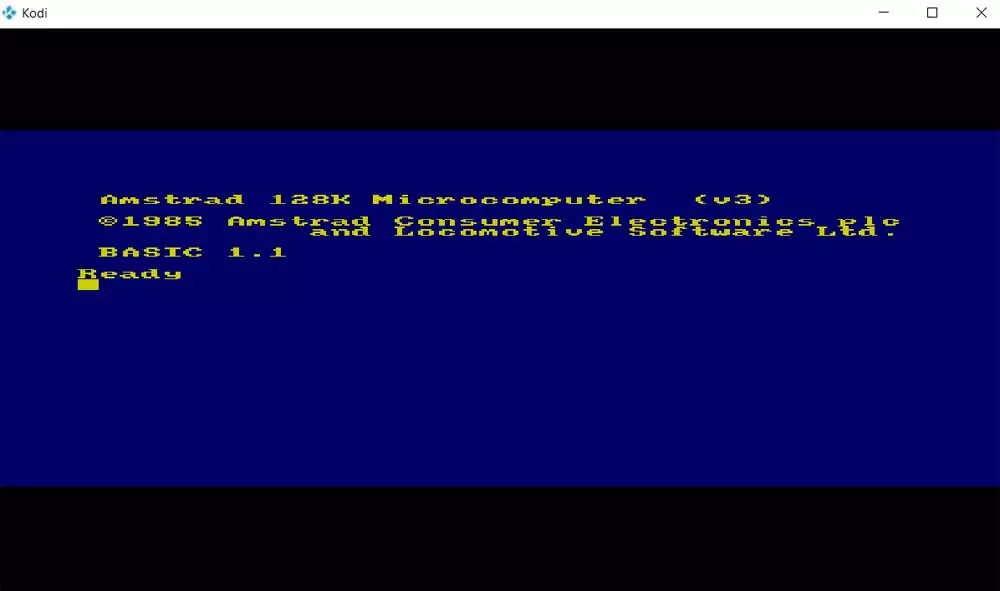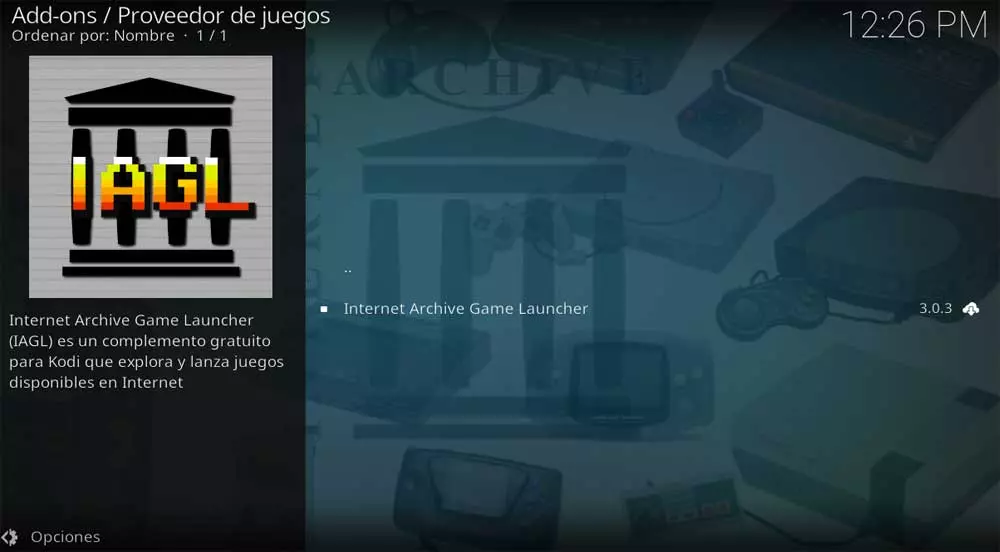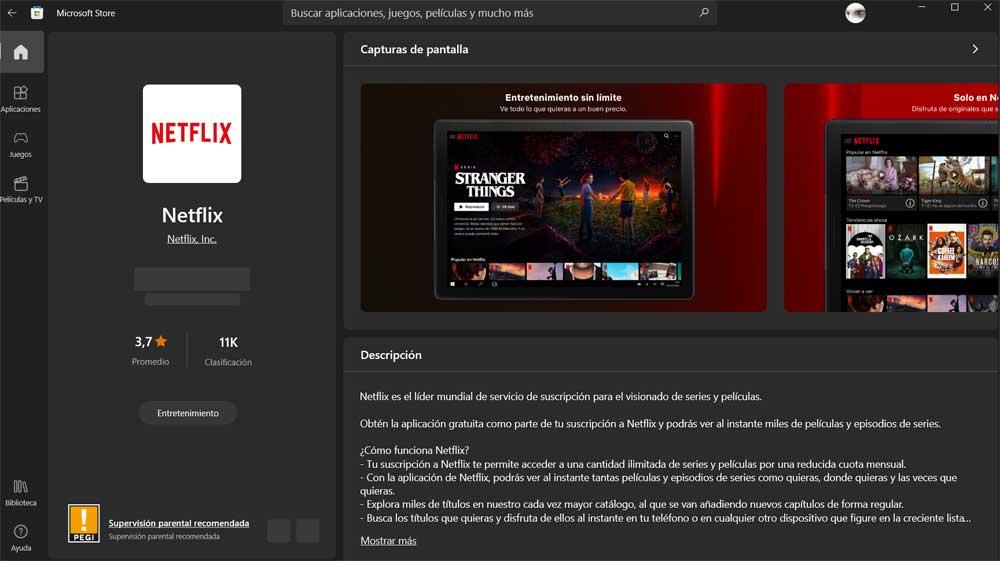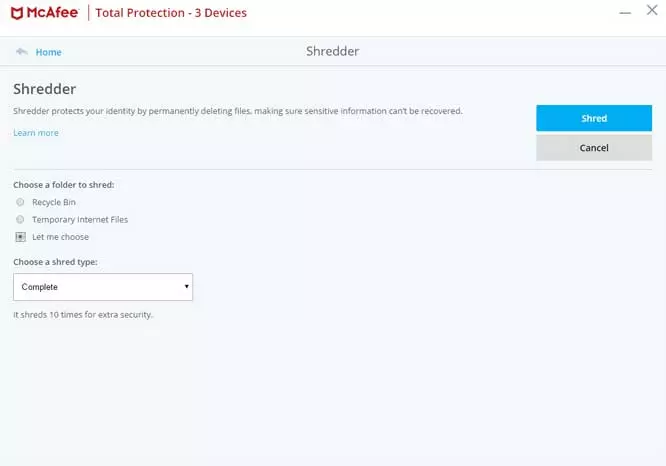This is a powerful program that could be considered as 1 of the main competitors of the well-known VLC. As many of you already know, it offers us a series of interesting functions and features that differentiate it from the vast majority. On the one hand, it is worth noting that it has its own and quite original user interface. It is also full of all kinds of functionalities that allow us to work with music files, videos, TV channels, photos, etc.
Not only is it a player as such, but it also offers us everything we need to carry out advanced management of our content libraries. From here we have the possibility to deal with files both locally and online. As we have told you, there are many types of use that we can carry out from here, but along these lines we want to focus on a somewhat more specific one. We refer to the possibility of turning Kodi into an arcade center to enjoy our retro games.
The first thing we must take into account at this point is that in addition to the add-ons that we can find on the internet, the code itself offers us many.
Enable Unknown Sources on Kodi
The accessories of this type that we can find online, as with other equipment, can be more or less legal. However, those that we see in the repository of the program itself, we know from the outset that they are completely legal. Be that as it may, if we are going to turn the Kodi software into an arcade center, the first thing we recommend is to enable the unknown sources in the software.
To do this, we execute it and we place ourselves on the button with the shape of a cogwheel that we find in the upper part of the main interface. This will lead us to the program’s configuration window, so in this case we click on the System section and go to Add-ons. Here we are going to be able to activate what interests us just by changing the status and activating Unknown origins.
This will allow us to install both emulators and games from sources external to the program’s own repository. Otherwise we would find a message that would not allow us to do this.
Open the emulators available in the Kodi repository
We have already commented to you before that in order to achieve the objective of which we have spoken in these lines, the developers of this program propose many add-ons. These are found by default in the repository itself that is included with Kodi, so we only have to access it to take a look at the selection that we have here.
Install a game emulator on Kodi
Once we know this, the first thing we do is start the program and in the main interface, place the mouse pointer over the Add-ons section.
This is found on the left side, so when we place the pointer, in the right panel we will be able to select Install from repository.
In the next window that appears next on the screen, click on the All repositories option. Here we find both Kodi’s own repositories, as well as those that we install from external sources. Therefore, in the case that concerns us, we opted for Kodi Add-on Repository. At that time we will find a good number of categories that correspond to those of this repository.
Therefore we only have to click on the so-called Game Add-ons. Other categories will appear on the screen, all of them related to this recreational sector. In this way we will have the possibility to configure the controls, add compatibility with those we need, etc.
However, in the case at hand, we are going to go to the section called Emulators. At that time we will already have the possibility to take a first-hand look at all the possibilities in this regard that the program offers us by default. At that time we will no longer have to select the option that interests us the most to be able to run games from the emulated platform, and click on it to press the button Install.
Open the installed emulator
To give us an idea to say that here we find emulators for all types of consoles, some with a good number of years behind them. In this way we will have the possibility to choose those that we want based on the games that we have available. Once the installation as such has finished, we return to the main interface of the program. Next, in the left panel, when placing the cursor over the Add-ons section, we will see the installed emulators.
To start any of these, we access the Game Add-ons section, and click on the desired emulator.
Install the Internet Archive repository
To get the most out of everything we have told you so far, we can add the games that we have saved on our hard drive to run them locally through those kodi emulators. But we can also use a repository that we find in the portal Internet Archive from a specific add-on. This was created by a user named Zach Morris to be able to run online games from the aforementioned portal that has backup copies of many titles.
Thus, we only have to download this repository that we are commenting on from this user’s GitHub page, specifically from this link. We save the corresponding ZIP file on our hard drive and to install it on Kodi we open the program as such. Keep in mind that this add-on is nothing more than a file launcher from the Internet Archive.
After opening Kodi we go to the add-ons section, and in this case we opted for the option to Install from a zip file. Now we will no longer have to select the file previously downloaded from GitHub, to add it to Kodi. Next we return to the main interface and in Add-ons, we select to install from a repository, choosing the one we just added called Zach Morris Add-ons.
To finish we will tell you that the game launcher that interests us in this case, within this repository we can find it in the Game Add-ons section. Now we only have to install it in the Multimedia Center.