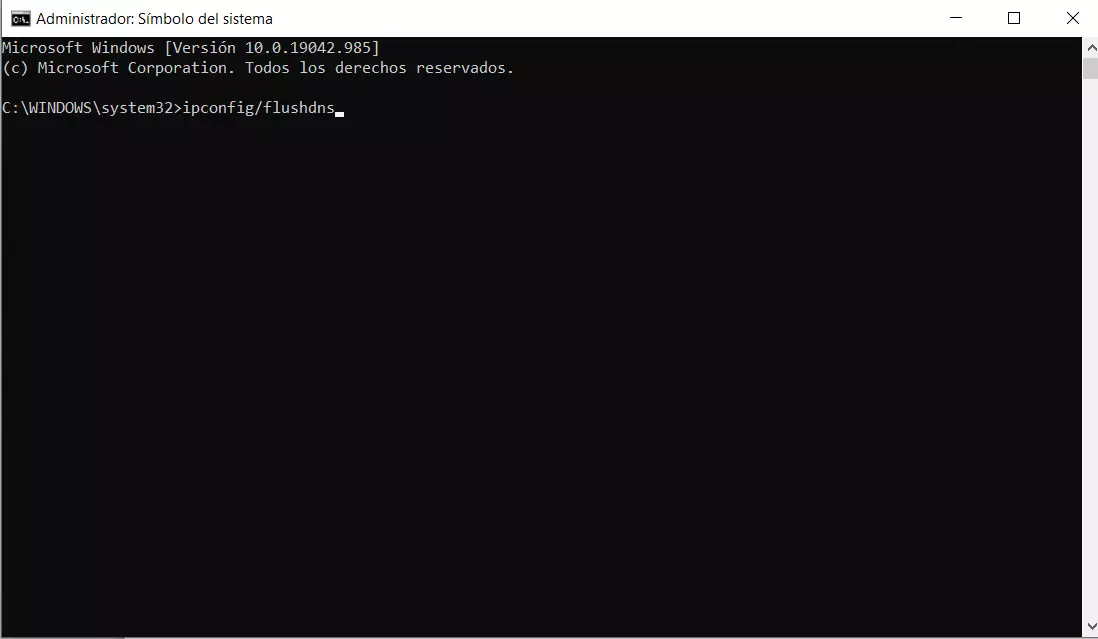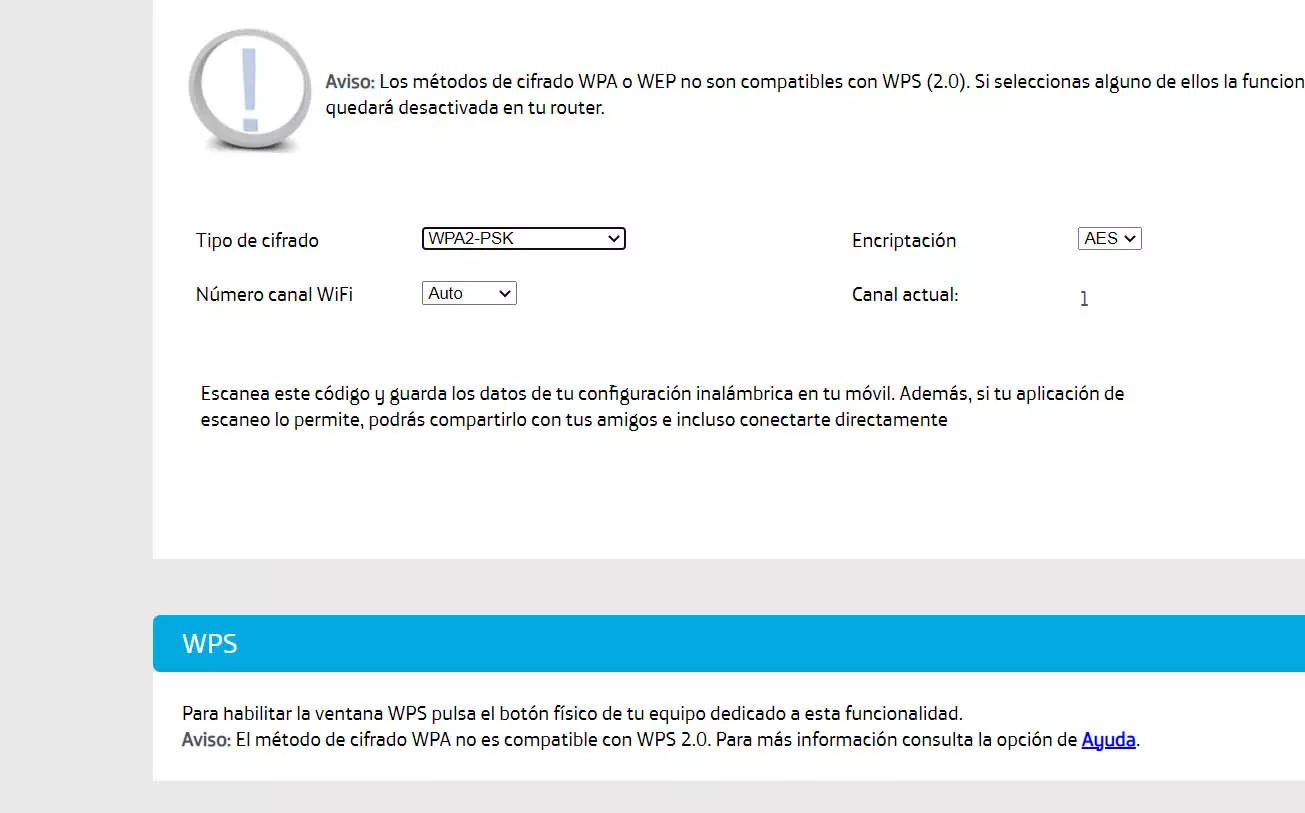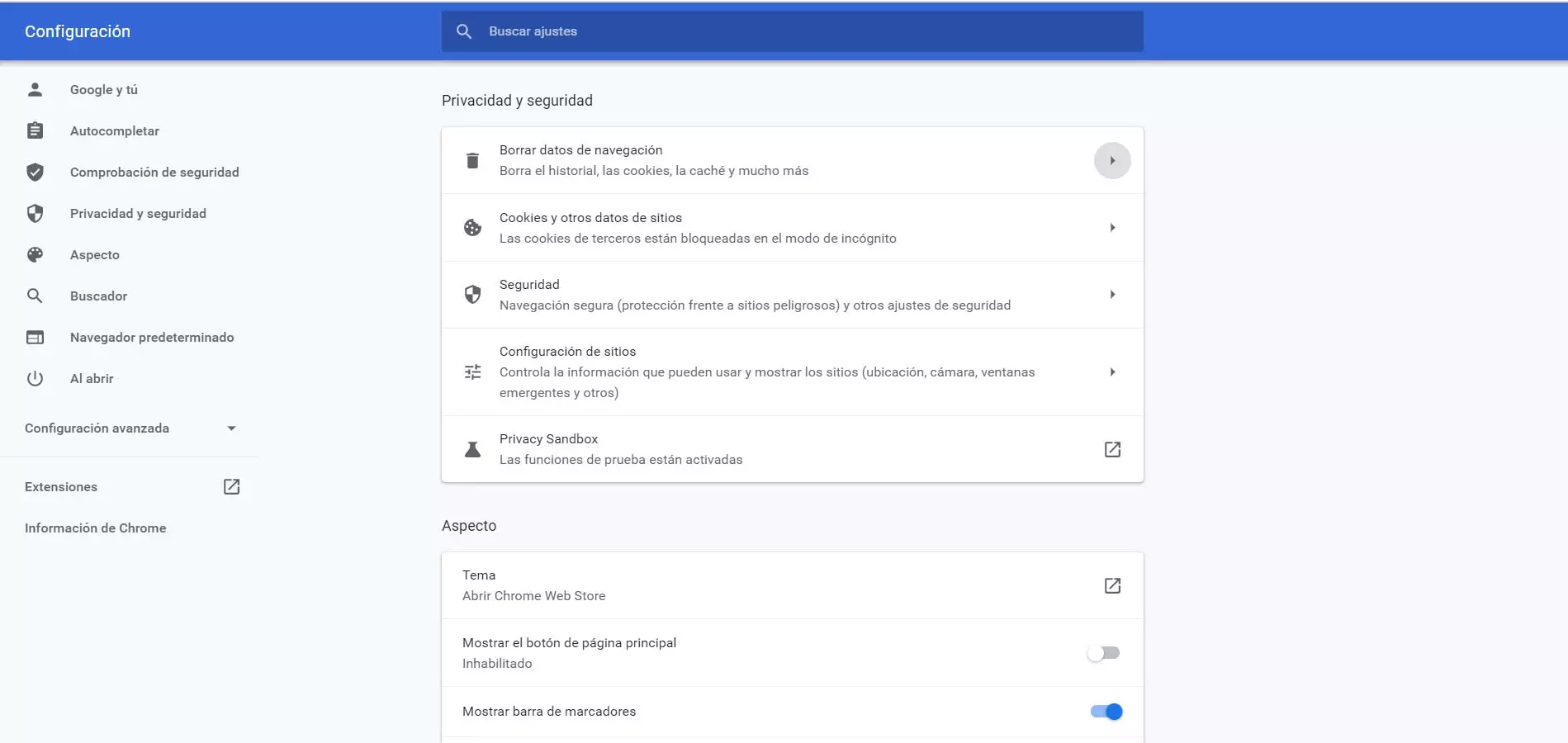
Error 400 Bad Request, a problem when browsing
As we have indicated, it is very common that when trying to open a web page or access any service, the browser sends us a message indicating that the request cannot be carried out. It could prevent us from entering and taking any kind of action.
This is what happens with Error 400 Bad Request or HTTP error 400. This is a failure in the request by the client. The HTTP 400 protocol was not fulfilled correctly and could not be processed properly. The server therefore does not deliver the page.
It must be taken into account that the normal thing is that the failure is due to browser we are using. It is something that could happen in Google Chrome, Mozilla Firefox or any other. That is why we can usually solve it by touching something in the browser settings or correcting an error.
However it could also be a human error at the time of putting the address. It may be that the URL entered by the user is not correct and that results in the request not being able to be carried out. This has an easy solution, of course.
Let’s see what we can do to avoid the Error 400 Bad Request and be able to surf the net normally. Let’s suppose that we have a generic problem in the browser, which is usually the most common.
What to do to fix HTTP Error 400
All these steps that we are going to show are simple and we will not need to install anything additional on the computer. Sometimes errors appear in the browser that require our attention so that everything returns to normal, but they are basic actions that we can perform quickly.
See if the browser is up to date
A first step that we must check whenever we run into a problem of this type is to see if the browser is correct updated. We always need to have the latest versions. Only then can we have the improvements that may exist, as well as correct possible vulnerabilities that appear.
For example, in Chrome we can enter the menu at the top right, we click Help, Google Chrome Information and there it will show us the latest version that we have installed. In case there is an update available, it will install it automatically.
Delete browser cookies
The Error 400 Bad Request can appear due to having corrupted cookies or a bad reading of them. This is something that can affect many times and in this case the solution is as simple as deleting the cookies that are stored.
In Google Chrome, which is the most popular and used browser, we have to go to the menu again, enter Settings, Privacy and security and click on Clear browsing data. There we will have to select the cookies.
Clear the DNS cache of the computer
We must also take into account the possibility of flush DNS cache of our Windows system. It is one more procedure that can help us avoid HTTP Error 400. Very simple and fast to carry out.
In this case we have to go to Start, write Command Prompt and open it. Then you have to run the command ipconfig / flushdns. We may have old, corrupt DNS records, and this can come in handy to fix errors of this type.
Are we uploading a very large file?
The 400 Bad Request Error can occur because we are uploading some file from the browser. This occurs if the file is too large and you cannot handle the request properly. In that case it would give this error message.
What we can do if we encounter this problem is to simply divide that file into smaller ones. There are tools such as 7-zip that will allow you to create several smaller ones and thus be able to upload them to the Internet and later unzip them into one.
Restart router and computer
Yet another basic question is that of reboot devices. This can help on many occasions when we come across similar glitches. To do this, all we have to do is turn off the computer and turn it on again. Same with the router.
Of course, in the case of the router you have to do it correctly. It is not enough to switch the equipment off and on again. We must keep it off for at least 30 seconds and then start it. This will ensure that the restart has been carried out properly.
Analyze if we are connected with VPN or proxy
Both the use of a VPN like a proxy it has increased a lot in recent years. They are an interesting option for browsing the Internet, since it allows you to encrypt the connection, improve privacy and even avoid certain geographical restrictions.
However, they can sometimes malfunction. We could have trouble opening a page and receiving errors like the one discussed in this article. Therefore, we can see if that program is generating some kind of failure and, if so, try to pause the software momentarily to access the website.
Reinstall the browser
If all this that we have mentioned has not had any effect, another solution that remains is to reinstall the browser and get it back to its default state. Perhaps the failure is in some configuration that we have made that has caused errors. Therefore, we can choose to uninstall the software and reinstall it from scratch. We should always use official programs and download them from sites that are trustworthy.
In short, by following these steps that we have mentioned, we can avoid the 400 Bad Request error, a problem that can appear when browsing the Internet and trying to open a web page. We have seen some possible solutions that are very easy to carry out. The goal is to ensure that our devices can connect normally.