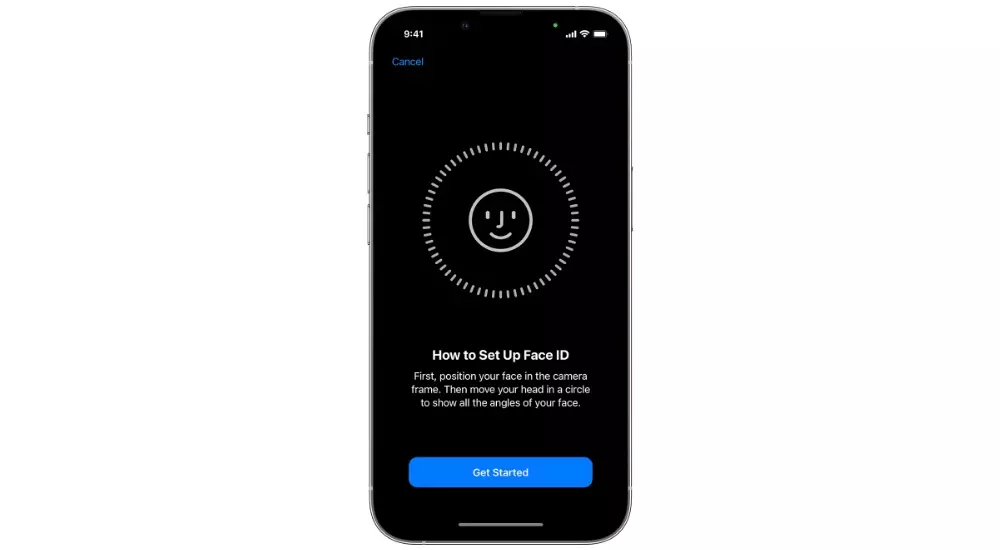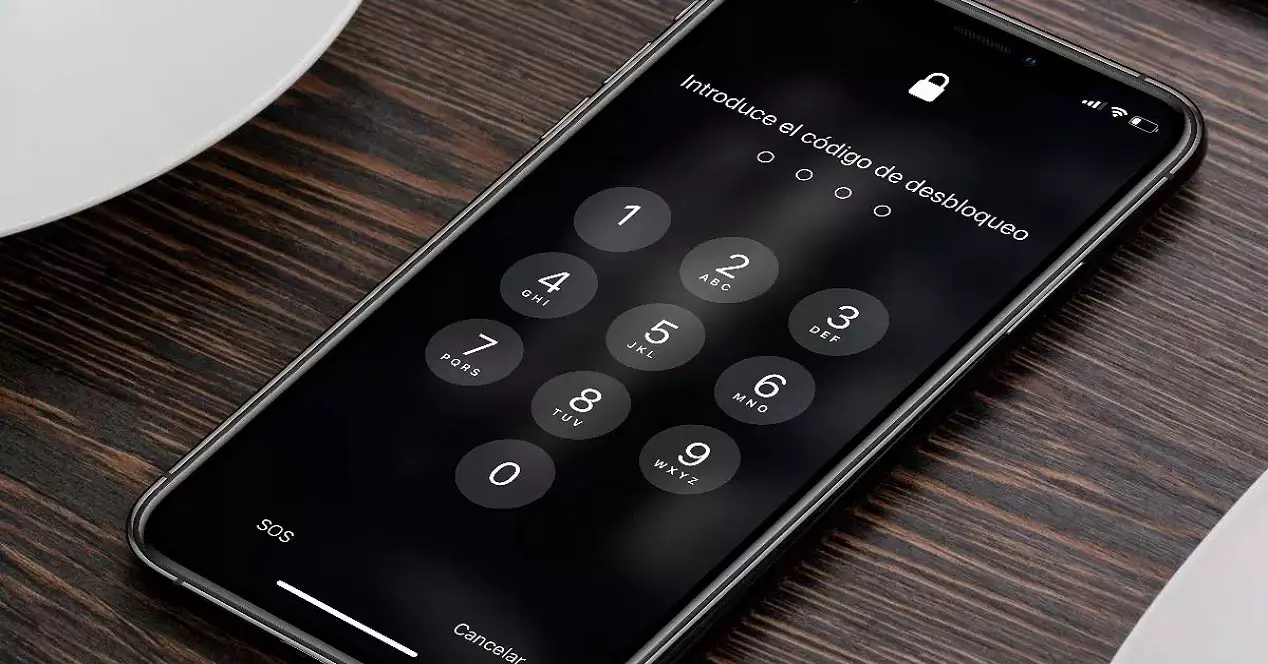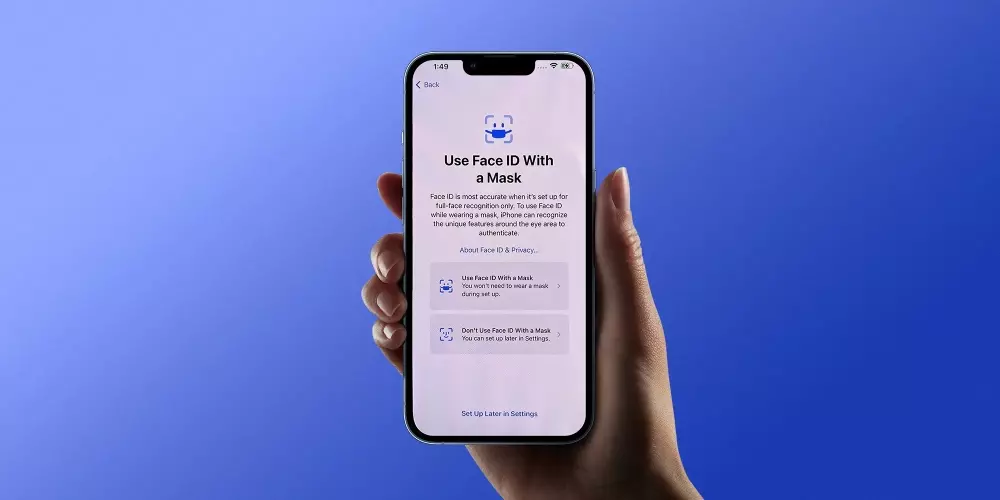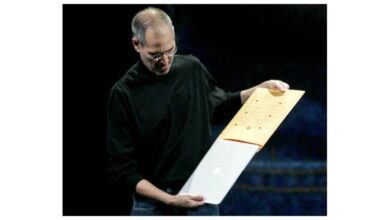Surely you are wondering if Face ID it will recognize you when you change your hairstyle or grow a beard. It should be noted that Face ID will adapt at all times to these changes. If there is a more significant change such as shaving the entire beard, the facial recognition technology will confirm the identity through the user code and from there it will update the facial data. Likewise, it has been designed to work with scarves, glasses, contact lenses and sunglasses.
Safeguarding your security
For Apple, security has always played a fundamental role in its policies. That is why Face ID is designed with the highest security measures. In this case, the probability that exists for a person in the world to look at your iPhone or iPad and unlock it by Face ID is less than one in a million, according to Apple. Likewise, the possibility is added that only five failed matching attempts to be able to request the unlock code from here. Likewise, the company reminds that in the case of talking about similar twins or siblings, the chance may increase due to similarities in facial features.
You have to know that Face ID is going to check the depth information, something that simple photographs do not have. This way, it will not be possible to unlock the iPhone or iPad with a photo of you. In addition, it will always recognize if you have your eyes open, making it really difficult for someone to force you to unlock it while you are asleep. This makes it really complex to “trick” Face ID to unlock someone else’s device, prioritizing safety. And also, in different situations, the unlock code will be requested. Specifically, we are talking about the following situations:
- The device has just been turned on or restarted.
- The device has not been unlocked in more than 48 hours.
- The code has not been used to unlock the device in the last six and a half daysand Face ID has not unlocked the device in the last four hours.
- The device has received a remote lock command.
- After five failed attempts to achieve a face match.
- After initiating a shutdown, or an emergency call, by pressing and holding one of the two volume buttons and the side button simultaneously for two seconds.
The privacy of this recognition system
An aspect that is becoming more and more important in society. In this case, as we have mentioned before, the data will always be on the encrypted device. This is really relevant, since your face data will not be uploaded to the company’s servers, endangering your personal information. Specific, Secure Enclave will encrypt and protect all data of mathematical representations to make the comparisons.
Apple does not oblige in any case to make use of this facial recognition system. You will always be able to disable or choose specifically where you want it to be used from among the different parts of the operating system. Through the settings it will be deactivated, being able to choose the unlock code or simply not have any security system, although it is not recommended at all.
Set up Face ID on iPhone and iPad
Once these basic aspects of what Face ID is taken into account, it is time to move on to the configuration process. You have to know that it is not available on all compatible devices, but there is a defined list that has the necessary hardware to detect the user’s face.
Compatible devices
As we have mentioned, Face ID cannot be configured on all iPhones and iPads on the market. Have to know which is the equipment that has the necessary hardware to be able to do it correctly. This is a list that is gradually growing, since Apple is betting on this type of security system on its devices. Then we invite you to search for your device in the list.
Compatible iPhones
- iPhone 13 ProMax
- iPhone 13 Pro
- iPhone 13mini
- iPhone 13
- iPhone 12 ProMax
- iPhone 12 Pro
- iPhone 12mini
- iPhone 12
- iPhone 11 ProMax
- iPhone 11Pro
- iPhone 11
- iPhone XSMax
- iPhone XS
- iPhone XR
- iPhone X

- iPad Pro 12.9-inch (4th generation)
- iPad Pro 12.9-inch (3rd generation)
- 11-inch iPad Pro (2nd generation)
- 11-inch iPad Pro
Steps to follow
Before setting up, you should make sure that nothing is covering the TrueDepth camera or your face. Special emphasis is placed on the nose or mouth they have to be completely uncovered without glasses or masks. Once you have taken these considerations into account, you will simply have to follow the following configuration steps:
- Go to Settings and tap on Face ID & Passcode.
- Enter the unlock code for the iPhone or iPad.
- Tap Set up Face ID.
- hold the device in portrait orientation.
- Put your face in front of the device and tap Start.
- Put your face in the frame and slowly move your head to complete the recognition.
- At the end of the first scan, tap Continue.
- shake your head slightly to complete the circle.
- Tap Ok.
From this moment you can start unlocking the iPhone or iPad without problems with Face ID. You must remember that in this case you can always configure different alternative faces, so that the same person can access the device without any problem, even if it is not you. Obviously, this is a delicate thing, and you should always set the face of a person you trust the most.
Why do you need to create an unlock code?
One of the requirements that are imposed to be able to configure Face ID is that you have an unlock code. This is the one that must always be entered in order to access the device safely. It needs to be configured as a preventative measure. By this we refer specifically to the situation that can be created as a failure of Face ID. Also, as we have seen in the security section, there are some important situations in which the iPhone or iPad will not unlock with the face and the possibility of entering the unlock code will always appear.
Use Face ID with a mask
Some users are required to wear a mask on a daily basis, but for Face ID it is not a problem. technology is capable of recognize the space around the eyes. This is a function that is limited to iPhone 12 or later models and as long as they have iOS 15.4 or later. To be able to configure in this situation, you will simply have to follow the following steps:
- Make sure you have the compatible iPhone and the correct iOS version.
- go to Settings > Face ID and passcode.
- Scroll down and turn on Face ID with mask.
- Follow the usual configuration instructions for this system that we have discussed above.
What you can do with Face ID
In the minds of many users, Face ID is limited in allowing the device to be used without further ado. But the truth is that it has different really interesting functions that will allow you to enjoy greater security while you are using your device. Below we show you the different possibilities that you will be able to find in this case.
Unlock iPhone and iPad
This is undoubtedly the best known function for everyone to be able to unlock the iPhone or iPad. gonna do that only you, and authorized persons, can access your device completely safe. It can be categorized as the natural evolution of Touch ID technology which now becomes a much more secure way to access compatible devices. In order to unlock it, you will simply have to follow the following steps:
- Raise or tap the iPhone or iPad screen.
- Swipe up from the bottom of the lock screen.
- If you’re using an iPhone, hold it vertically and stare at it.
- In the case of having an iPad, you will be able to hold it horizontally or vertically, as long as your finger does not cover the camera.
Use Face ID in your purchases
The fact of paying in physical establishments or online is always a very delicate issue. Just like you don’t leave your card to anyone, so does the Apple Pay system. This functionality is undoubtedly really comfortable, but surely You have heard from many people that anyone can pay if they have your mobile. The truth is that no, since you will always have to unlock the iPhone through the Face ID system. In order to configure this feature, you will simply have to follow these steps:
- Head to Settings > Face ID & Passcode. Make sure you have the Apple Pay option turned on.
- Double click on the side. Tap the card you want to use.
- Stare at the camera to be able to recognize yourself, without using elements that cover your face.
- Keep the top of the iPhone close to the dataphone.
Keep in mind that this is a system that can be applied to payment on a website and also in a specific application. But it is not limited to third-party apps, this system is also integrated into the iTunes Store, App Store and the Book Store. In this way, in any application that is within the ecosystem, you will be able to use this payment system with the maximum possible security.
Sign in with your face
And one of the most interesting parts of Face ID on iPhone or iPad is the possibilities it offers when logging in. In this case you will be able to use your face to login with those apps or websites that are compatible. One of the clearest examples is the Apple website. If you have to access the personal area of the store or also to access the support options, you will not have to enter the ID and password.
The website detecting that you access from your iPhone will copy the login information. But of course, to validate that it is you, it will automatically ask you to put your face in front of the screen and stare at the camera. In this way, the login will start automatically and will be much more comfortable for you on a day-to-day basis, taking away the hassle that login can be.