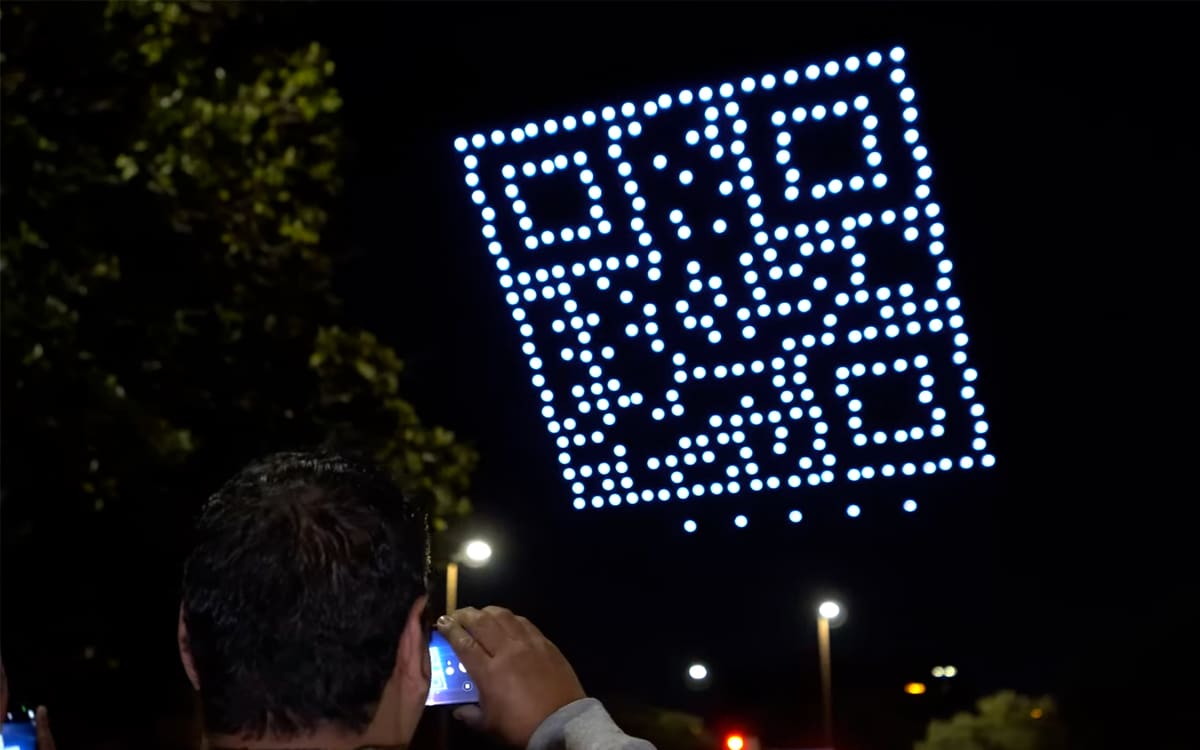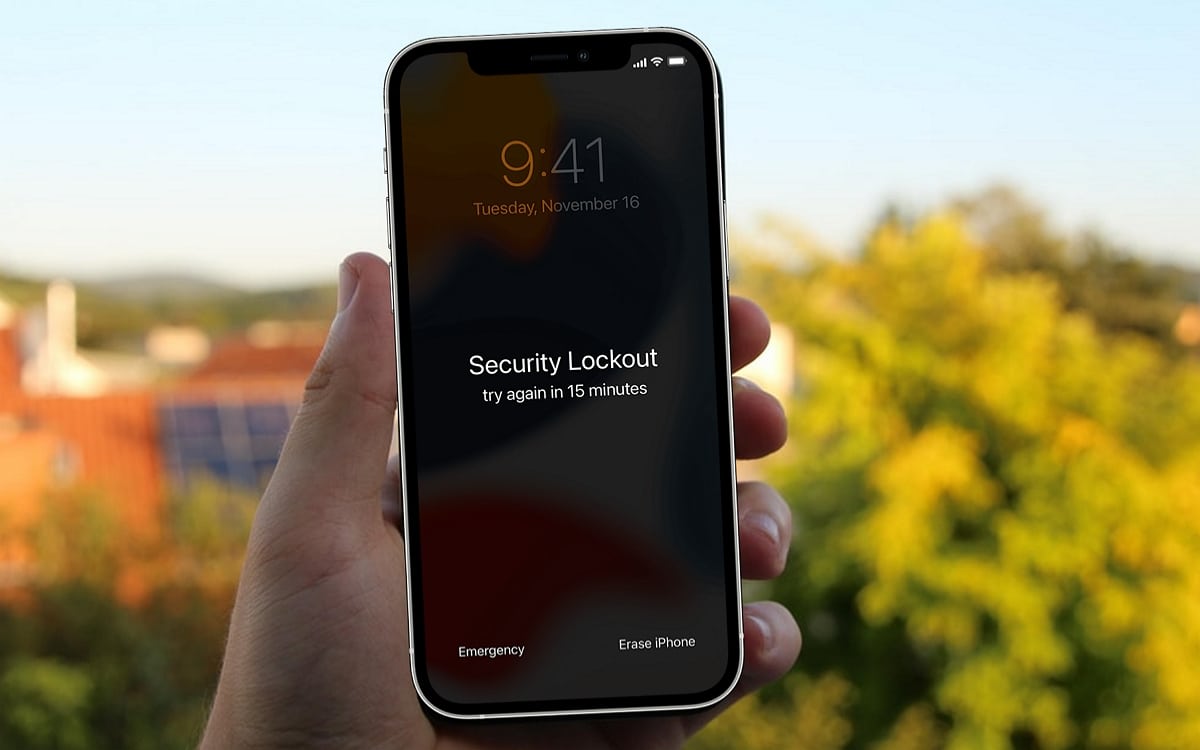
Apple recently updated the operating system of its iPhones to iOS 15.2, and took the opportunity to quietly add a feature that has been overdue for several years now.
Apple yesterday started the rollout of iOS 15.2, the new update to its operating system that rolled out in September. This new version brings many interesting features, such as the option “objects that can follow me” or an app confidentiality report. The update also allows a third-party repairer to replace the screen of the latest iPhone 13. However, another important feature has arrived – the ability to reset and erase a locked iPhone without connecting it to a PC.
As 9to5Mac discovered, have introduced a new “Erase Device” option for cases where a device is locked as a result of multiple failed attempts to enter the password. Whileuntil now you had to connect your smartphone to a computer to be able to reset it, it is now possible to do without a computer thanks to a new button “Erase device”.
To read also – iOS 15.2: Apple’s new anti-tracking tool will hurt Facebook
How to reset iPhone without computer?
If your iPhone is locked, you will now be able to press the new button “Erase device”. For it to appear, your device will need to be connected to a Wi-Fi or cellular network, but Apple specifies that if you restart your device when you see “Security Lockout” on the lock screen, you will not be able to log in. reconnect to a Wi-Fi network until your device is unlocked.
After pressing “Erase device”, users will be prompted to confirm their identity with their Apple ID password if they want to completely erase the data and reset the device. It will then suffice to restore it from a backup, by defining a new access code.
As a reminder, this new feature will only be available after you update your iPhone to iOS 15.2. If you still haven’t installed the update on your device, here’s how:
- Plug your device into a power source and connect it to the internet through Wi-Fi.
- Go to Settings> General, then tap Software update.
- If two updates are available, select the one you want to install.
- Touch Install. If the “Download and install” option appears instead, tap it to download the update, enter your passcode, and then tap To install.
Source: 9to5mac