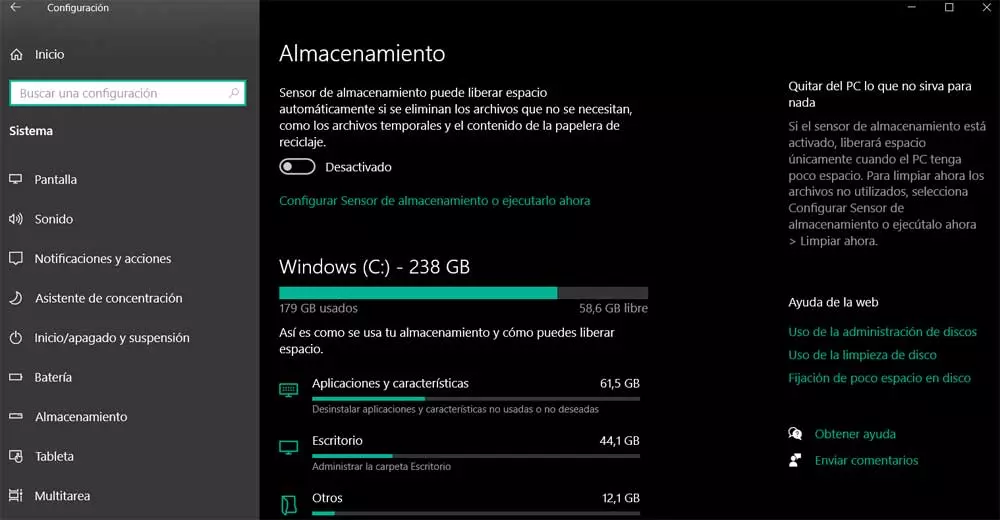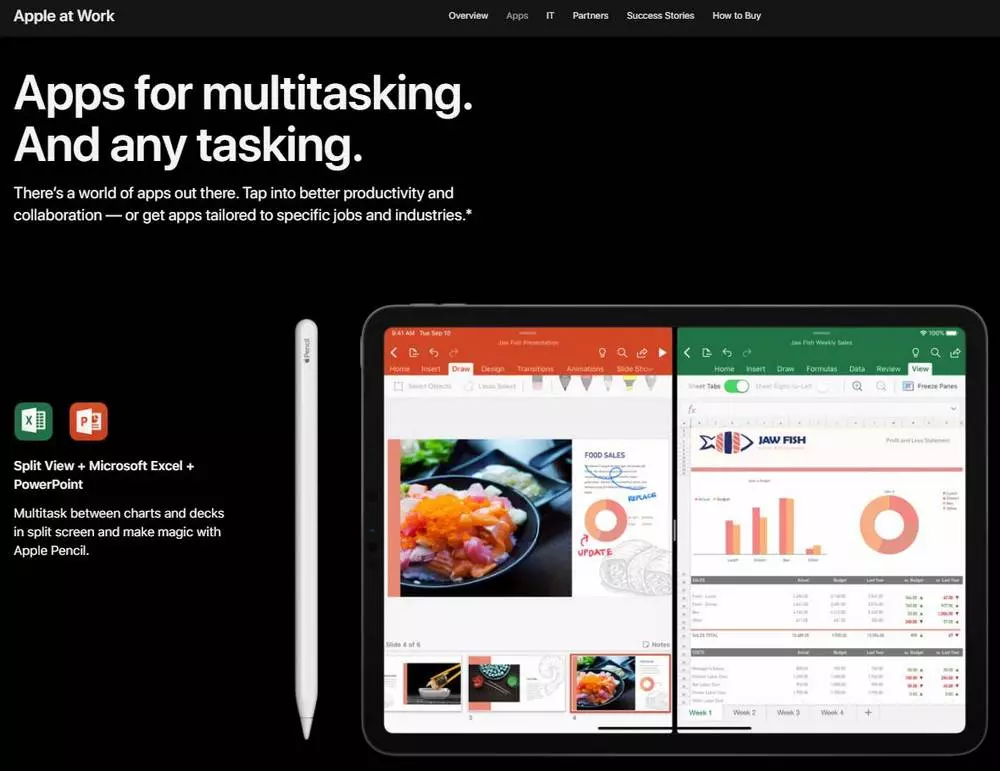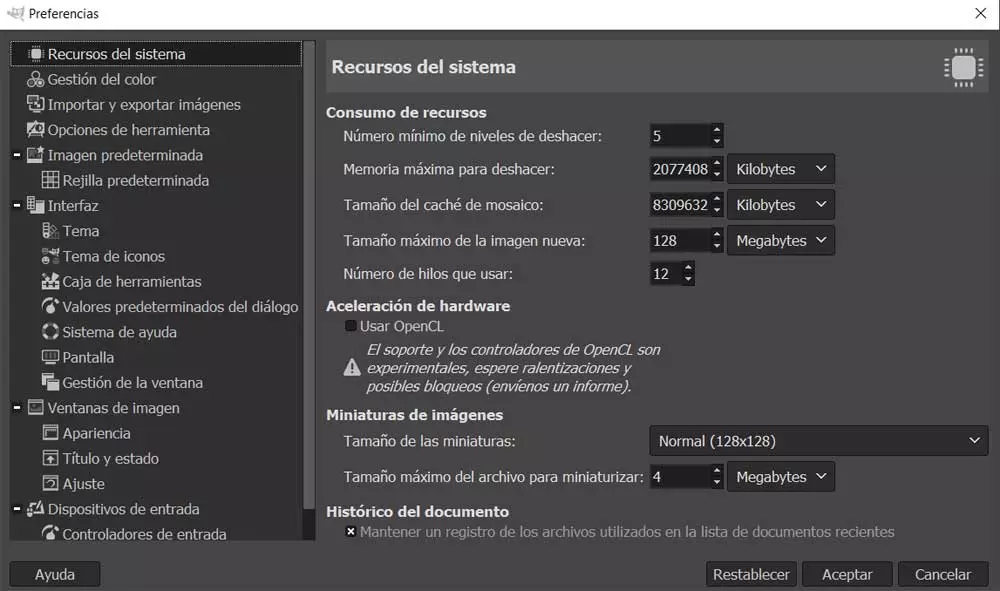
The power and performance that our equipment offers us natively will directly affect the operation of the applications that we install. This is something that is especially evident in certain programs such as video or photo editors. Precisely for all these reasons, these software solutions, as is the case with the popular GIMPthey offer us some functions to improve their performance.
As probably most of you already know, nowadays we work with multimedia content sometimes very demanding. The main reason for all this is the enormous quality that these files contain, whether we are talking about images or videos. For all these reasons, when we load them into memory to, for example, carry out editing tasks, their resource consumption can be high. Therefore, if we have a somewhat limited team in terms of internal specifications, these jobs can negatively affect its performance.
But software developers, aware of all this, offer us some customizable functions to alleviate these drawbacks. In these lines we want to focus on one of the most popular and used photo editors, GIMP. This is an open source project that for many is an excellent alternative to the paid program adobe photoshop. In addition to all the functions related to image editing that it offers us, it also helps us to adapt the software to our equipment.
This will allow us to use GIMP fluently, even if we have a somewhat limited PC in terms of resources. This is precisely what we are going to talk about next so that you can make these adjustments. We recommend you look at this configuration in order to adapt the software to the available hardware on your computer.
Adapt the GIMP photo editor to your computer
For all this that we tell you, the first thing we must do is put the open source image editor into operation in a conventional way. Next, we will have to access the configuration section of the application, something that we achieve through the menu Edit / Preferences. Here we find a new window in the left panel we will see all the sections that we can customize from here.
But the one that interests us in this specific case is the first of them, the so-called System Resources, where we click. At that moment, in the right panel we find the options available to optimize the operation of this software. In fact, here we will see a section called precisely Resource Consumption. It offers us some settings for these tasks that we must take into consideration.
It is worth knowing that here we can set the amount of memory that will use the photo editor to save the steps that we are taking. This will directly affect the times that we can undo the changes made to the images. As we decrease this value, the RAM consumption will be less, although we will have fewer steps to undo. Similarly, we can also set the amount of cache to use by GIMP, or the maximum photo size what can we load into the program.
In parallel we can activate the hardware acceleration by the format of the thumbnails to be displayed by default. Adjusting all this to our needs, we managed to increase the fluidity of GIMP operation.