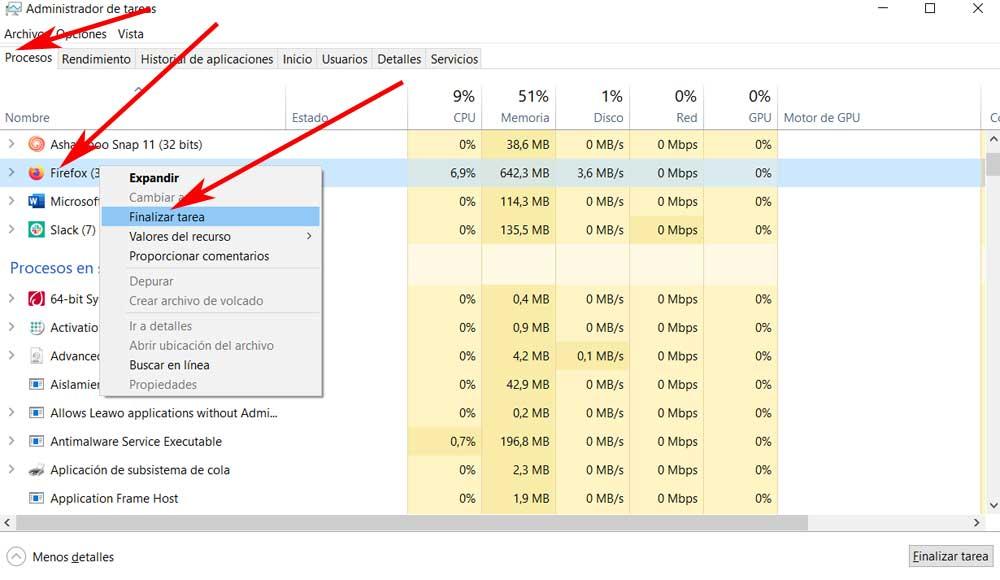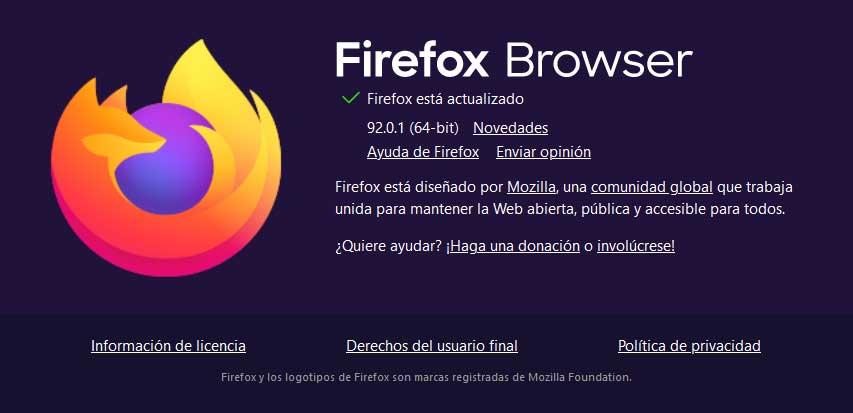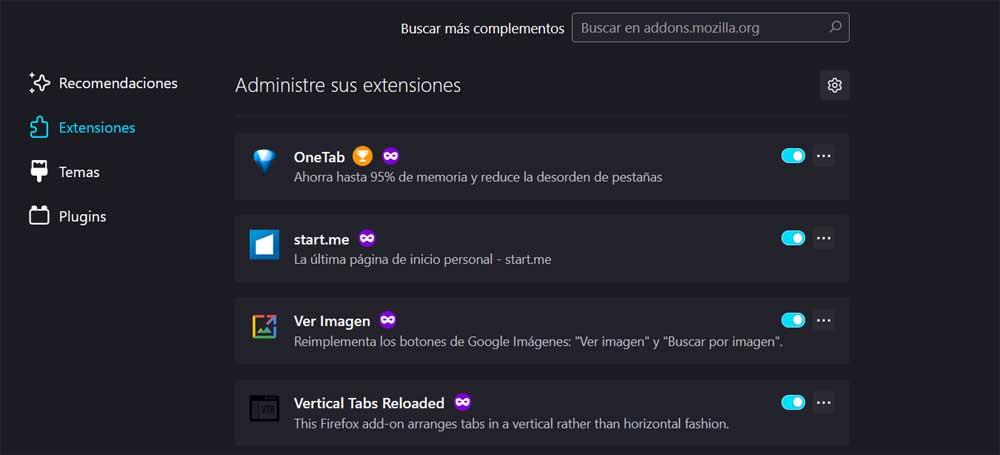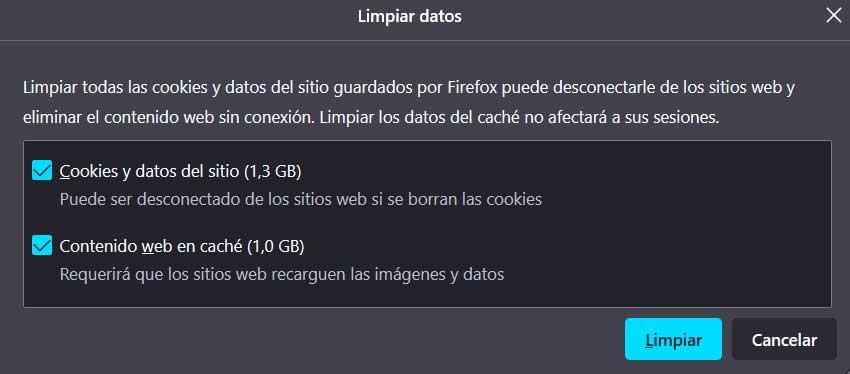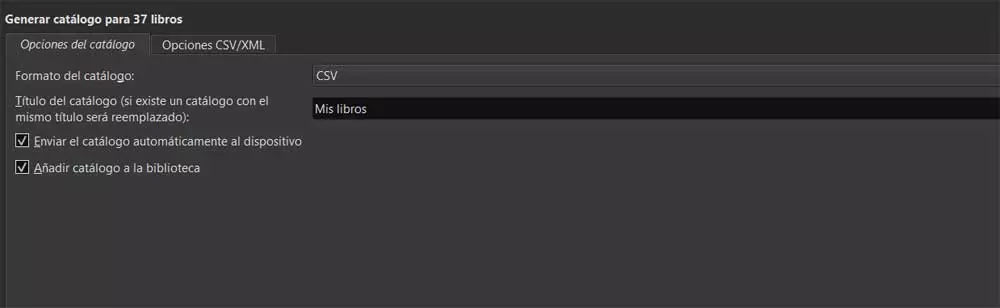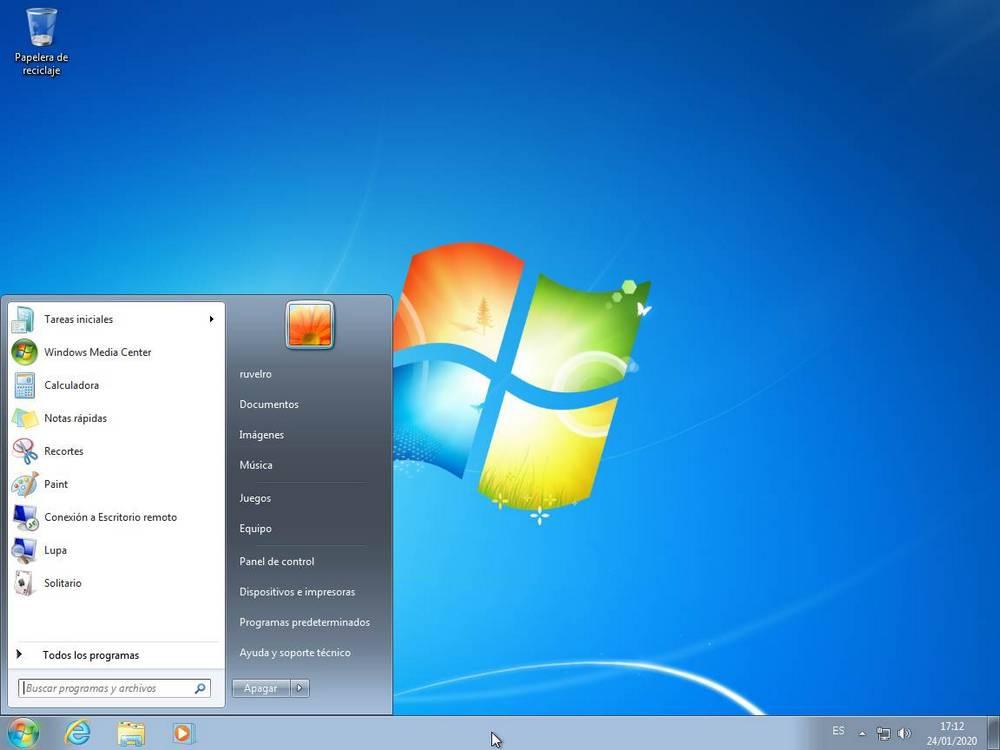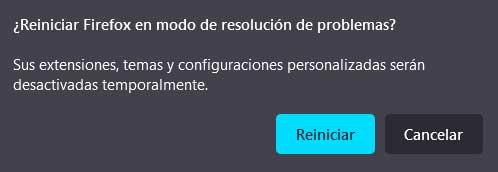
But that does not mean that it is perfect, far from it, although the failures can be given by any of the multiple functions and features that he proposes to us. If we are browsing at a certain time and the program stops responding, the reasons for all this can be multiple. All this can be given by the program itself that has suffered some kind of internal failure.
Likewise, other factors come into play here, such as the rest of the applications installed on the PC, since certain incompatibilities may occur. It is also important that we closely monitor the possible arrival of some kind of malicious code. But that’s not all, there may be errors in files in the internal database, an error in an operating system file or a web script that the browser has hung.
Fix Mozilla Firefox is not responding bug
Keep in mind that we are facing a type of program that we use almost constantly at the moment. Therefore, the sudden problems that can arise with these types of applications in particular can be a significant annoyance. We usually have more than one browser installed in our Pc, but as a general rule we want to use the one we have established by default, which will be our preferred one.
In this way, the sooner we can solve the problems related to crashes for example in Firefox, the better. This is precisely what we are going to help you with next.
Run the program in Troubleshooting Mode
One of the most effective solutions and for which the program developed by Mozilla helps us, is to make use of its Troubleshooting Mode. To do this, the first thing we do is click on the button of the main menu of the Program which is in the upper right corner. This is represented by three horizontal lines in order to locate the Help drop-down list, and then click on Troubleshooting mode.
This step now that Firefox restarts with all its add-ons disabled. This will help us to find out if any of these extensions over time we install is the cause of the blockage. And is that sometimes these can cause certain problems or incompatibilities between two of them, which would result in the blocking of the program.
Force close Firefox on Windows
Well, you will be restarting the browser, everything continues as it was and stops responding on certain occasions, we are going to force it to restart. All we have to do is use the Ctrl + Shift + Esc key combination. This will lead us to the section of the Task Manager operating system. then we go to the Processes tab where we find the entry corresponding to the Firefox browser.
We click on it with the right mouse button to be able to use the End task function. Then, we will only have to restart the browser to check if the problem has been resolved or not.
Keep the program updated to its latest version
We have already mentioned before that, as a general rule, the developers of this type of application are constantly releasing updates for them. This is something as it could not be otherwise, it is extended to the web browsers. Keep in mind that sometimes outdated browsers can also lead to potential problems.
With this is what we want to say is that it is more than advisable to check if there are updates available to install. What’s more, this is a process that we can carry out in a few seconds through the Firefox menu mentioned above. Here we find an option called Help in which we have to click to access About Firefox. A window will open that shows if the browser is updated or not, otherwise it will update automatically.
Uninstall problematic extensions
Despite the fact that the add-ons or extensions that we install in these types of programs are becoming more and more common, it is almost never advisable to abuse these elements. In addition to the fact that they often consume high system resources, they can also lead to blocking errors in the browser itself. This may be due to a faulty, malicious, or conflicting extension.
At this point and if we do not find another solution, the best we can do is remove all installed add-ons. Next, we will have to install them one by one until we locate the extension that is causing us the failure in the program. Once this is done, we have no choice but to look for another similar alternative.
Clear cache, cookies and other data in Firefox
It is quite common for this type of application in particular to store a good amount of information about its users. With all this, what is intended is to improve the experience when moving around Internet and not having to repeat passwords, web addresses, access credentials, etc. At the same time, the program stores certain data related to the websites that we visit over time, an amount of information that is sometimes excessive.
That is why all that information does nothing can cause crash or malfunction problems. Next, we will show you how to eliminate all this and start from scratch. The first thing we do is access the Firefox configuration window again from its Settings option. In the new window we go to Privacy and Security and click on the Clear Data button corresponding to the Cookies and data section of the Site.
Search for viruses and malware
External attacks can also be a serious cause of blocking problems in any application. That is why, if we are faced with the failure that Firefox unresponsive, let’s do a full computer scan. This is something that we can carry out from within Windows defender itself, which is included in Microsoft’s system, or with any other third-party security solution.
In this way we managed to get rid of possible malicious codes that have infected our computer and that are affecting the operation of certain programs. What’s more, this type of analysis should be carried out from time to time or at least scheduled to scan the PC automatically.