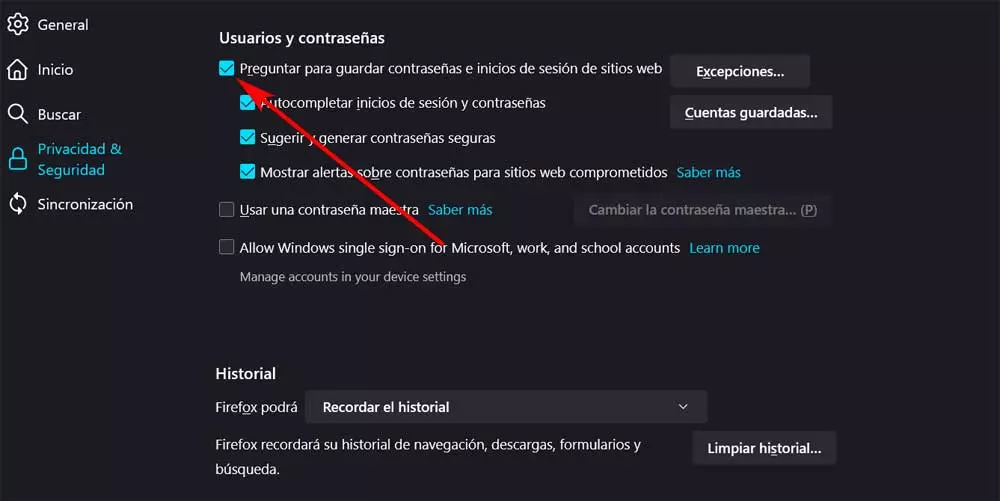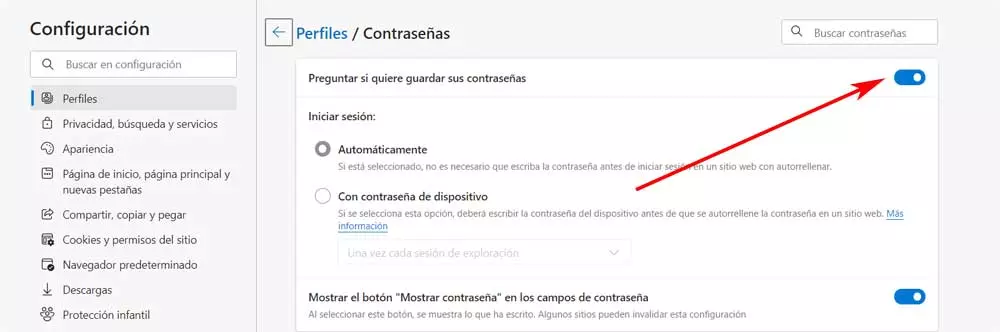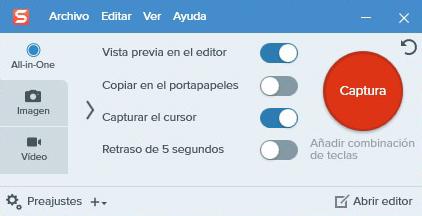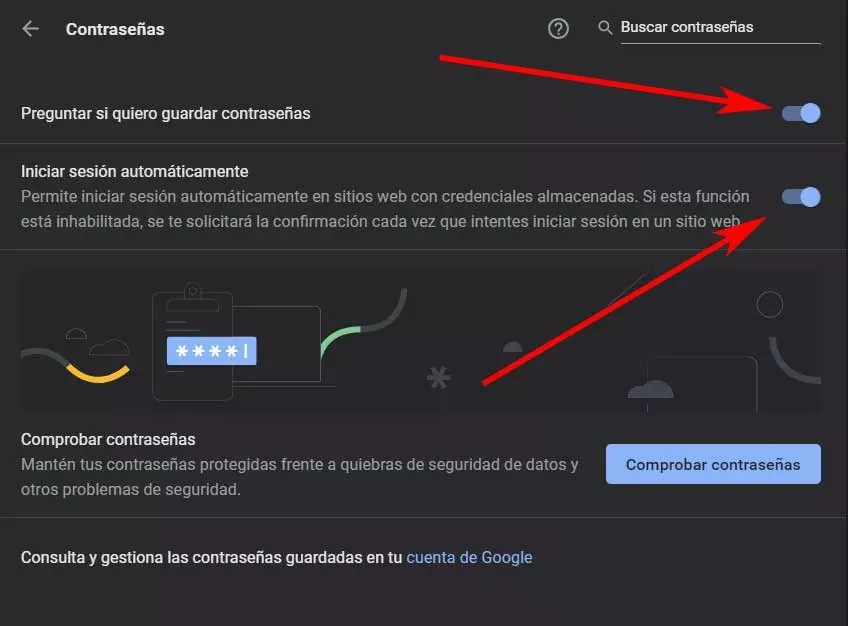
Serve as an example this that we comment on the password, if it were not so every time we access a website that requires one, we would have to enter it. Thus, all the browsers that we currently use ask us to save the username and password to facilitate the Login in the future. This saves us a good deal of time and effort.
Advantages and disadvantages of these managers
It must be said that these user names and passwords are stored in the built-in manager of each software of this type. But if for whatever reason we find it a bit annoying or we just don’t want to use the built-in managers, let’s see how to disable them. Keep in mind that these keys are the only security measure we have to protect our data and our privacy in Internet.
We cannot share them with anyone, but data leaks are widespread these days and nothing is certain. That is why we have to try to be protected as best we can by taking certain measures of our own. Password managers built into browsers are not always the best option to use, and there are several reasons for this. First of all, anyone who uses our computer can export the file CSV of passwords that is saved. This way you can know the passwords of each and every one of the accounts that we have saved over time.
In addition, there are other security problems with these managers that directly affect our privacy. To this we have to add that we cannot use the browser’s password manager to log in to another app. Therefore, taking these factors into account, many people have stopped using this tool and have opted for third-party managers. Once we know all this, we will see how we can easily deactivate the function of the most common and used programs of this type.
Prevent Chrome from saving your passwords automatically
We are going to use it for the most used internet browser in the world that is none other than Google’s alternative. That is why below we are going to show you the easiest way to disable the password manager incorporated in Chrome. In this way, what we are going to do is automatically save these private elements so that they cannot be accessed by third parties, for example.
Once we have started the program as such we have to open its main menu. This is represented by three vertical dots on the toolbar. Among the options that appear we opted for Setting, after which a new window appears. We scroll down in it and click on the entry that we see of these elements. Here we are going to find several options in addition to a list with all the websites for which we have keys saved in the browser.
Therefore, for what we are looking for in these lines we only have to deactivate the two buttons that we find in the upper part. These voters pray Ask if I want to save passwords and Login automatically. From now on, Google Chrome on your PC will never offer to save this private data.
Disable the feature in Mozilla Firefox
Another of the most popular and used browsers around the world, although far from the aforementioned Chrome, is the proposal that it offers us Mozilla. Although this program focuses more on privacy than others, it also proposes the saving of these elements that we are dealing with in these lines.
Therefore, to eliminate the automatic save function we are going to start the program in a conventional way. Next, we click on the program menu button located in the upper right corner and which is represented by three horizontal lines. In this case we opted for the settings option so that the window that interests us appears. In the left panel we go to the section of Privacy & Security, where we scroll down to the Users and passwords section.
Now we only have to uncheck the button that says Ask to save passwords and website logins. Then we just have to close the Firefox configuration and the changes will be saved automatically. In this way, what we really achieve is that the privacy-centric browser is even more secure. This is something that will be especially evident if there are several users who use it.
Set Edge to not save these keys on its own
We are also going to talk about a program that has not stopped growing in recent months since it was launched by Microsoft. In particular we refer to the new Edge with the same rendering engine as Chrome and which replaces the Classic edge which was released alongside Windows 10.
By default, the program is in charge of saving the passwords that we use when browsing the internet and registering the website. But as with the rest of the proposals of this type, we have the possibility of deactivating the integrated manager. This allows us to prevent Edge from asking us to save these items automatically. To achieve this that we tell you first, we click on the three-point button on the toolbar. Next, we select the Configuration option and in the window that appears we click on Passwords that is located below the details of our profile.
On the page that appears, we deactivate the button that is located at the top of the window in which we are.
Next, we only have to restart the program so that it stops saving these personal passwords. We have already seen how to do it in all three browsers more important than there are today, but we must also take into account the inconvenience that this will entail. Basically every time we want to access a website that needs a password, we will have to remember it and enter it by hand ourselves. From this moment on, the browser will not remember these passwords, which can sometimes be somewhat annoying.