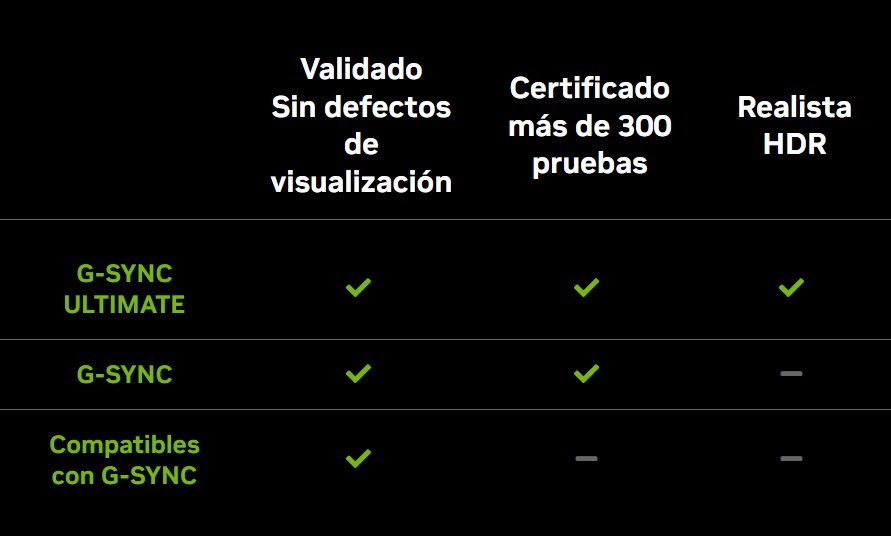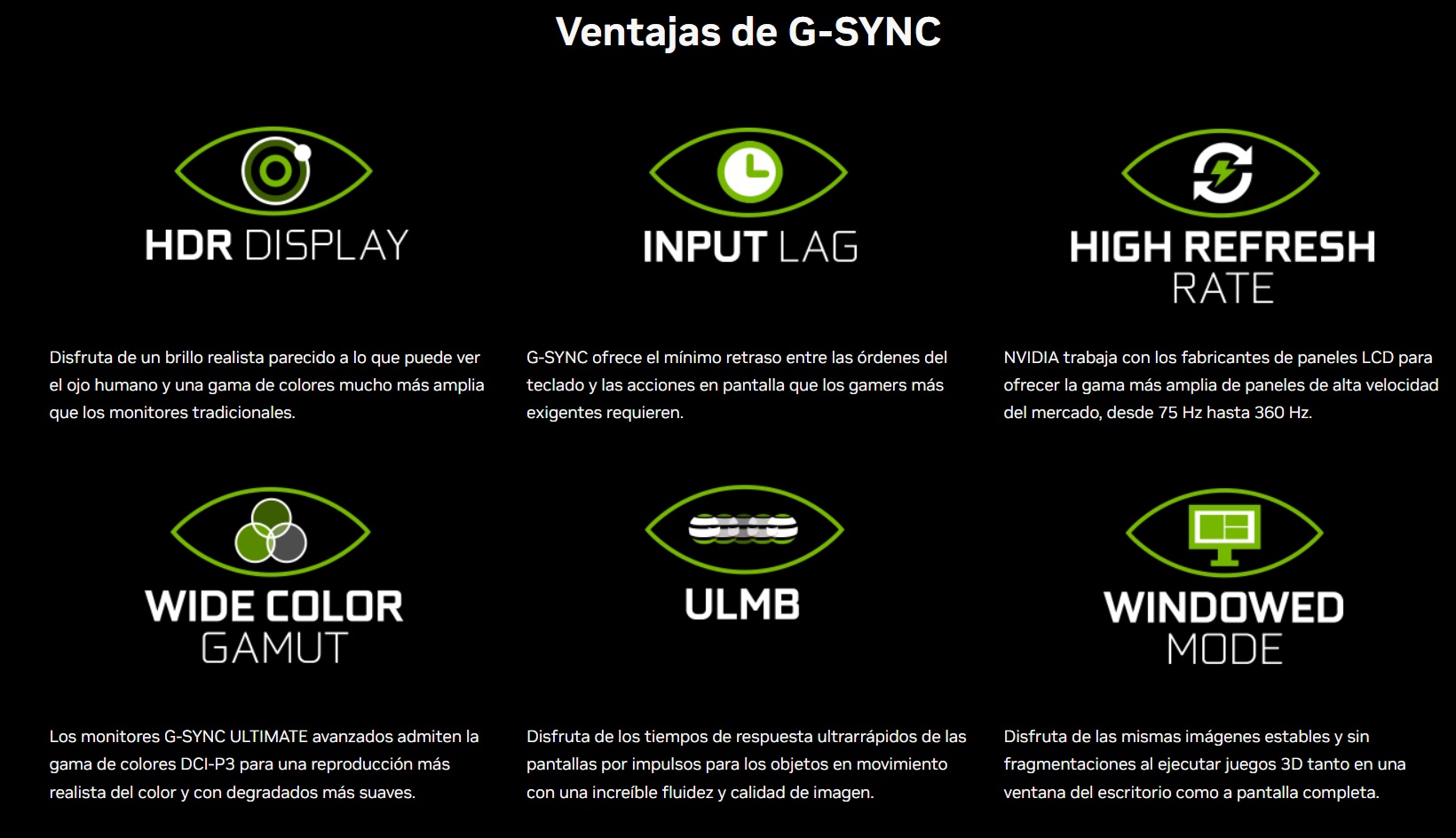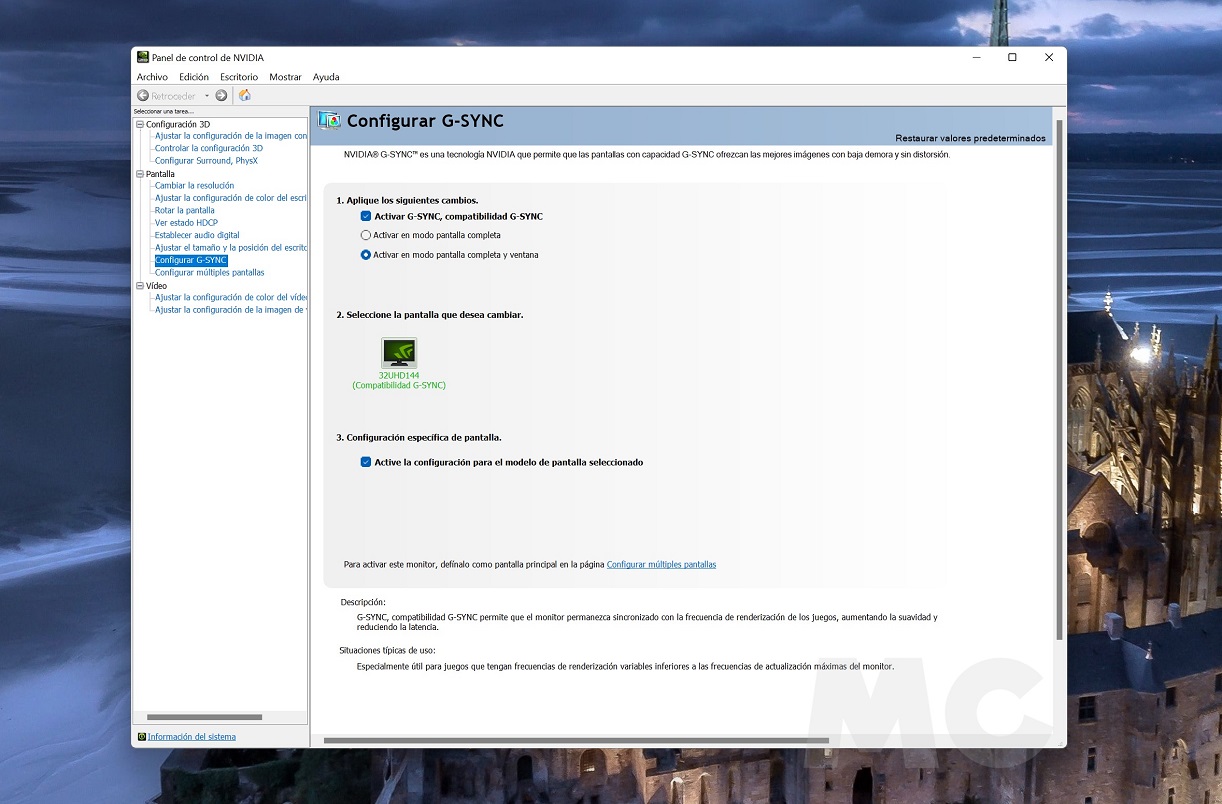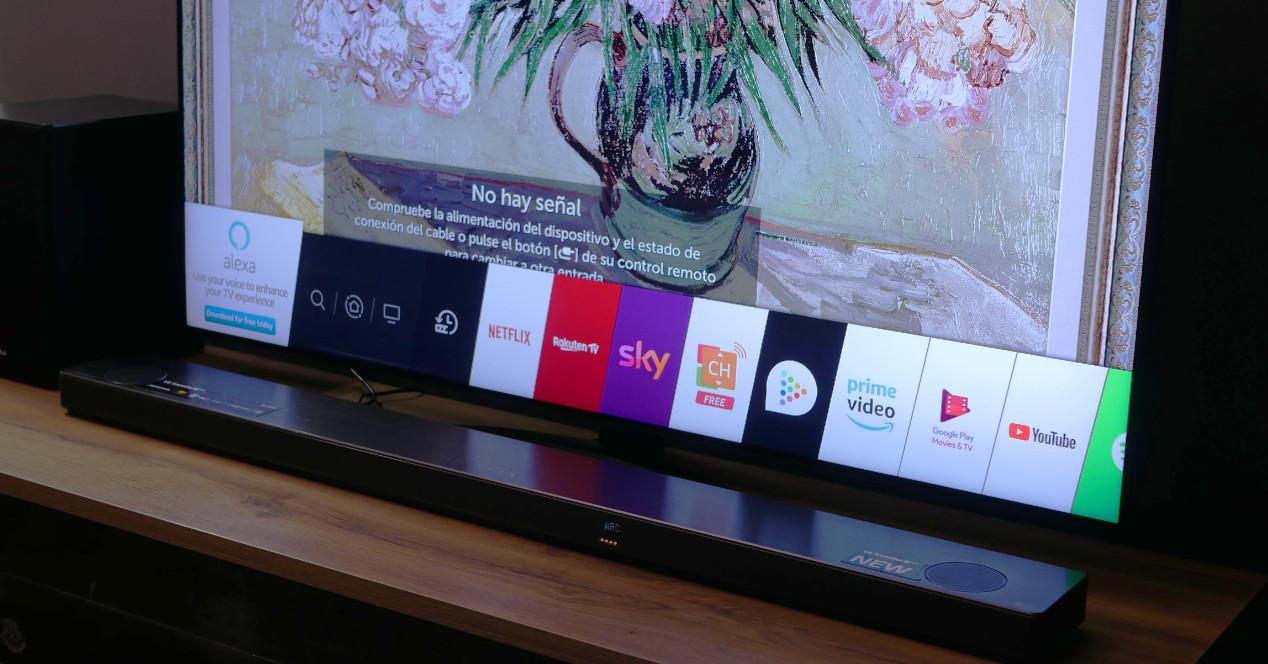From its beginnings, G-Sync was a technology very attractive, but also very elitist, since in order to enjoy all its advantages it was necessary to have a monitor equipped with dedicated hardware, that is, with an NVIDIA module that was in charge of carrying out all the workload associated with said technology. This represented a significant cost that, in the end, distanced said technology from the average consumer.
Fortunately, this approach ended up changing completely, and today it is possible to enjoy G-Sync even if we do not have a monitor with dedicated hardware. The experience is not the same if we compare it with a monitor that does have the NVIDIA hardware module, we must be clear about that, but in the end it is good enough to make a huge difference compared to a monitor that is not capable of working with the most basic mode of G-Sync.
G-Sync: what is it and what are the differences between its versions
Altogether there are three different levels of G-Sync support, and each of them offers a number of features that make a considerable difference. Before explaining how we can activate this technology, we want to share with you a simple summary where we will see these differences, something essential to understand what value they offer and to determine which version best suits our needs.
G-Sync supported: It is the simplest version, but it makes an important difference compared to a monitor that does not offer that compatibility. Under this mode we will enjoy an adaptive synchronization that will completely free us from the problems of “tearing” (image breakage) and “stuttering” (loss of synchronization in the generation of frames). Thanks to this the gaming experience is totally fluid. We can activate it if we have a GeForce GTX 10 or higher graphics card, and it works through DisplayPort 1.2 or higher, and HDMI 2.1. It can only work in a range between 48 Hz and the maximum of the monitor, and most monitors that use this mode do not support Variable Overdrive, although it has become less of an issue thanks to the addition of specific modes that work well at different refresh rates.
Native G-Sync: we find a superior version that offers the same value as the previous version, but in this case the technology runs on dedicated hardware, which means that it does not introduce any type of “input lag” and can work in a range between 1 Hz and the maximum of the monitor, which means that we will be able to enjoy a perfect experience even when the frame rate drops below 48 FPS. The native G-Sync certification is also a guarantee at the support level. It always works with variable Overdrive, which means that it not only frees us from “tearing” and “stuttering”, but also adapts in real time to completely free us from ghosting,
G Sync Ultimate: It is the superior version of this technology, and as you may have imagined, it is present in the most advanced monitors and uses dedicated hardware. It offers all the advantages of native G-Sync, and adds others such as HDR support (up to 1,000 nits), ultra-low latency, multi-zone backlight support and a larger color space. Although it makes a clear difference, for most users the G-Sync compatible mode is already more than enough, and the native mode marks the optimal level.
How can I activate G-Sync technology?
It is very easy, although you have to make sure first that your monitor is compatible, that you have connected it via DisplayPort 1.2 or higher, or HDMI 2.1 if it supports this standard, and also that you have a compatible graphics card updated with the latest drivers. Once you are sure of everything we have just told you, follow these steps:
- We right click on the desktop and enter the NVIDIA control panel.
- Once there, what we see in the attached image will appear. We enter “Screen> Configure G-Sync”.
- We activate the boxes that we see in the attached image and that’s it, we can start enjoying G-Sync.