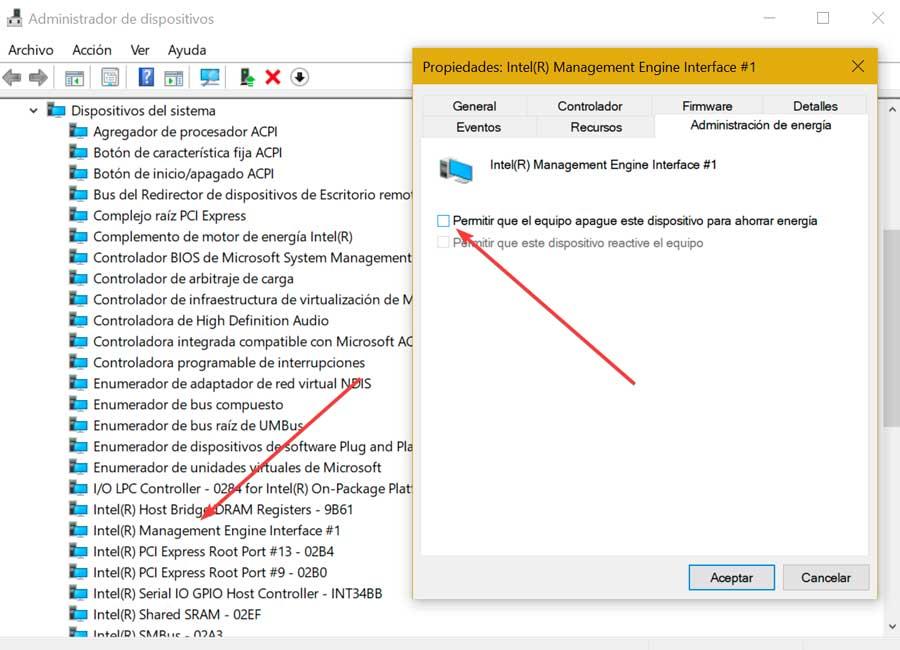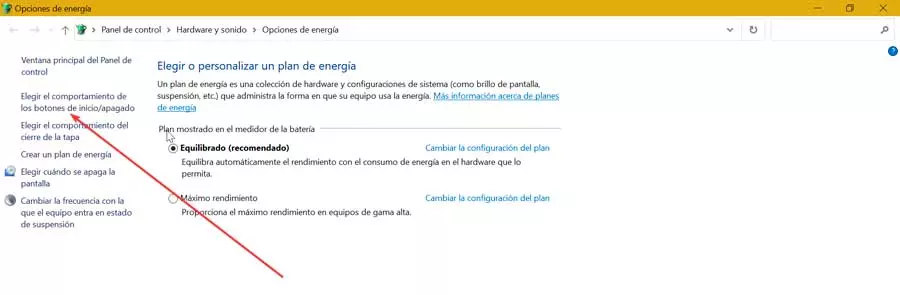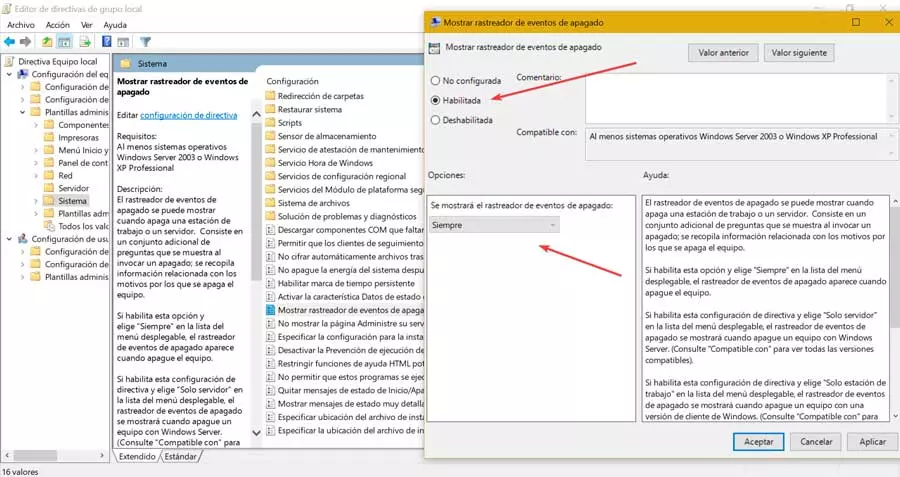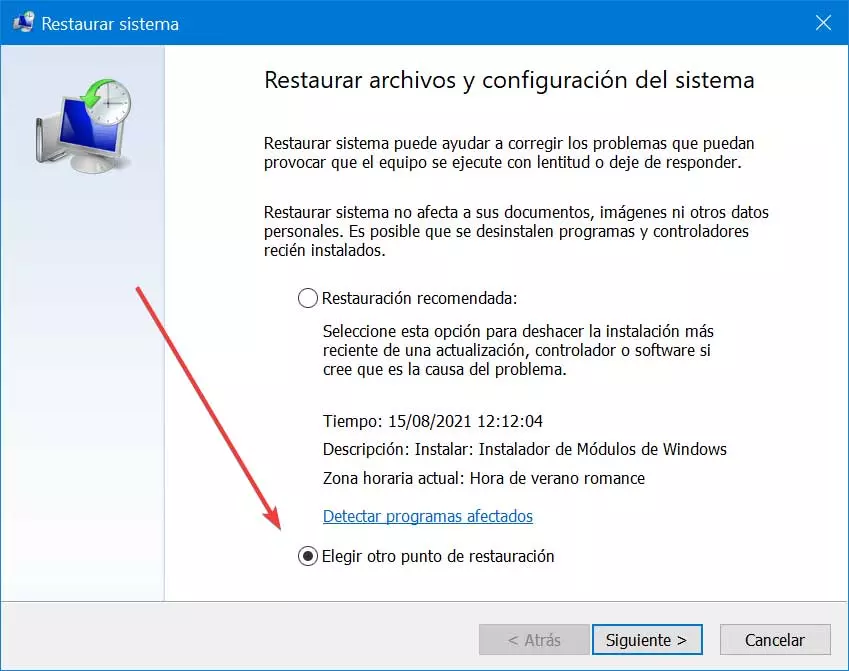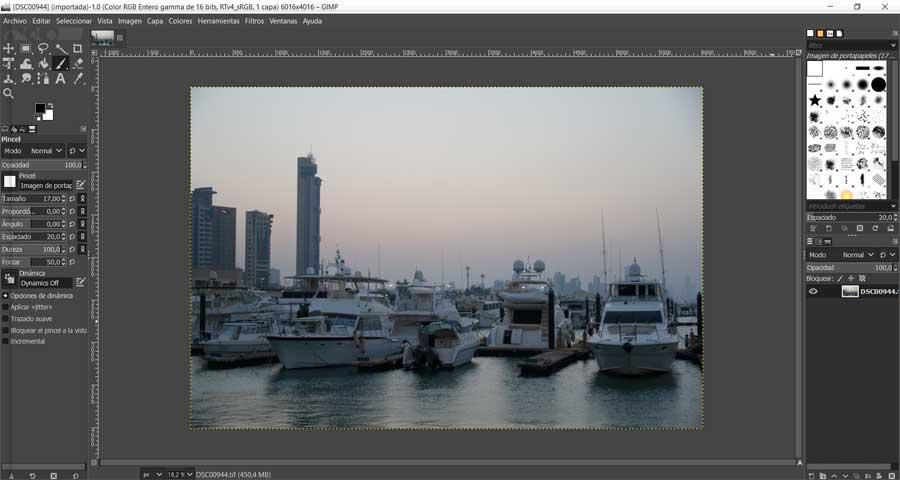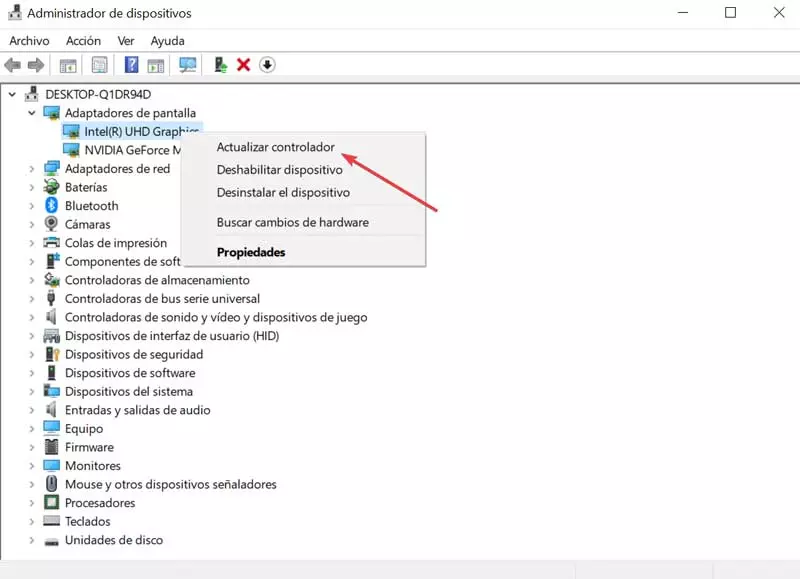
How to fix the problem
Next, we are going to see different actions that we can carry out in the face of this annoying problem in order to solve it as soon as possible.
Update outdated graphics drivers
It may be that the presence of obsolete graphic drivers on our computer may be to blame for this problem. That is why it is always recommended to have the drivers updated to the latest version available from the manufacturer.
To check this, we must access the “Device Manager”, using the keyboard shortcut “Windows + X”. Once here, we display the “Display adapters” section. Next, we right-click on the graphics card and select “Update driver”. On the next screen, click on «Search for drivers automatically».
We also have the possibility of manually downloading the drivers from the manufacturer’s own website. For this we have to access the AMD, NVIDIA or Intel website, download the latest version available and install them on the computer. Later we go back to performing the previous steps and when updating the driver we select the option “Search for drivers on my computer” and select those that we have downloaded.
Change IMEI power management
Since this problem usually arises when Windows turns off the interface of the Intel management engine to save energy, we can solve it by making a modification within the power management section of the interface of the Intel management engine.
To do this, we access the Device Manager using the Windows + X keyboard shortcut. Later, we display the System Devices section. In the list we find Intel Management Engine Interface and we double click on it. In the new window, click on the “Power Management” tab and uncheck the box “Allow the computer to turn off this device to save energy.” Click OK to save the changes and turn off the PC to verify if the problem continues to appear.
Change the function of the power button
The configuration of Power Options may be related to the appearance of this problem, so to try to solve it we are going to change the function of the power button. To do this, we press the keyboard shortcut “Windows + R” which will launch the Run command. Here we write powercfg.cpl and press Enter. Once the Power Options window is open, we click on the “Choose what the on / off buttons do” section on the left side.
This will take us to the System Settings window, where we will click on “Change settings that are currently unavailable.” This will enable the options at the bottom, where we must uncheck the “Activate fast start (recommended)” box and click on “Save changes”. Once this is done, we turn off the computer to see if the problem persists.
Use the shutdown event tracker
This feature is responsible for constantly tracking the reason for system shutdowns, which can be used to analyze shutdowns and develop a more complete understanding of the system environment so that we can understand and fix black screen on shutdown. the system.
To enable it, we must access the Group Policy Editor. We will do this by pressing the “Windows + R” command and launching the Run command. Here we write gpedit.msc and press Enter. Later we navigate to the following route:
Configuración del equipo > Plantillas administrativas > Sistema
Next, we double click on “Show shutdown event tracker”. In the new screen we mark the “Enabled” box and in the drop-down menu in the “Options” section we always select. In this way, the event tracker will be displayed when the system is shut down.
Download and run Autoruns
We can also use an application developed by Microsoft, called Autoruns that will take care of identify the cause of the problem. To do this, we must download it from this link to the Microsoft website. Once downloaded, we unzip it and double-click on Autorun.exe or Autoruns64.exe depending on the architecture of our system to run the program. Then we click on the “Options” tab and click on “Hide Microsoft Entries”.
Finally, we uncheck one item at a time and observe the behavior of the system when we turn it off again. We repeat this process until we locate the one causing the failure.
Go back to a previous version of Windows
If the failure that causes a black screen to appear when we turn off the system continues to appear, it is possible to completely solve it by going back to a previous version of Windows where everything worked fine. We can do this without fear of losing our data since the system will offer us the possibility of keeping it if we wish. This function can be carried out from the Control Panel.
To do this we press the keyboard shortcut Windows + R and launch the Run command. Later we write Control Panel and press Enter. Next, in the group by tab, we select small icons and click on “System”. Now in “Advanced system configuration”, which we find in the right part of the window. Doing this should open the window where the “System Properties” is displayed. Here we will click on the “System Protection” tab. Finally, we click on the “System Restore” button.
In the new window that appears, we click on «Next» to see the restore points that we have available. We select the desired one and click Next again to start the entire restoration process.