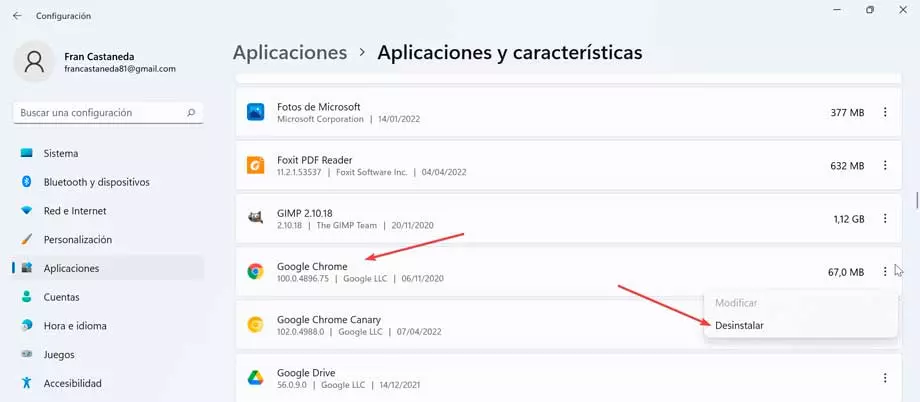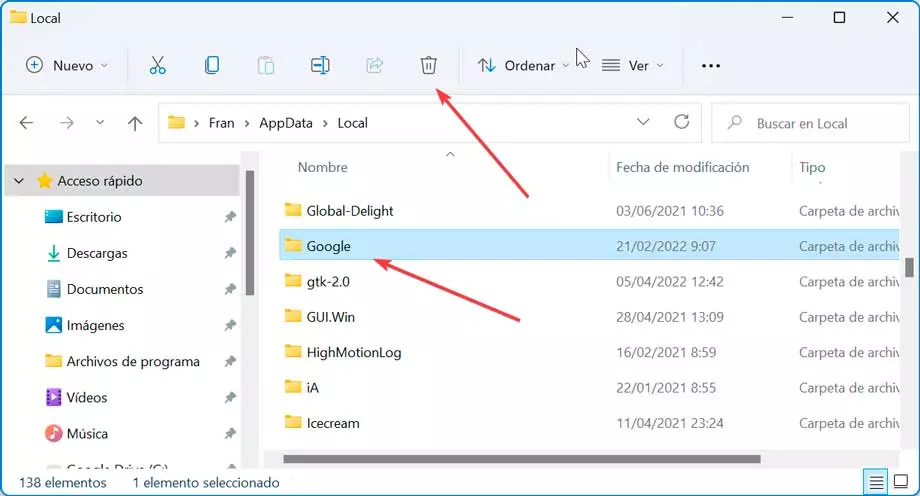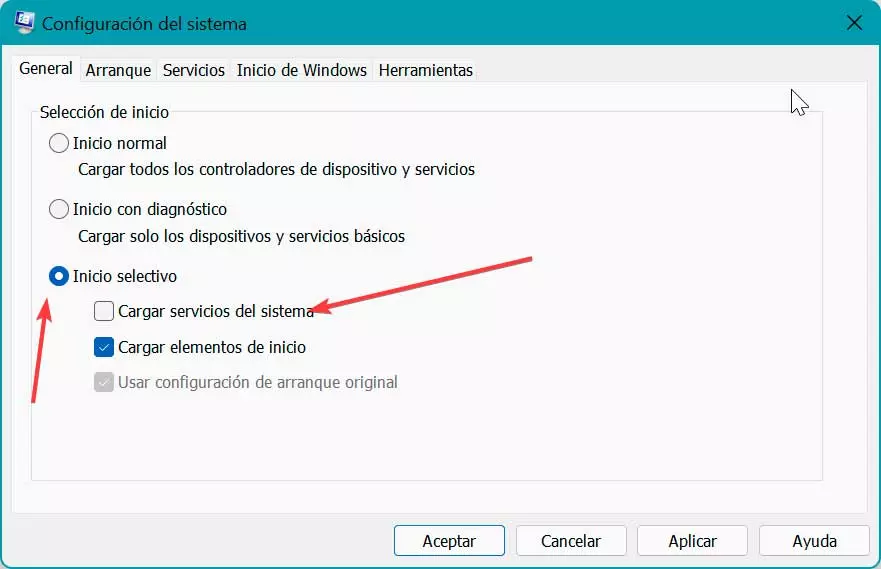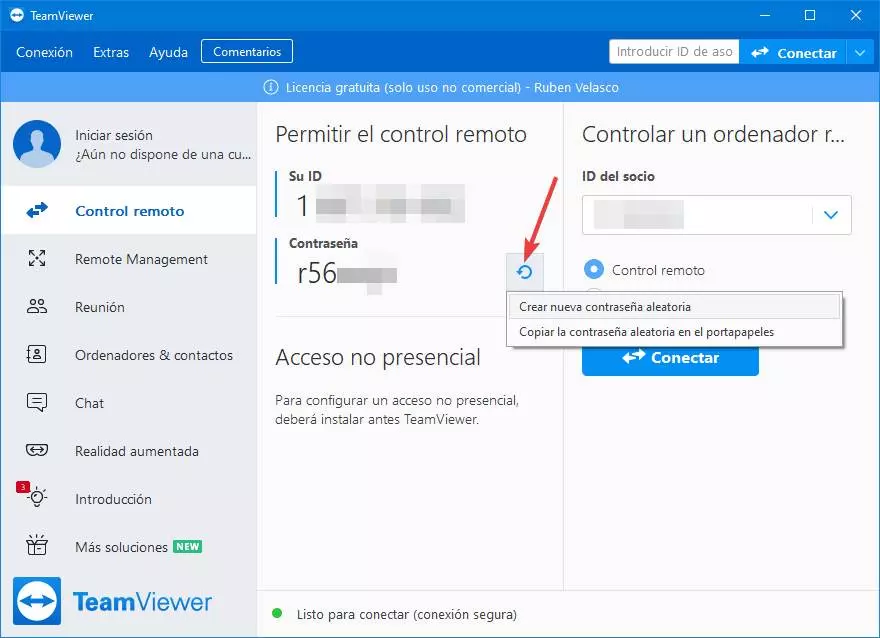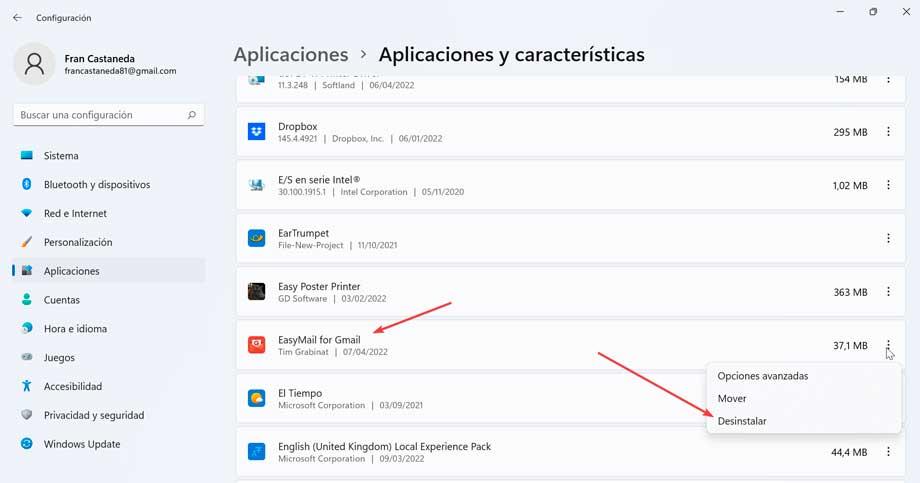
In the event that this issue appears along with a square on a black background, it is likely due to an outdated system driver. Also, corrupted system files, incorrect brightness settings, or having dual graphics cards can also be the culprit behind this annoying problem.
How to eliminate the appearance of this message
Next, we are going to see different ways that we can solve the appearance of the Win32AppBackgroundContext error message on our Windows 10 or Windows 11 computer.
Uninstall Easy Mail for Gmail
Easy Mail for Gmail is a very common and used email manager, which can sometimes become incompatible with the system due to a recent Windows update so it starts showing the pop-up window with the message Win32AppBackgroundContext. That is why uninstalling this application can help us solve the problem.
To do this, we are going to press the keyboard shortcut “Windows + I” and we will access the “Settings” menu. Then click on “Applications” and “Applications and features”. Here we must look for the EasyMail for Gmail application and click on the button uninstall. Now we only have to follow the instructions of the wizard for its elimination and later we will verify if the annoying message no longer appears again.
Reinstall Google Chrome
In the event that the Win32AppBackgroundContext message is only displayed when we open Chrome, the problem may be caused by the corrupt installation of the Google browser. This could have been caused by the previous installation of a mail management application such as Easy Mail. Therefore, in this context, uninstalling and reinstalling Google Chrome could help us to solve the problem.
To do this, press the “Windows + I” key configuration and we will access the “Configuration2. Then click on “Applications” and “Applications and features”. Here we must look for the Google Chrome application and click on uninstall for removal. Once finished we restart the system.
Next, we navigate to the following route:
Usuarios/nombre de usuario/AppData/Local/Google
Here we need to delete the Chrome folder.
Later, we navigate to the following route:
Archivos de programa (x86)/Google
Now, we proceed to delete the Chrome folder and reinstall the Google browser. Once reinstalled, we launch Chrome and we should have gotten rid of the annoying message appearing by now.
Run SFC command
In the event that corrupt files are found in the system, they can cause strange and random behavior in Windows, such as the appearance of this error message. Therefore, it may be useful to perform a scan with SFC to try to solve the problem. This command will take care of scanning the PC in search for missing or damaged files.
The first thing we need to do is open the Command Prompt tool for which we type cmd in the Start menu search box and run it with administrator rights. Next, we type the following command and press Enter.
SFC /Scannow
Once executed, we wait for the scan to complete, which can take time, so we must be patient. In case any corrupted system file is found, this tool will repair it and this should fix the appearance of the Win32AppBackgroundContext’ message window.
Perform a clean boot of the system
Performing a clean boot will load Windows with a minimal set of drivers and startup programs, which can help eliminate any software conflicts that can occur when installing a program or update. And it is that the accumulation of unnecessary system files and cache data, processes and services running on our computer can also trigger this error.
To do this, press the key combination «Windows + R», write msconfig.exe and press Enter. Next, in the “General” we must click on “Selective startup” to later uncheck the “Load startup items».
Subsequently, we click on the “Services” tab to check the “Hide all Microsoft services” box. Finally, click on the “disable all». Once this is done, click on “OK” and restart. After restarting we must verify if this error still appears.
system restore
If we have noticed that the problem of the appearance of the pop-up window with the text Win32AppBackgroundContext has started to occur currently, it may be that the problem has arisen for a change in our system that has been carried out recently and that we may not know about. Since we will have no idea what change could be the culprit, we can choose to perform a System Restore.
Both Windows 10 and Windows 11 typically perform a restore once a week, or before we make any critical changes to the system, such as installing drivers or updating the system. To be able to do a system restore we must follow the following steps.
We must open the Control Panel and in the upper right part in the “View by” option, select “small icons”. Once this is done, we click on “System” and then on “Recovery”, which we will find on the right side. This will open another window where we must click on «Open restore Sistem”which will open a new window where we will click on «Choose a new restore point». We select it and Windows will start the process. Once finished, we check that the annoying message no longer reappears.