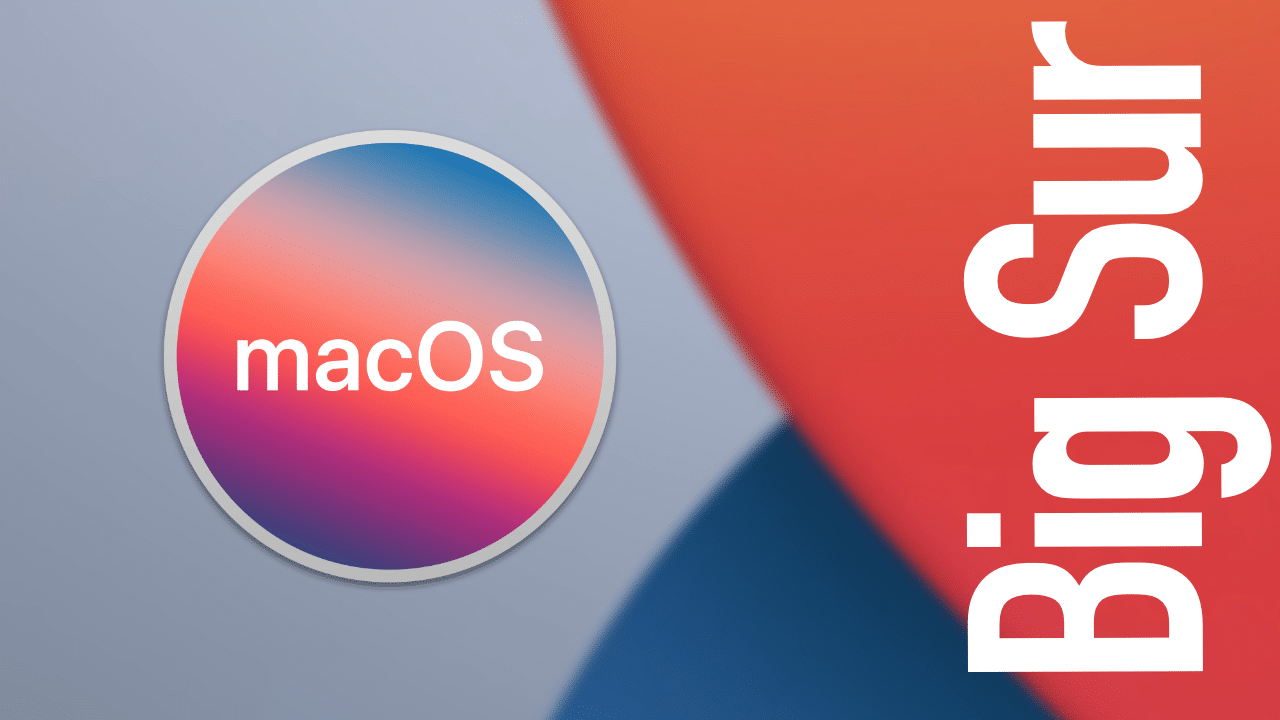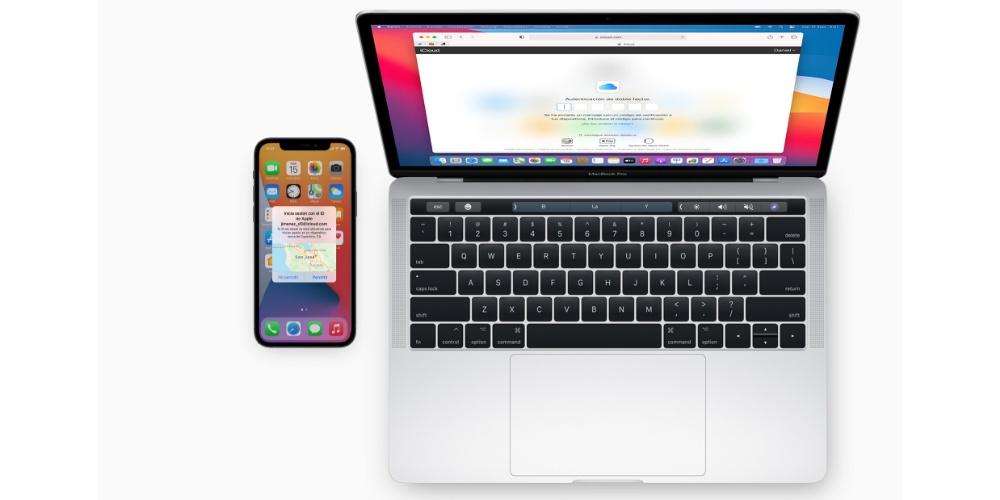
Apple recently told iCloud users that one of its most useful (and old) features It will disappear next July 26, 2023. In addition, we are encouraged to use a “sister” functionality if we want to continue enjoying the experience that it has given us so far. So if you want to know what it is about, and how you can activate this alternative tool, we will explain it to you in this post.
My photo streaming is no longer available
This function that is going to disappear allowed us, until now, the possibility of viewing, on different devices with our same iCloud account, the photos and videos that we were saving in the gallery. These were not stored on the other devices, but were They were displayed “as a mirror”, as long as we had an internet connection.
It was a very good way to have a quick access to those images that were more recent, and we did not have to do anything more than activate the function on the source device, and on which we wanted to view our gallery. However, over time, and with the significant improvement of other iCloud tools, My Photo Stream gradually took a back seat.
What if we want to continue viewing our gallery on other devices? Apple itself summons us to use the Photos in iCloud service. Thanks to this system we can make use of cloud storage to create an automatic (and organized) backup that we can see on any other device (with the same Apple ID), and activate the option.
In this case, all the photos that are stored on the devices that we activate will also be copied to iCloud. And if we don’t have images stored on the computer where we want to see our gallery, we will simply have our entire photo library available to view the content that has been saved remotely.
So you can turn on iCloud Photos
If you have My Photo Stream turned on, but haven’t used iCloud Photos yet, there’s an easy way to switch to this new tool. From the iPhone, you have to go to Settings > Photos and turn on iCloud Photos. Once we have clicked on the switch, the backup will begin to be uploaded to the cloud if the iPhone is connected to a Wi-Fi network and if it is not in Energy Saving mode. It is also important to mention that, depending on the speed of the internet and the number of photos and videos that we have stored, the copy will take longer to complete. (contentbeta.com)
From the Mac, we have to go to System Settings > Apple ID (our name) > iCloud. Here we are going to see a switch called Photos, which, once activated, will begin to copy all the images that we have stored in the Photos application to the cloud. In the same way, we will be able to view everything we have in the synchronized galleries of our other devices.