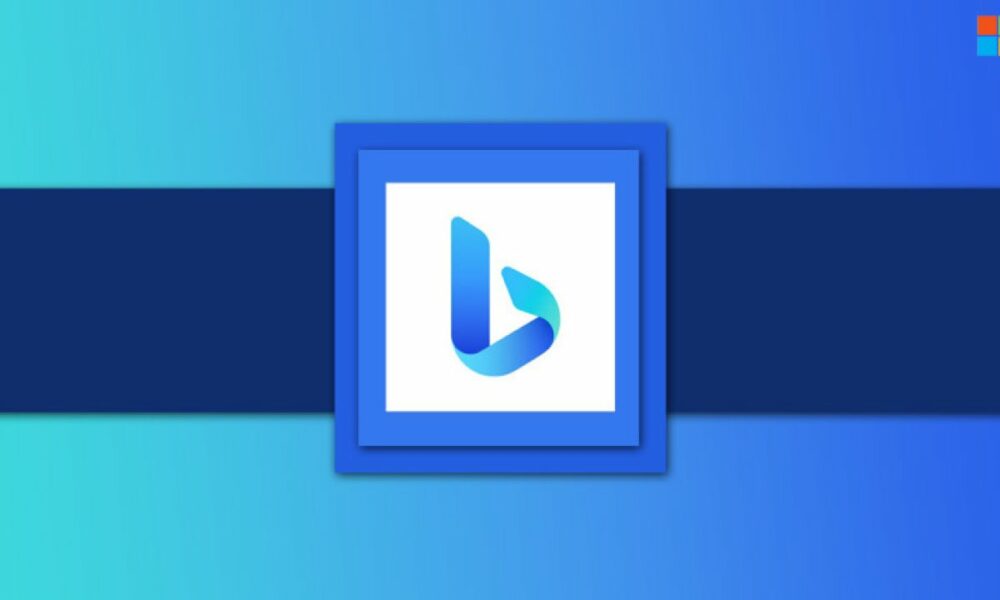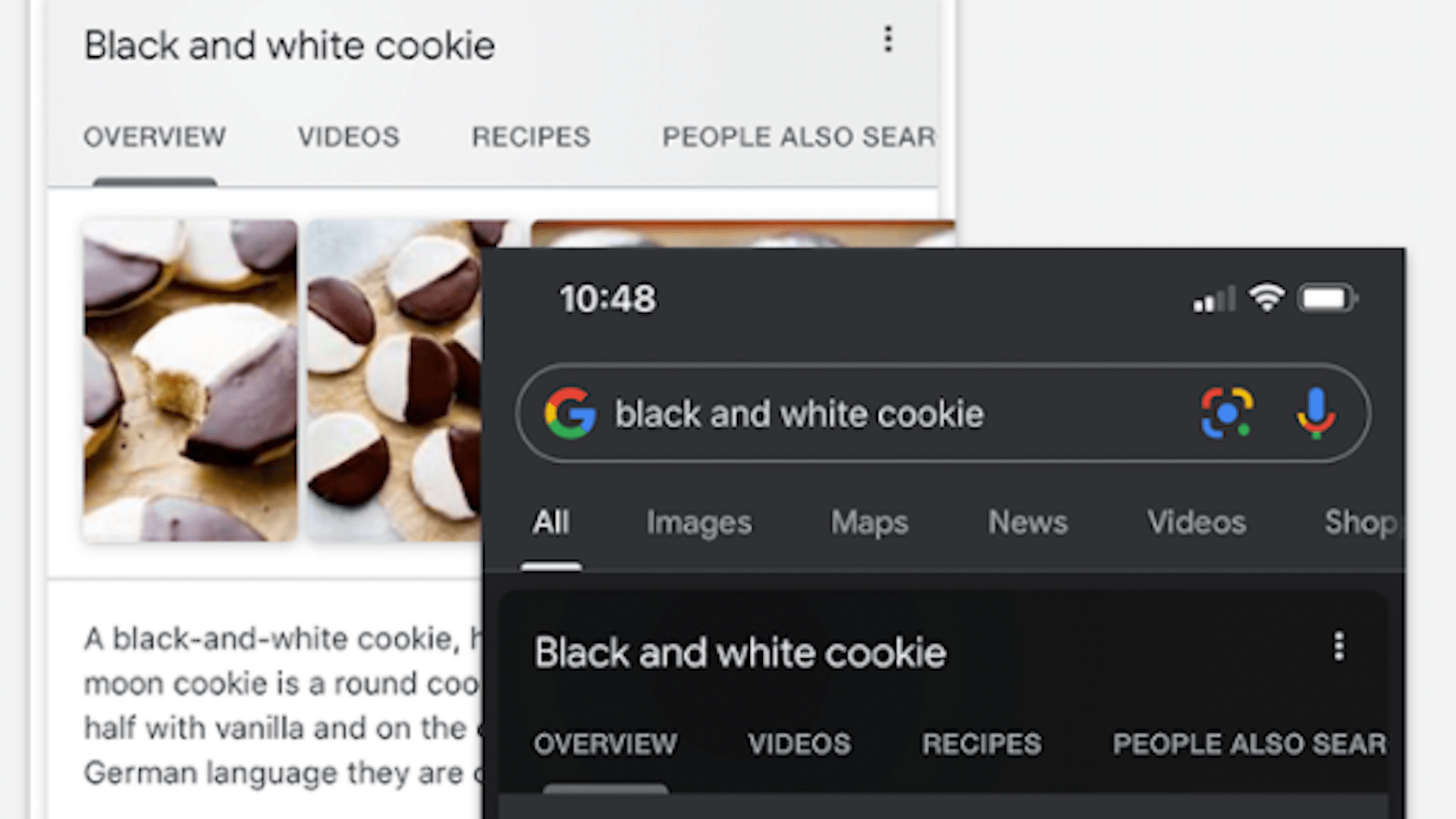
The dark mode is more and more widespread in our uses. It is now the turn of the Google application to benefit from it, whether on iOS or Android.
For the past few years, app developers and operating system vendors have embraced the fashion of the dark theme, which is soothing to our eyes (and in some cases, the batteries in our phones). In a tweet posted on May 19, Google has announced the deployment of this display option in its eponymous application, available on Android and iOS.
The Google application, not to be confused with the Chrome browser, allows you to quickly carry out research on subjects of interest to us. It even includes Google Lens integration. To switch to dark mode, there is absolutely nothing rocket science. Be careful, the deployment is done gradually, so some users will have to be patient.
How to activate Google’s dark mode on iOS 14
Good news, the Google app will automatically adjust to the operating system setting. In short, if you are already using your iPhone, iPad or iPod with dark mode, the Google application will appear in the same way. As a reminder, dark mode has been introduced on Apple mobile devices since iOS 13.
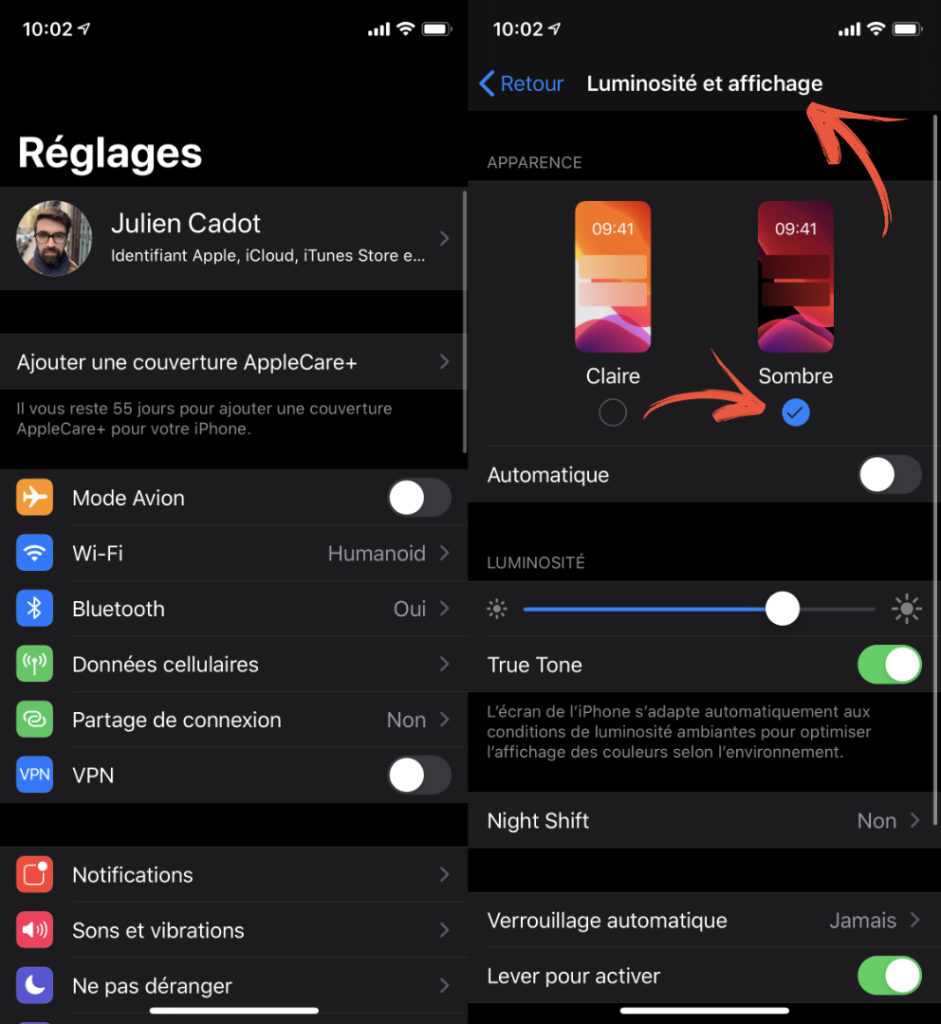
Here’s the procedure to follow :
- See you in Settings
- Then in Brightness and display
- Choose the dark world or the automatic switch between light and dark modes depending on the time of day.
It’s done: Google will adapt to your preference.
How to activate Google’s dark mode on Android
On Android 10, handling is basically the same.

- See you in the Settings
- Then Display and brightness
- Choose dark mode or automatic activation of dark mode
What if we don’t want dark mode?
Google has obviously thought of a manual mode for the following cases:
- A smartphone that does not have iOS 14 or Android 10;
- A smartphone that has iOS 14 or Android 10 set to dark mode but which the user does not want in the Google app (or vice versa).
To force one of the two options (light or dark), you will have to go through the application settings: More> Settings> Theme.
Article originally published on May 20, 2020 and updated on August 22, 2021