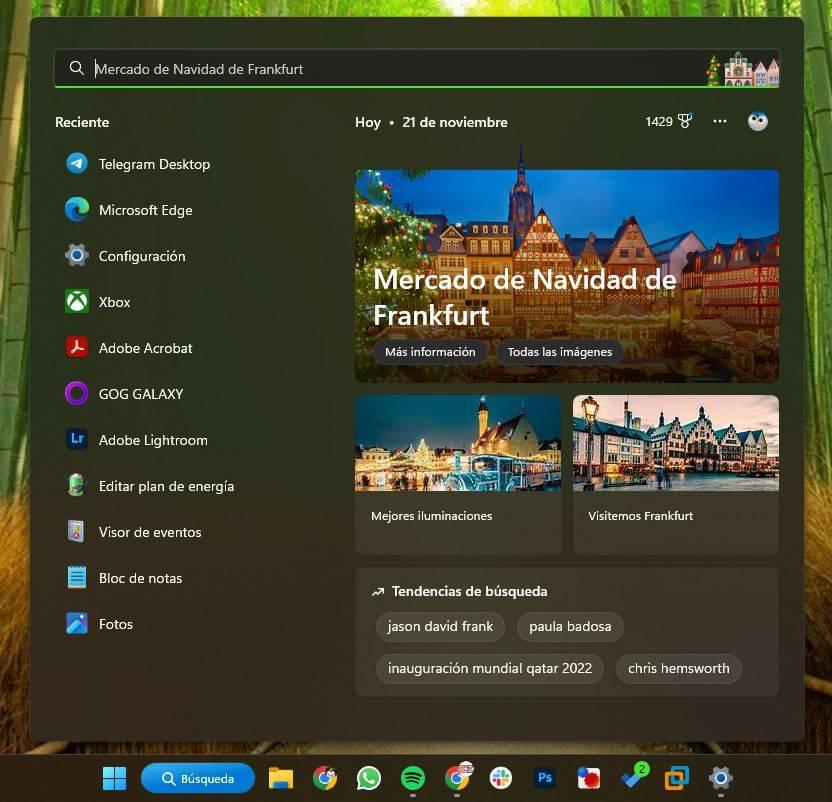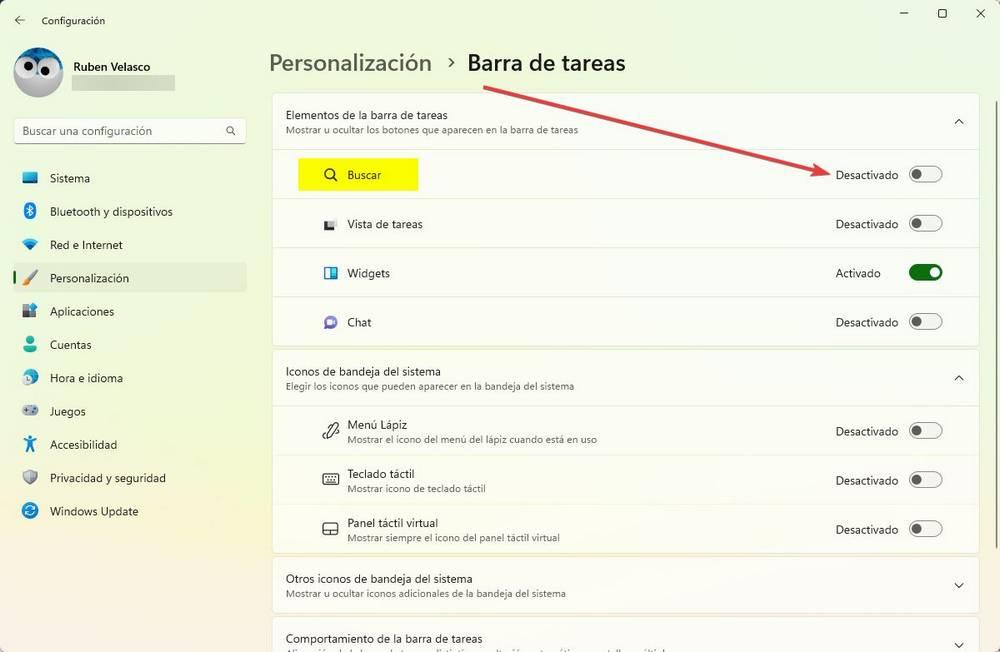Windows is a system that is constantly developing. Therefore, at any time you can activate a new function in the OS through an update and, if it doesn’t quite catch on with users, disable it as quickly as you have introduced it. Thanks to this we can sometimes find the most interesting new functions that make us like Windows 11 more, as is the case with new DirectStorage 1.1or functions that are horrible, and that we already hate as soon as we see them, such as this new search bar.
When we installed Windows 11 for the first time we can see how, on the taskbar, next to the start menu, a new icon in the shape of a magnifying glass appears. This icon allows us to access a search engine from which we can search for anything: a program, a file, something on the web, etc. It doesn’t make much sense, because by opening the start menu and typing we can do exactly the same thing, but there it is
However, Microsoft has wanted, it is not known why, to give more prominence to this search engine. In this way, this same weekend, Microsoft has released a background update for a large number of users with which it changed the search icon for a small, useless and unnecessary search bar, like this one.
By clicking on this bar we can see the universal Windows search engine from which we can find a series of recent or suggested searches, as well as a summary of the most relevant news on the web. By the way, it is the same search panel that we arrive at if, in the start menu, we click on the search bar at the top.
We don’t know why Microsoft continues to keep this functionality redundant. What is certain is that while the magnifying glass icon was not annoying, this miniature search bar is ugly and unnecessary. And luckily, we can disable it.
Remove the search bar from Windows 11
To remove this search bar from Windows 11, the first thing we have to do is open the Windows 11 Settings menu, using the keyboard shortcut Win + Iand go to the Personalization section> Taskbar.
Here we can directly see all the system icons that we can show, or not, on our taskbar. The one that interests us is the search one, since it is the one that has become this horrendous search bar. We simply locate it, and uncheck its box. Clever.
We will automatically see how this bar disappears from our taskbar, once again having a much simpler appearance, with icons (and, at most, with the weather forecast), but without this bar, which was simply useless.
Alternative search engines
Of course, this is nothing more than another failure by Microsoft when it comes to trying to get users to use the search engine integrated into the operating system more, something that does not quite take hold. The problem is that, in addition to not looking good with the aesthetics of the rest of the taskbar, the search engine can already be accessed from other parts, such as the start menu.
Also, if users want to search for anything in Windows, there are other search engines that are much simpler and more precise than Microsoft’s. For example, we have Everything, a very fast, light and simple search engine to find what we want. And even the Microsoft PowerToys finderwhich we can invoke with a keyboard shortcut, and customize with the results we want, or don’t want, to see.