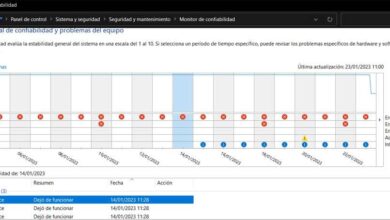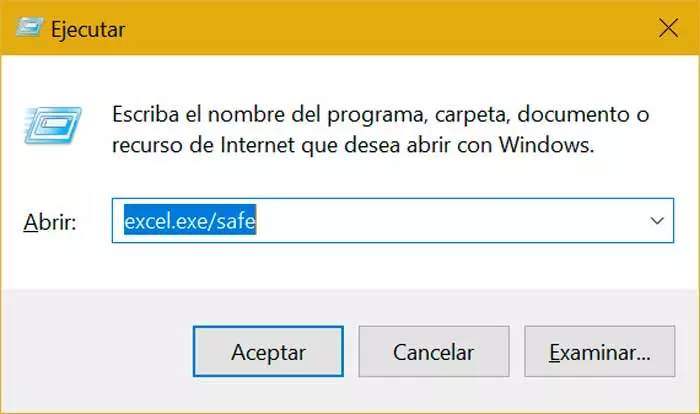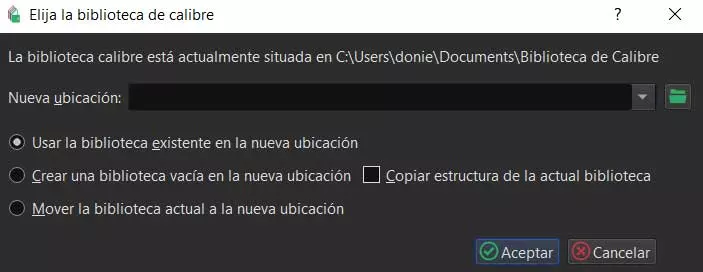
Initially, the software that we are discussing is designed to help us manage these specific files. In this way we prevent them from being stored haphazardly throughout our drives. As you can imagine, all this will help us greatly when it comes to locating this content later. But not only that, since Caliber allows us to carry out many other tasks related to these same e-books own.
So much so that from the same application we have the possibility of read these contents, edit them, turn into between formats, work with your metadataor even send them directly to the reading hardware device. In addition, all this without having to pay a single euro. We must bear in mind that in order to carry out all these tasks that we are mentioning, the first thing we do is create our own library with the books. Here little by little we are adding our contents in the form of files to have them controlled.
From there we can even edit its metadata to be able to manage the ebooks more effectively and locate them faster in the future. But it may be the case that in order to have a better organization of all these ebooks that we have, we prefer create a second or third library. This is precisely what we are going to talk about and how to create them so that they are more functional for us.
Create a second more functional Caliber library
The first thing we need to know is that create this second library from the first in Caliber, we must go to the menu option Caliber Library / Change or create library. As you can imagine here we can also change to another library once we have created it previously. But in this case we are going to focus on the creation of this element so that it is as useful as possible.
The first thing we must take into consideration in the window that appears is the disk location where we are going to generate this element. For example, if we are going to use it less than the main one, it is advisable to create it in another drive that is not the main one. This will allow us save hard drive space that we use habitually and where we have the operating system and the programs. We also recommend that you check the box that says Copy structure of the current library.
Since we are used to working with the main one, if the second one has the same structure we can use it more fluidly. We also have the possibility from here to create a new blank bookcaseor create a copy of the current to enlarge or reduce it to our liking. It is also worth knowing that from the Calibre Library menu option, we have the possibility to assign an icon to each of these created elements. In this way we can locate them more quickly at a glance when we have several.