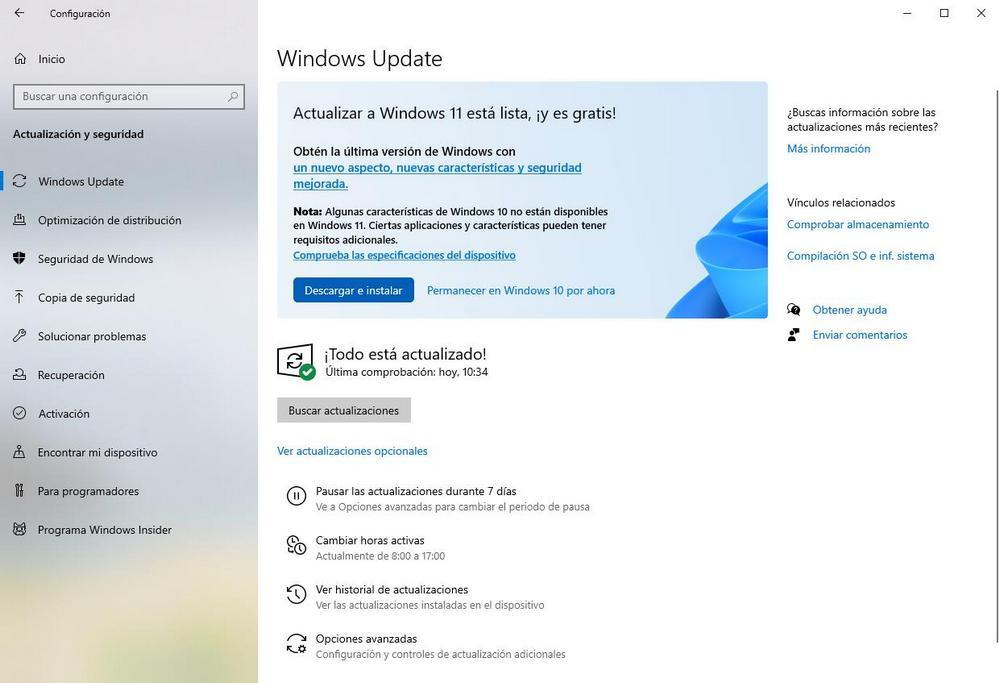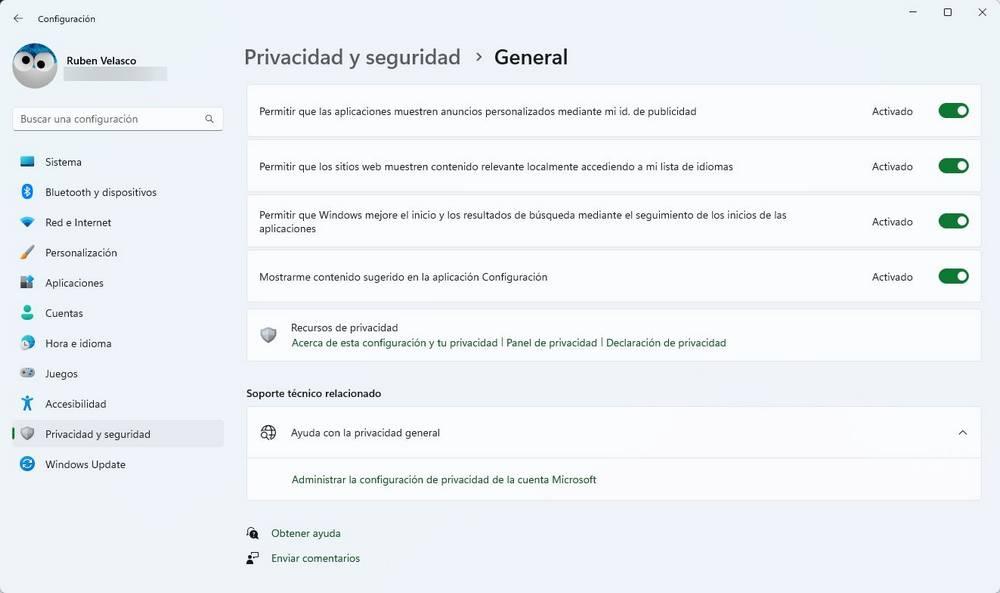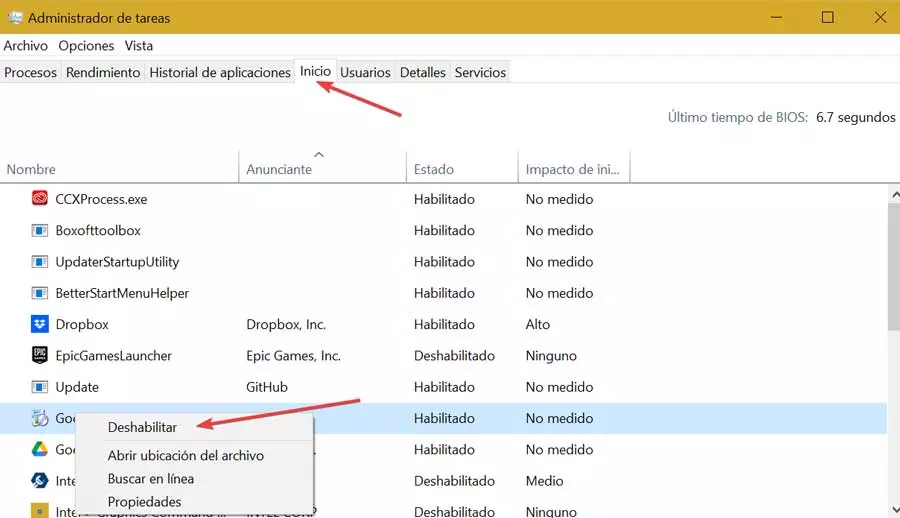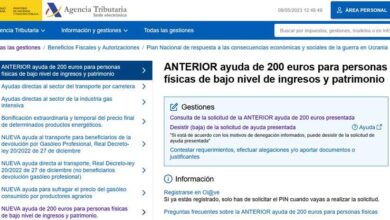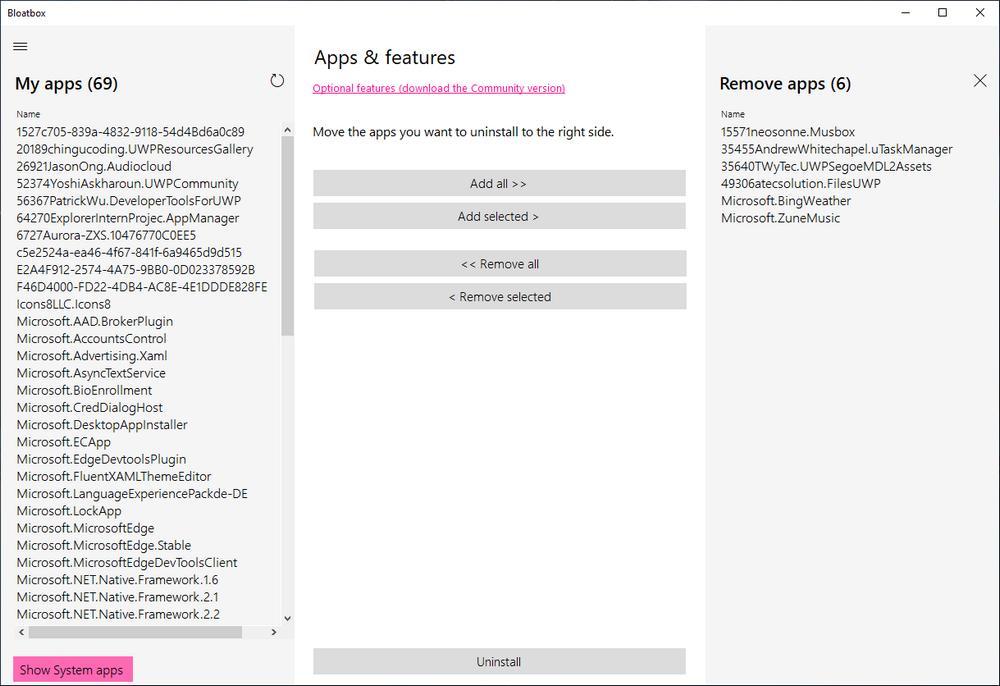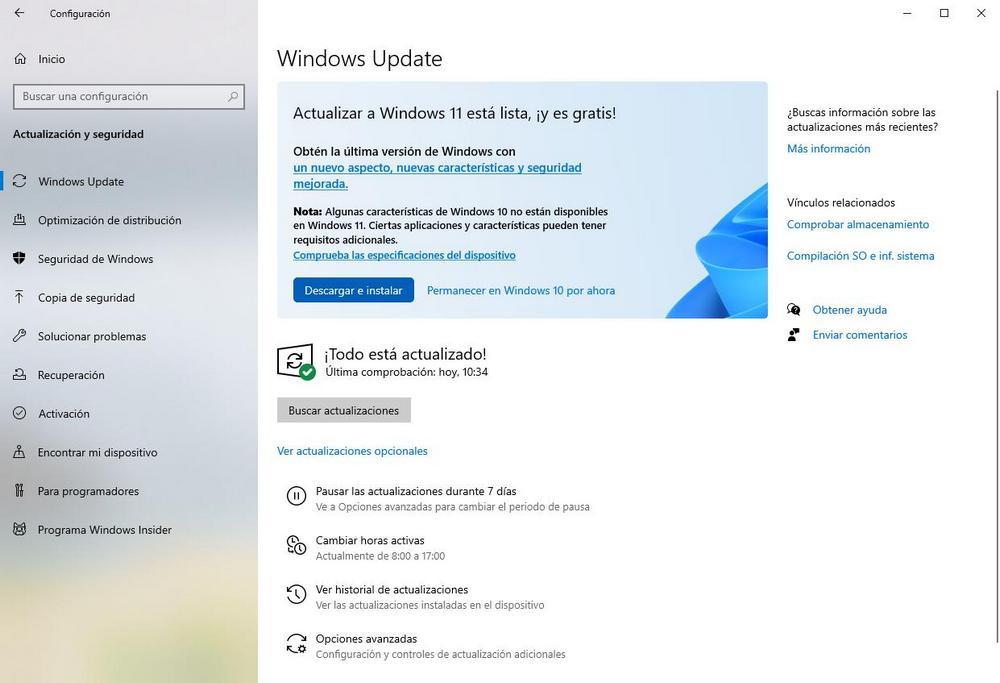
Windows 11 is here to stay. The new operating system saw the light of day at the end of 2021, and a few months ago it received what was its first major update, full of new features and functions that, for various reasons, could not arrive on time. Little by little, users are encouraged to update their computers and start enjoying the many new features that Windows 11 hides as soon as possible. But, if we really want to experience everything that the new Microsoft system brings us, it is necessary to prepare our PC correctly.
That is why we are going to leave you with a series of tips and recommendations that we must carry out whenever we install Windows 11, either from Windows 10, or if we install it from scratch, in order to get the most out of our computer.
1 – Install the new updates
Updating Windows does not mean updating our system. Whether we download the Windows 11 ISO or download the update from Windows Update, what we are installing on our computer is the latest official Microsoft build, but without the updates or patches released afterwards.
For this reason, it is very important, after our system is updated and we can use it again, to take a look at Windows Update, manually search for new updates, and install everything that appears. We even have to download the optional patches, which are usually drivers. And that brings us to point two.
2 – Update drivers
Surely, after updating Windows, we have a few drivers left without updating. Surely there are no problems and all the components of the PC work without major problems. But they will not do it 100% or taking advantage of the possibilities of the new system. Therefore, we must make sure to download and install the latest versions of these. The most important are the graphics card and chipset drivers, since they are the ones that most influence the operation of the PC after an update.
3 – Check the privacy options
Windows 11 includes new privacy options that give us more control over how we want our data to be treated. Therefore, as soon as we have control of our system, we should spend a few minutes reviewing all the privacy options offered by the new Microsoft operating system.
These are found within the Settings section (which we open with the Windows + I shortcut), and within the “Privacy and security” section, as we will already imagine.
4 – Configure Windows 11 to your liking
At first glance, Windows 11 can seem very strange to us, especially if we look at the taskbar. However, we need not worry. Within the Windows customization options we can find a section dedicated to the taskbar, which we will be able to customize (almost) to our liking. We can hide the icons that we don’t like, and even align the icons to the left, as in other versions of Windows, so that the visual impact is less.
5 – Discover all the news of the new Windows 11
We already have Windows 11 ready and configured. Now the only thing left for us to do is spend time discovering all the changes and news that have come to the new Microsoft OS. From SoftZone we recommend you take a look at the tabs in browser of files and in some programs, such as Notepad, the integration with Teams chats and the new WSA, the Subsystem that allows us to install Android apps directly in Windows 11.