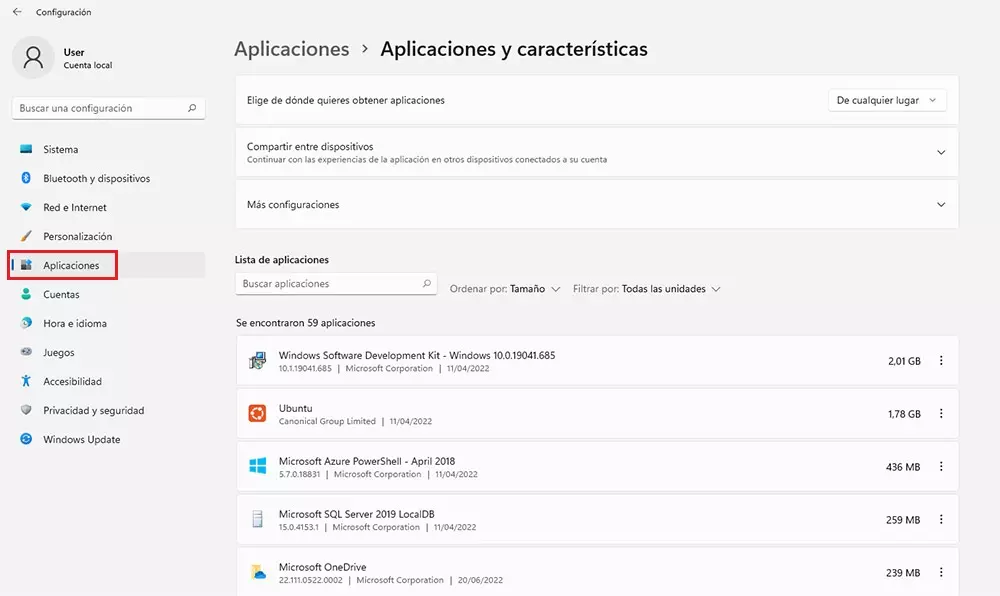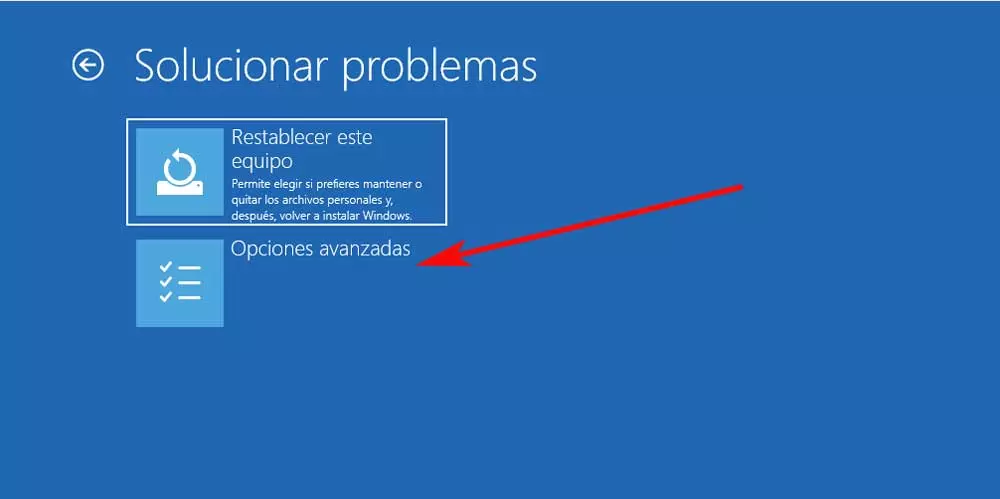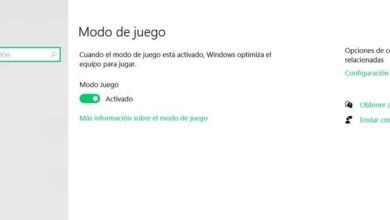It is certainly bad news, and the first thing you should do first of all is disconnect the laptop from the power outlet (also disconnect the Ethernet cable if you had it connected) to avoid greater evils. Do not disconnect any other cables, remember that laptops have a battery and that means that if an internal short circuit has occurred, you run the risk of receiving a good cramp when touching metal elements.
If your laptop continues to smoke, generate sparks, or even burst into flames, immediately evacuate the room you are in and call the fire department. It is a situation that, generally, should not happen but of course there is a possibility and it is better to prevent than to cure. In any case, we fear that if this has happened to you, you can give up the laptop as it will be quite difficult to fix it and, in the case of having it, it will be worth it to fix it.
If, on the other hand, just after spilling the liquid, the laptop has turned off (this is what should happen in most cases) but there have been no explosions, sparks or smoke, it is a good sign and possibly can be fixed.
You spill water or coffee and the laptop shuts down (or not)
The most normal thing is that when you spill some type of liquid on the laptop, one of these three things happen (in addition to the pandemonium that we have described in the previous section of this article):
- That absolutely nothing happens, the laptop continues to function with apparent normality.
- That the equipment is blocked (it is the most normal), maybe with an error on the screen, including a blue screen.
- That the equipment turns itself off automatically.
That the laptop has not burst into flames, that no smoke is coming out and that no small explosion has occurred is certainly a good sign, especially if the equipment appears to be still working well. In any case, the first thing you should always do is turn off the laptop, disconnect it from the power outlet and the network, and if possible remove the battery.
Then get a rag or absorbent cloth and try to remove most of the liquid from the surface of the laptop. After that, the recommendation is to simply observe … leave the laptop, preferably on top of the cloth so that the liquid that falls does so on it, without touching it for about 15-20 minutes. This will be plenty of time for the liquid to drain through the lower grates of the laptop and, in addition, to make sure that there is not going to be any electrical problem.
Once that reasonable time has passed, it is important to act relatively quickly (by this we mean not to leave this task for the next day, the less it takes to try to solve the problem, the more likely it is to “resuscitate” the laptop). He re-emphasizes the entire exterior of the notebook, paying particular attention to the lower grilles, with the intention of draining as much liquid as possible. Press gently on each of the keys, buttons and ports, and help yourself to ear buds to reach the most difficult areas, ensuring that everything is perfectly dry.
Now comes the most complicated part, and as you will already suppose when you see the image above these lines it implies having to open and completely disassemble the laptop to proceed to dry and clean the interior. Each laptop has a different way of accessing the interior and disassembling the components, so what we are going to do next is give you some general tips for the process. Obviously, if for example the liquid has been spilled only on the laptop and has not touched the screen, you will not have to disassemble it (since in theory it will be dry).
- Remove all the panels and covers that you can and clean them well both inside and out.
- Unmount the hard drive or SSD and make sure you clean it well, especially around the connectors.
- Remove the RAM and, as with the storage units, clean and dry especially in the area of the connectors, including the sockets on the motherboard.
- For the motherboard help yourself with ear buds, they are very useful for drying hard-to-reach areas.
- If it is possible to completely disassemble the heatsink (without the fans), put it under the tap without fear to clean it well (in case the liquid you have spilled is not water) and then dry it with the help of a hair dryer with air cold (most dryers have this option) and a dry cloth. Do not mount it until you are sure it is completely dry.
- For the fans, which in laptops are always blower, you will have to do what you can with the cloth and the swabs.
The last advice that we are going to give you is sure to ring a bell, because it is the first recommendation that they will give you when you have an accident with liquids on your mobile: put the laptop and / or its components in a closed container with rice. It is not a myth or an urban legend: rice is capable of absorbing twice its size in liquid, so if you put the laptop in a large, closed container with rice for at least 24 hours, it will help to absorb almost all the moisture. that may remain. If you can’t find a container large enough to be able to close it completely, nothing happens, but then better leave it for 48 hours.
Once all this that we have indicated is done, it only remains to reassemble everything in its place, put the battery in the laptop (it is advisable to use the battery and not connect it directly to the power this first time) and check if it turns on and works No problem. Unfortunately, if not, we fear that you will have already done everything possible to fix the problem and you will only have to take it to a technical service so that the components that may have been damaged can be replaced.