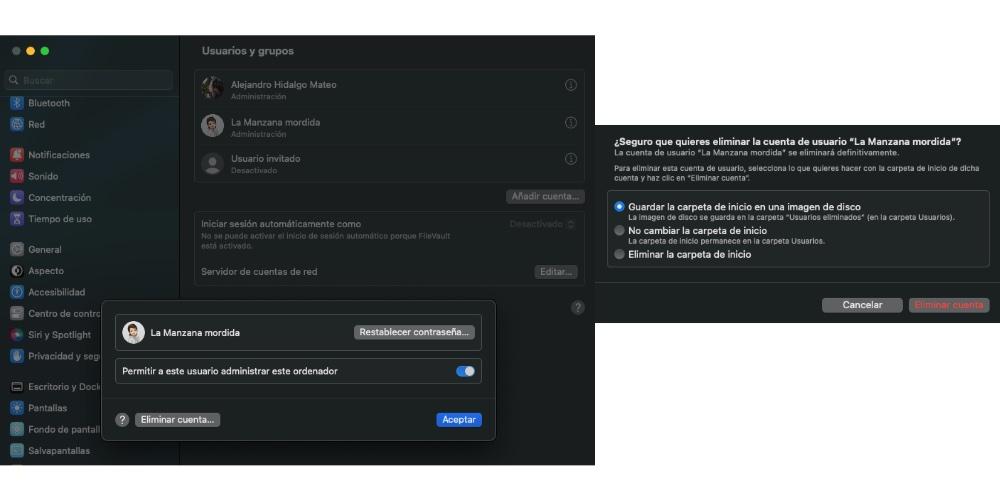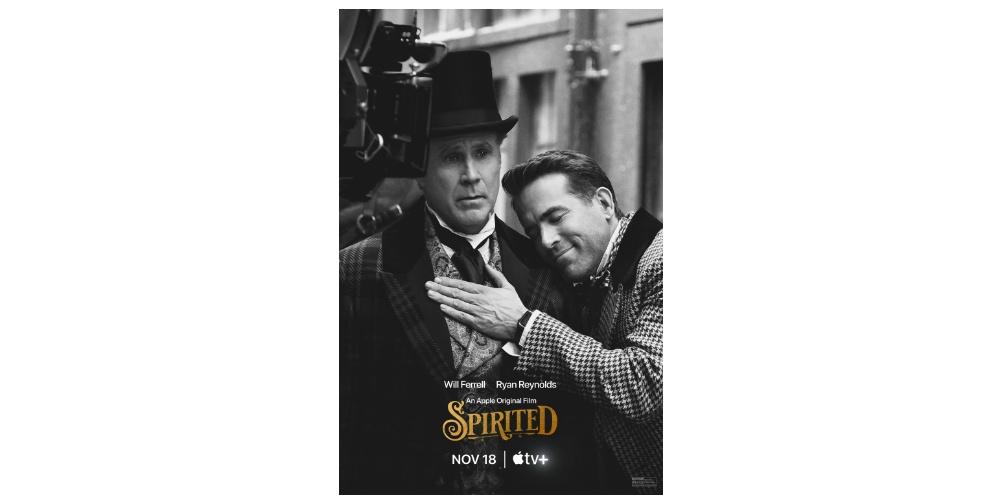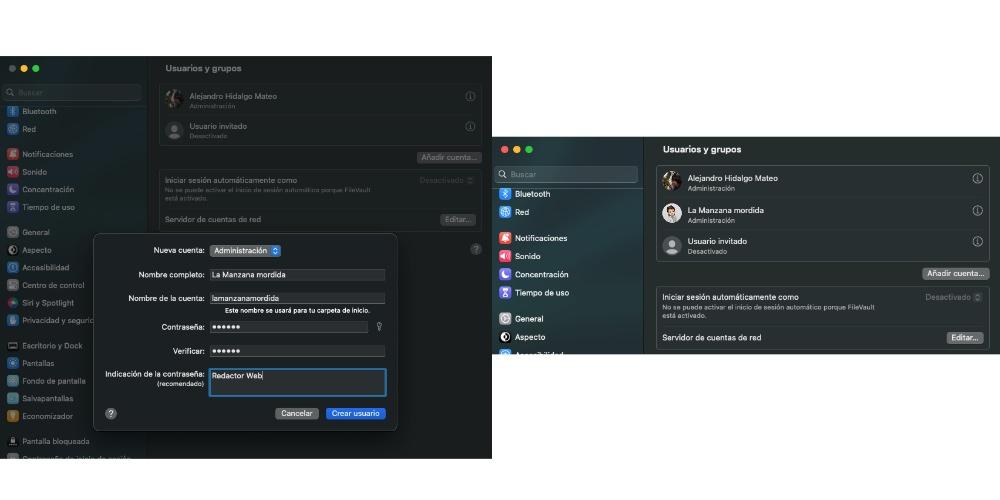
The Mac can be a very personal product, but sometimes it can be the family team, because some of its members only use it occasionally and do not need to buy a device for it. In this post, We are going to analyze how to create, edit and delete user accounts on your Mac.
System settings
To add, edit or modify users on Mac we have to perform a series of steps in System Settings. Remember that if you have not updated to macOS Ventura, you have to go to system preferences. Both are located in the upper left, in the apple icon.
- Click on system settings and click on user and groups. In this, we can create as many accounts as we want and modify it to our liking and even give it parental controls or more or less power for other users. By default, a default user appears, which is the user that is added for the first time when we enter our Apple ID or create our user.
- from this menu, we can change our visible image, but the ones that Apple gives us or those that we have saved on the computer. We can also change or set our new password.
- If you want to add a user from our Mac. To do this, we must click on the button “Add Account” which is below the user, where you have to put the username and password of this new user. This is a security option to prevent any user from making important modifications to the system.
- Entering the necessary data, we can now create a new user and in it, choose the type of user we want. We can give that person access permissions administrator, standard, manage with parental controls or a group. In this way we can create an account under the predispositions that we want
- We add name of user and password. In this option, we can give the user the possibility that he can use the iCloud passwords, and that allows a user to access the saved passwords or prevent him from accessing them. You can also add a personal password for the new user, so that only that person can access your desktop.
Next to the password, a message appears. key ring where we can see the length, a suggestion or the quality of the password. Under the password, there is an option that allows you to add a little information so that in the event that we forget the password, we can remember this message as a clue and we can remember the password. We can add “Web editor La Manzana mordida”. Finally, we click on create user and it appears the next time we go to create to turn on the equipment.
How to delete a user account?
We have already seen how to add a user, now we are going to see how to delete a user. Before deleting the account, it is important to note that three options appear for you to determine under which format you want to delete the specific user. Next we will determine how the process is, which consists of five steps.
- We are going to system settings.
- We click on it question mark that appears on the right side of the user.
- A window appears with the user who puts “Delete account”
- You will see several options for determine what degree of erasure you want from the user.
- you click on Delete account.