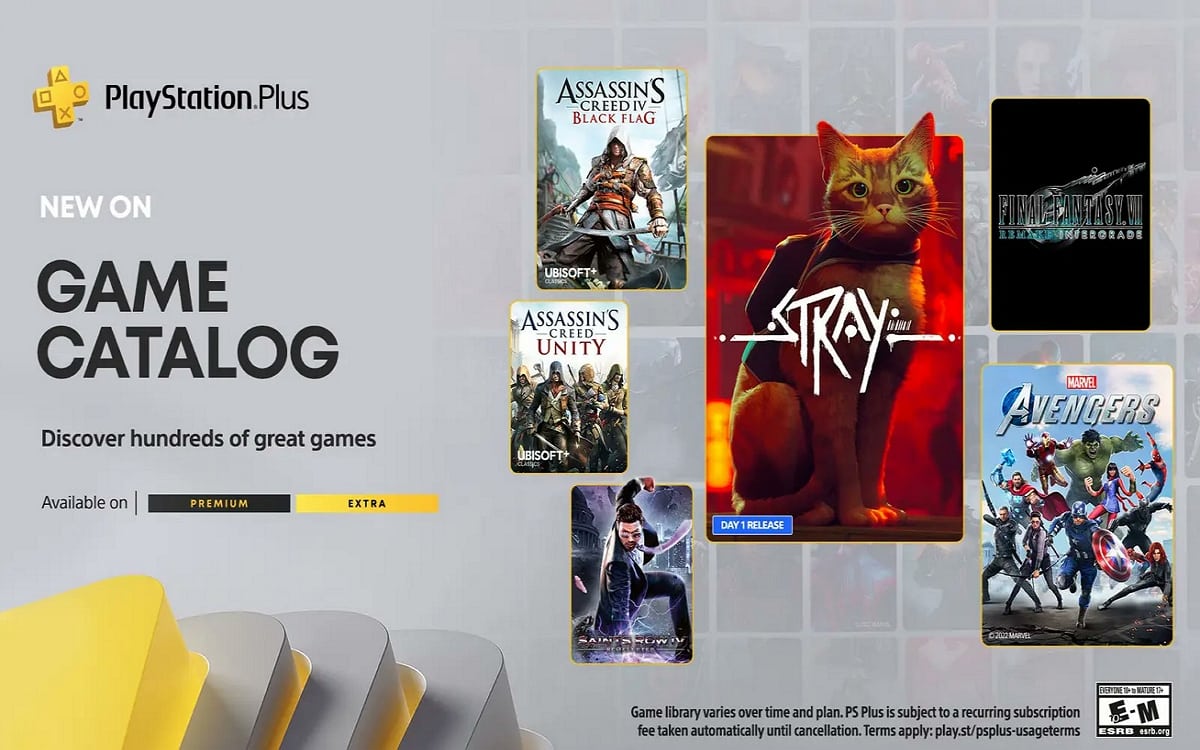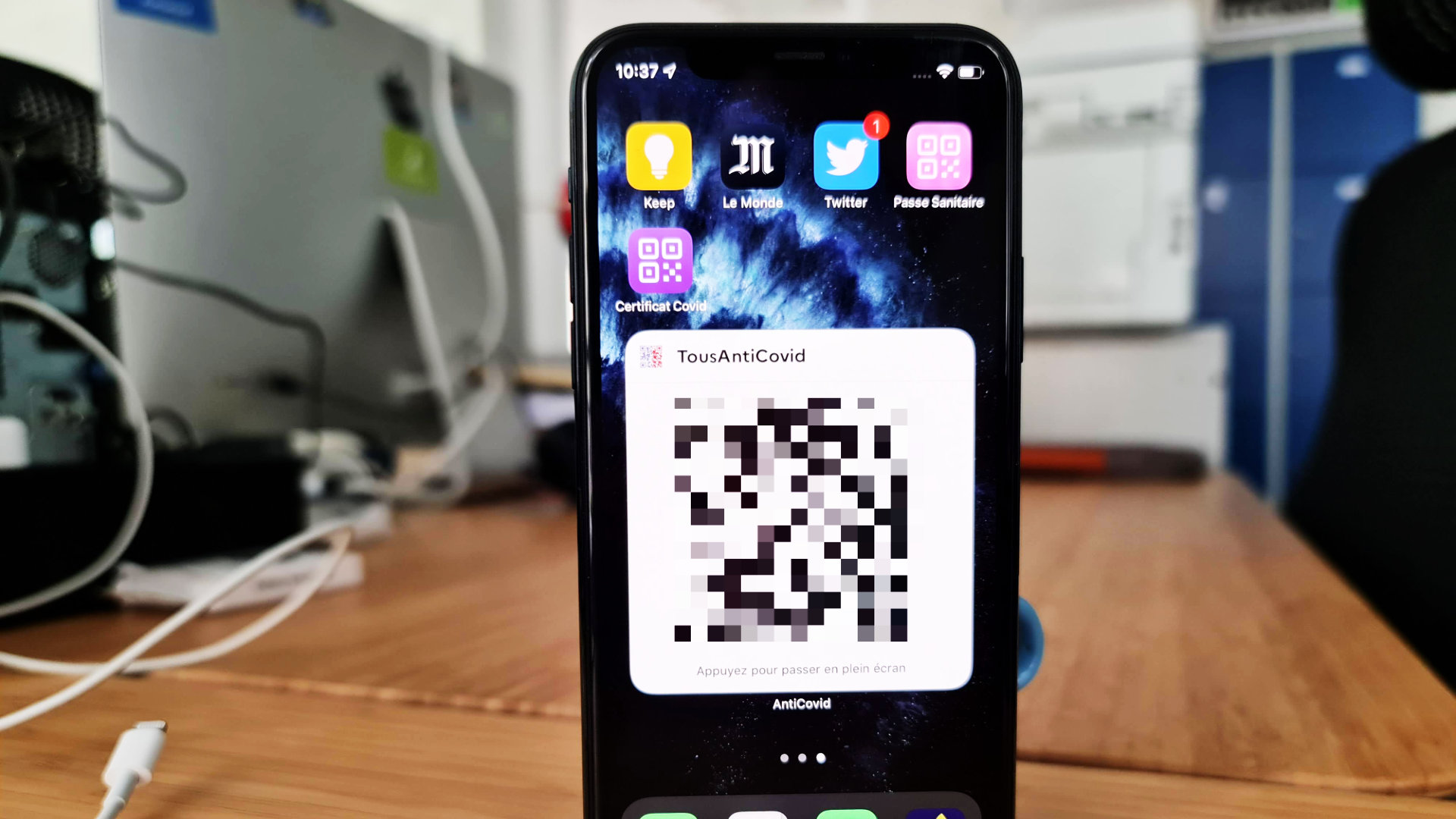
The TousAntiCovid application has been updated and now offers widgets for Android, iPhone and Apple Watch. A way to have your health pass more easily at hand
Since Monday, August 9, it is mandatory to present your health pass in cafes, restaurants and for long-distance journeys by train or plane. To have your QR Code handy, TousAntiCovid has added a widget to its application that allows you to present your pass more simply.
Here’s how to install this widget on iOS and Android.
On android
The first thing to do is to check that your TousAntiCovid application is up to date. To do so, launch the application Play store, click on your profile picture then on Manage apps and device. In the menu Updates available, check that a new version of TousAntiCovid does not wait to be installed. Once you’ve updated your app, installing the widget isn’t too complicated.
Go to the app first AllAntiCovid then click on Open my notebook. From there, you can add a pass as a favorite thanks to in the small heart placed at the top right of each card. Add the QR Code that suits you (from a vaccination, a negative test or a certificate of recovery) to your favorites.
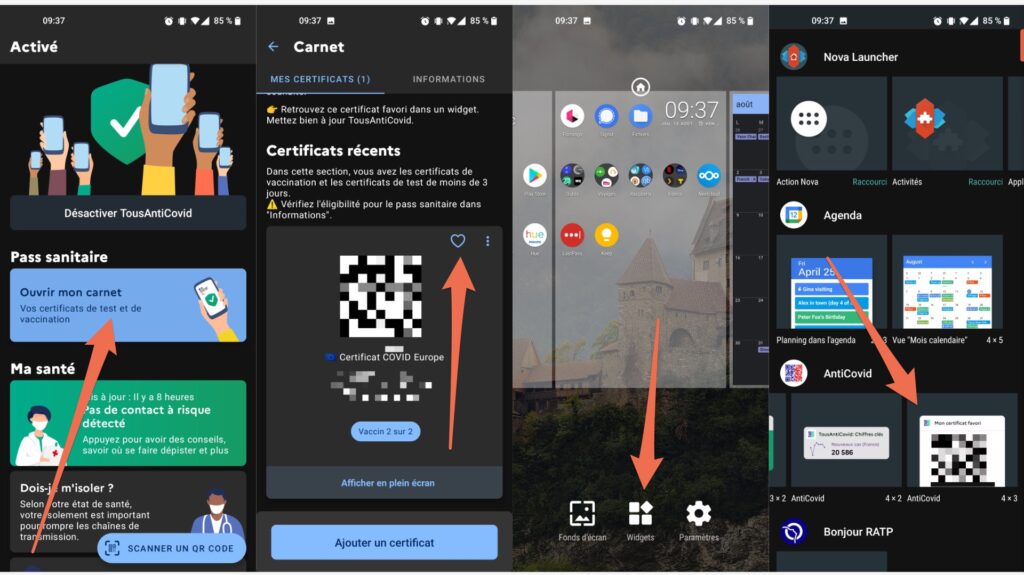
Then, quit the application, do a long press on a free area of your home screen and click on the option Widgets. A window should open in which you will find the widgets within the section AntiCovid. Find the widget My favorite certificate, long press, then drag it wherever you want on your home screen.
Your health pass will now be accessible without even having to open the application!
On iPhone
As on Android, the first thing to do to display your health pass in the blink of an eye on iPhone is to make sure the app is running in its latest version. See you in the App Store app, click on your profile picture and check that all your applications are up to date in the dedicated menu.
If your app is up to date, open TousAntiCovid, click on Open my notebook then add the health pass of your choice (vaccination, negative test or recovery certificate) to your favorites by clicking on the heart at the top right of the map.
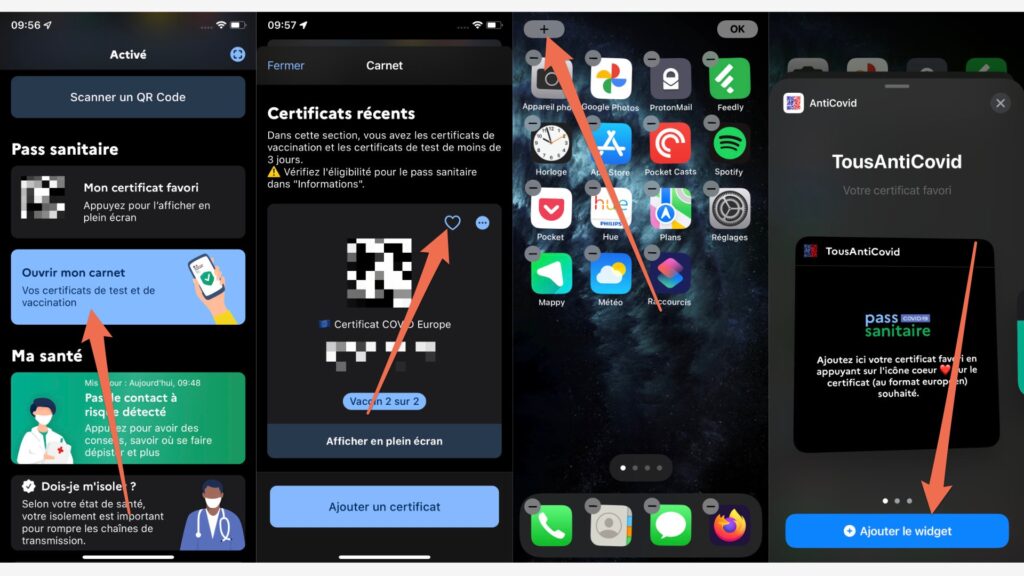
Then exit the application, tap on an empty area of your home screen then click on the + button on the top corner left. In the list you should find a section AntiCovid. Click on it and your favorite certificate should appear in the carousel. Then click on Add the Widget and it should slide onto your screen by itself. You can move it by making a long press on it and then dragging it to another page of your home screen.
On Apple Watch
If you want to go further, it’s even possible to add your health pass to the Apple Watch to have it literally at your fingertips.
Make sure that the option Show the app on Apple Watch is checked for TousAntiCovid in the Watch app. If so, you should find TousAntiCovid in your application grid on the watch. A simple press on it will allow you to display the QR Code registered in your favorites.
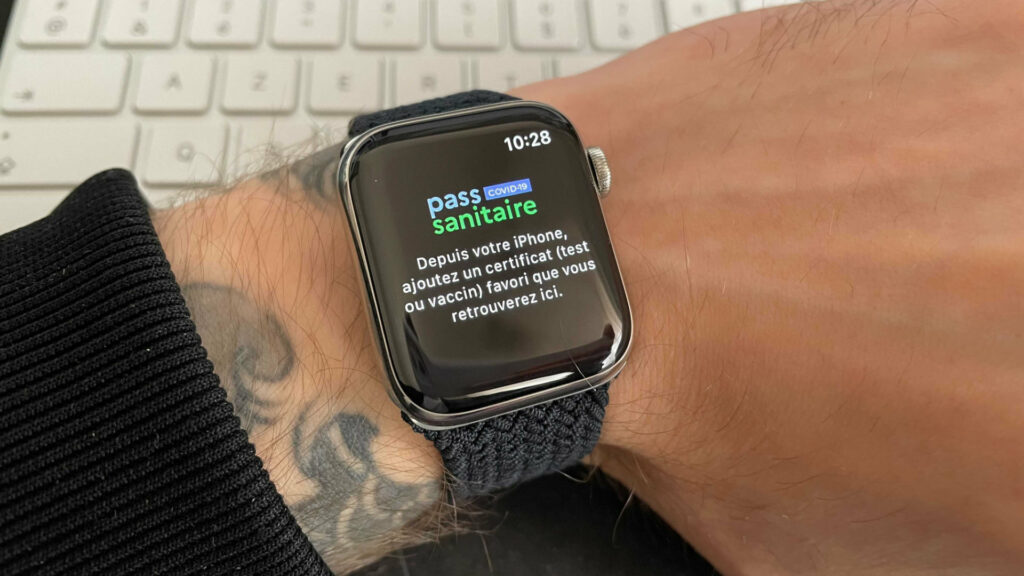
If you can’t find the app, lopen the App Store on your watch, search for TousAntiCovid and install the software manually on your device. The app should automatically link to your phone and retrieve the QR Code of your choice.
You can also add your QR Code to the Apple Watch complications (these mini widgets displayed on your watch face). Simply change your dial and of choose the TousAntiCovid complication. So you will have access to your QR Code directly on the wrist.