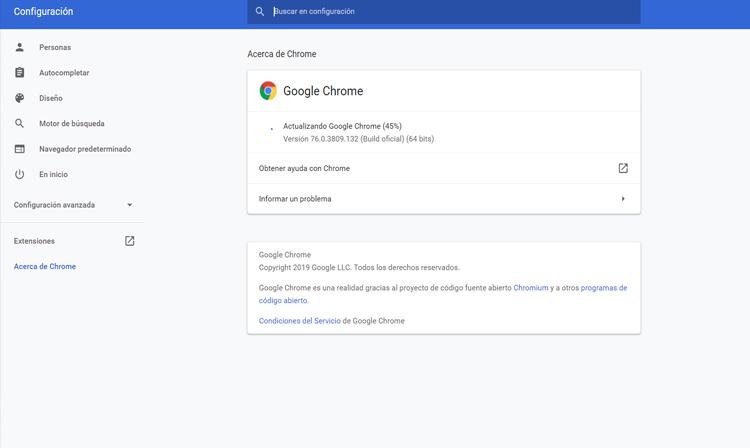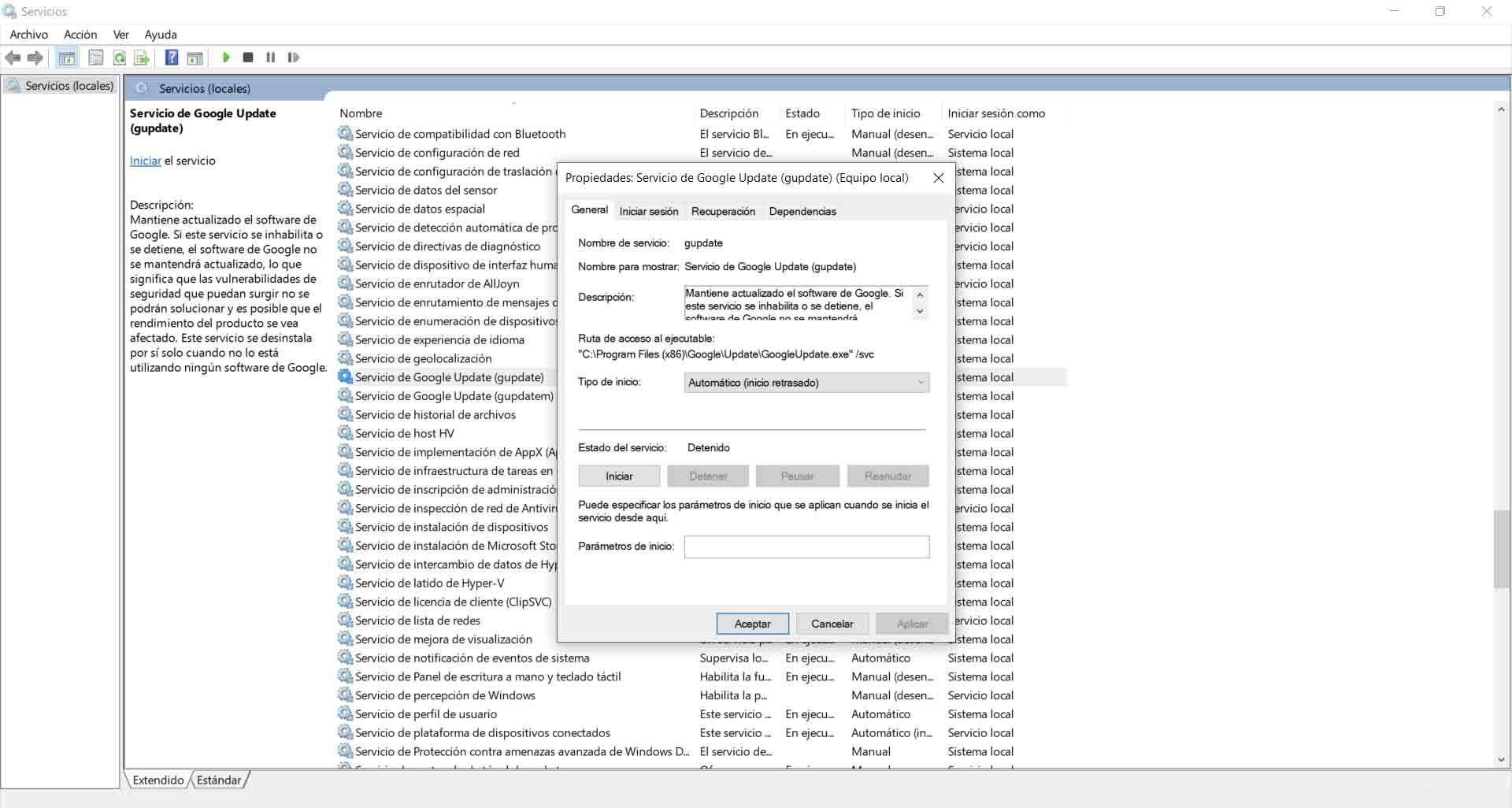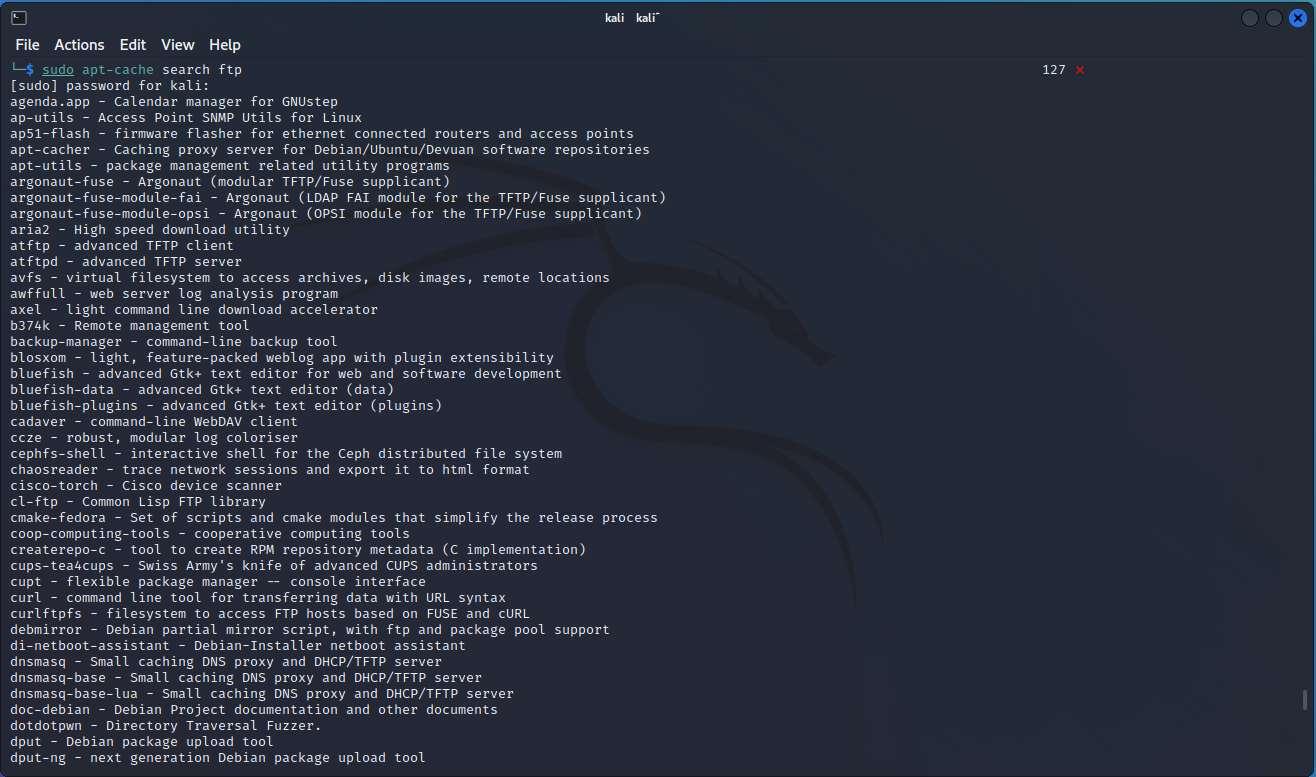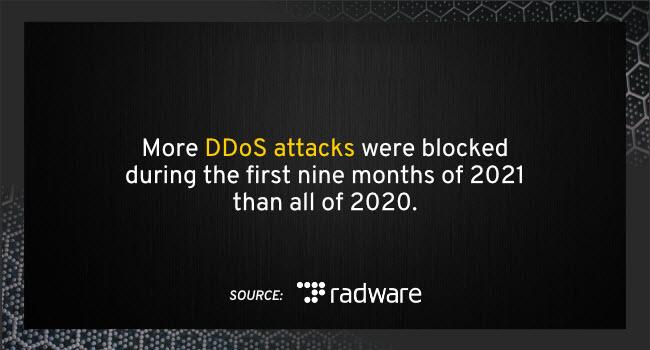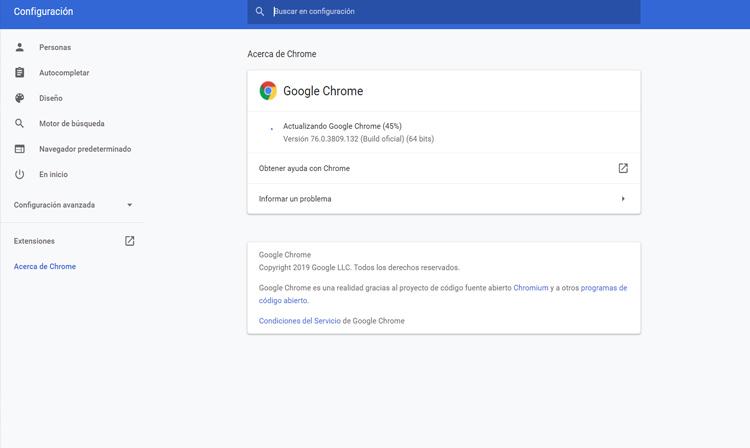
What is error Code 7: 0x80040801
If we encounter error code 7: 0x80040801 in Chrome, it is due to a problem with the program update. We always say that it is essential to have the latest versions of any software that we have installed. This will allow us to reduce the risk of security problems, failures that affect performance and any errors.
However, it must be taken into account that sometimes updates they are not carried out correctly. Sometimes there may be an error during the update process and that causes you to get stuck. Logically this will affect the operation of that program or system that we are updating. It might even stop working.
This we mentioned is what can happen in Google Chrome. Suddenly the update is cut and the program stops working correctly and shows us the error Code 7: 0x80040801. It can appear for different reasons, as we will see. Generally we can solve it without much difficulty.
It is important to always determine what is the error code that appears in Chrome. Only then can we search for information and know how we can solve it. Sometimes there are complications that could even compromise our security or cause failures in other programs that we have installed on the system.
Check that the Internet connection is working well
The first thing to do is check that the Internet connection is working properly. Especially this error could appear if we are browsing wirelessly through Wi-Fi and, for a moment of disconnection, the update has been cut.
If the connection is cut just as the browser is updating, that could lead to corrupted files. There could be problems getting it to work properly. Therefore, to avoid this and ensure that it updates normally, we must observe that our connection works well. In case we are connected by Wifi, try to get closer to the access point or use a repeater.
In this case we are facing a problem similar to that which could occur if we are updating the operating system and the computer suddenly shuts down due to running out of battery or the update is cut due to a failure with the Internet connection. Also, in the case of Google Chrome, we would have problems for it to work correctly.
Manually update Chrome
Maybe the update It stopped when it was taking place automatically. This could lead to error Code 7: 0x80040801. Therefore, we can try to update Chrome manually. It is a simple and fast process, something that can come in handy at certain times when we encounter problems of this type.
To update Google Chrome we must go to the menu on the top right, enter Help and click on Google Chrome Information. It will automatically start looking for a new version available and install it. This will help us to always have the latest available.
Whitelist Chrome Update Service on Firewall
It is very important to have security programs. We must always have a good antivirus and firewall installed. However, sometimes they can be the cause of certain problems. If we use the Windows firewall, it could be blocking the Google Chrome update.
In this case, what we are going to do is whitelist the Chrome update service. We are going to go to the Microsoft firewall and there we will create a white list so that it does not block the update. There we will add googleupdate.exe, which would be the process that could be erroneously blocking the firewall. It is not uncommon to find a problem of this type in which the security program interprets that a file or a service can be dangerous without actually being it.
Put the Google update service on automatic
Another option that we can take into account is to automatically configure the google update service. To do this we have to go to Start, write Services and open it. Now, once we are inside, we must search for Google Update Service (gupdate).
When we are here, we must click the right mouse button and enter Properties. Then you have to click on the Start configuration and, if it is not, select Automatic (delayed start).
Once this is done we have to click Apply and we accept the changes. We start Google Chrome again and we will check if it really updates automatically and there is no problem or, on the contrary, the error has not been solved correctly.
Delete everything and reinstall the browser
If all this that we have explained has not had any positive effect, something we can do is reinstall the browser. But you have to do it right. Ideally, completely erase all data from the previous installation and then install Google Chrome from scratch.
In this way we can correct possible problems that have arisen. Sometimes there could be a conflict with a corrupt file or similar. In this way, by being able to reinstall everything from scratch, we will correct those errors.
Our advice is always to download the programs from official sources. We should never add them from third party sites as they may not be safe. It is very important to install legitimate and warranty software.
In short, in case we come across the error Code 7: 0x80040801, we can carry out these steps that we have explained. We have seen that this is a problem that affects the browser update. It is a bug that could prevent us from browsing normally and we need to fix it as soon as possible. In general, the problem can be solved well.