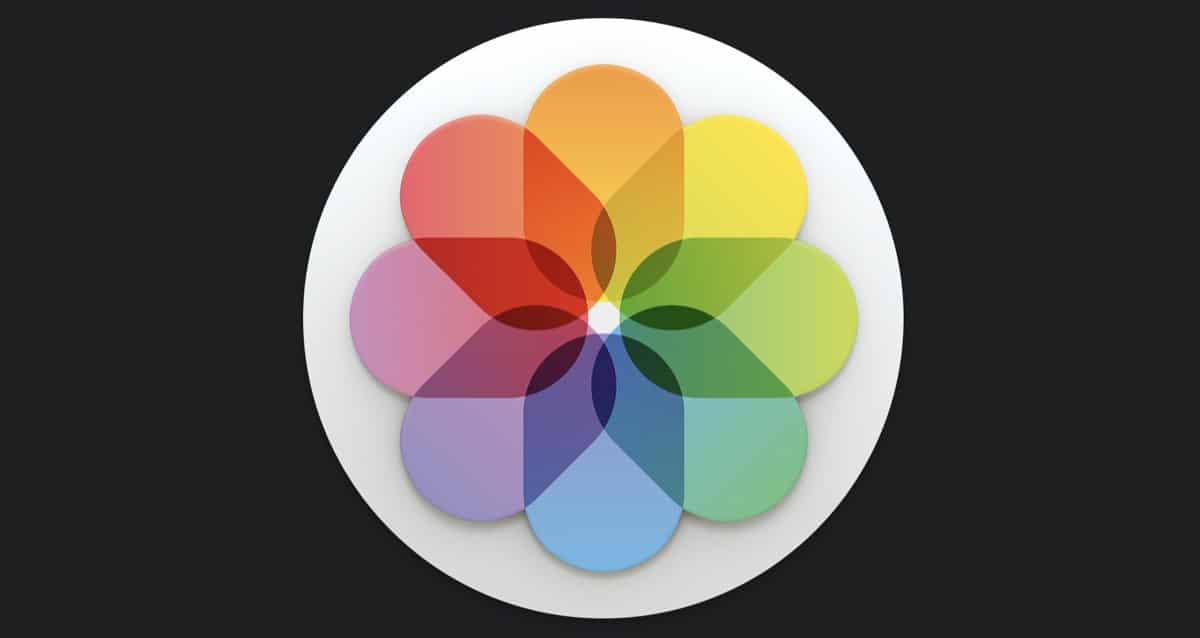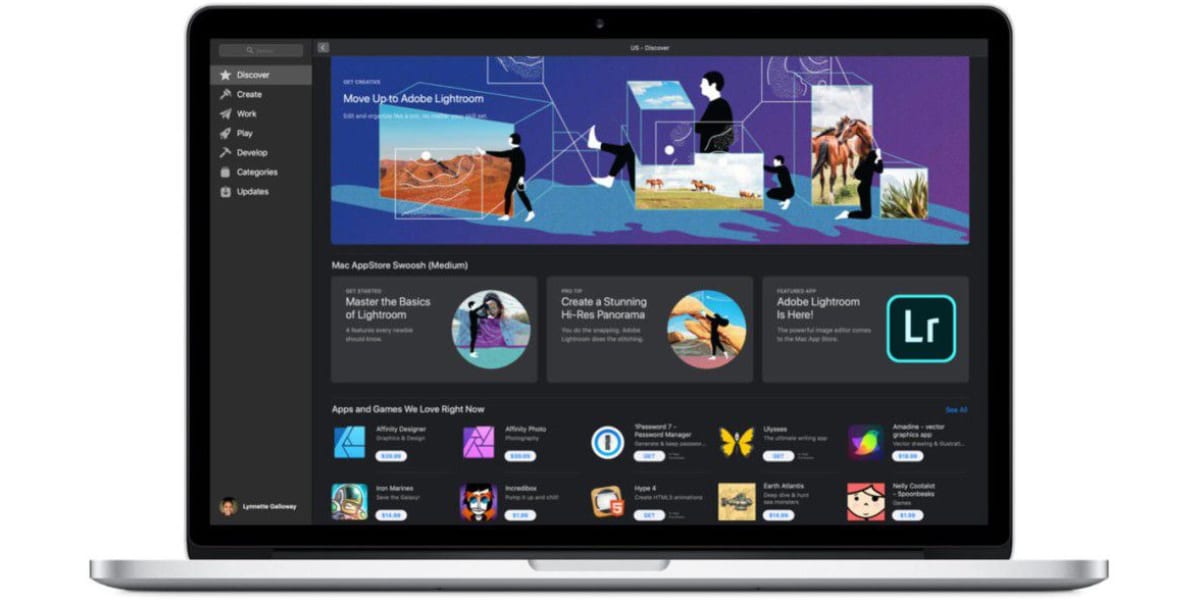The Internet is a big place, sometimes insecure, and there is too much dangerous and harmful content for the mind of a child, who perhaps is not yet ready to know how to differentiate the content that can be useful for him to consume and see and what is not. That is why it is important to know how to block a webpage in safari on iphone and ipadto keep you as safe as possible from such unwanted content, but luckily doing it with Apple devices is very easy thanks to the guys at Cupertino.
Although the post is somewhat dedicated to minors, and those responsible for their care, the article is not limited to them, and can be used by anyone, who simply does not want to see some websites or prefers to restrict them completely.
That is why today we are going to see how can we block websites in safari browserbeing able to do it even from an iPhone or iPad, we will also see how to limit adult content and even how we can block everything except specific sites.
If you have young children at home, who sometimes use an iPhone or iPad, you’ve probably thought about trying to restrict or limit some of the websites they can access on the device.
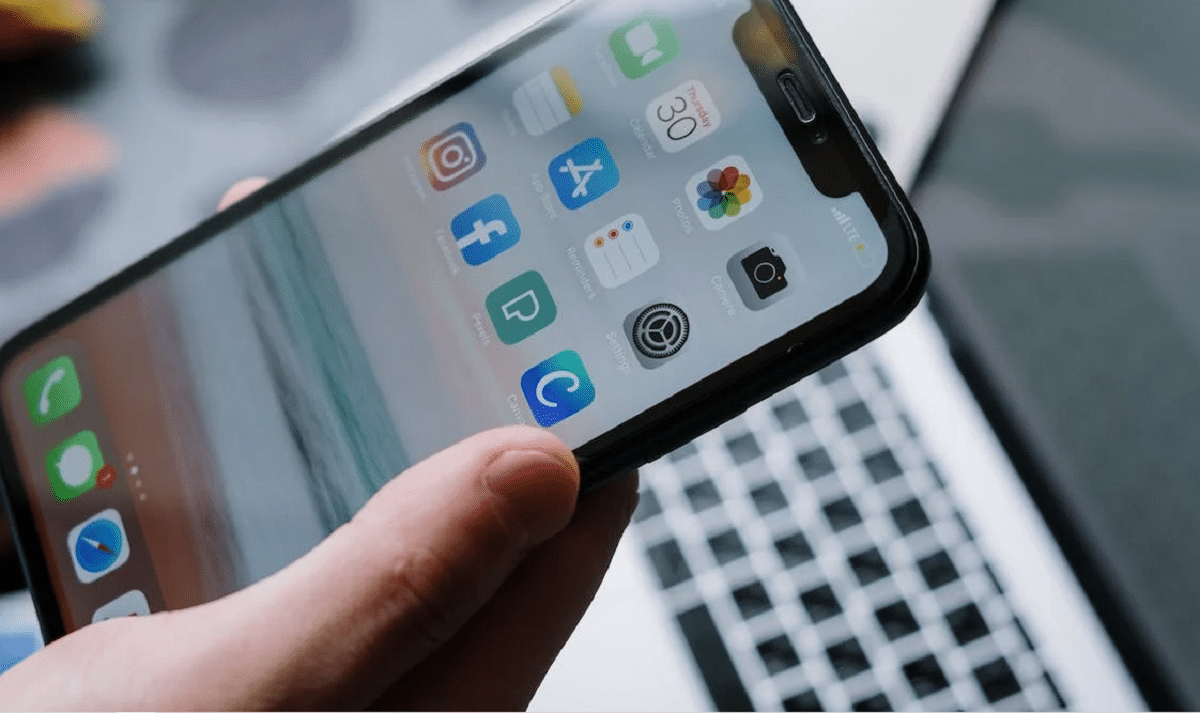
Such as pornography or gambling, among others. We know that Apple places a lot of emphasis on privacy and the Parental controlso that we can limit the content that can be accessed when browsing from your devices, yes, as long as it is done using the company’s own browser, that is, Safari.
With these parental controls, we can automatically set some limits and restrictions in Safari, Apple’s browser. how to dial a content like “blacklist” in case one of your children clicks on a link that leads to a web page with unwanted content, for example.
How to block a web page in Safari

LIMIT Mature CONTENT ON SAFARI FOR IPHONE AND IPAD
If you only want to block links from adult websites and the like, or just four or five sites that you want to make sure they can’t get into, you can do a fairly quick and almost automatic setup on your device.
To do this, follow these steps:
- We will go to Settings from the home screen of our device
- We will select the option Use time.
- we will play in Content and Privacy Restrictions.
- We will get the option to Toggle content and privacy restrictions.
- We will select the option content restrictions.
- We will touch now on the section of Web content.
- And finally we will choose the option of Limit Adult Websites.
With these simple steps, we have limited the access of our children, or the person we want, to web pages with adult content.
But if this is not enough, or perhaps just the web page you wanted to limit is still being viewed on the device you just set up, we can increase the restrictions with another method.
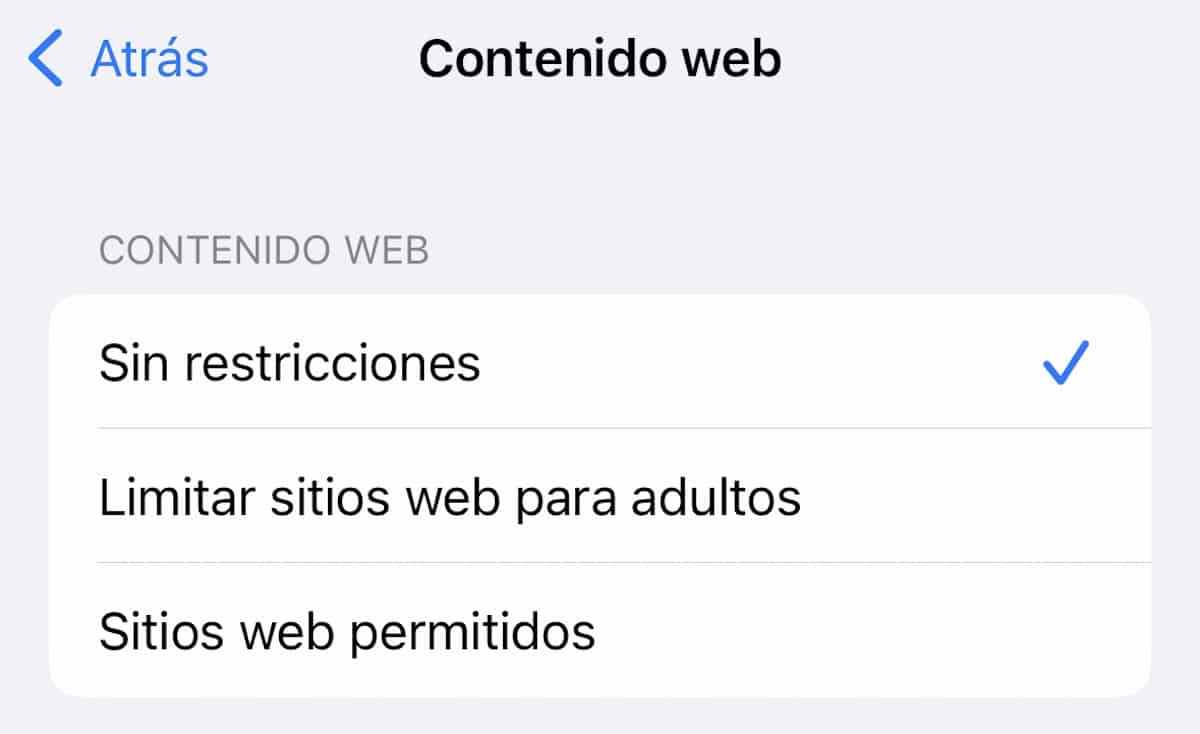
Let’s see how we can do it:
- Now we’ll start again Setting from the home screen from the home screen of our team.
- We will click on Use time.
- We will click on the option restrictions.
- We will click on the legend of content and privacy restrictions.
- We will choose the option content restrictions.
- And now we will click on the option Web content.
- We will choose the option of Limit Adult Websites
- Now to limit a specific website, we will click on the option of Add a website and then in the option NEVER ALLOW.
- we will write the url of the website we want to block forever in the given website field for the task.
- We will select the option Back in the upper left. And we will have finished the process.
As you can see, although it may seem like a lot of steps, it is actually quite simple. If you want to add more web pages, you simply have to repeat the process for each of the web pages you want to block.
Sometimes some web pages have alternate url addresses, so you would have to block them separately. If by chance an already blocked website still manages to bypass security restrictions, you should visit that website, open Safari’s address bar, and make sure you are blocking the correct URLif not, copy said URL and paste it in the restrictions section mentioned above.
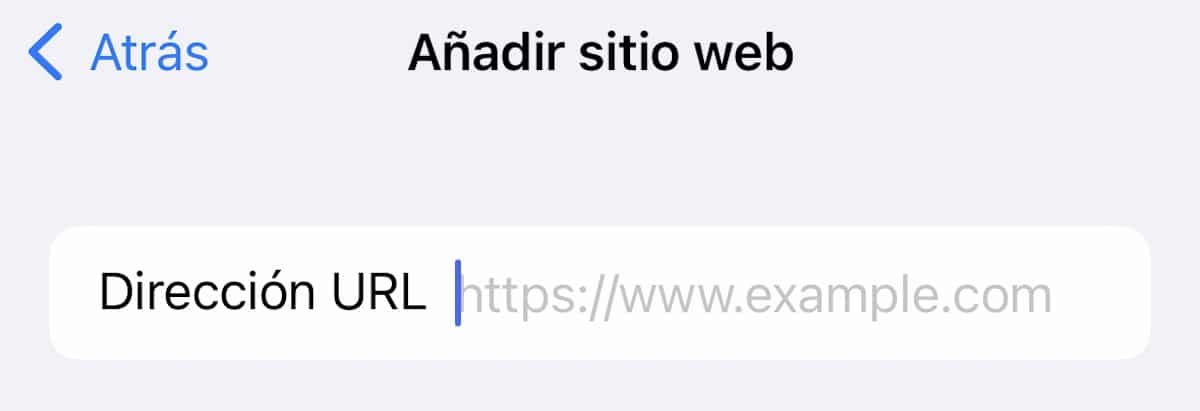
Now we will explain how to block a websiteand manage parental controls and web content restrictions much more strictly.
If you have very young children, we can also do it in another way. Simply if you want to make sure that nothing is accessible, except what you allow, you can block everythingthat is, deactivate the possibility of opening any website or link, and only allow those that you consider appropriate to open.
To do this, we must follow these steps, similar to the previous processes:
- we will start again Setting from the home screen of our team.
- We will touch on the option of Use time.
- We will click on the Content legend and Privacy Restrictions.
- We will click on the alternative of content and privacy restrictions.
- We will now click on the option content restrictions.
- We will select the box Web content.
- And now we will choose the option of the allowed websites. This configuration means, as we have said before, that only the websites that we allow, will be able to pass the security filters that we have established, everything else is blocked.
- We will click on the option add website.
- we will add title and the url of the specific website that we want to add and have on the allow list.
- And finally we will click on the Back option.
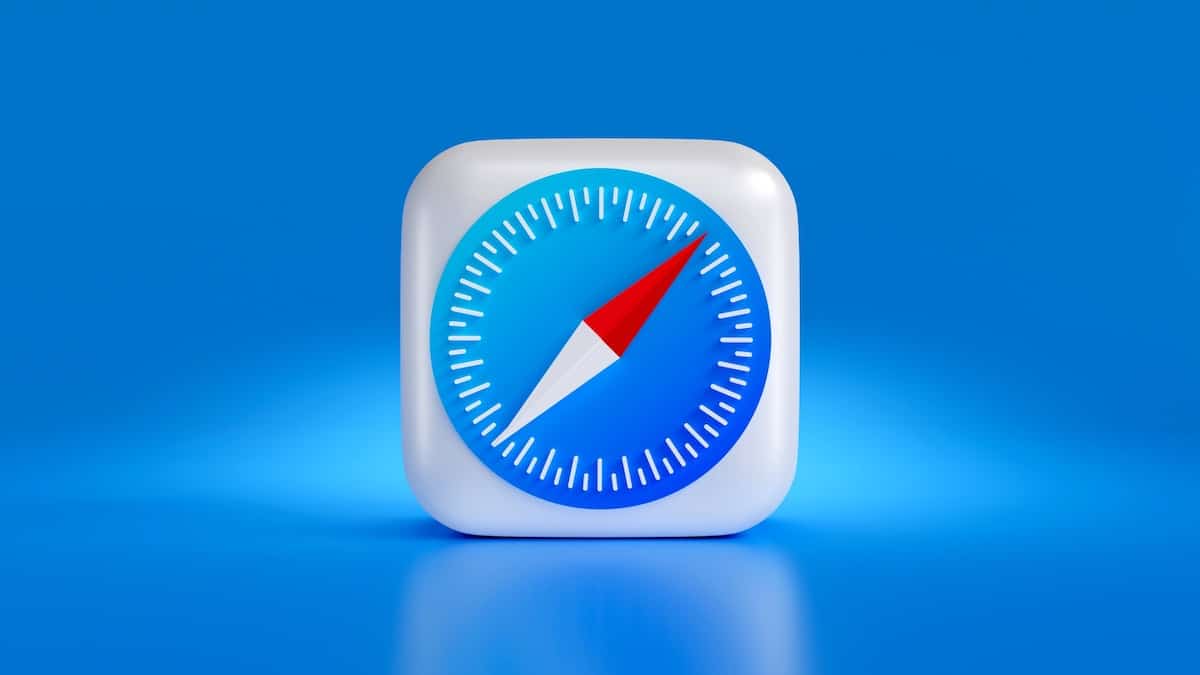
As you can see, just like before, it seems like a lot of steps, but it is quite easy, if you want to continue adding allowed content, you must do it one by one.
As always we hope that this tutorial has seemed practical and easy to carry it out. If you also use it, let us know in the comments.