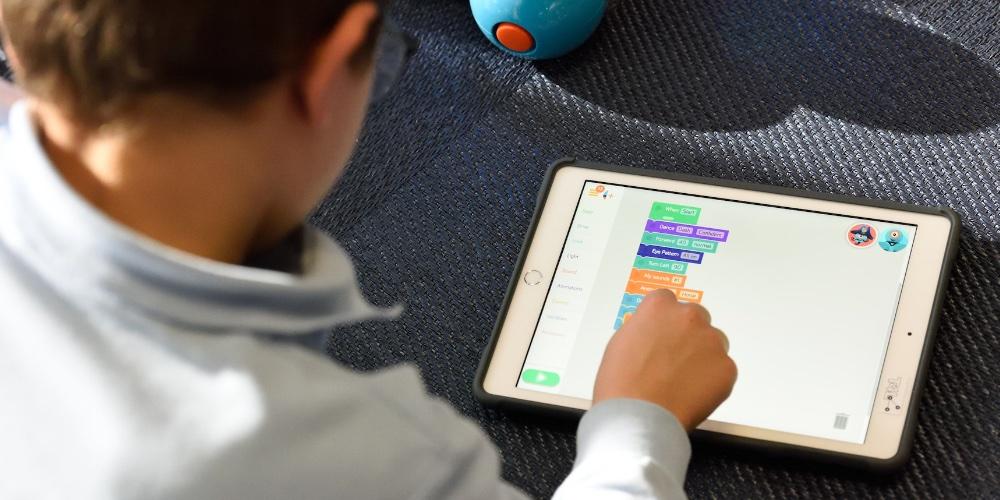Putting our Apple ID in an account that children will use is one of the biggest mistakes we can make, since a boy or girl can use the device to browse, download and buy applications without the consent of an adult. Therefore, in this post, we are going to see how we can set up iPad for minors through Parental Controls.
Parental control
Parental controls allow limit the use that your child have on iPad and prevent misuse. Its functions include the time of use of the unit, accept and reject purchases within the App Store. Let’s see your setting
- To add a child to Parental control, you have to go to Apple ID and press “Family”
- In this window you can see who the family members are and all the services that we have shared with the family, as well as see the native Apple applications.
- In the event that you do not have any members, you can click on “Add member” where two options appear: Invite or create an account for children. However, Apple asks for the account number to confirm that you are indeed an adult. Next, we have to create an ID for the minor and a password. Regarding children, Apple distinguishes that it is older from 14 years of age. This limit supposes a greater autonomy for the adolescent and comes by default, it cannot be changed. However, the minor will have parental control over the use and purchases of Apps in the App Store. If you are under 14 years of age, you have to create a child account where you can customize generic aspects of use. On the other hand, if it is older, you have to press “invite”. Now the user has to accept the invitation to be able to join the family.
Limit use time and Applications on the iPad
We are going to see two aspects to control your children’s device and that are available in parental control: limit the time of use of the iPad so that their children do not spend many hours interacting with him and check by an adult buys of an application in the App Store to avoid unwanted charges.
Limit iPad usage time
To determine the use time of your minor on his iPad, you have to click on his profile and you have to perform the following steps:
- In settings, press “time of use”. Next, a window will appear in which you have to press “Activity time” With this you can determine the time in which your child can determine the mobile 7 days a week.
- Press “Activate downtime”
Limit application usage time
Can control the applications or categories of these, establishing the limits that parents deem appropriate. The steps to set the limit are as follows:
- Click on “add limit” A window appears with all the categories of applications that your child has downloaded on the iPad.
- Click on the category that we want to limit and an option appears that says “everything”. If we click on “next” the time of use appears, where you can limit the time you deem appropriate for a specific day or several days.
- If we click on “all” a drop-down appears with all the applications of a category. In this way, we can determine the time of use of an Application.
Finally, remember that all Apple devices, even those with Parental Controls enabled, have access to AppleCare+ or third-party insurance platforms.