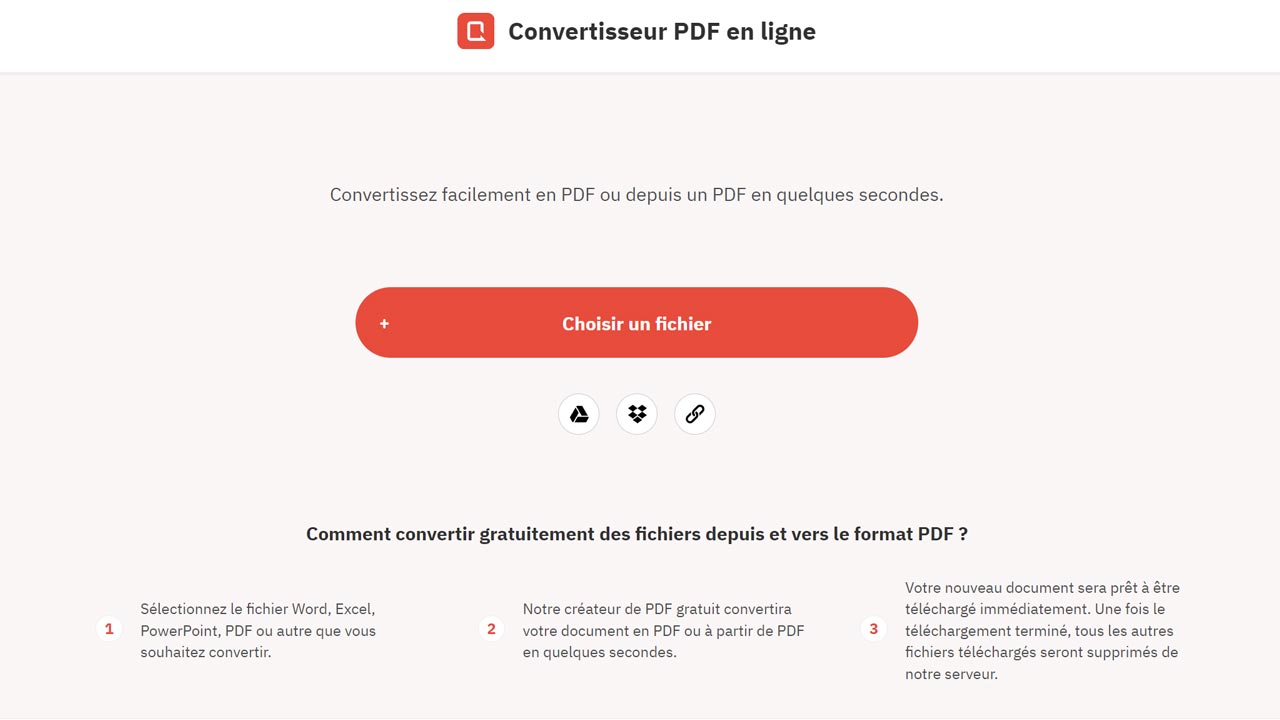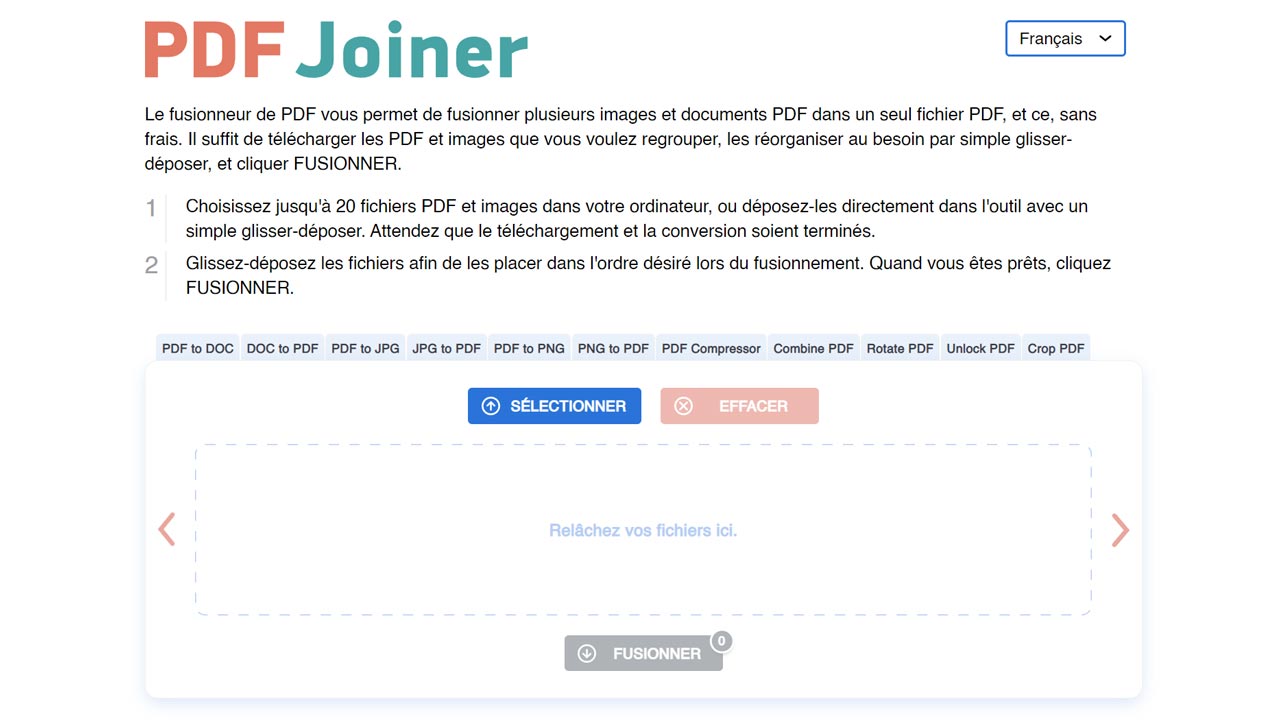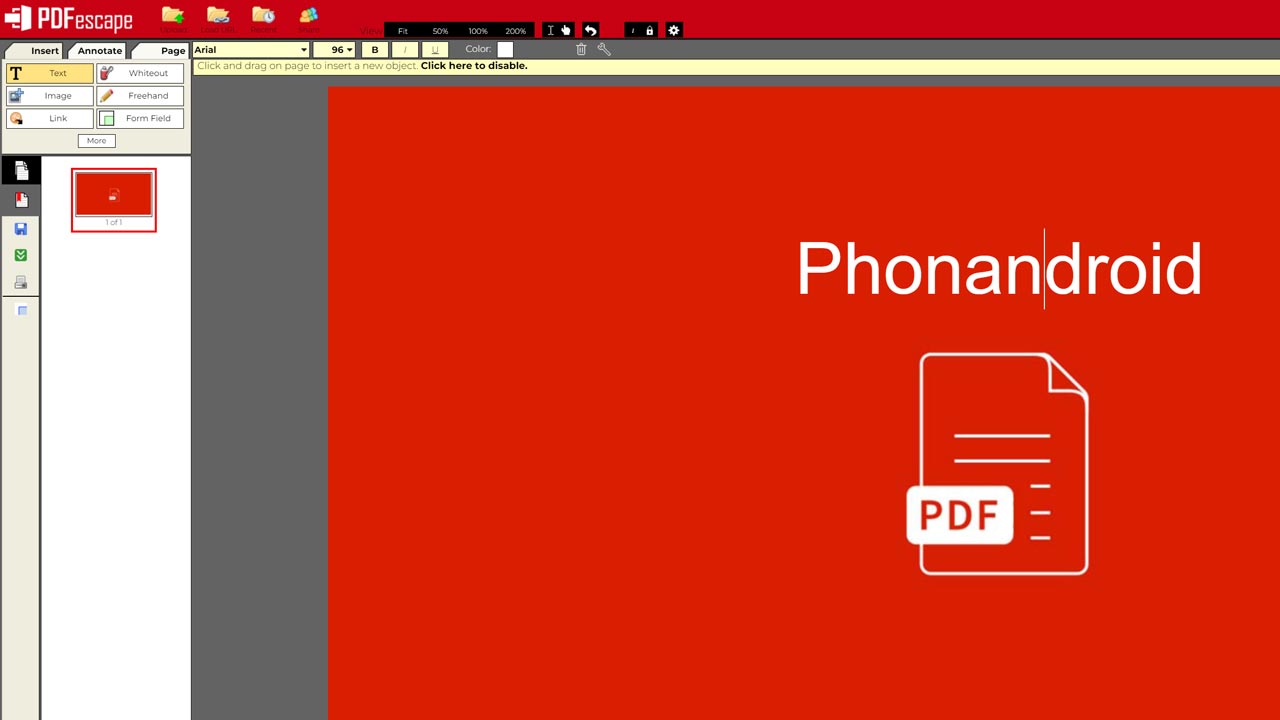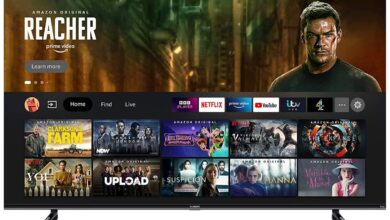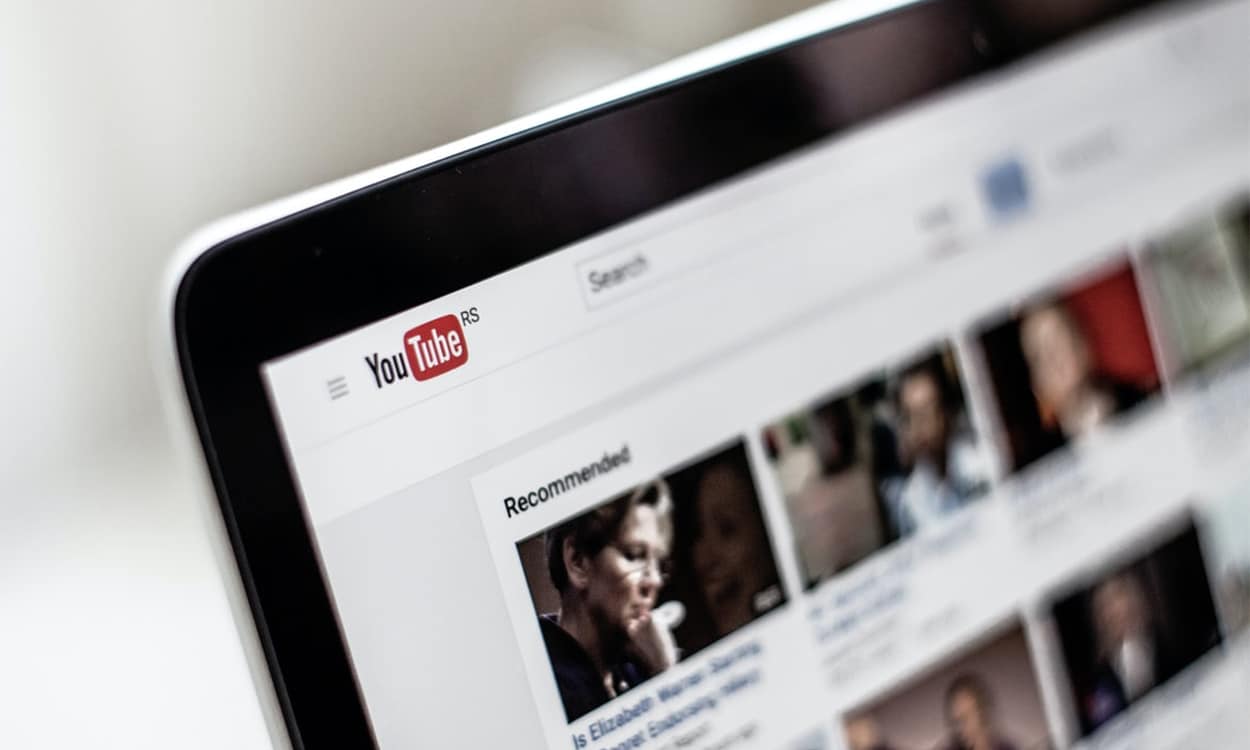You have created a beautiful presentation in JPG or PNG and you want to be sure that it is displayed exactly as you intend? Convert it to PDF! This is the big advantage of this format, which is always displayed in the same way regardless of the platform. Here’s how to successfully convert from JPG or PNG to PDF.
the PDF is one of the few formats that has managed to continue its dominance despite the evolution of technologies. And it’s not for nothing, since his arguments are always so interesting! Instead light, portable and easy to read, the PDF has the great advantage of always displaying the same way, regardless of the computer on which the file is opened. It is meant to be a “universal” format. And that is far from being the case for DOCX and other PPTX. Convenient when you want send your CV or an important administrative paperis not it ?
But modern presentations today use many PNG or JPG images, personal creations that we necessarily want to highlight. So why not convert them to PDF too? We will help you there.
Also Read: How to Convert PDF to Word Document
How to convert a JPG or PNG image to PDF
The advantage of the PDF format is that you can find tons of free online tools to perform the most common operations. Converting a JPG or PNG image to PDF format is obviously one of them! Our little favorite is Free PDF Convertwhich we will help you use step by step.
- Go to the site Free PDF Convert
- Click on Choose file and send it
- The conversion starts automatically
- On the right, click Create PDF then To download
- Your image is now a PDF!
And There you go ! Everything is done in just a few seconds! Note, however, that this free platform requires you to wait 50 minutes between each conversion, in order to avoid overloading the servers. If you absolutely need to convert several files in a row, you can find other competing sites like ImageToPDF and SmallPDF to perform the same operation.
Also read: How to edit a PDF for free?
How to Merge Multiple JPG or PNG Images into PDF
Another advantage of PDF? His ability to have multiple pages. Also, if you want to share a photo album, for example, it could be much easier to use the PDF format rather than sending several photo files. Once your JPG or PNG images have been converted in the previous step, you can easily merge the received PDF pages. Here we will use the site PDF Joiner.
- Click on To select and send all the images you want to collect
- If needed, change the order of your images by dragging them
- Click on Merge
- Save the PDF Release
How to fill out a PDF online
Let’s say you scanned an important piece of paper and converted it to PDF. You still need to be able fill it out and sign it, is not it ? There are also online tools for this! If you don’t want to create an account on a specific platform, you can always use PDF Escape. Once your file has been sent to the platform, you can freely place text, images, and everything you need to effectively fill out a paper or annotate some of your images over it.
Once you’re done, just click the little floppy disk icon on the left sidebar to retrieve your PDF.