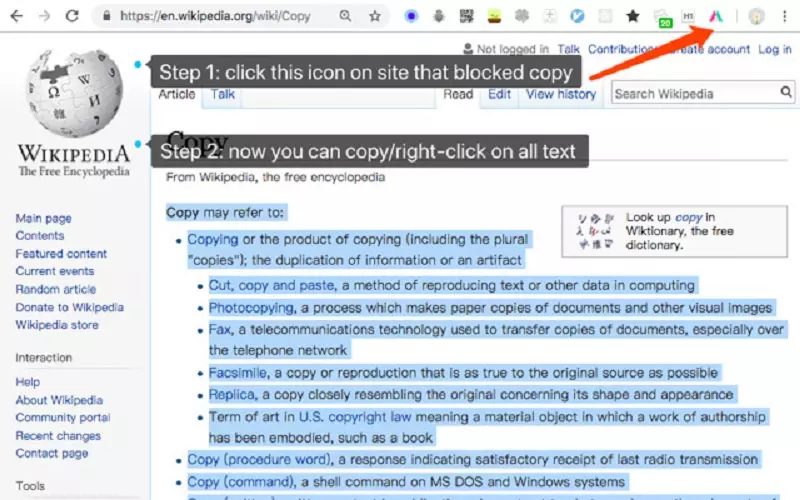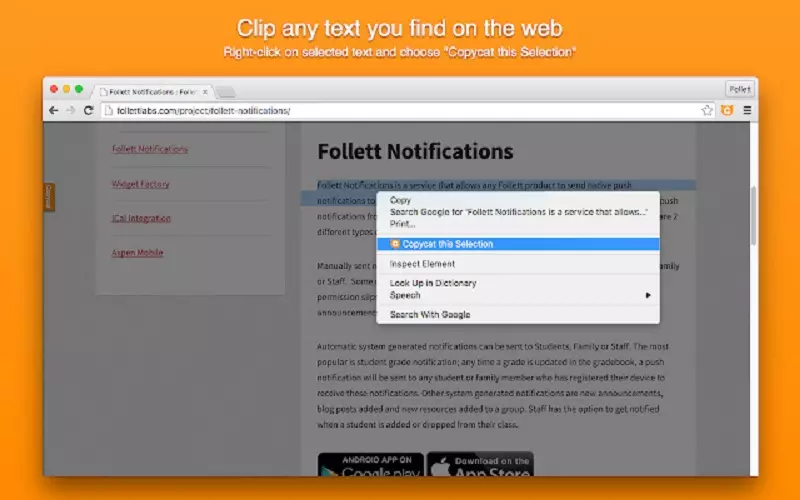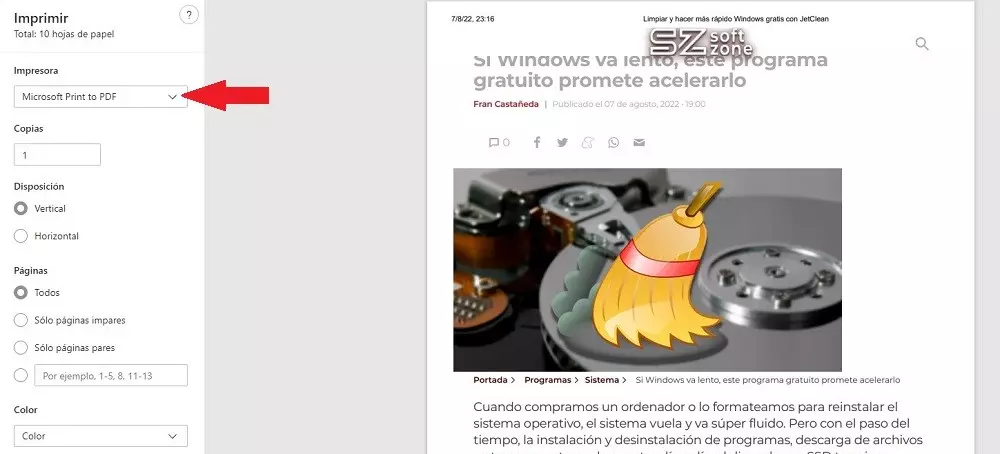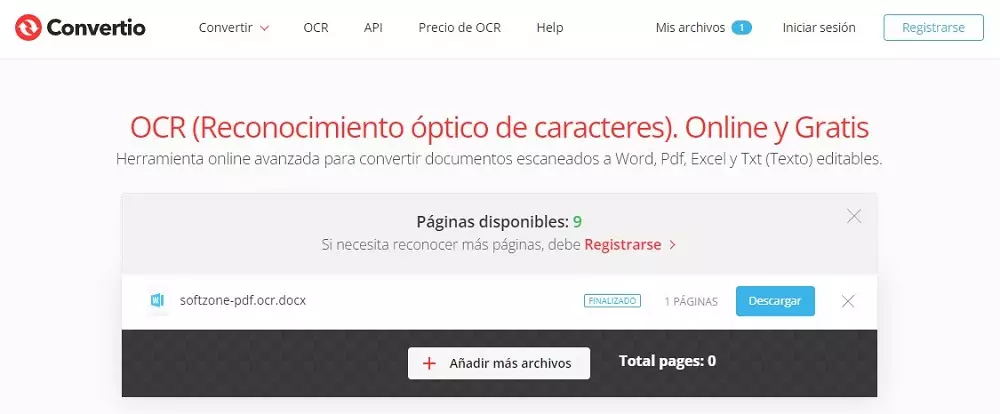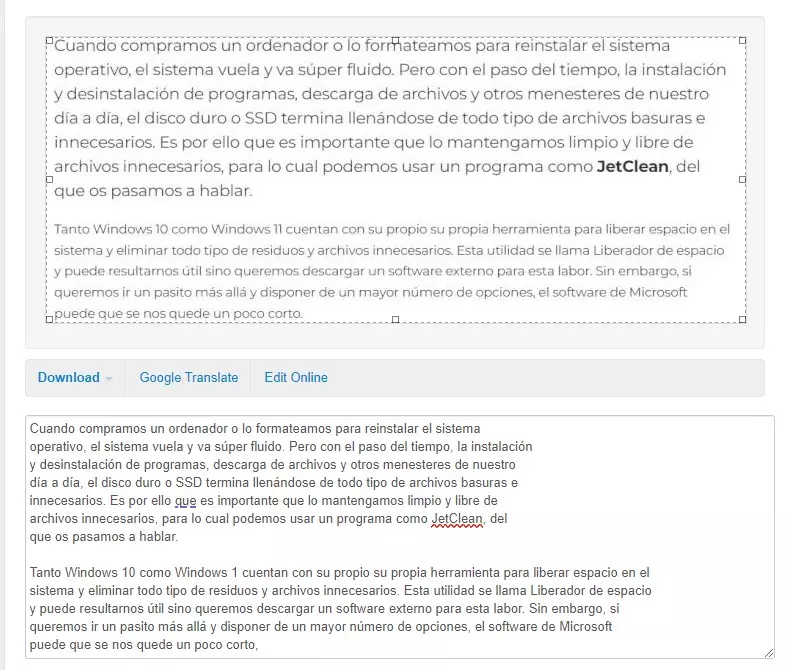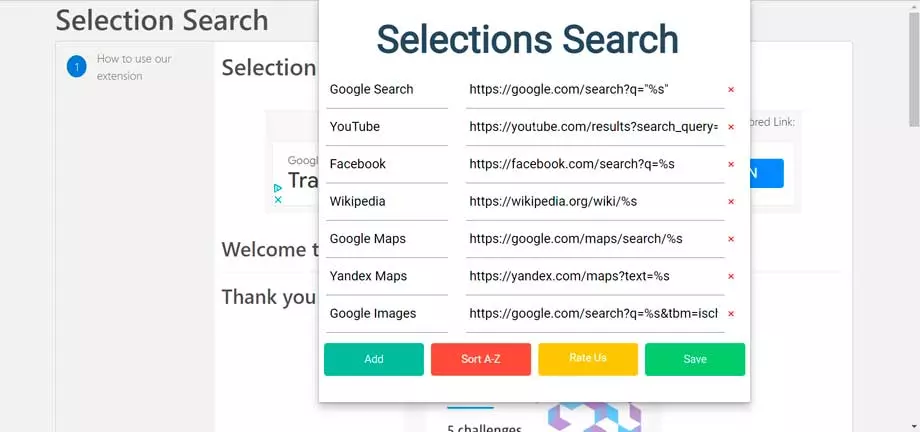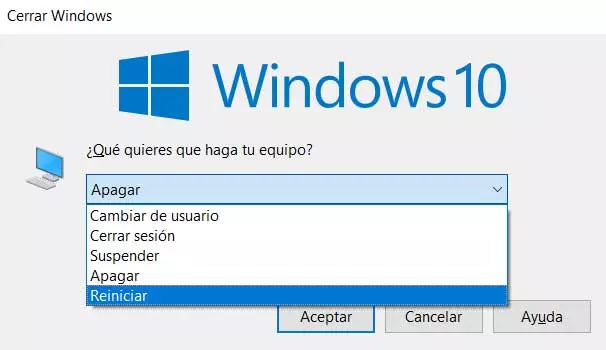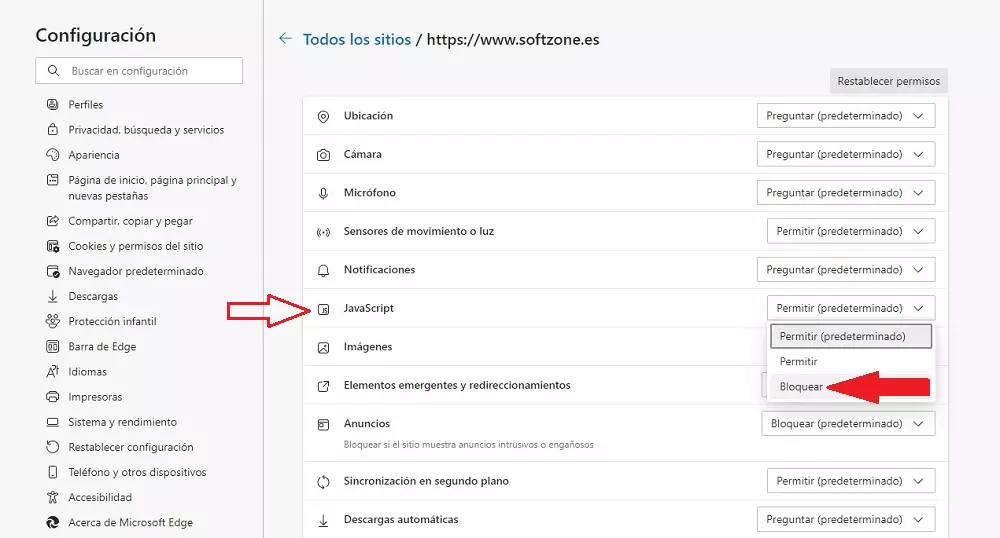
Actually, these web pages, what they do for the most part, is disable right click operation to prevent users from accessing the right mouse button after selecting the text they want to copy, in most cases, though some just disable the ability to allow the user to copy text to the clipboard.
By disabling the operation of the right mouse button, it also does not allow you to download the image or images from the web in a natural way. Fortunately, for every problem related to computing, there is a solution and this time, it was not going to be less. In this article we have compiled the best options to copy the text of a website that has blocked the copy option.
with the keyboard
Depending on how the function that allows users to copy the selected text to the clipboard is implemented (disabling the right mouse button or disabling the possibility of copying text with the right mouse button), we can resort to a shortcut to the keyboard shortcut which allows us to copy text on Windows, Linux and macOS, a universal keyboard shortcut.
Once we have selected the text that we are interested in copying from a website, we only have to use the keyboard shortcut Control + C and Control + V to paste it into the document where we want to keep it. Using this option is the most recommended, since it does not involve the installation of any extension or third-party application.
Disabling JavaScript
The code that prevents copying the text of a web page is a line of JavaScript. In the case of very long texts, the simplest solution is to disable JavaScript on the website where the text is located in order to eliminate this function. The easiest method to disable JavaScript on a specific web page is to click on the lock shown in front of the URL and, in the menu that appears, click on Permissions for this site. Next, we go to the JavaScript line and disable them.
with these extensions
If we take into account that not everyone uses keyboard shortcuts even for operations as simple as copying text, for users who do not use them, the simplest solution is to install one of the different extensions that we show you below.
Simple AllowCopy
Thanks to the Simple Allow Copy extension, the protection of certain web pages that prevent copying text disappears completely. The operation of this extension is as simple as clicking on the extension to run it and select the text we want to copy via the right mouse button. This extension works by capturing user interactions, so some web pages may not respond correctly with it.
The code for this extension is available on GitHub, so if we have any questions about its operation and we know programming, we can access your code to check its operation. This application is available in the Chrome Web Store for Chrome, Edge, Opera and Vivaldi through the following link

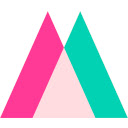
copy cat
Thanks to the Copycat extension we can skip the restriction that some web developers set to prevent anyone from copying the text displayed on it. The operation of the application is as simple as installing it on the computer, selecting the text and pressing the right mouse button to select the Copycat option.
The extension will take care of copying the text in plain format to the Windows clipboard. From there, we can copy it to any application we want without any problem. We can activate the operation of this extension through a keyboard shortcut, an extension that is available in the Chrome Web Store for Chrome, Edge, Opera and Vivaldi (in addition to other Chromium-based browsers) and for Firefox, from its extension store. Depending on our browser, we can download this extension through the following links.

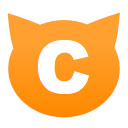


EnableCopy
Enable Copy is an extension that works in a similar way to the first, we just have to click on the application so that it remove restrictions that prevent copying the text that we have previously selected. It does not have any configuration option and we can download it through the Chrome Web Store for Chrome, Edge, Opera and Vivaldi through this link.

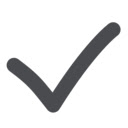
Convert it to PDF
Another possibility that we have at our disposal is to convert the web page to PDF format, through the printing options. To the convert a web page to PDF format, the web restriction that prevents you from using the Copy function disappears. Once we have converted the web to PDF format, we just have to open it, select the text we want to copy and with the right mouse button copy or use the keyboard shortcut Ctrl + c. It is not necessary to resort to third-party extensions to be able to print web pages in PDF, since we can install the native PDF printer available in both Windows 10 and Windows 11, a printer called Microsoft Print to PDF.
With these web pages and a screenshot
Another method that we have at our disposal to copy text from a web that is not left is by using character recognition via screenshot the web that does not allow us to copy the text physically to the clipboard. To take a screenshot, Windows offers us different methods. For this specific case, to select only a part of a website where a text is displayed, we must select the Window Clipping option, which is the third option available when using the keyboard shortcut Shift + Win + s.
converted
Through this web page, we can recognize the text of any web page completely free of charge uploading a screenshot of the web where the text we want to copy is displayed. This website uses the Google platform that allows it to recognize text, so we can use it with any language, no matter how little spoken it is. This website allows us to recognize the text of up to 10 images for free without registering.
The operation of this website is very complete, it is an excellent option, as long as the texts that we want to convert into letters are not too long, since, otherwise, the image has to be very large and the website will not be able to recognize it correctly. We can access this website through the following link. Once the text has been recognized, the web allows us to download a Word file in .docx format with the text of the image.
Free Online OCR
Another interesting website that also allows us to recognize text from screenshots to convert them to plain text is Free Online OCR, a very simple website without any type of limitation that will take care of recognizing the text of any image that we upload in practically any format (.jpeg, .gif, .png, .tiff and even .pdf).
The use of this website to recognize the text of web pages is completely free, it does not require a user account and we can use it without any type of limit. We can access this website and recognize the text of the screenshots of the websites that do not allow us to recognize the text through the following link.