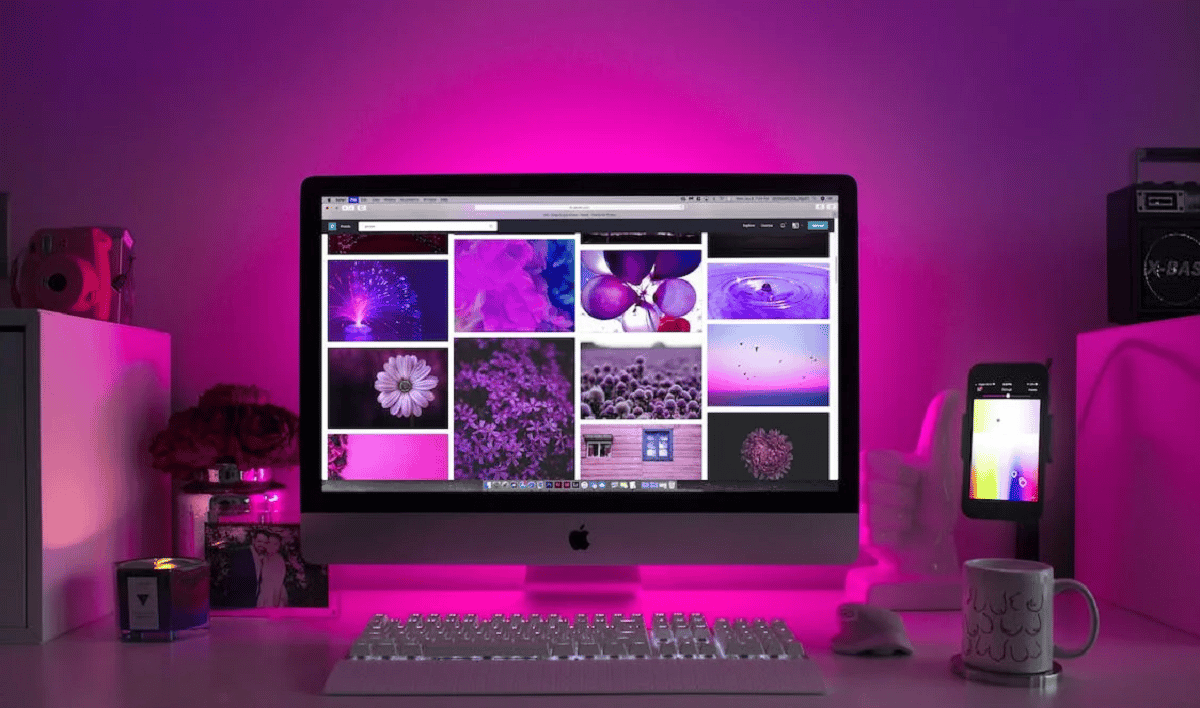

If you want to buy your first Apple mobile, then you should be aware of how to create an apple id Step by Step. Fortunately, in this post we will give you all the necessary instructions so that you can have your own ID as an Apple user.
Many of the people who make the change from Android phones to iPhone or simply decide buy an apple mobile, they are not aware of what an Apple ID is.
The Apple ID is about of a name and identifier for users’ Apple accounts. Thanks to your Apple ID you can access the app store and make the corresponding downloads.
On the other hand, if you bought an iPhone and change it for another model, it is advised use the same ID for data recovery and not have to bother creating one from scratch.
There is also the possibility that you have acquired your iPhone and another person has been in charge of configuring your ID. To prevent someone else from having your data, you must learn how to create your ID from the beginning, and here we will indicate how to do it.
Ways to create an Apple ID
From the device itself
In order to create your own Apple ID, you will need to follow the steps below:
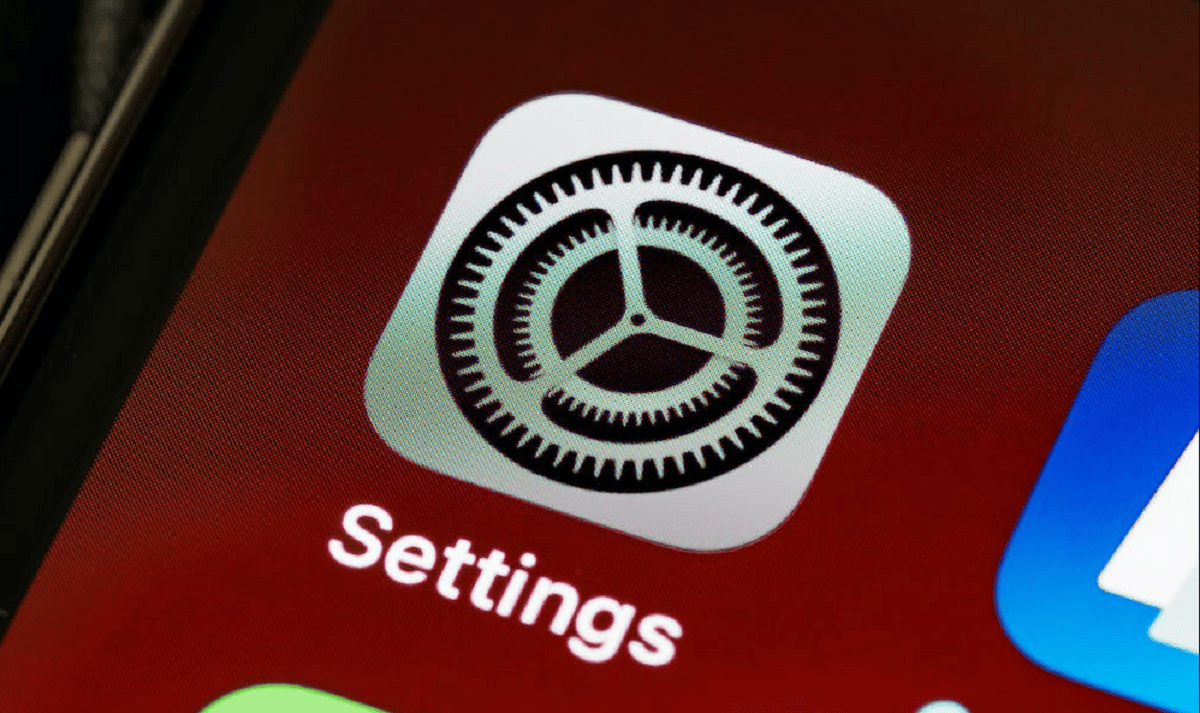
- Go to the option «app store» or «Settings» and tap on the profile icon.
- In both cases you will see the option that indicates “Create an Apple ID.”
- On the one hand, you will have the option to log in with the Apple ID if you already have your own account.
- If you do not have one, what you should do is choose the option that says “Create a new Apple ID.”
- Now you must begin to fill in the boxes with the information requested. From email, to designing your own password and setting what region your device is in.
- Confirm your phone number. This function is very important. because it is used to verify your identity and it will help you to recover your account in case you have forgotten the data.
After you complete the steps explained, you can sign in with your Apple ID on the App Store, iTunes, and other services you’ll have access to as an iPhone, iPad, or Mac owner.
With your new ID, you can start to add your cards to buy applications for your mobile.
From another device
On the other hand, you can also create an Apple ID using a non-Apple device, from an Android device and even a Smart TV. The instructions for the process are:
- Enter the Apple portal.
- Click the button that says “Create your Apple ID«.
- Complete the registration with the data requested by the platform. You’ll need to enter an email, create a password, and set the region you’re in.
- Enter a phone number that you always have access to.
- Afterwards, a box will appear that will be for a subscription to the most recent updates that Apple offers.
- To finish, click continue.
Finally, you will have to follow additional instructions to be able to verify the email address you entered, as well as the phone number.
Ways to see your Apple ID
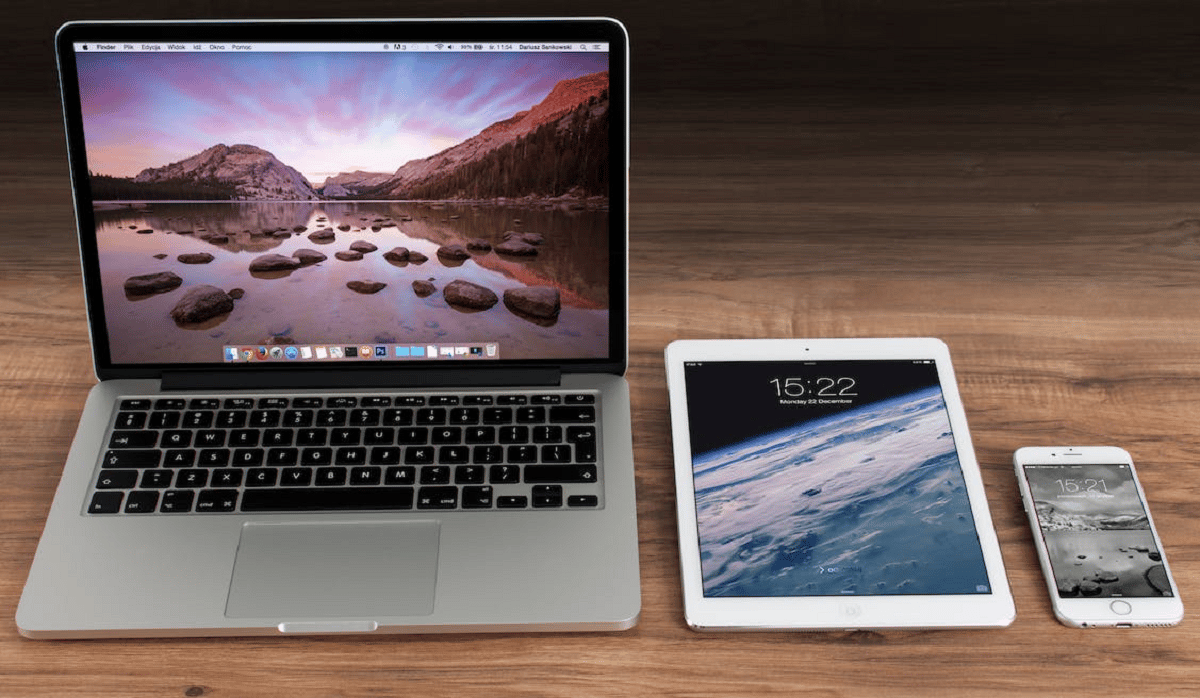
now that you know how to create an apple id, you can always check it on your deviceeither on an iPhone or an iPad. If you do not know the procedure to view your ID, we advise you to follow the instructions below:
on iPhone
- Go into your iPhone settings.
- Now you will see several options available.
- You should give a touch about your name and profile.
- After doing so, you will be redirected to your account and ID settings.
Within this section, you will see all your information and you will access the latest purchases and downloads you have made on your iPhone.
on Mac
On Mac there is also the possibility of see your Apple ID. What you will have to do is:
- Enter in «System preferences”. To do this, click on the Apple logo in the upper left corner of your Mac.
- A menu will appear in which the option «System preferences«.
- Now you will be inside the configuration screen.
- Click on «Apple ID» located in the upper right corner of your mirrored screen with the brand icon.
Your Apple ID will be the email that appears just below your name, in the upper area of the left column. When you can verify your Apple ID on both an iPhone and a Mac computer, you can change the password if for some reason you forgot the first one you placed.
As you can see, create an Apple ID It’s not a complicated process, and by having yours, you can start setting up your new iPhone, iPad or Mac computer.


