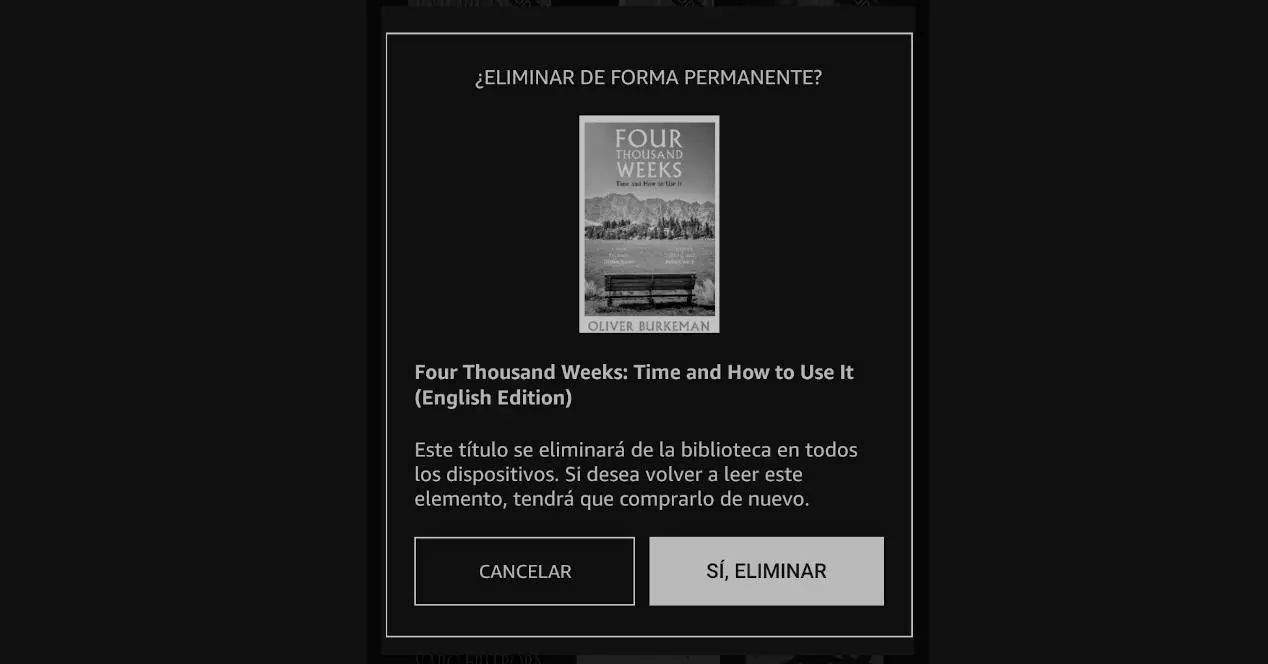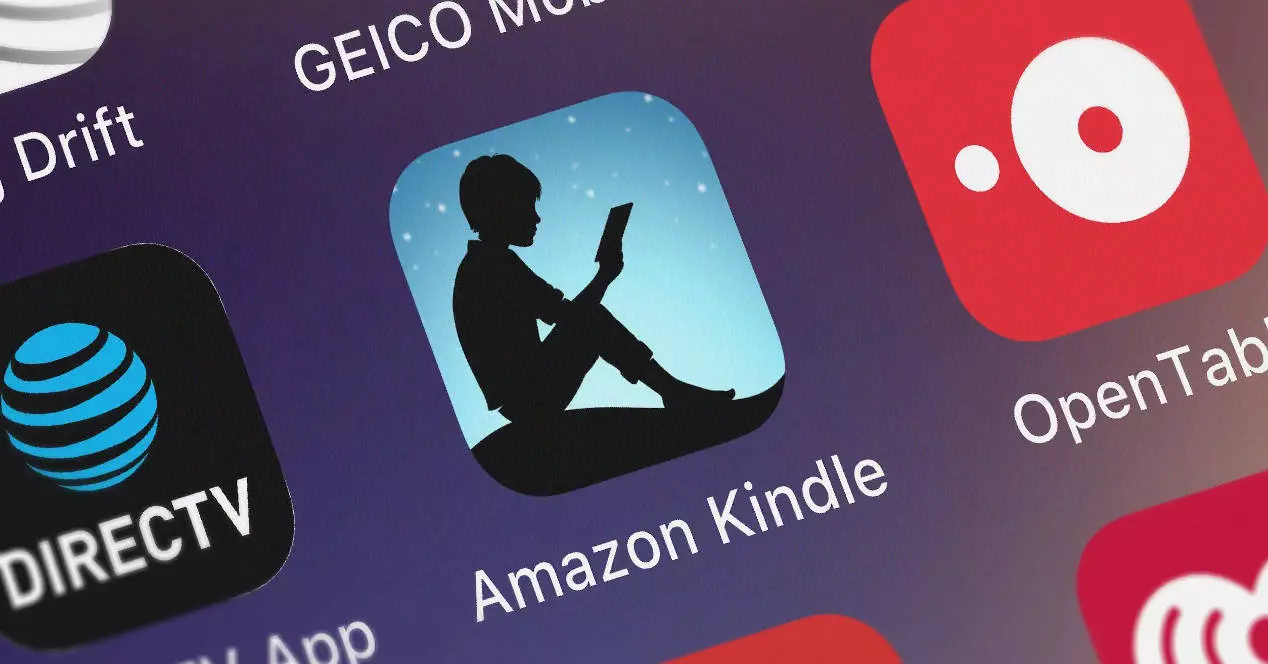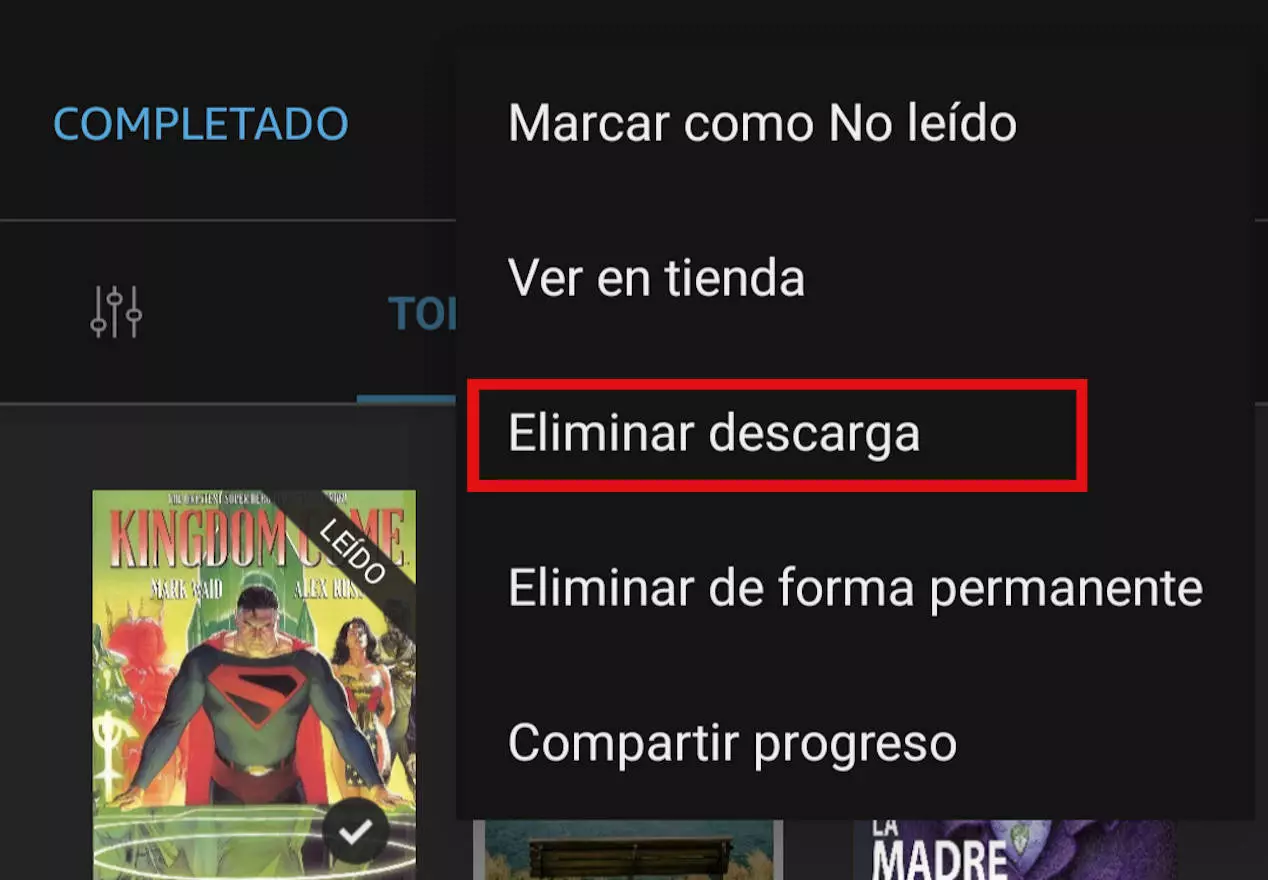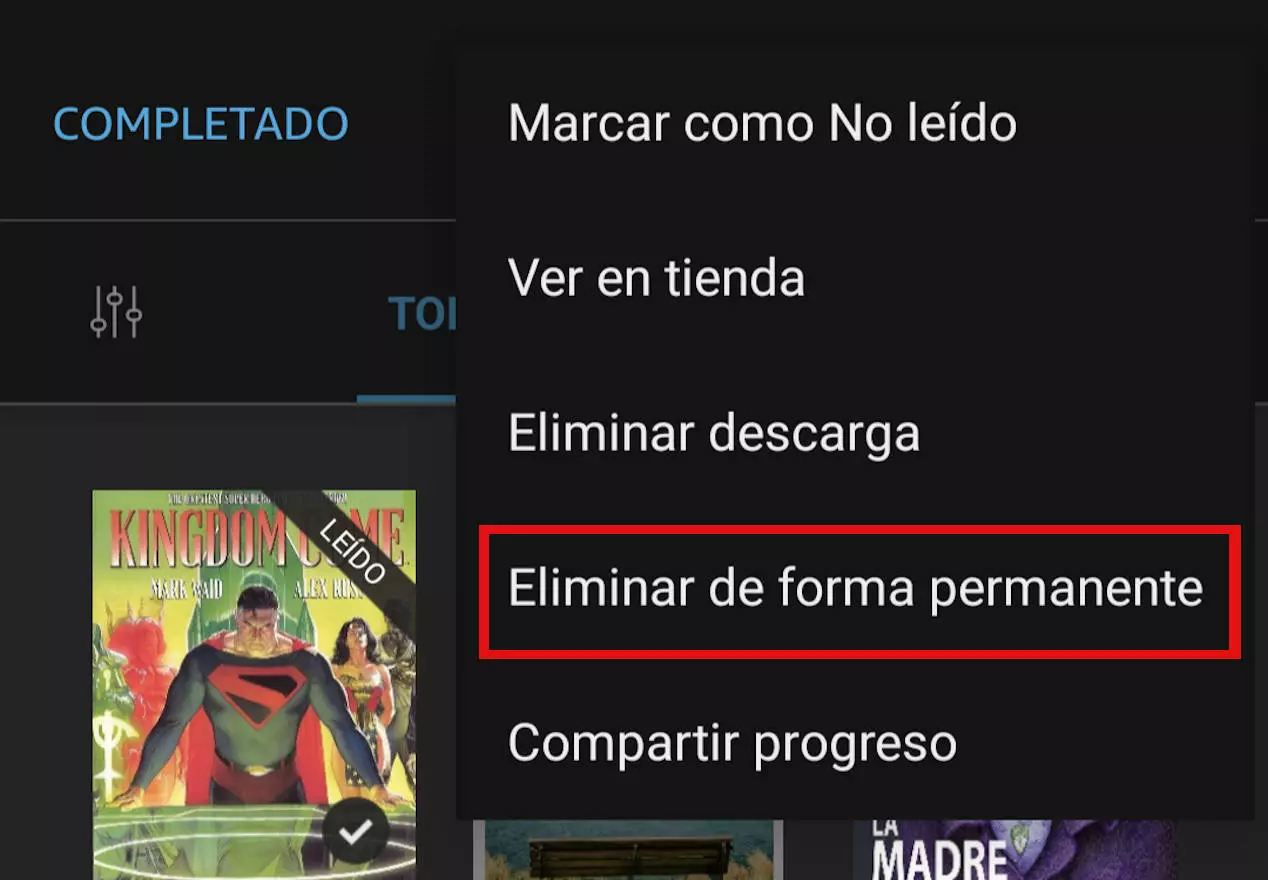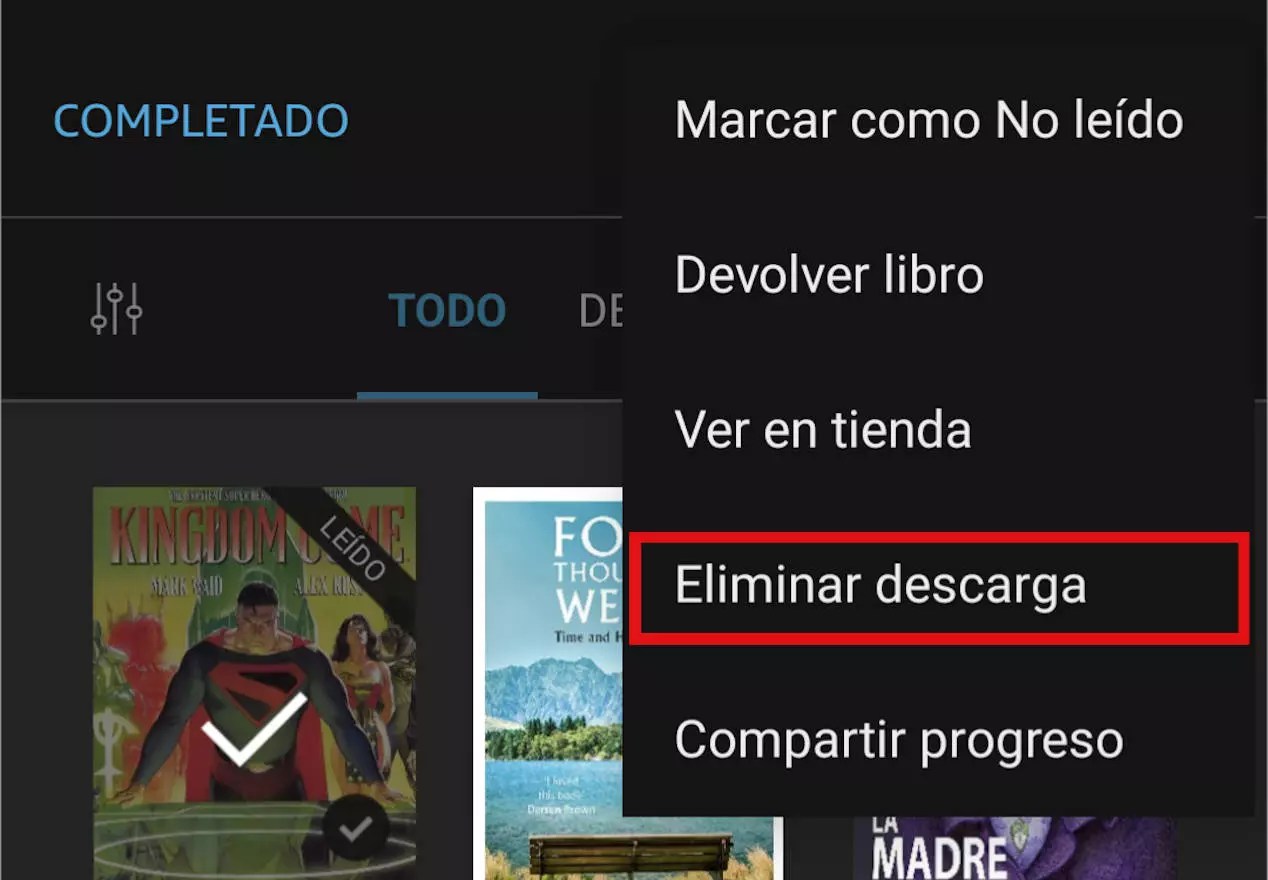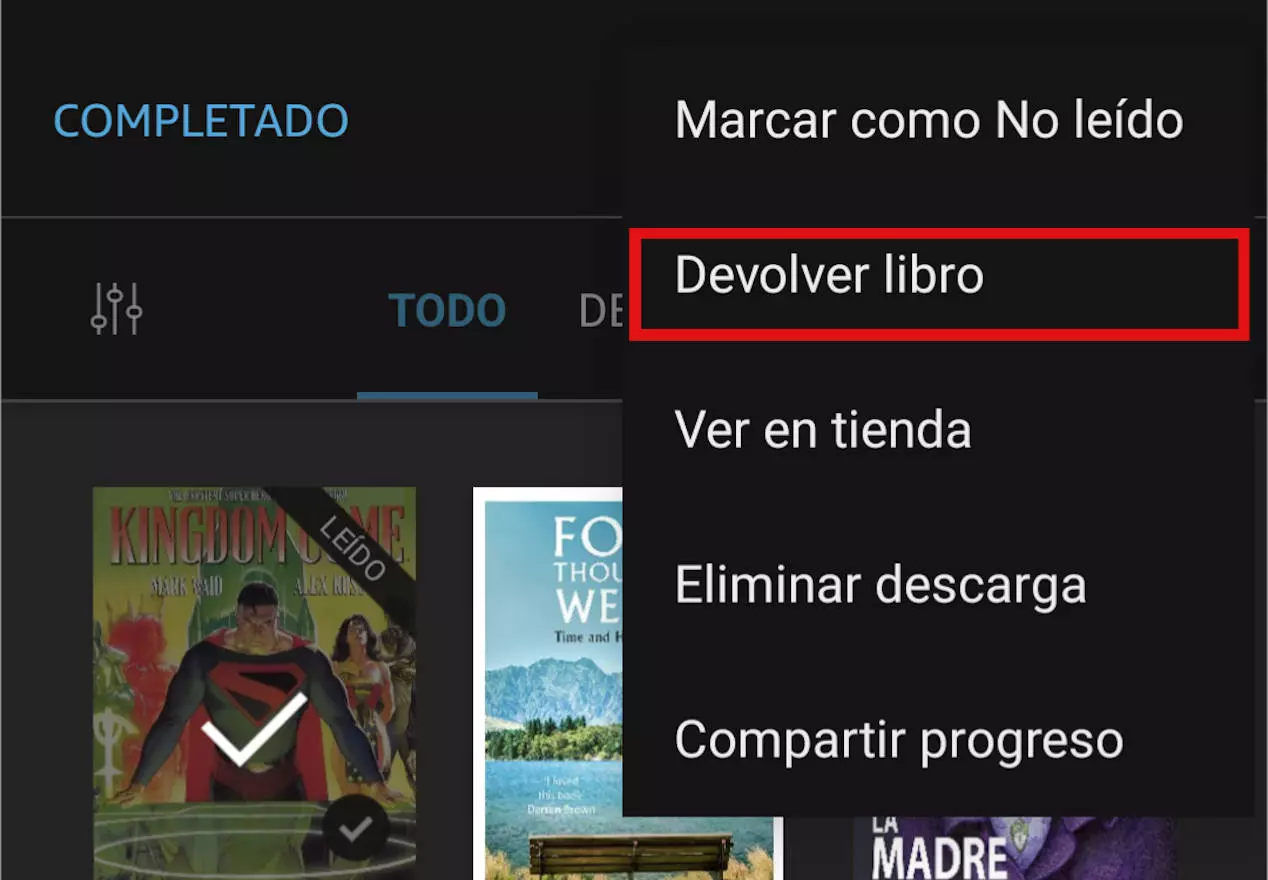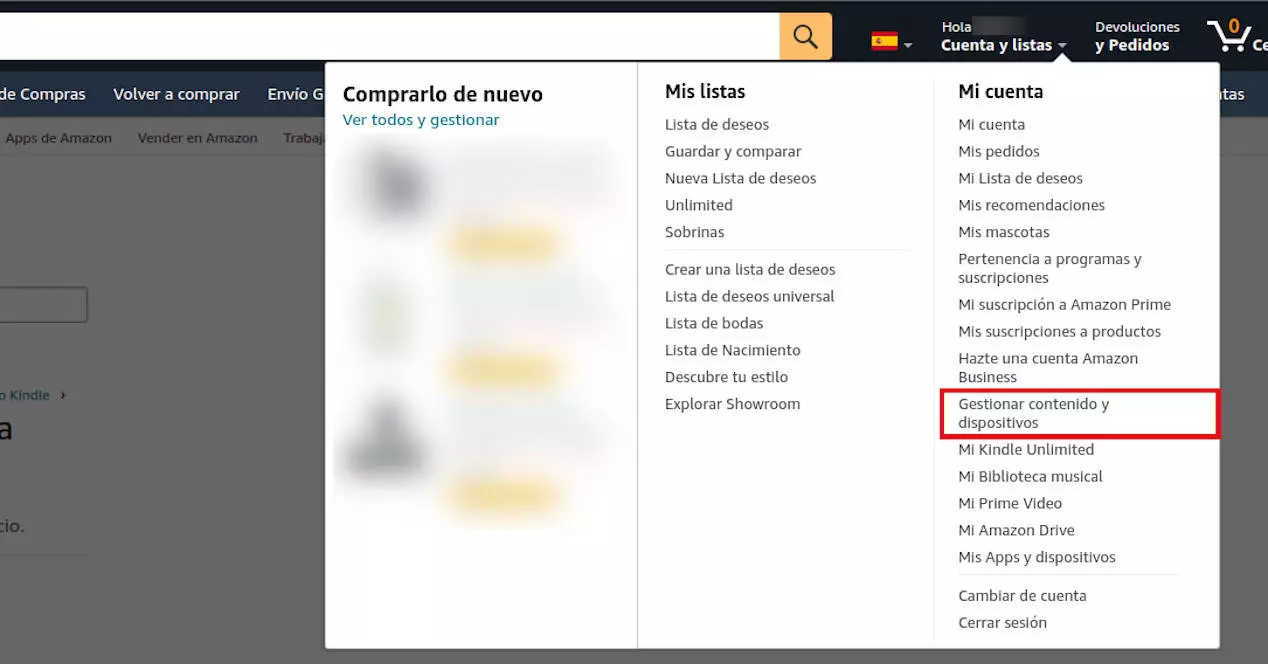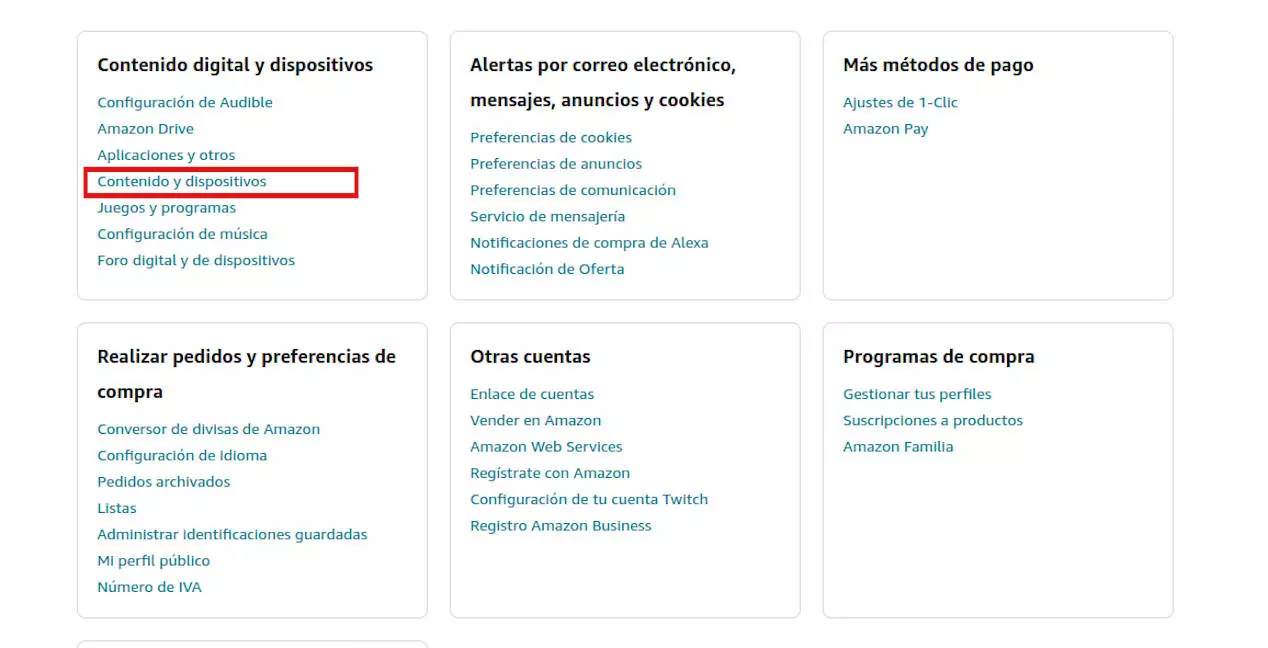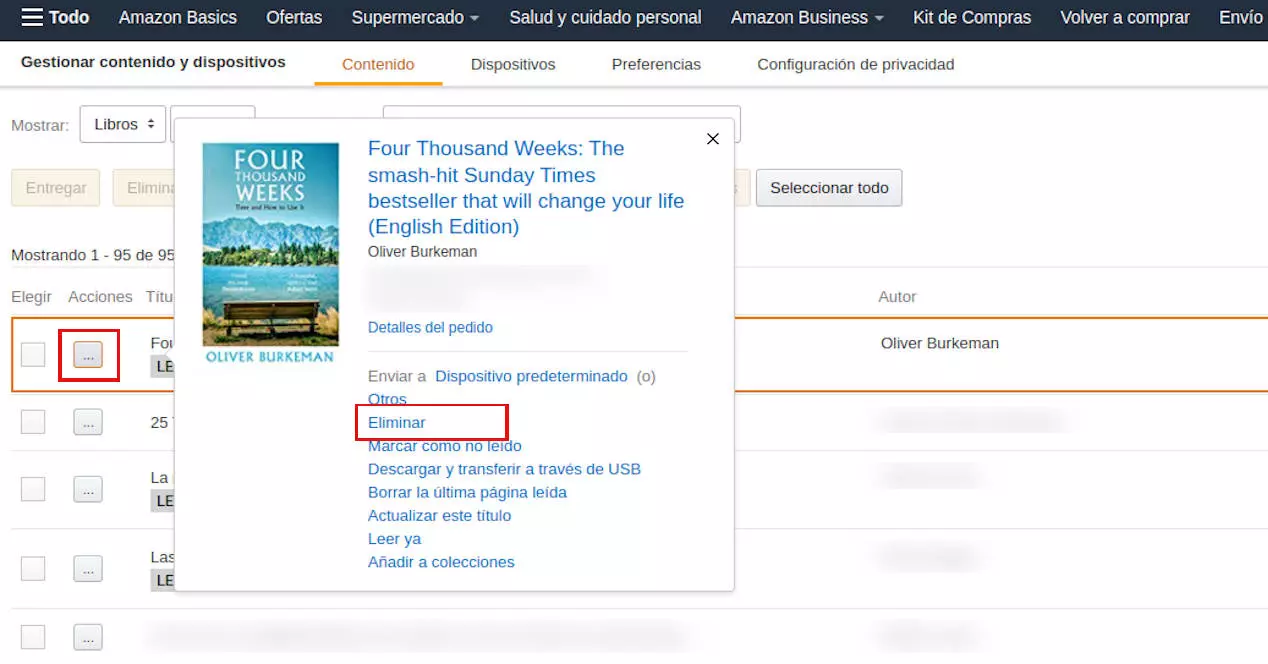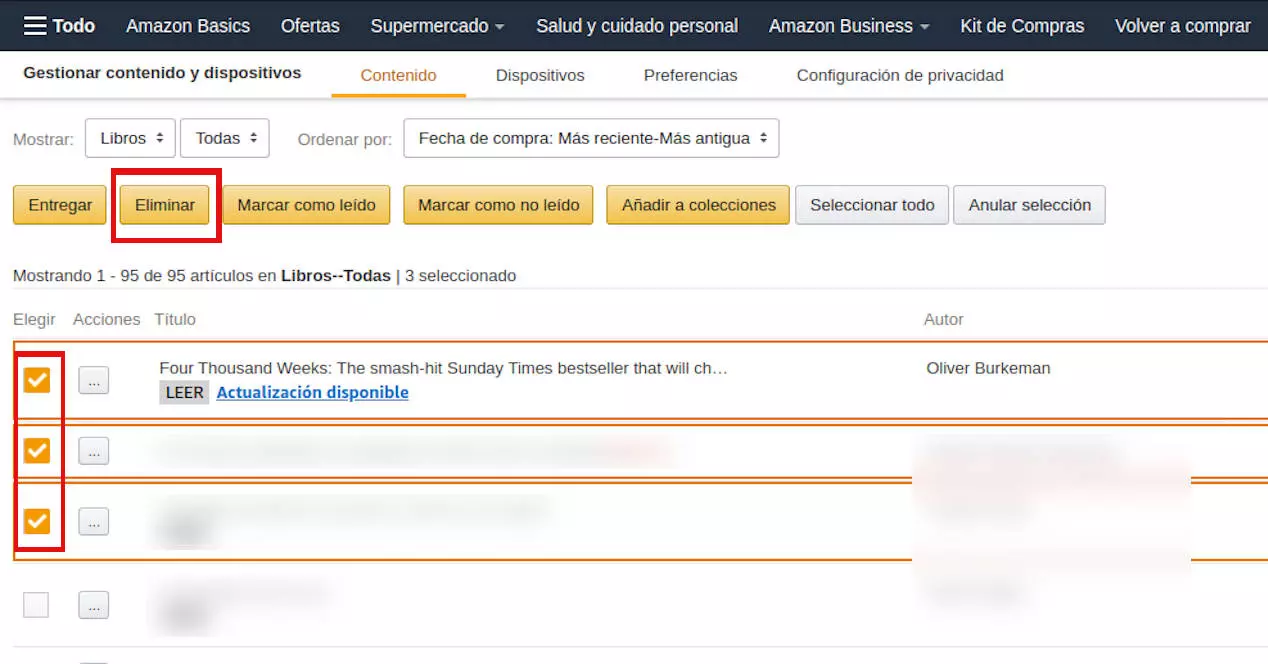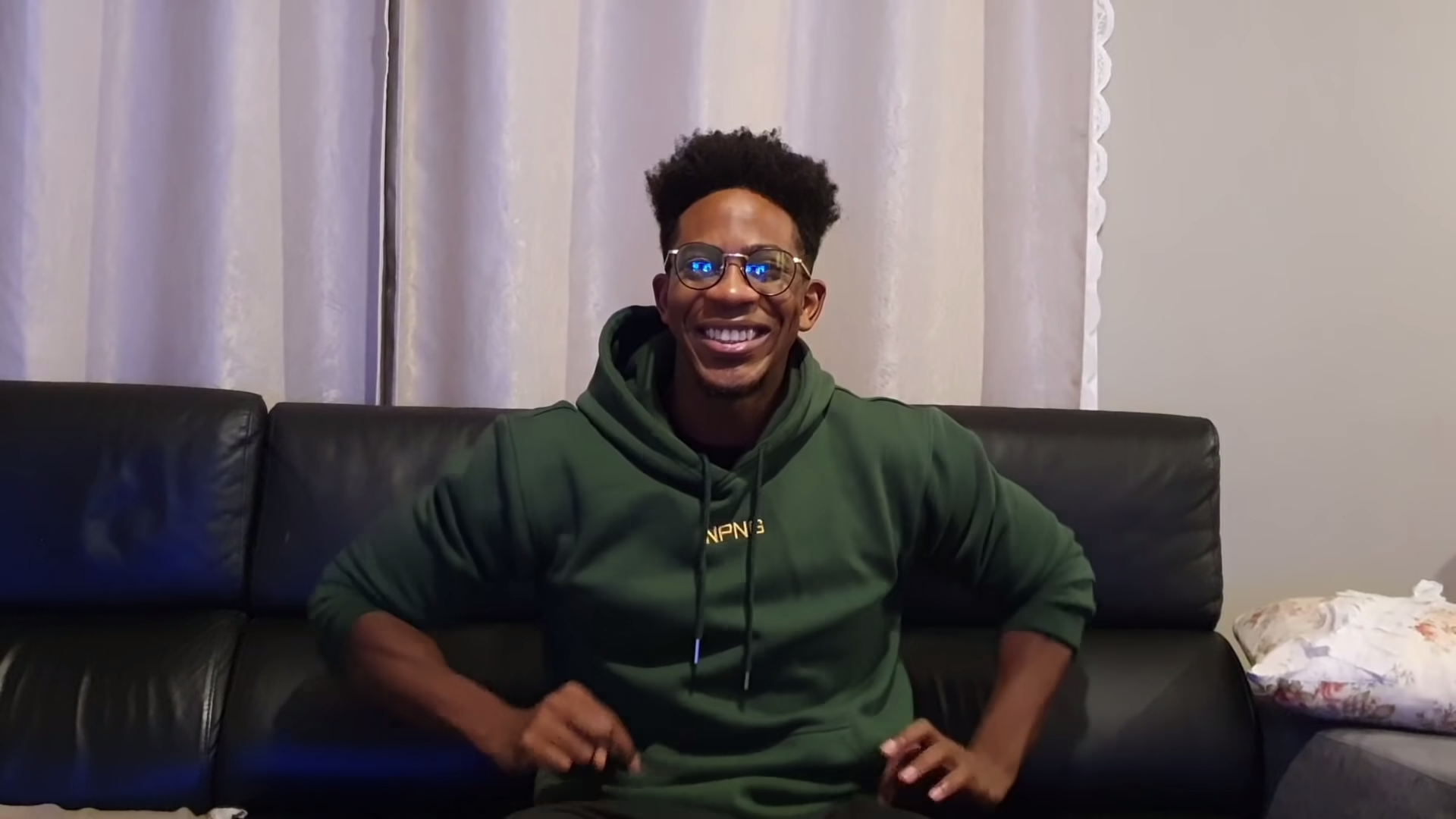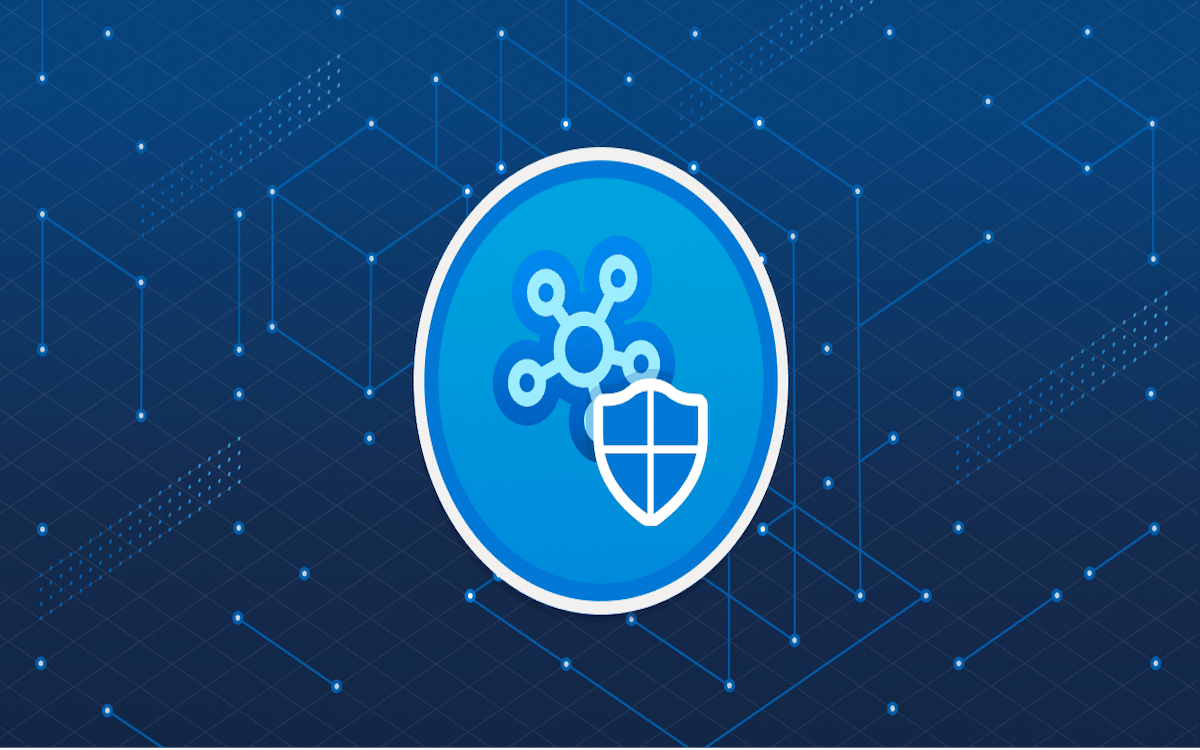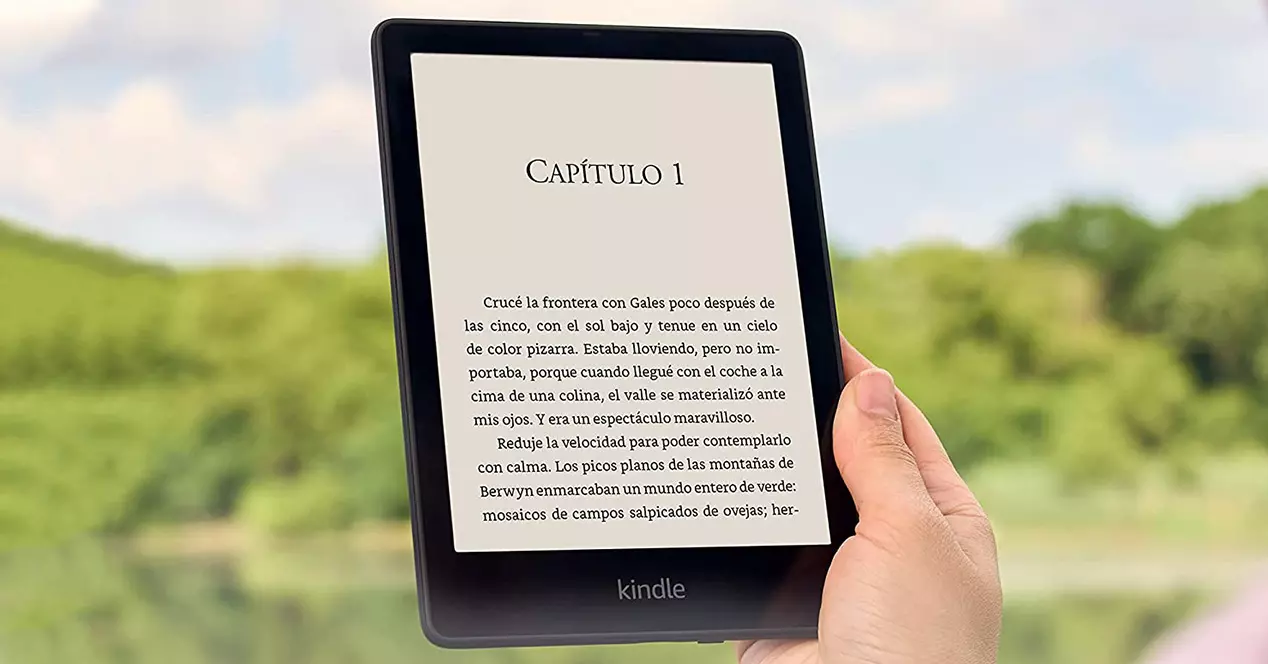
from device
The most direct and easy way to delete books from Kindle is to do it from the e-reader itself.
For that, we just have to go to the device, unlock it and go to the Library if we don’t already appear directly in it.
- Once there, we look for the cover of the book that we want to delete from the Kindle.
- We make a long pressure on said cover until the options menu appears.
- Among those that appear We choose: “Delete download” so that the book is no longer on our device.
As you can see, it couldn’t be easier and that will cause the title to be deleted from our Kindle, but not from our Library.
If that is what we want, we can also do it following the same steps, but, in the pop-up menu, We choose the option “Delete permanently”.
You will get a screen that will ask you to confirm the deletion and will notify you to do this will remove the title from all your Kindle devices.
As you can see, the difference here is that by doing the latter, the book is deleted from our centralized library in the cloud. In this way, it does not appear to us to download quickly on any device or apps from Kindle.
This is the option if you want no one who picks up your Kindle to know what you readlike those “romantic” novels about dinosaurs that became fashionable a few years ago.
From the application (on mobile or tablet)
If what we have is the Kindle application installed on our mobile or tabletsthe way to delete a book is very similar to the previous one, but the method changes, since the options menu does not appear directly when we do a long press.
So that:
- Let’s go to the Library section.
- We make long press on the book we want to deletewe see that it is selected.
- Once selected, we can tap on other book covers that we also want to delete from the Kindle (this is optional if we want to delete more than one at a time).
- Now, we go to the options menu, tapping on the 3 dots at the top right.
- Of the options that appear in the dropdown, we choose the one of “Delete Download” so that it does not take up space on the device.
If what we really want is to eliminate it completely, we choose the option “Delete permanently” again.
The ones you’ve borrowed for Prime or Unlimited
The above applies to books that we have bought in the Amazon store. If we have them because we are subscribed to their service Kindle Unlimited or Prime ReadingThese books do not have the option to delete permanentlysince we don’t own them, we just borrow them like in a library.
Then:
- We follow all the previous steps and, if we want to delete the book from the Kindle device, we choose “Delete download” as usual.
- If what we want is that it no longer appears in the Kindle Library, we choose “Return book”.
The ones you didn’t buy at the store
If the book you want to remove from your device was not purchased from Amazon, because, for example, you transferred it to your Kindle with the USB cable, it is also very simple.
You just have to follow the same steps:
- Go to the Library.
- make long press on file or book you have inserted into your Kindle.
- Click on “Delete Download”.
From the Amazon website
As you can see, deleting books from the Kindle has an important nuance.
- It is removing them from a device, such as a Kindle reader or a mobile with the appsso they don’t take up space there.
- It is removing them from your central library which is synced in the Amazon cloud.
As long as you don’t delete it from the latter, it will always appear in your Library section, so if what you want is to organize this and clean it by deleting, the easiest way is to do it from your Amazon account.
To do this, go to the Amazon website, hover over your account on the top right and, in the menu that appears, choose the option manage content and devices.
If instead, you have clicked on your account, you will see the same screen and you must choose the “Content and devices” option within the “Digital content and devices” section.
If you click there access your centralized Kindle library and you will see all your titles.
Find the one you want to delete and click on the button with three consecutive points that is just before the title from the book.
You will get several options and you must choose “Delete”.
As well you can select multiple titles at once by checking the box for each book that is furthest to the left of the three-dot button.
You’ll see the orange buttons at the top light up. Once you have selected all the books that you want to delete from the Kindle at the same time, click on the “Delete” button.
In this way, remember that you are managing the centralized library and, what you do here, will be synchronized from all your devices and Kindle applications that you have installed.
As well is the fastest and easiest way to manage multiple titles at once.
As you can see, freeing up space on your e-reader, or deleting all those romantic novels you’re ashamed of is very simple, and now you know how to delete Kindle books in every possible way.