It is not possible to directly download videos from the Facebook application for Android, to have them in your smartphone. But we can compensate for this absence by some fairly simple manipulations, which will allow you to recover videos to play them offline.
The Facebook application for Android does not provide any function allowing the videos present on the social network to be recorded directly on their smartphone. This option was available in the past and it had the advantage of giving Internet users the possibility of consulting them offline without needing an Internet connection. However, this guide provides a solution to this problem.
Download a video from Facebook
Facebook does not provide an option to download a video to the smartphone, which would however allow it to be viewed without an Internet connection. But at the cost of some rather accessible manipulations, it is possible to overcome this lack of functionality by juggling between the Facebook application and a web browser. This trick is described using Mozilla Firefox.
The method to follow is as follows:
- From the Facebook mobile application, go to the publication where the video you are interested in is located;
- Click on the horizontal ellipsis at the top right of the video;
- Choose the “Copy link” option from the pop-up menu;
- Exit the Facebook application and then open your web browser;
- Paste the link in the address bar and open it;
- Start the video;
- Long press on the video to display the context menu;
- Then choose the option “Save the file to the device”.
Note that it is impossible to do this manipulation for live files.
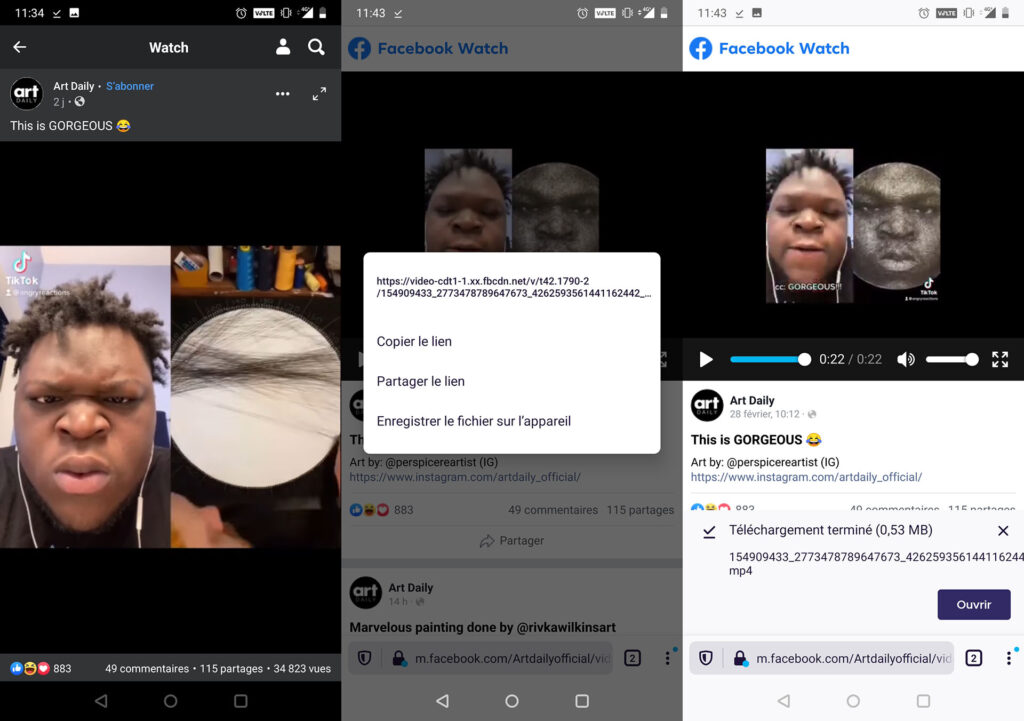
The progress of the recording on your smartphone is shown in the Android notification bar. A banner may also appear at the bottom of the screen to announce the start of the download and when it ends. The duration of the recording is variable, depending on the size of the file you are looking to recover, but also on the quality of your Internet connection.
In our test, we didn’t need to be logged into Facebook when we started recording, as the video was publicly viewable. But in other circumstances, you may need to identify yourself. This is particularly the case if the media you are targeting is restricted to a small number of people (for example, one of your contacts who has published a private video reserved for his relatives).
If this is your first time using Firefox, you will also need to give some prior permissions and make some initial settings. For example, you will of course have to allow the browser to access the local storage space of your smartphone so that it can place the requested video there. The good news is that these settings only have to be done once.
Play recorded video
Once downloaded, the video will be on your Android smartphone. If you are using a recent version of Firefox, you will normally see an “Open” button on an insert, to immediately play the video. In principle, a reader is already fitted to your smartphone. However, we recommend VLC, which is the must have for multimedia. If you don’t have it, go grab the app from Google Play.
Downloads made through the browser are grouped together in a directory which may be called “Downloads”. But depending on which version of Android you are using and which smartphone you have, this name may change. Videos can also be accessed through the “Gallery”, in a folder called “Download” or “All photos and videos”.
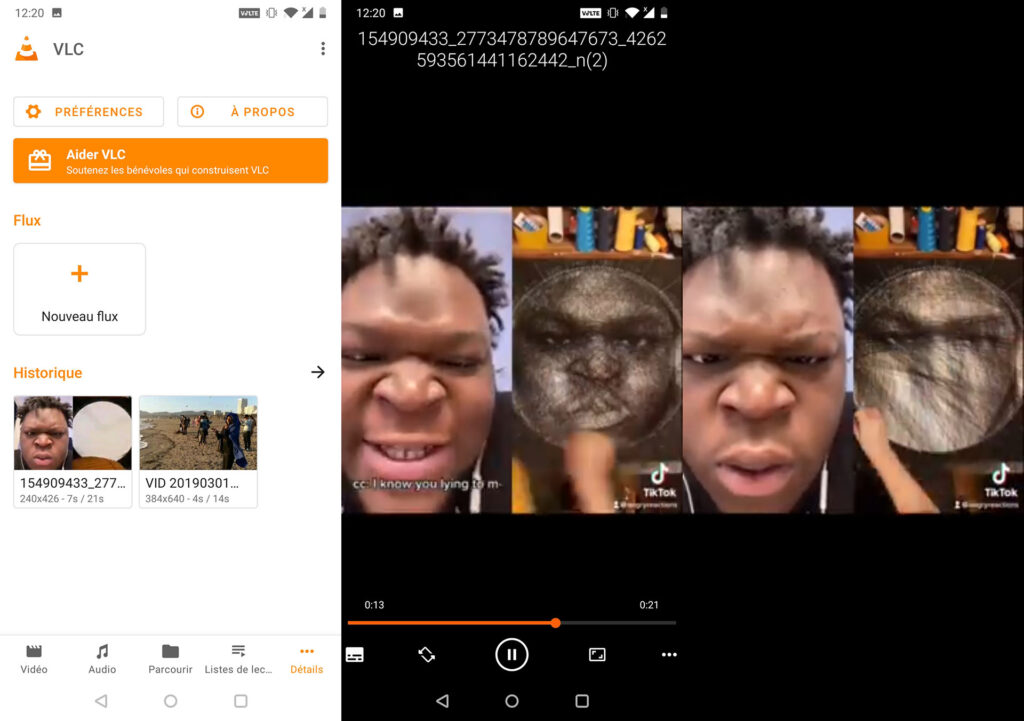
The video can also be found in a file manager, in the “Videos”, “Recent” or “Downloads” directories. Finally, it can also be retrieved via your media player. If you are using VLC, the video should appear in the first position, if it was recorded very recently. Otherwise, click “Refresh” in the vertical ellipsis at the top right of VLC.
Downloaded videos can be renamed, which is good if you don’t want to end up with a multitude of files whose name looks like an address. Using the file manager, all you have to do is make a long press on the video and click again on the vertical ellipses and choose “Rename”. Be careful not to touch the file extension. Changing it risks making it unreadable.
Keep a video on Facebook
While not giving you the option of saving a video on your smartphone, Facebook has an internal bookmarking system that allows you to put aside the content you like – including videos. This way you can review them later through the social network app, provided you are connected to the internet. Here’s the procedure to follow :
- Launch the mobile application;
- Go to the publication where you can find the video that interests you;
- Click on the horizontal ellipsis at the top right of the video;
- Choose the option “Save video”;
- Choose in which folder the video should be filed (you can create a new one if necessary);
- Click on the banner at the bottom of the screen to view your recordings.
A temporary message will then appear to tell you that the video is stored in the Facebook application. Note, however, that it is not saved on your smartphone. You will need an Internet connection to read it, and to go to the social network, to the location that has been provided to group together all the videos that you have bookmarked.
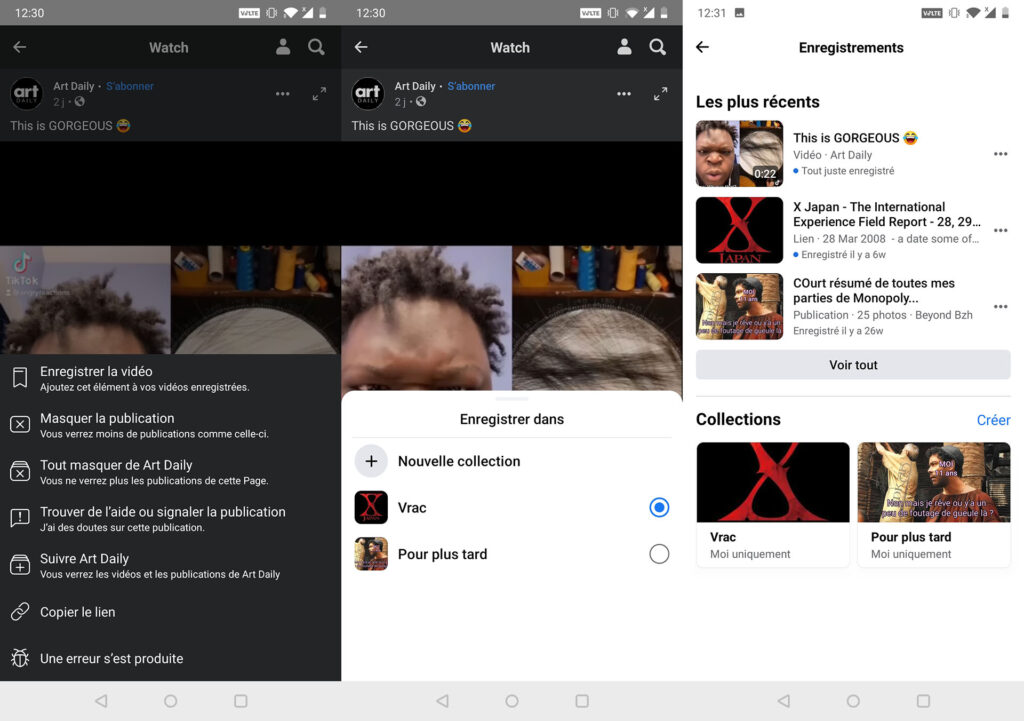
Favorite Facebook videos
To view the folder in which the videos are bookmarked, go back to the home of the mobile application (or launch Facebook) and click on the icon showing three superimposed bars, at the top right of the screen. Look for the heading “Recordings”. Note that you can also find them from the web version of the site, except that this time you have to go through the side menu on the left, after “See more”
Remove a video from Facebook favorites
If you want to clean up the videos you have recorded on your smartphone, go to the “Recordings” section and press the ellipsis that are in front of the video you want to remove. Then choose “Cancel registration”. Note that if it is because it is not classified in the correct directory, a suitable tool is provided (“Add to another collection”).
Article originally published on July 19, 2016 and updated on August 26, 2021



