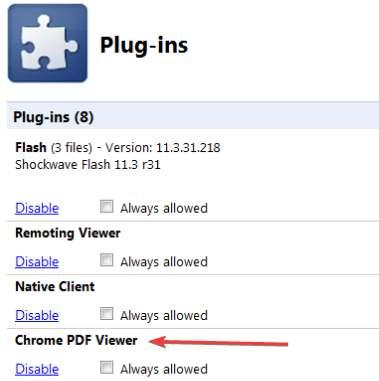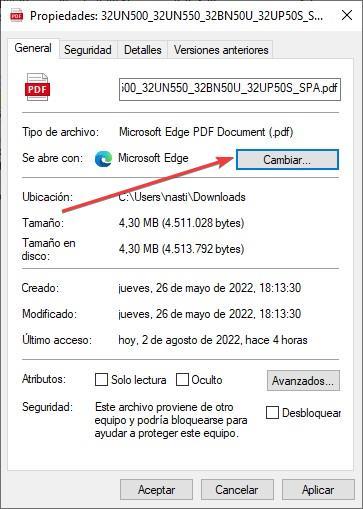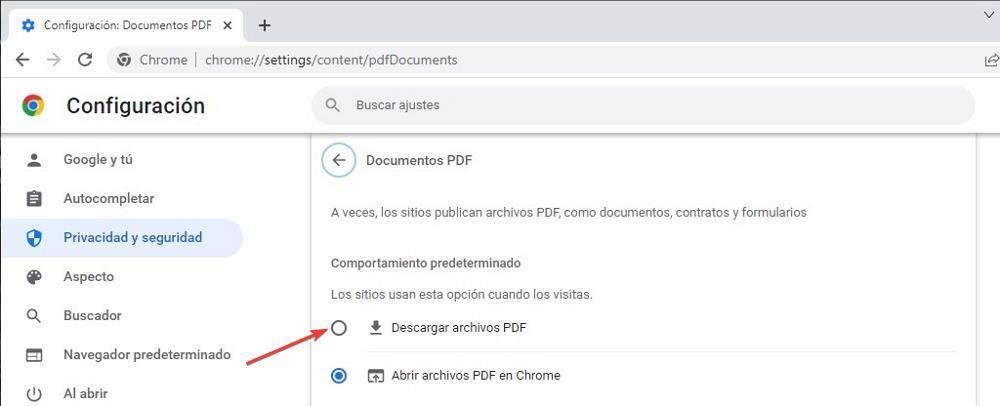
This function that does not seek more than to keep the number of users in your browser, is a privacy hazard of the users, since they publicly expose to our environment, all the data that is shown in the file that we have just downloaded, private data that can be accessed by anyone who is next to us or nearby.
But, in addition, this functionality causes a computer performance problemsince, if we are downloading a large number of files in format, each and every one of them will open automatically on our computer, so in the end, we will end up with a large number of tabs, tabs that as their number increases , they consume more memory and end up affecting the performance of the device.
Google is aware of this annoying function, a function that many users do not like, so it allows the option to deactivate it, as we show you below.
Why do PDFs open?
The functionality of Chrome that is responsible for automatically opening all the files in PDF format that we download on our computer, is one of the options available within the Chrome configuration options, an option that, fortunately, we can deactivate and that will allow us to open the files in this format whenever we want and with the application we want, especially if we want to do some type of editing or modification to the documents.
Chrome, unlike Edge, does not allow us to edit files in this format, so it is not a good option when working with this format. If users were to see how Edge allows us to make annotations, underline text and other operations with the PDF format, it is most likely that they would end up switching to Edge, a browser that is compatible with the same Chrome extensions, so, initially, It should not be a problem for the productivity of certain users who need, yes or yes, certain extensions.
How to avoid it
If we want to deactivate this Chrome functionality, the fastest and easiest method is to access the chrome settings options. What if we are not going to be able to do is that we can use Google Chrome to open documents in this format, a format that is compatible with all browsers on the market and that, furthermore, we can open on any device, regardless of its operating system, since which, for years, has been a standard in the industry, like the .zip or .jpg format, to name a few examples.
From the configuration options
The function that Chrome automatically takes care of opening files in PDF format as soon as they are downloaded to our computer, is hidden, but very hidden within the configuration options that we can access by clicking on the 3 vertical points located in the upper right corner of the browser and click on Privacy & Security.
Next, we click on Site Settings. Within that section, in the Content section (located at the bottom), click on Additional content settings to display a new menu where options, where we must click on PDF documents.
Within this section, the default option is Open PDF files in Chrome. For Chrome to only download files in this format and not open them, we must check the other available option Download PDF files. You don’t need to save your changes as Chrome will now download the files instead of opening them.
with these extensions
Just as in the Chrome Web Store we cannot find any application that allows us to download videos from YouTube, Google does not allow any extension to deactivate this Chrome function either. However, we can use some extensions that will help us in this task.
PDF Force Download Blocker
With such a descriptive name, we find an extension designed to block all websites that force the browser to open files in PDF format, forcing them to allow content to be downloaded in this format. The extension generally works fine with most websites, including Chrome, so we can use the extension temporarily if we don’t want to disable the Chrome feature.


If we use an old version of Chrome
Chrome, like major software developers, do not allow that, from a certain version, not computers with certain operating systems, you can not keep updating to new versions. This is because the best security they implement cannot be used in those versions.
If the equipment we use to browse uses an old version of Chromewe can access the plugins section by typing about:plugins in the search box and unchecking the one corresponding to PDF (this option is only available in versions prior to 57 of Google Chrome). In this way, Chrome will no longer be compatible with this format, so the only thing you can do is download it to your computer without being able to open it at any time.
Open PDF with another app
If we do not want Chrome to open files in PDF format, we can associate this function so that, by default, it is another application that is responsible for opening it, be it Adobe Acrobat Reader, PDFelements or any other application to edit and work with files in this Format. We just have to click on the file in this format, click with the right mouse button. In the General tab, in the section opens withclick on Change and select with which application we want to open it.