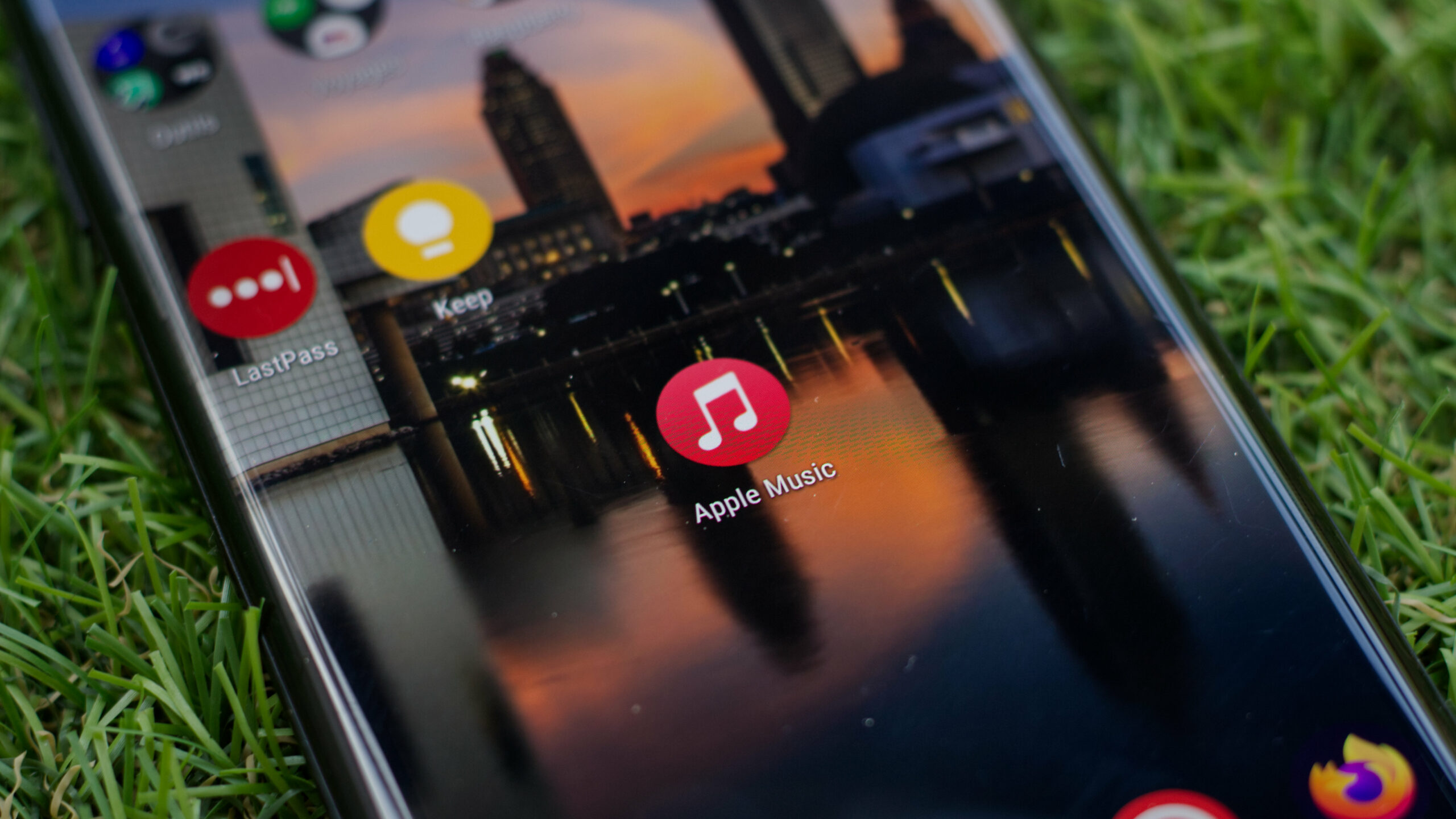
Two months after its deployment on iOS, high quality audio on Apple Music is coming to the Android app. Here is how to take advantage of the lossless and Dolby Atmos format on the Google platform.
In May 2021, Apple unveiled its high-quality streaming music offering. Two months later, Android smartphone owners can finally take advantage of the formula on their mobiles. Version 3.6.0 of the application, currently available on the Play Store, has integrated the option to listen to your favorite songs without loss (lossless). Dolby Atmos option is also available.
We explain how to activate these features
Compatibility
Before diving into the settings of the application, a little caveat. Lossless audio requires a lot of bandwidth that Bluetooth cannot provide. If your phone does not have a jack, it is imperative that you use a USB-C to mini-jack adapter. A Bluetooth connection is not enough.
You will also need a quality headset to enjoy all the nuances of your favorite songs in high quality. If you are using the headphones that came with your phone, chances are good that the audio lossless doesn’t change much for you. Remember also that high quality audio requires a trained ear and that the general public does not always immediately see the difference between the different levels of quality offered by the platform.
On the other hand, the latest version of the Apple Music app on Android also offers spatial audio compatibility (Dolby Atmos) which is more accessible and probably more impressive than the high quality experience. Here, no need for adapters or trained ears, the sound mixed in Dolby Atmos is immediately noticeable.
Lossless listening and spatial audio options are included with the standard Apple Music subscription. No need to subscribe to a specific offer.
How to activate Dolby Atmos and lossless?
If you are an Apple Music subscriber and use the service on your Android mobile, here’s how to enjoy spatial and lossless audio.
First of all, make sure your app is up to date. You can check which version is installed in the app settings. If you do not have the 3.6.0, go for a walk on the Play Store from your phone and update the app by clicking on your profile then Manage applications.
Once the update is installed, open the Apple Music app, and in the top right corner, click on the Menu button (the 3 vertical points). Then go to Settings and go to the section Audio. A simple button will allow you to activate the Dolby Atmos option. You can also choose to download your tracks offline in Dolby Atmos in the section Download option.
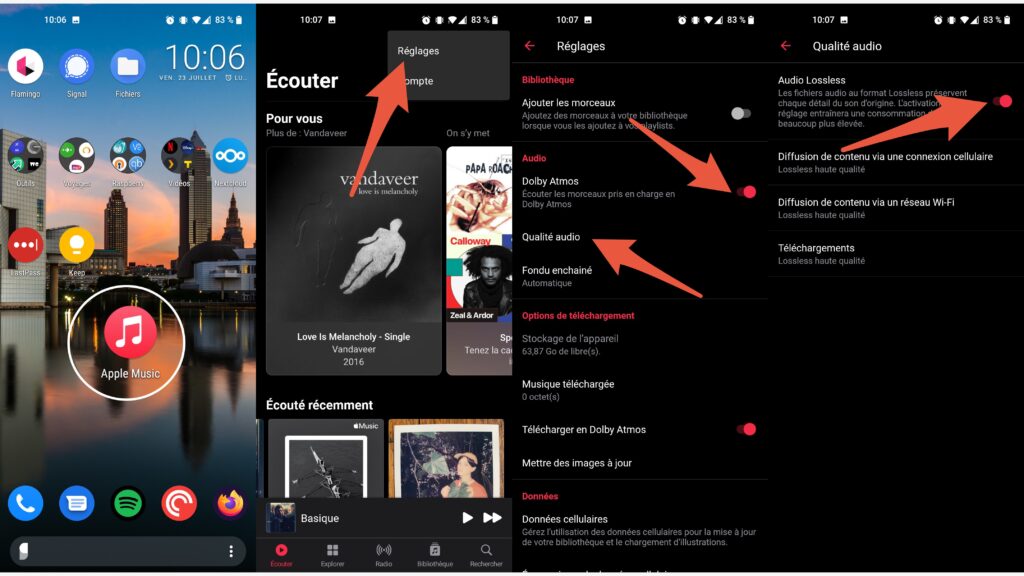
To activate lossless audio, go to the submenu Audio quality and switch to We the switch Audio Lossless. You can then choose your listening preferences when streaming content over 4G or over Wi-Fi.
Once these options are activated, all the titles which display the Dolby Atmos or Lossless badge will be automatically played in the chosen quality.
Pay attention to your mobile plan
If you absolutely want to enjoy the best possible quality on Apple Music, you will have to choose the option High quality lossless in each of the sub-menus of the section Audio quality.
Be careful though, lossless consumes a lot of data. As Apple explains, “ A three minute track will require approximately 145MB in high quality 24-bit / 192kHz Lossless format ”. That’s a massive amount of data for music and will no doubt eat up your mobile data envelope very quickly. So only activate the option if you know what you are doing. Fortunately, Apple allows you to finely adjust the listening quality depending on whether you are on Wi-Fi or 4G.
Same warning for downloading high quality titles. 200 songs in high quality lossless format will occupy 10 GB of storage on your phone. So make sure you have enough space on your phone before downloading all your playlists in very high quality.



