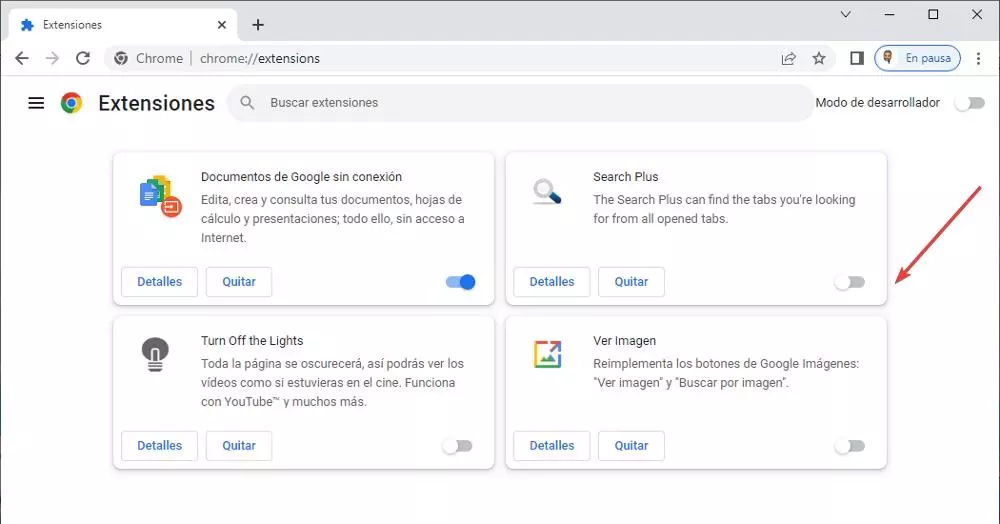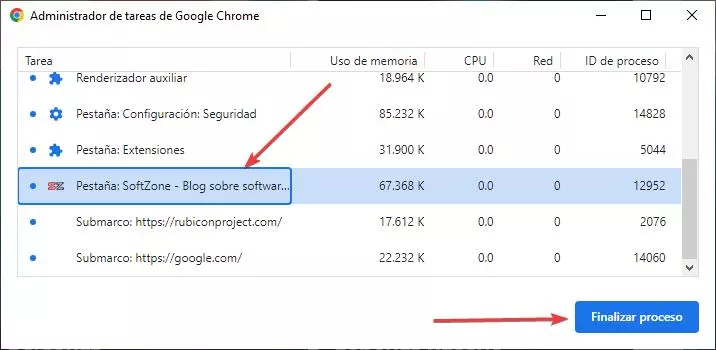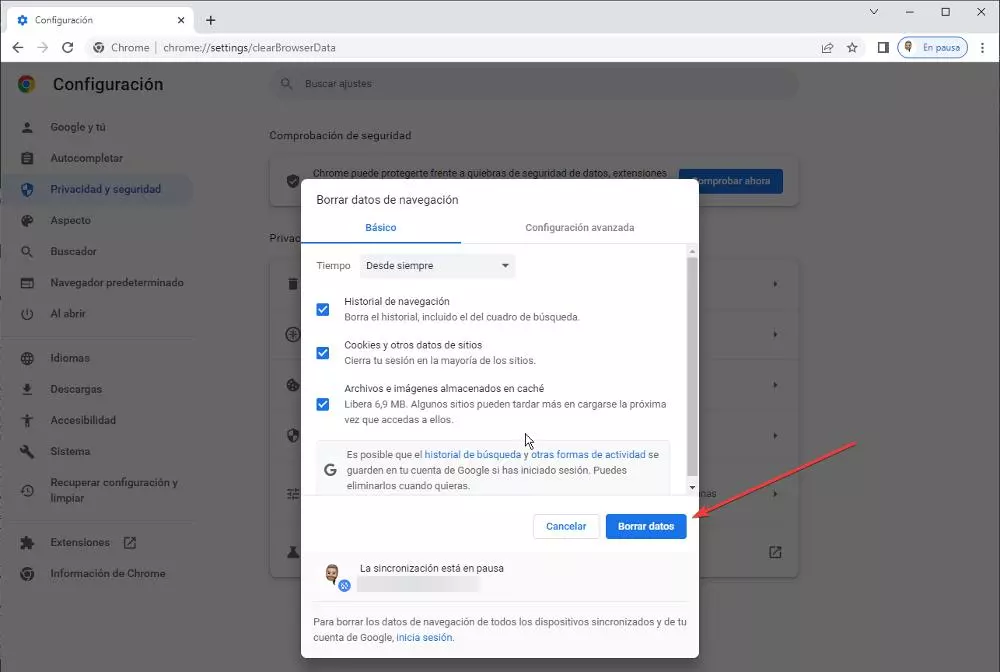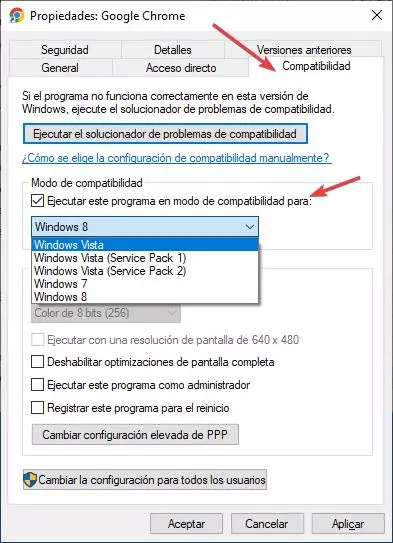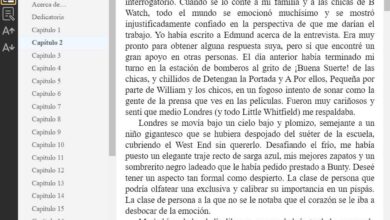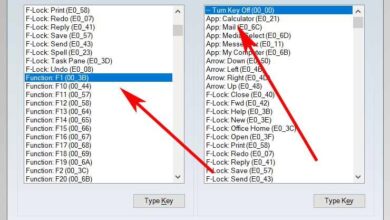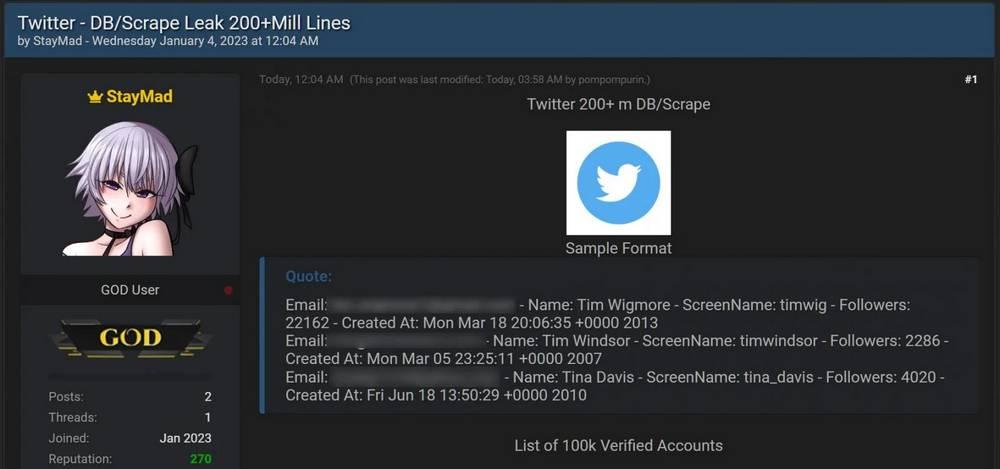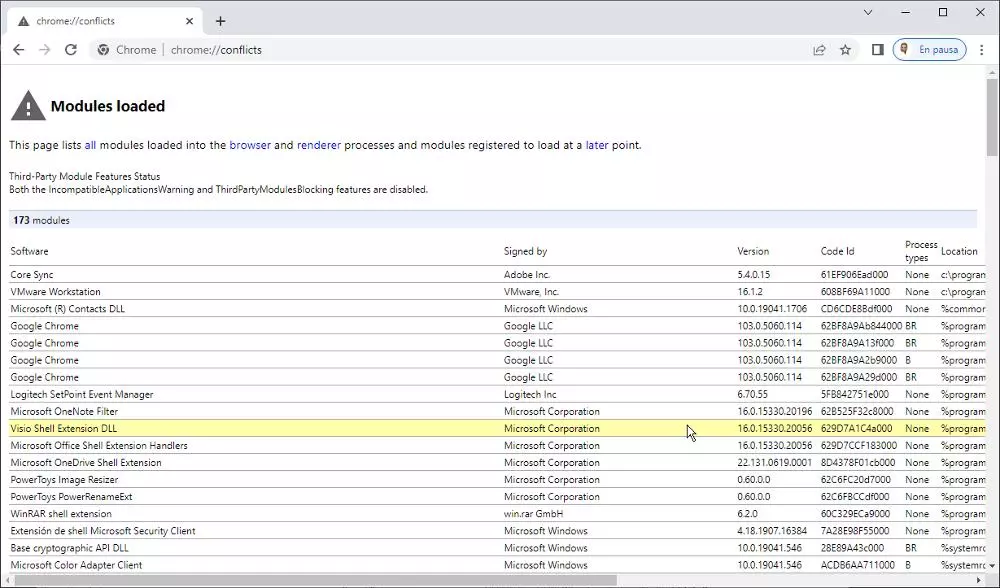
It is also likely that the reason for the problem is the antivirus, antivirus that may have detected a problem with the web that Chrome has not recognized and, instead of informing the user, opts for directly close the browser. In this case, we can try to visit that website with any other browser to rule out that the antivirus is the source of the problem.
If it also closes, the problem is no longer in Chrome but in the web page that we are visiting, which, in combination with the antivirus, does not allow us to access its content because it is more than likely that it includes some type of malicious code.
It closes as soon as you open it
If as soon as you open the browser, it automatically closes, without giving us time to write a web address, or access the bookmarks stored in the browser, the source of the problem can be found both in software conflictsas in user profiles, in the lack of memory of the equipment…
To rule out that it is a software problem, we must open the browser again and access the following address
about:conflict
This website shows us all the modules that the browser has loaded to function correctly and support the user. If a red line is displayed, the first thing we need to do is access the location of the program in question (shown in this report) and close it. We must also close the largest number of applications in memory to check if the problem is not software but lack of RAM.
If we can’t get Chrome to start, we need to make sure through the Windows firewall that there is no problem with the browser. We must also check that the antivirus is not blocking its use. If none of this works, and it also doesn’t work after resetting Chrome from scratch, the only solution left to us is delete it from your computer and download the latest version available.
not responding
Any application is susceptible to hang and stop responding both in Windows and in any other operating system. The only solution to this problem is to access the task manager through the shortcut Ctrl+Alt+Delete, click on Task Manager and, in the Processes tab, select Chrome and click on the button located in the lower right corner Finish homework.
If it is the first time that the browser crashes, it is likely that we have visited a web page whose code has not been good for the browser, so it is possible that it is a one-time failure and that it will not be repeated. But, if this is not the case, the problem is most likely to be found in some extension that we have recently installed.
To rule out that the Chrome crash problem is due to an extension, we must access the Chrome configuration options, clicking on the 3 vertical points located in the upper right corner, click on More tools and then in Extensions.
Next, we must uncheck the switch located in each extension, we must go one by one and test if the browser continues to hang or if it works normally. If it works normally, we should remove chrome extension clicking on the Remove button within the same section.
eyelashes have frozen
If the browser works fine, but there are one or more tabs that have stopped working completely, that they do not respond to the mouse wheel or to the presses, the reason is none other than the tab has frozen and has stopped working.
This is a similar problem to the previous one, but it only affects the operation of one tab, not the whole set. Instead of closing the browser completely from the Task Manager, we need to access the Chrome tab manager by pressing the Shift+Esc keys. Next, we select the tab that has stopped working and click on the End process button.
Does not load the pages correctly
Depending on the averages tracker protection that we have established in Chrome, we can find the possibility that some web page does not load correctly. The first thing we must do is reload the page to check if, for a reason beyond our control, the website has stopped loading.
If the problem persists, we can try to open that same web page using incognito mode, a mode that does not store information in the cache of the pages we visit. If the web is displayed correctly, the solution is to delete the Chrome cache.
To clear the Chrome cache, open the browser and click on the 3 vertical dots located in the upper right corner by clicking on More tools and then in Clear browsing data. We mark the three available options, in Time we select Since always and finally press the Clear data button.
But, if the problem is not related to the cache, it is most likely related to an extension that we have installed. The solution is to disable a
The screen stays black
If when starting Chrome the black screen is shown, the problem is because we are using a old version of chrome and the solution is to run Chrome on as compatibility for Windows 7 onwards. To run Chrome in compatibility mode for Windows 7, we must locate the application icon and right-click to access its properties.
Within the properties, click on the Compatibility tab and in Compatibility mode, click on the drop-down box and select Windows 7. Finally, click on Apply and OK. From now on, every time we run Chrome, it will run with Windows 7 compatibility and the black screen will stop showing.
extensions not working
For some time now, Google has been in charge of supervising each and every one of the extensions that arrive at the Chrome Web Store to ensure that they do not include malicious code. However, he does not bother to ccheck if extensions are working properlyespecially when they have not been updated for many years.
Due to the negligence of Google, it is likely that some of the extensions that we have installed do not work correctly and is causing a compatibility problem with the browser or with the web page that we are visiting.
As always, the only way to check if the problem is in an extension is to access the extensions section through the 3 vertical points of Google> More tools> Extensions and deactivate one by one to check which extension is giving trouble.
Problems with user profiles
Chrome user profiles allow multiple people to use the same browser together, but with separate passwords, favorites, and more associated with each account. This function is not usually used on a regular basis, since as we always recommend from Softzone, it is better for each person in a family nucleus to have their own user account.
In this way, there is no risk that we can get confused when using one account or another and, incidentally, we will prevent Chrome from going crazy and confusing the data of the user accounts, which, unfortunately, is quite usual. The solution to problems with user profiles goes through delete all profiles and recreate them.
If, over time, we experience the same problem again, it will be time to create separate user accounts for each person in the family.
Google Chrome Error Codes
Unlike other applications, where when an error occurs, it is shown accompanied by a number or code that allows us to find the source of the problem along with the solution, Google Chrome only shows error codes during the browser update process. In addition, it also displays a series of error codes when it has problems displaying a page, error codes that start with ERR and are common to all browsers.
Chrome error 3 or 11
Google Chrome displays this error when an error occurred while check for updates and not have access to them. The solution to this problem is to restart the computer for the update to complete if it has been interrupted for any reason.
If it continues to show the same error, remove Chrome from our computer and download it again, but not before making sure that the antivirus is not blocking software updates
Chrome error 4 or 10
This error is displayed when the browser has tried check for the latest available update but could not start the search. The solution to this problem, like the previous one, is to remove Chrome from our device and reinstall it again from its website and check that the antivirus is not blocking the download of the update.
Chrome error 7 or 12
When Chrome detects that a new update has been released, but can’t download it, it will show this error. This error code is solved like the rest of the error codes related to Chrome updates, making sure that the antivirus is not blocking the updates and removing Chrome to reinstall it again.
ERR_NAME_NOT_RESOLVED
The web page we entered does not exist. We must check that we have correctly entered the url of the page we want to access.
ERR_INTERNET_DISCONNECTED
We do not have internet connection. Check if we have an internet connection and that it is strong enough to prevent packets from being lost.
ERR_CONNECTION_TIMED_OUT / ERR_TIMED_OUT
The page we tried to connect to has exceeded the maximum timeout. Most likely, the server that hosts it is experiencing some kind of problem or that our internet connection is very slow.
ERR_CONNECTION_RESET:
The connection to the server hosting the web page has been interrupted.
ERR_CONNECTION_REFUSED
The server hosting the page has refused the connection from our computer. This error is solved in most cases without us having to do anything at all.
ERR_EMPTY_RESPONSE
The server hosting the web page has not responded to the connection request.
ERR_SSL_PROTOCOL_ERROR
Error with the SSL security protocol used to establish the connection to the server. The SSL protocol you are using may not be the latest version currently used by most browsers.
BAD_SSL_CLIENT_AUTH_CERT
Problems with the digital certificate when establishing the connection. It is likely that the SSL certificate of the website we are trying to connect to is using an old version of SSL.
RESULT_CODE_HUNG
The problems that derive from this error are related to the browser cache, a too slow internet connection, problems with the server, problems with an extension or the use of a very old version of the browser.