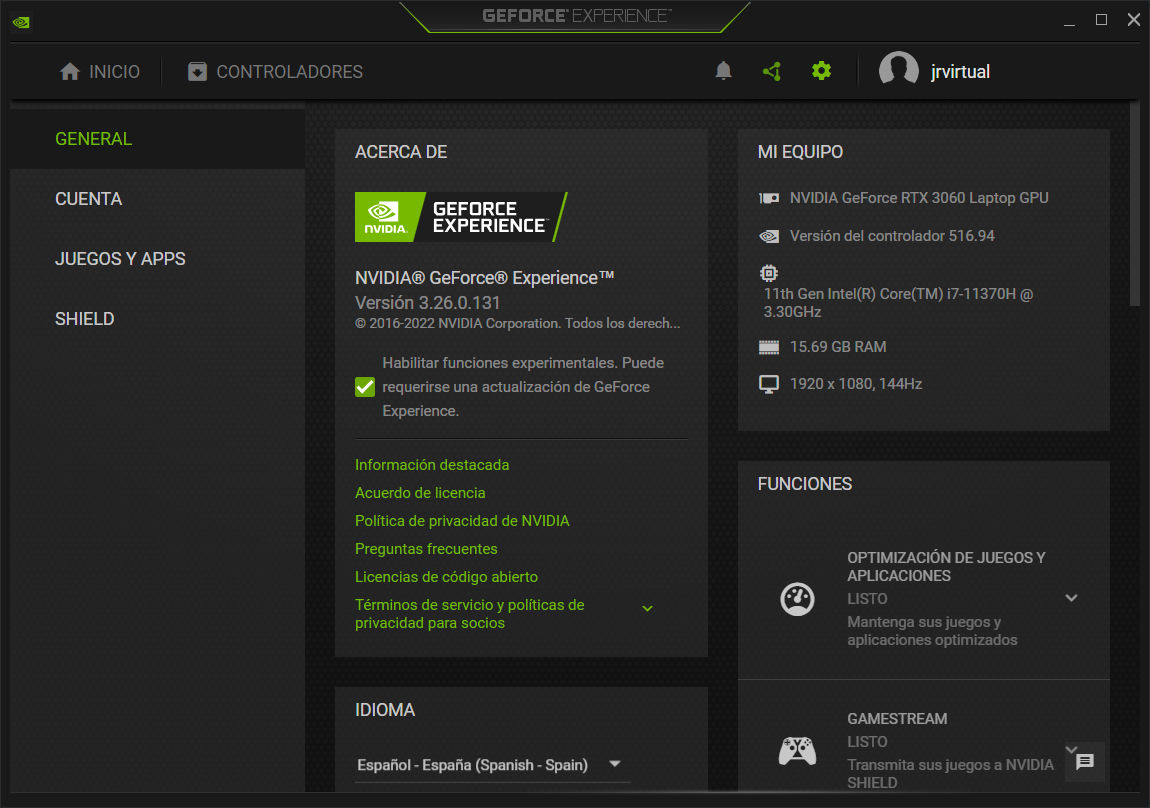NVIDIA has released a new version of its graphics card driver (in beta) to correct poor performance seen on some PCs when upgrading to the latest version of Windows 11.
In a post on their support page, NVIDIA acknowledges the problem: “Some users may notice slower performance in games or apps after upgrading to Microsoft Windows 11 2022 Update”.
Improve NVIDIA graphics performance in Windows 11 22H2
NVIDIA has taken quite a short time to update its drivers to solve the problem. The published driver is in beta, but it works without problems according to our own tests. If you want to install it you can do it in two different ways:
A- Manually download the GFE.3.26.0.131 driver from the official NVIDIA website. Once downloaded, proceed with the installation as with any other executable for Windows.
B- Open the GeForce Experience app and go to Settings. Select “Enable Experimental Features” and close the app. Wait a minute, reopen it, and you will see how the application will automatically install the new version with the fixed problem.
If you feel uncomfortable with beta versions, NVIDIA is expected to release the final version of GeForce Experience 3.26. At the end of the week. It will include a new GeForce Game Ready driver that will fix the performance issue of your graphics chips with Windows 11 22H2.