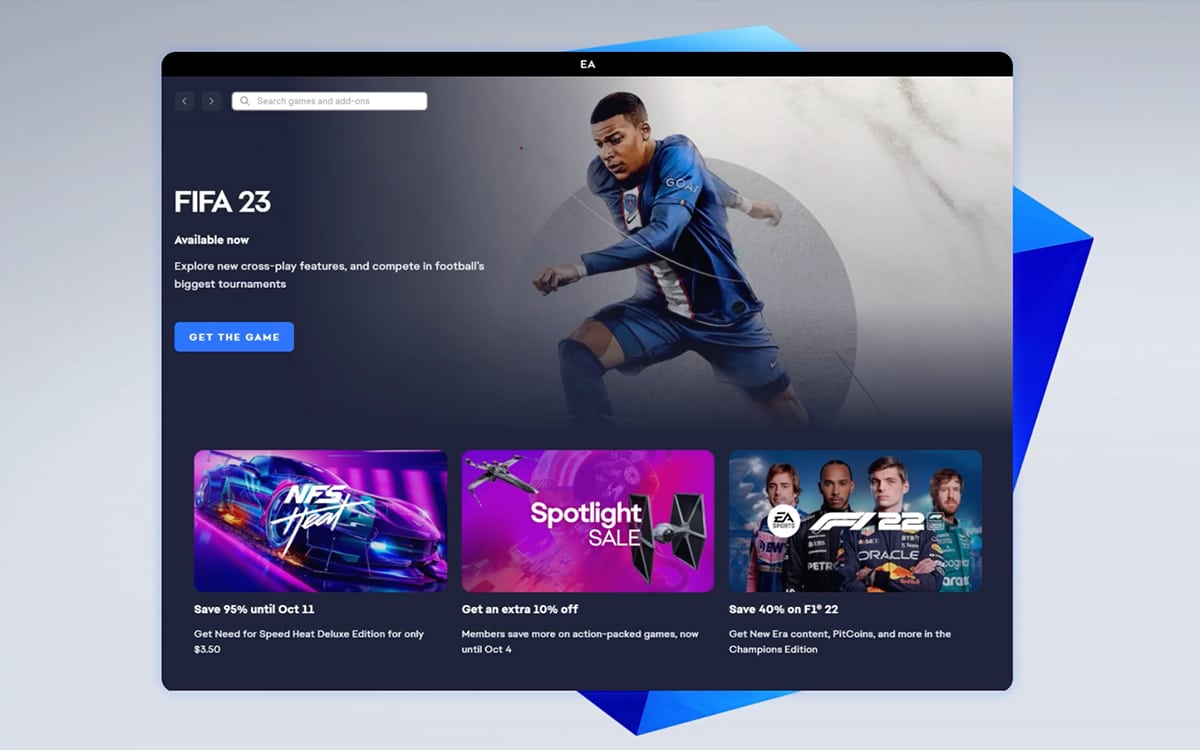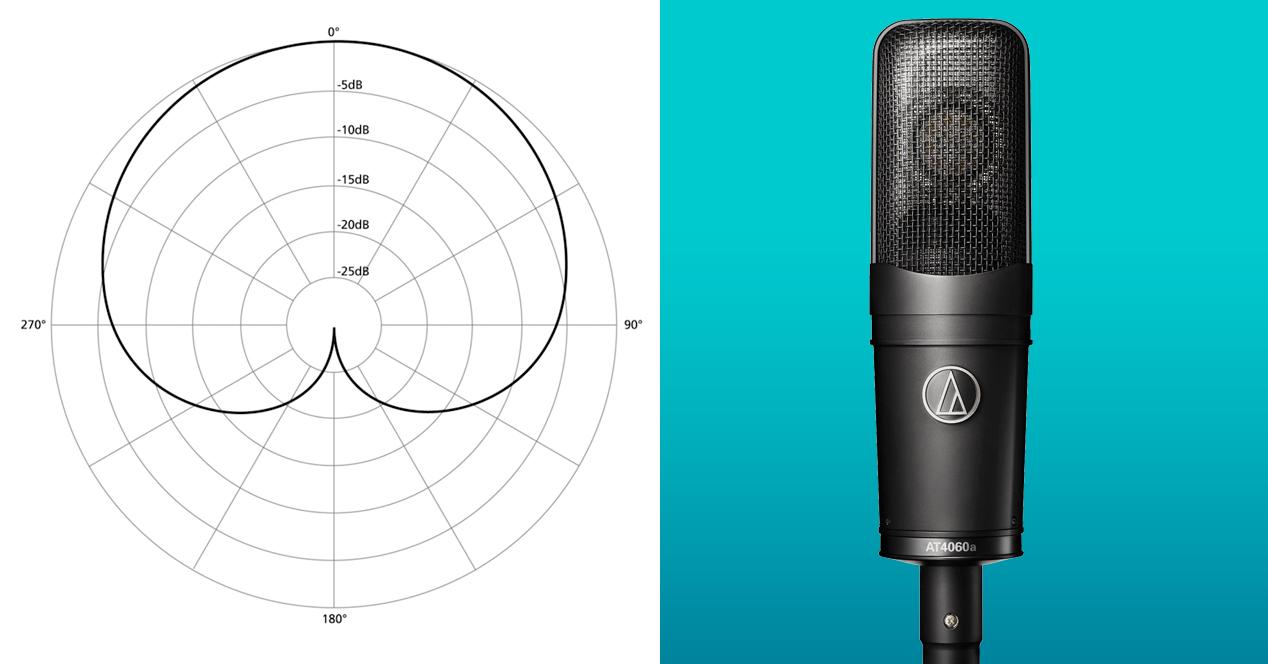Is your iPhone constantly correcting your texts, tweets or Facebook posts? If so, it’s time to teach him your way of speaking by enriching his dictionary. Here is how to do it.
Whether it is because of the T9 of our old mobiles or the automatic correction of our smartphones, few people have not been surprised once by the language changes made by their phones.
Fortunately, it is easy to solve these little daily worries if you know where to look. On iPhone and iPad, handling is simple.
Add a word to the dictionary
If some words are not automatically recognized by your phone, you can add them to your personal dictionary to prevent your device from correcting them automatically.
This correction is particularly noticeable on certain words to which your iPhone will add untimely capital letters. For example, if you want “defend the Cross of Lorraine for 20 minutes », It is quite possible that your phone is capitalizing everywhere in this sentence, thinking that you are talking successively of the district of La Défense, of the newspaper La Croix and of the daily 20 Minutes.
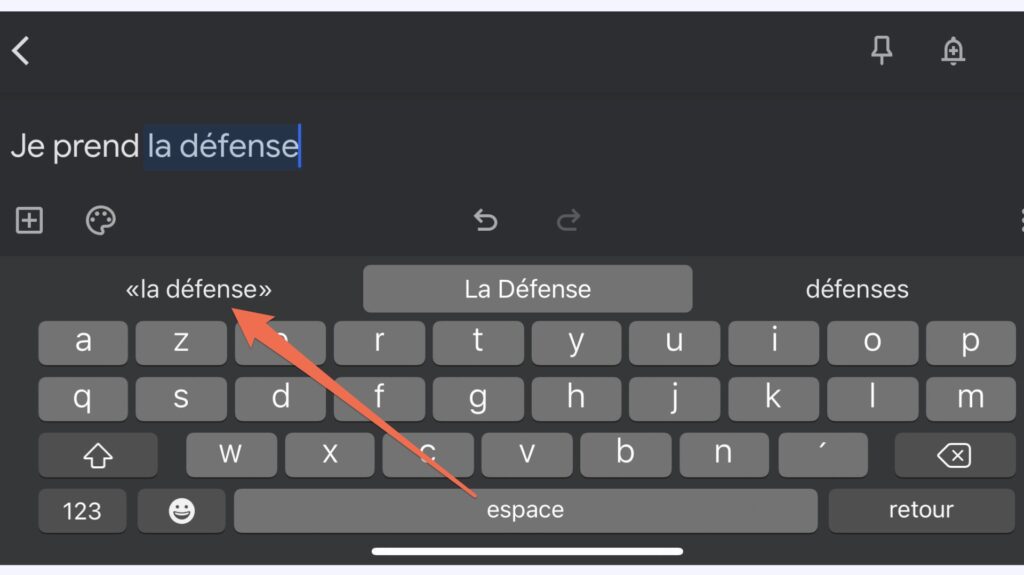
Correcting this problem isn’t too complicated, but you have to know how to do it. As you enter the text, before inserting a space after the problematic word, simply tap on the suggestion in quotes that appears on the far left of the line above your keyboard. This will add the word or phrase to your personal dictionary and your phone will not correct you for it in the future.
Delete your dictionary
If by chance you have unintentionally added a word to your personal dictionary, you can delete it by going to Settings app, then in the sub-menu General. Then click on Reset then Reset Keyboard Dictionary.
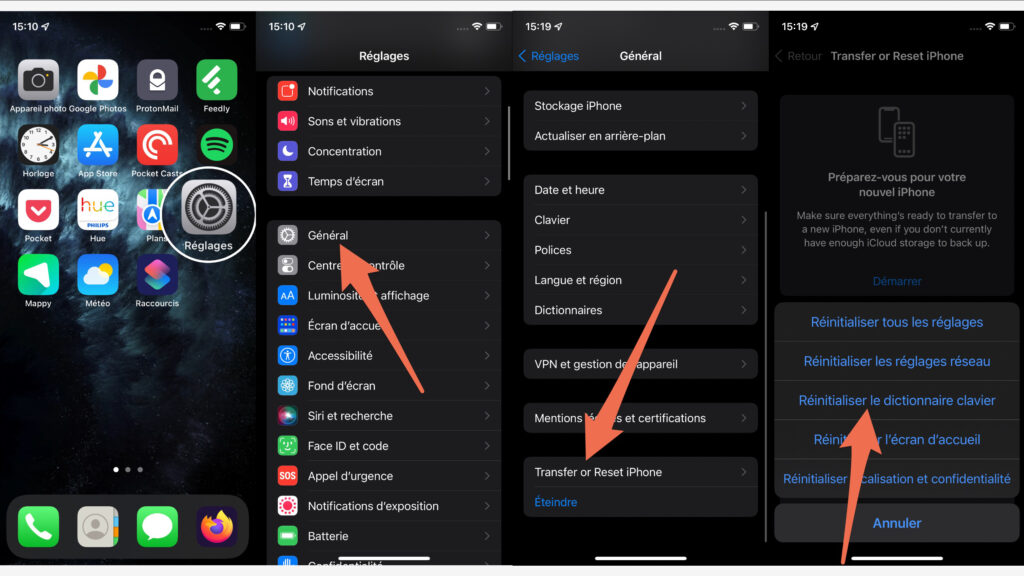
Warning, this will delete all words saved in your dictionary. It is not possible to sort granularly.
Disable autocorrect
If you just want to turn off automatic correction for your iPhone, go to Settings app, then in General, Keyboard and deactivate the option Autocorrect.
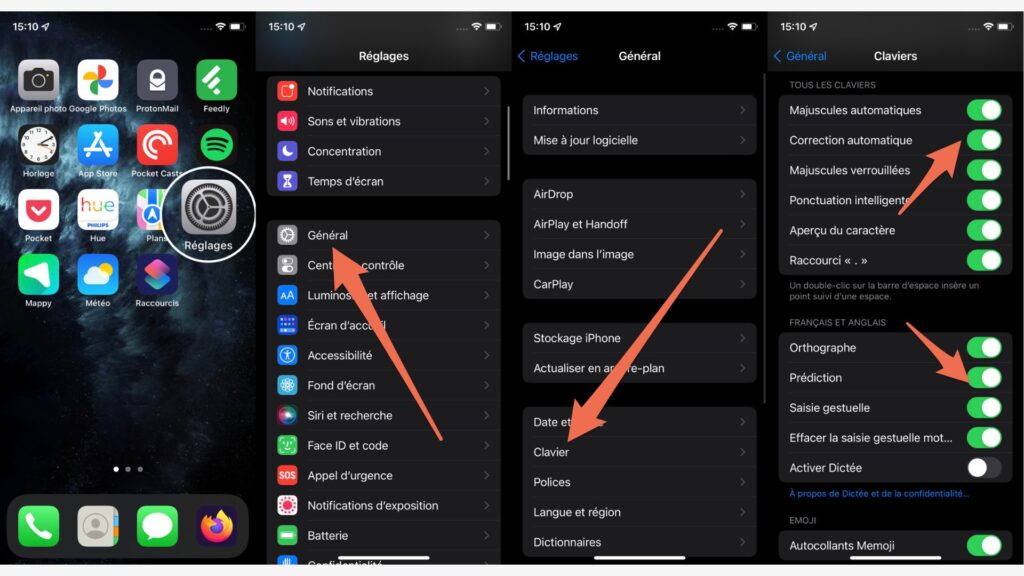
You can also turn off word prediction a little lower by flipping the switch Prediction on Off.
Automatically replace a word
The last possible manipulation to mold your writing experience to your liking is word replacement. Always on the menu Keyboard you will find an option Replacement which will allow you to automatically transform an abbreviation into a full word.
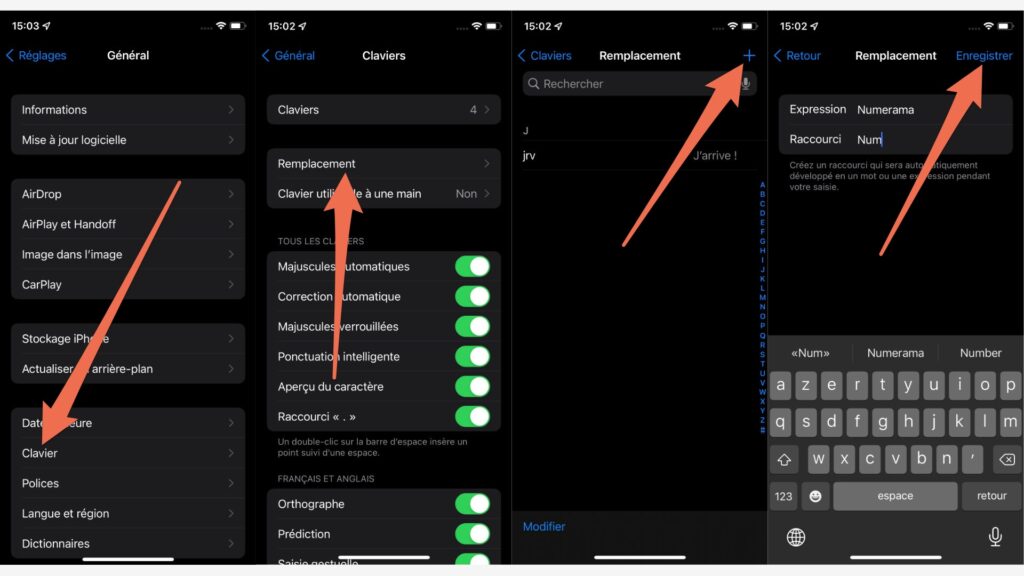
Press simply on the + button at the top right then enter the full expression you want to replace, then its abbreviation below. Confirm by clicking on To register. Your abbreviations will now turn into a full phrase, regardless of where you type text.