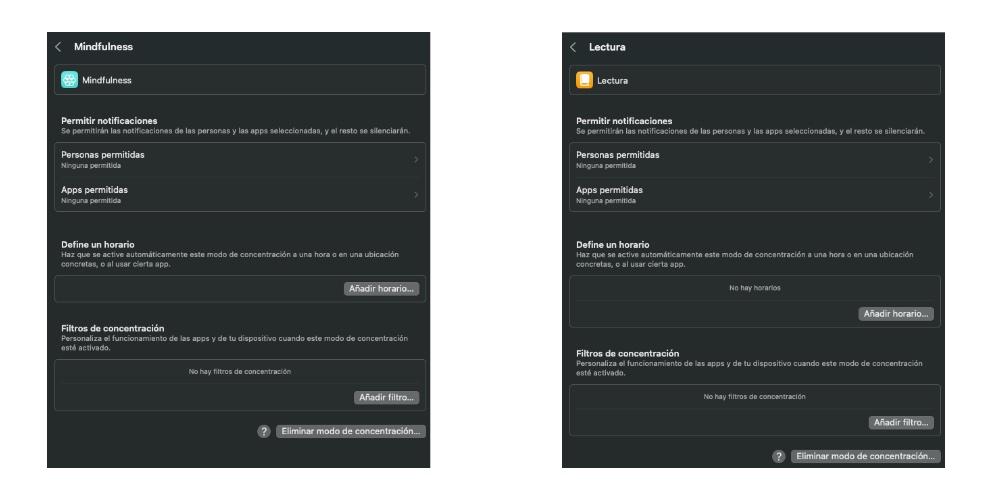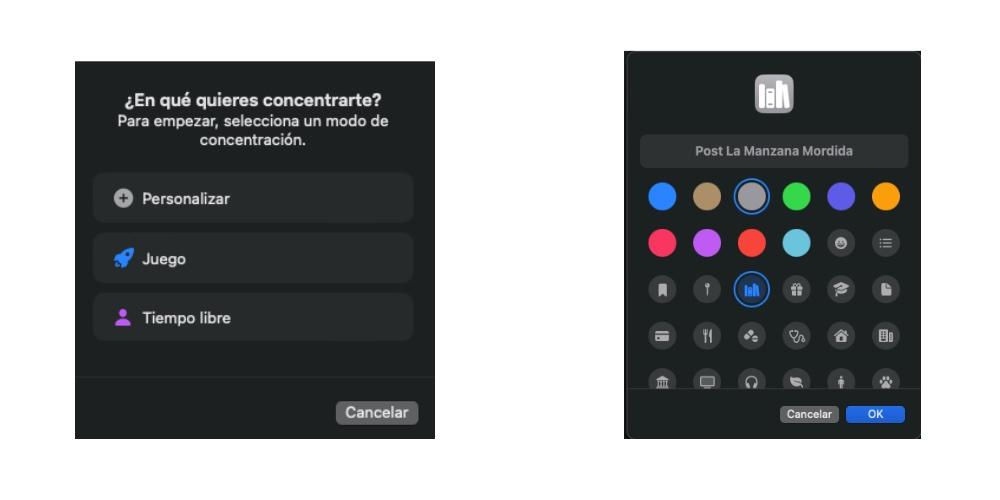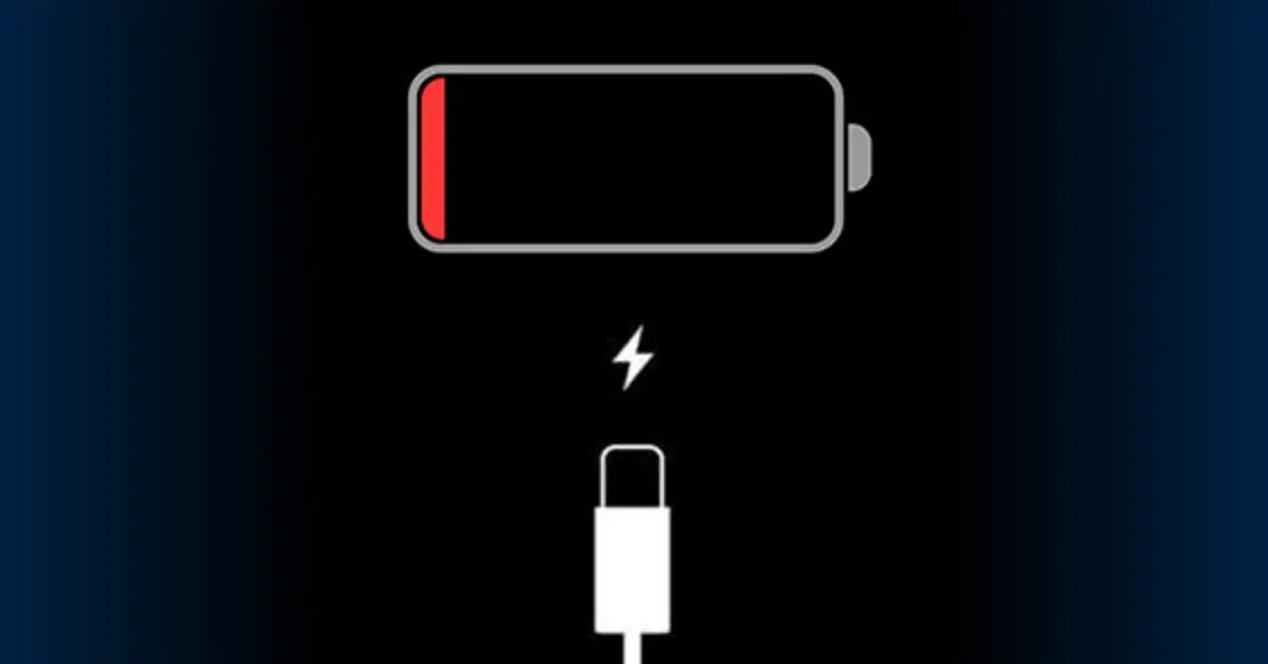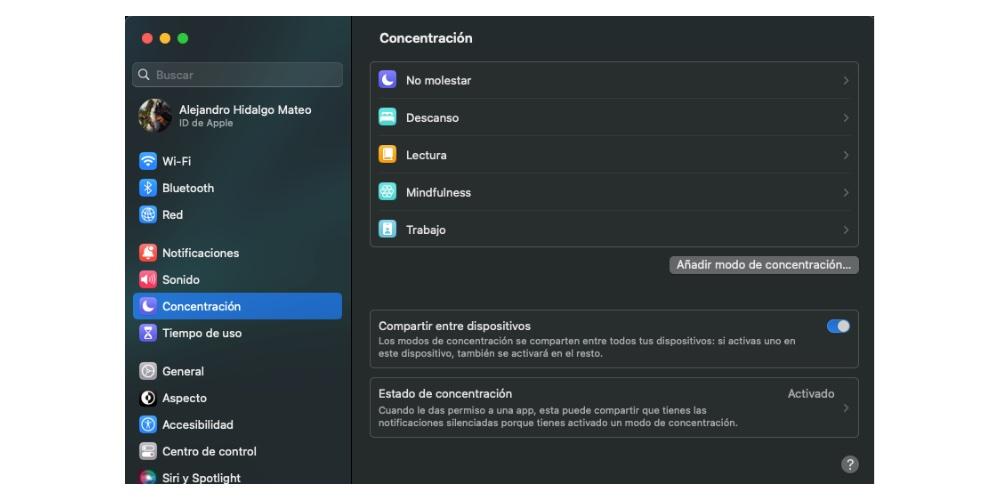
The Mac It is a team designed to work, to be more productive in your workflow. For this reason, since macOS Monterey Apple has included thethe modes of concentration to avoid concentration that prevents you from advancing in your work. In this post we are going to analyze how activate, deactivate and customize these essential features.
How to activate concentration modes?
Focus modes are familiar to all Apple users, so you can quickly adapt to them on Mac. Just like in iOS iPadOS, there are three modes familiar to all Apple users: do not disturb, rest and workwhere you can determine the mode of concentration between certain time slots and allow which applications you want to receive notifications as well.
- In the Apple menu () we choose System Settings. If you haven’t upgraded to macOS Ventura, it appears as System Preference.
- Click on Notifications and concentration.
- We enter the Concentration tab.
- In the left sidebar we choose Do not disturb.
- Under the Activate automatically section, press the + and choose Add automation according to the time.
- We press Add.
It is important to take into account that we can add several schedules for the same day. Thus, we can activate the Do Not Disturb mode on Mondays from 10 a.m. to 11 a.m., then from 5 p.m. to 6 p.m. and, on the other hand, on Tuesdays only from 11 a.m. to 3 p.m., for example. This offers us great flexibility when it comes to scheduling times when we do not want to receive notifications
Add or remove a concentration mode
Along with the possibility of activating the concentration modes, you can also determine different concentration modes depending on your needs and what you are looking for at a certain work time or when you are driving. Along with the concentration modes already known and mentioned above, there is a new mode of concentration that is “custom mode”, along with reading and mindfulness modes. We are going to analyze the different concentration modes that you can find on Mac.
- On the Mac, select the Apple menu
> System Settings; then click Focus
in the sidebar.
- On the right side, do any of the following:
- Add a default focus mode: Click Add Focus Mode, then click a focus mode, such as Game or Work.
- Create a custom focus mode: Click “Add focus mode” . You can add an icon, a name and a color to fully customize the mode. After that, click on accept. Best of all, you can create up to 10 custom focus modes. If you have multiple custom focus modes, you can easily switch between them by tapping on your custom mode.
-
- Activate reading concentration mode or Mindfulness: In both modes you can determine the duration of the reading or relaxation period as well as set a “filter” to receive application notifications.
- Delete a focus mode: Click a focus mode in the list, then click “Remove Focus Mode” at the bottom of the screen. It’s okay to remove a custom focus mode, you can add it back later .
In a world where information is received from all sides and notifications are constant, the focus modes on mac They allow us to focus on a single activity, improving our results in both performance and productivity. And you, do you use the classic and custom concentration modes every day?