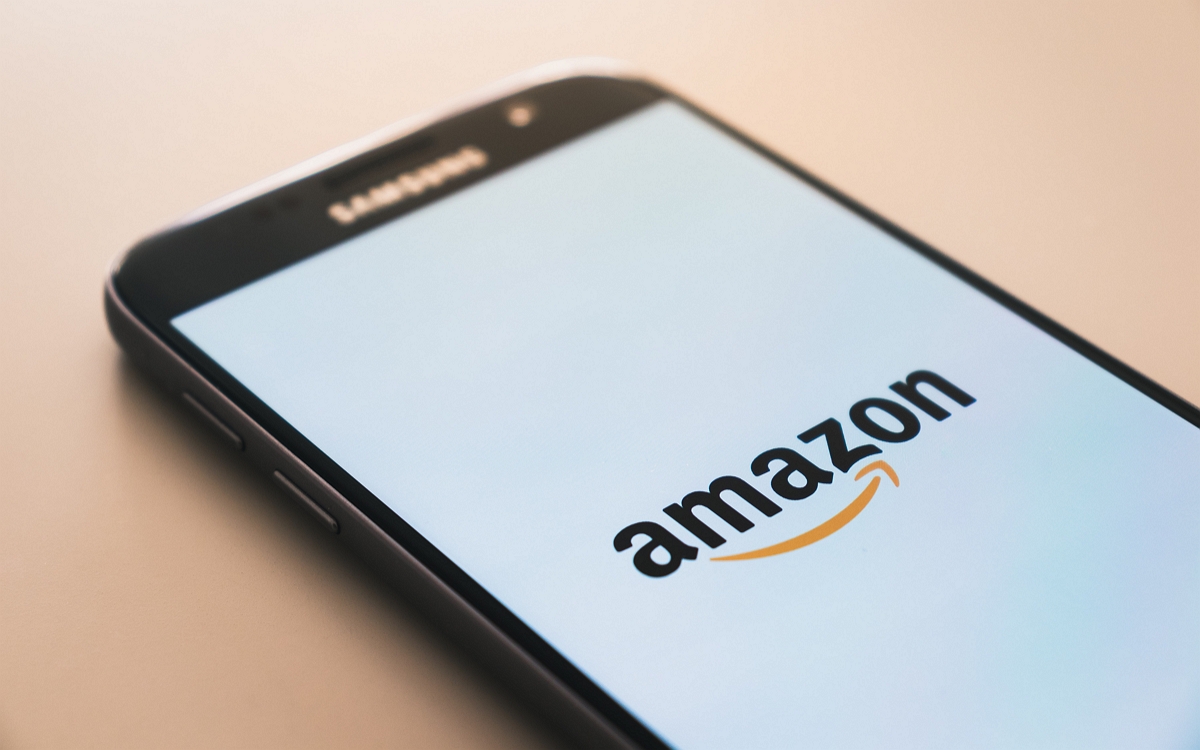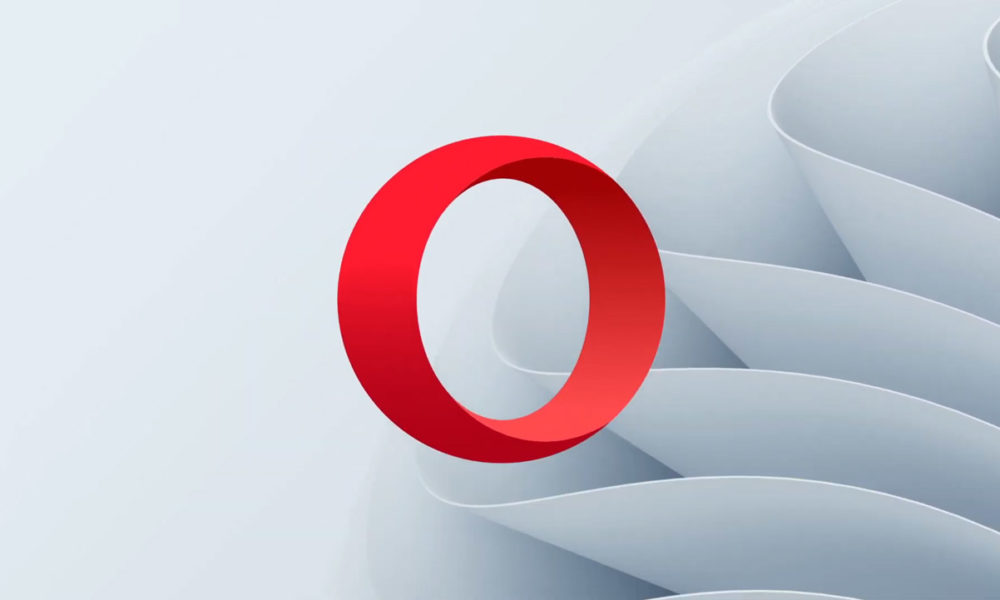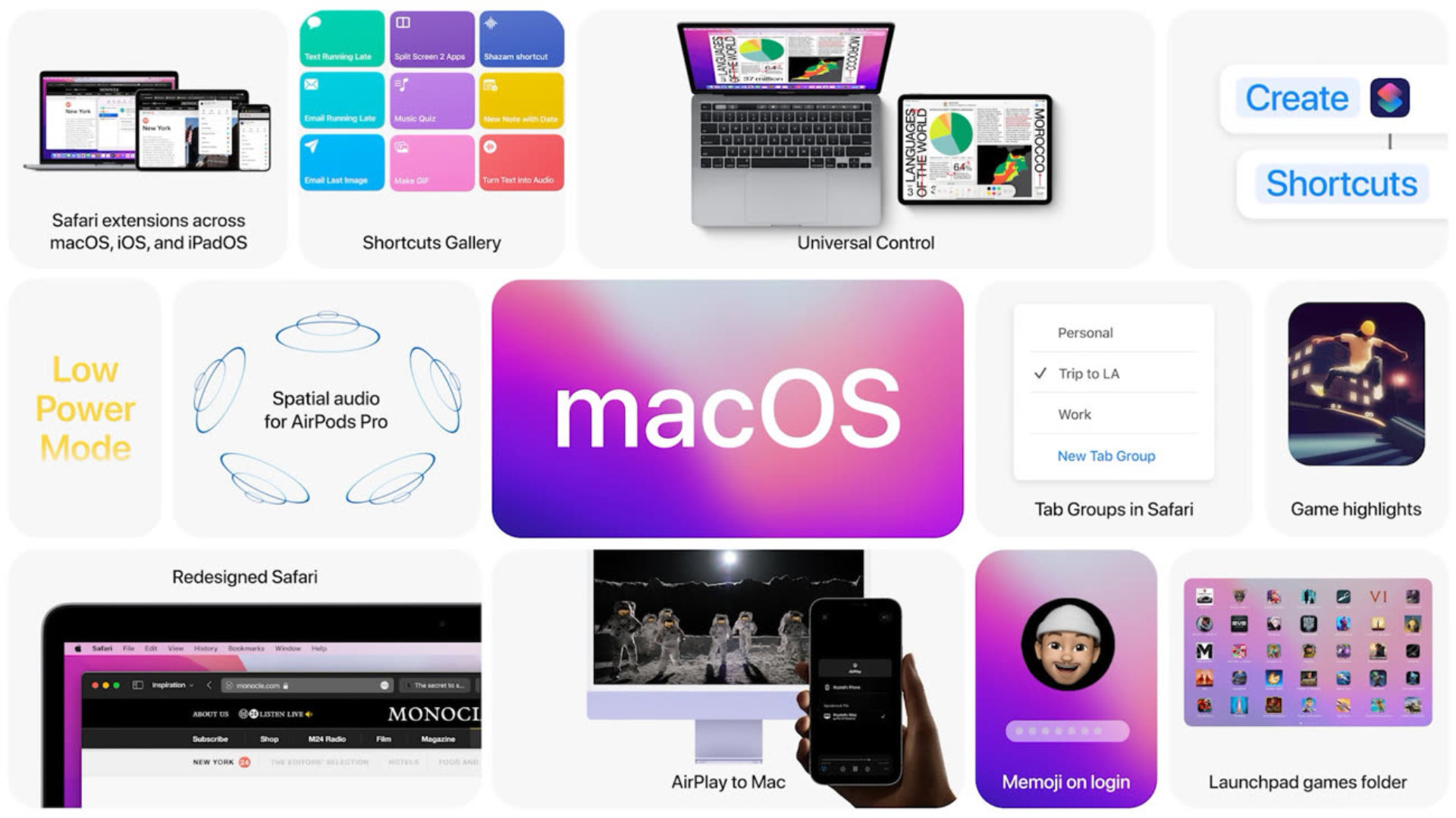
It is now possible to test the new macOS with the provision of Apple’s public beta. To get started, nothing particularly complicated.
After iOS and iPadOS, it’s macOS’s turn to open its beta versions to the public. On July 1, 2021, Apple allowed everyone to test their new operating system to let the public make their first feedback. If you want to test the new features offered by macOS 12 Monterey, nothing too complicated.
Precautions for use
This first public beta of macOS Monterey is not exactly for everyone. The system is not bug-ridden, but there is always a risk in testing a system’s pre-releases. Compatibility with your software is not necessarily guaranteed and all bugs and other instabilities have not yet been identified.
We therefore advise against installing this beta on your main machine.. If you know what you’re doing and can’t wait to test, we still recommend backing up your system before you jump in.
Once these clarifications have been made, it’s time to get started.
How to install macOS Monterey
To test the new version of macOS, all you have to do is register your machine in Apple’s beta test program. To do so:
- Go to the dedicated Apple site via Safari
- If you have already installed a beta on an Apple device click To log in
- If this is your first time, il you will need to register with your iCloud address
- On the public beta page, choose the macOS tab at the top
- Click on the link Register your Mac in the Start section
- Tthen download the utility access to public beta versions of macOS
- Install the downloaded .dmg and follow the few steps required to register
- Once your device is registered, go to System Preferences then Software update
- After a short search, the software should offer you to download and install macOS 12
- Let the tool work and rReboot your computer after installation is completee.
- You are now on macOS 12!
What’s new for macOS 12?
We detailed the main new features of macOS 12 during the announcement conference during WWDC.
In bulk, we find AirPlay compatibility which allows computers to become broadcasting screens controllable from their phone, the arrival of the application Shortcuts hitherto exclusive to iPhone and the possibility of controlling all its devices with a single keyboard and a single mouse.

Unfortunately, this latest novelty named Universal Control notis not yet available in this first beta. She should arrive in the coming weeks though, so stay tuned.
Which computers are compatible?
macOS 12 sweeps pretty wide in terms of compatibility. In the list of eligible machines, we find:
- IMacs from 2015
- IMac Pro from 2017
- MacBook Air from 2015
- MacBook Pros from 2015
- Mac Pro from late 2013
- Mac Mini from late 2014
- MacBooks from 2016
How do I exit the beta program?
It’s not particularly easy to revert to a stable version of macOS after installing a preview. You can, however, opt out of receiving beta news and wait for the stable development branch to catch up with you.
Just go to System Preferences then Software update and click on the little link Details in the lower left corner of the window. From there, you can restore the default settings and your mac will no longer search for new updates until the official version of macOS 12 is released.
If you made a backup of your system image before starting, you can also restore it by following Apple’s procedure.