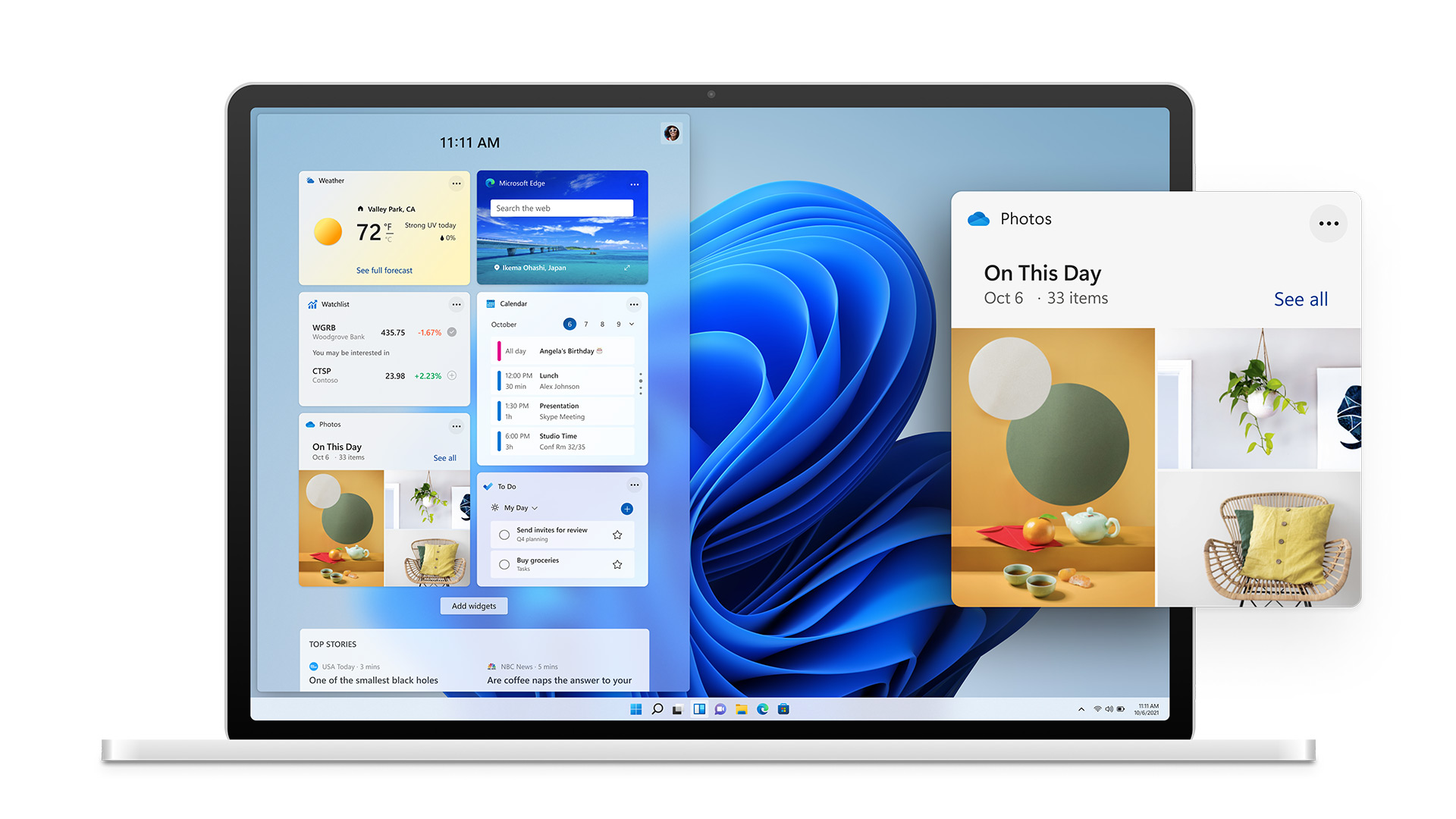
The first beta of Windows 11 has just been released. If your PC is compatible and you’re not afraid of bugs, we’ll show you how to install the brand new version of Windows. Be careful though, the latter is not made for general public use.
The new version of Windows is available. As announced during its conference on June 24, Microsoft deployed Monday, June 28, 2021 the first beta of its system for all developers and hackers who would like to test Windows 11 before its official release in the fall.
Graphic redesign, evolution of functionalities linked to productivity, better integration of the Microsoft Store… This new version of Windows embeds a whole bunch of important changes for Microsoft and for PC owners. Here’s how to test it if you already want to try it.
Minimum configuration
First of all, know that this version of Windows is reserved for those who are not afraid of bugs. This very first official system image is a beta, so we do not recommend installing it on your main machine unless you are sure what you are doing.
That said, let’s come to the delicate point of this new system: compatibility. Technically, Microsoft is quite strict on the minimum configuration necessary to run Windows 11. You will therefore need:
- 1 64-bit dual-core processor clocked at at least 1 GHz from the list approved by Microsoft (AMD, Intel, Qualcomm)
- 4 GB RAM
- 64 GB of storage
- A 1280 × 720 px screen
- A graphics card compatible with DirectX12
- A TPM 2.0 module and Secure Boot activated
On paper, the minimum requirements are not too discriminating, but many PCs are not eligible for the update, due to the rather small list of processors accepted by Microsoft. A decision that is difficult to understand which risks pushing for the premature renewal of many computers.
How to install it?
To test Windows 11, nothing very complicated. If your PC is compatible, all you need to do is sign up for the Windows Insider program. To do so, go to the app Settings, then go to the section Update and security and click on the tab Windows Insider Program.
A button will then ask you to join the Insider program. Click on it – link your Microsoft account to the program and choose the “Dev” development cycle (the most unstable). Once done, go back to the Windows Update tab, click on Check for updates and the system image should download on its own. After a reboot or two, you should end up on Windows 11 beta.
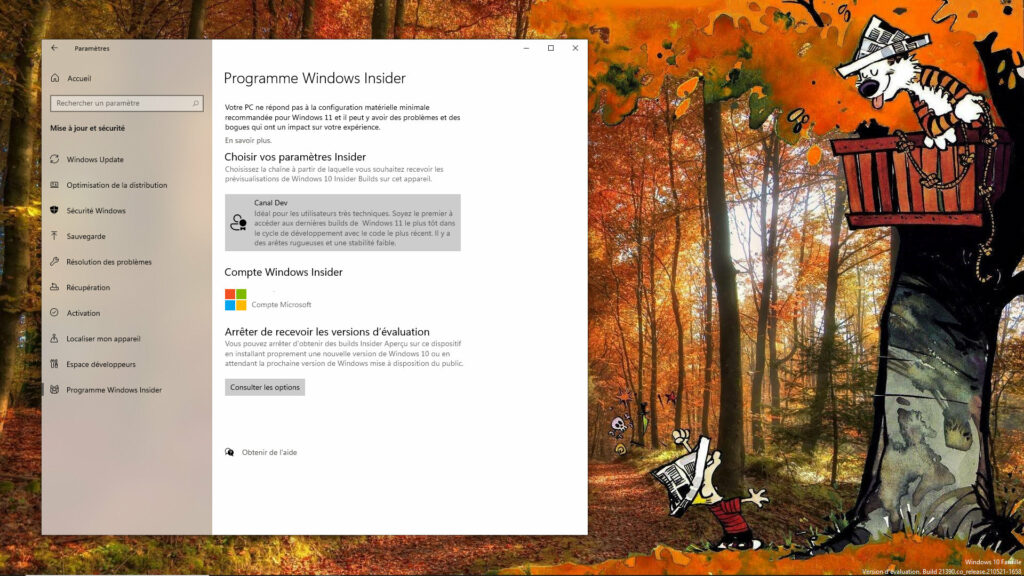
If your PC is not technically compatible, it is still possible to download and install Windows 11 provided you have joined the Windows Insider program by June 24.
As Microsoft explains, this extended compatibility aims to collect user feedback to possibly change the minimum technical requirements before the official release of the system next fall.
If your PC is not officially compatible with Windows 11 and you have not joined the Insider program in time, there is no official method yet to test Windows 11. But nothing is lost since Microsoft seems to be doing it. constantly evolve its compatibility policy. So stay tuned in the coming days.



