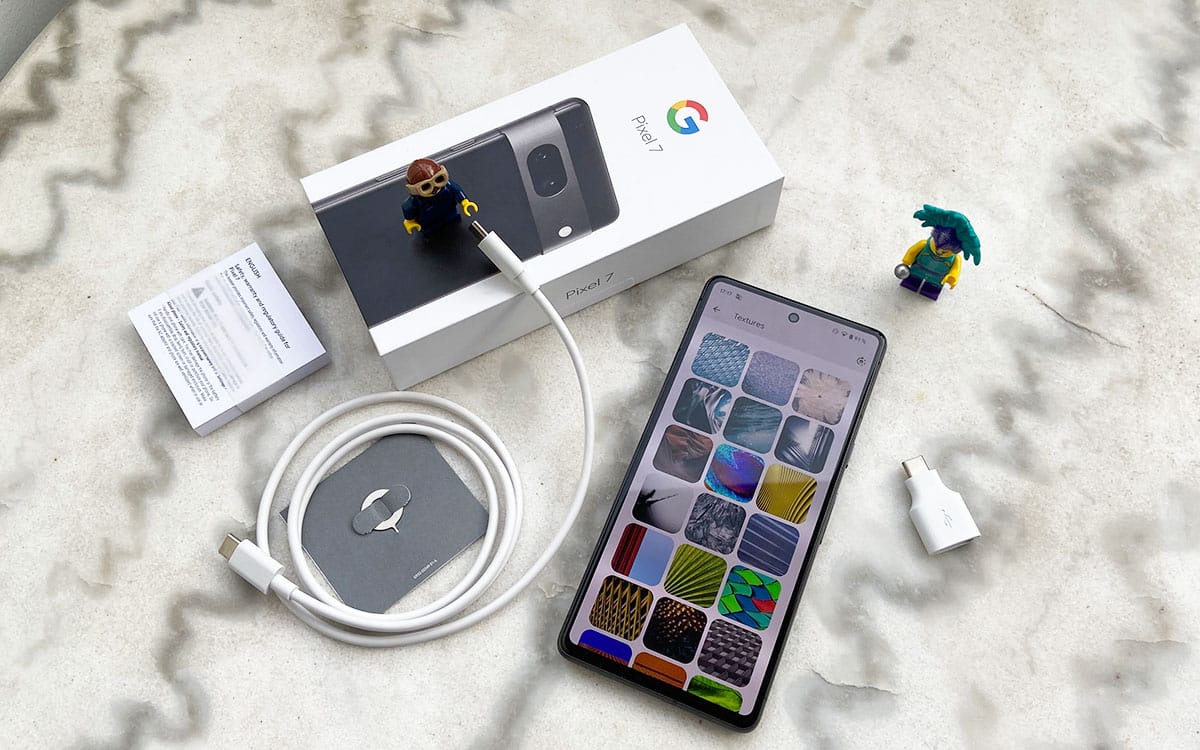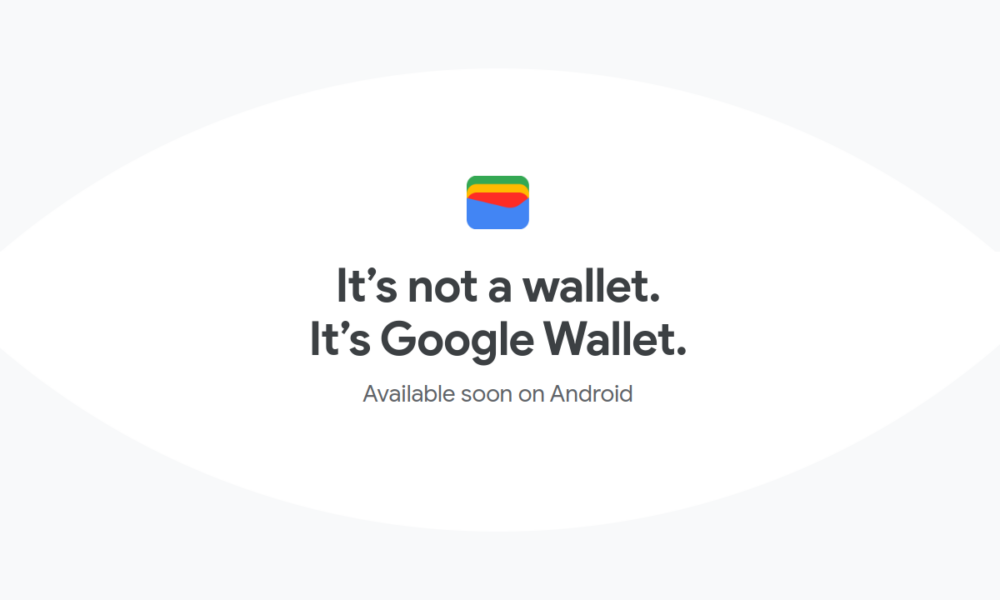Since today, it is possible to download the first preview of Android 14. While the operating system will not arrive in final version for several months, users can already have a preview of the new features offered by the latter. We explain how.
The Android 14 Developer Preview is here! This morning, Google began rolling out the very first user-accessible version of its upcoming smartphone operating system. If you want to know before everyone else what the OS has in store for us for the next few months, now is the time.
Some new features have already been announced. We know in particular that Android 14 will block the installation of applications that are no longer updated, or that he will be able to transform his smartphone into a webcam. In this article we will tell you how to install the operating system DP1.
How to know if your smartphone is compatible with Android 14
The first thing is of course to check that your smartphone can accommodate this first Developer Preview. As usual, Google has favored its Pixels by placing them in the front line of the deployment. Be careful though, old models are not eligible. Here is the complete list of smartphones that can receive Android 14 at the moment:
- Pixel 4a
- Pixel 4a 5G
- Pixel 5
- Pixel 5a
- Pixel 6
- Pixel 6 Pro
- Pixel 6a
- Pixel 7
- Pixel 7 Pro
For all the others, we will have to be a little patient. Google usually waits for DP2 to open the doors to other smartphones. See you in a few weeks.
On the same subject: Android 14 will natively integrate the Health Connect function from Google and Samsung
Where to download the correct version of Android 14
After making sure that your smartphone is compatible with Android 14 DP1, you will need to download the installation file. This step is crucial, because it is imperative to choose the right version for your smartphone. To make things easier for you, we’ve included the download links for each template right here:
Now that you have Android 14, you still need to prepare your smartphone for installation.
How to prepare your smartphone for installing Android 14
Last step before installation, it still takes a few manipulations so that your smartphone can receive Android 14. First of all, it is necessary to activate the Developer mode. Here’s how to go about it:
- Open them Settings from your smartphone
- At the very bottom, go to the section About Phone then in Software Information
- Click 7 times Version number to enable Android Developer mode
- Once done, return to the Settings to find the section Developer Options
- Activate the option USB debugging
Next, you need to install ADB on your Windows PC or Mac. Here’s how :
- Click on this link to download ADB for Windows Or on this one For ADB for macOS.
- Open the zip file to extract all the elements. Choose an easily accessible folder, such as your Desk
How to install Android 14 on your smartphone
Everything is now in place for the installation of Android 14. All you have to do is follow the steps listed below, whichever method works best for you.
Method 1: Recovery mode
- Connect your smartphone to the USB port of your PC
- Open command prompt on your PC
- Type the following command: adb reboot recovery
- Your smartphone should then display No order
- Simultaneously press the power and volume buttons high on your smartphone
- From the menu, select the option Apply Update from ADB
- Then, on your PC, type the following command: adb-devices
- Order tracking: adb sideload file_name.zipreplacing ‘file_name’ with the name of the downloaded file for Android 14
- Let your smartphone perform the update, then start reboot to complete the process
Method 2: Fastboot
- Connect your smartphone to the USB port of your PC
- Open command prompt on your PC
- Type the following command: adb reboot bootloader
- If you are on Windows, run the file flash-all.bat in the Android 14 installation folder
- If you are on macOS or Linux, type the following command: flash all
- Let your smartphone perform the update, then start reboot to complete the process
Note that these methods are only for owners of Pixel smartphones. The steps will be different for other Android smartphones. It will indeed go through a GSI version published by Google. As explained above, this is not yet available. We will of course keep you informed when this is the case and will update this article with the appropriate method.