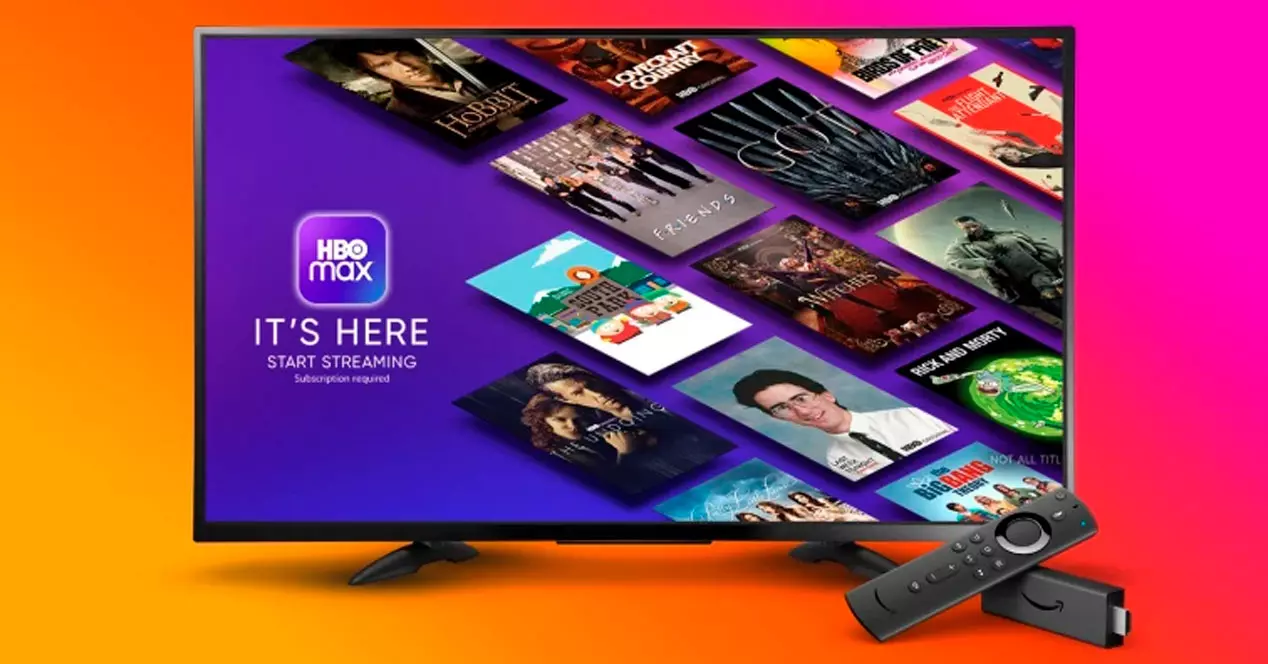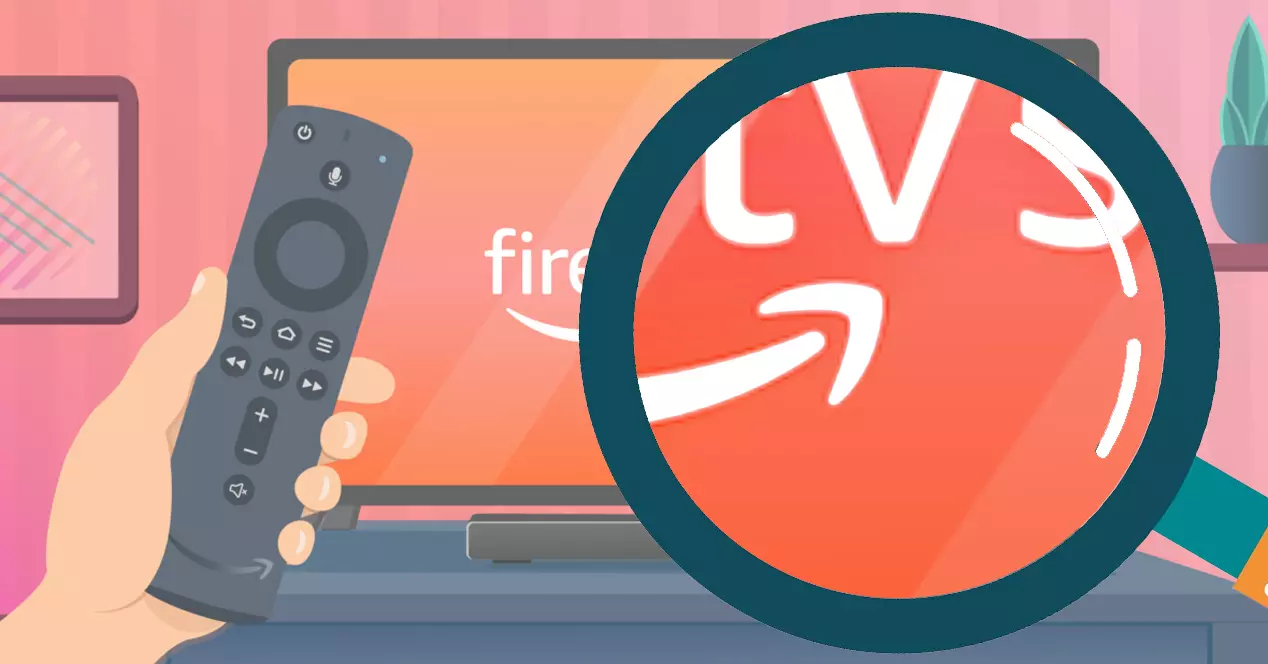
There are users who settle for change the default launcher of the Fire TV Stick and use a custom one. However, there are others who prefer to go a little further and change the system for an uncustomized version of Android TV.
Is it a simple process?
Unfortunately, it is not. For now, it is quite complicated to install Android TV on a Fire TV Stick. In the first place, there are few models that allow the process to be carried out. On the other hand, the operation is intended for users who have enough experience in the noble art of tinkering and enough computer knowledge.
To follow the tutorial certain Knowledge of using Linux terminalsas well as a bit of experience installing ROMs and packages on Android terminals.
If you do not have that knowledge, the process itself is not impossible, but we warn you before you start that it is an operation that is not easy. On the contrary, if you have rooted a mobile or even experimented with custom ROMs and kernels on Android, the steps will seem like a piece of cake.
How to install LineageOS on your Fire TV Stick
As usual, if we want Android TV on our system, we will have to use Lineage OS, an unofficial system, but one that gives us all the features of Android TV —practically, without modifications—, at the same time that we are going to get rid of all the limitations of Fire OS. Thus, you will be the one to decide what to install on the device and you will also have access to the Google Play Store.
At this point, it should be noted that proceeding with the steps is a risk to your Amazon Fire TV Stick that you must assume yourself. All the tools that we are going to show you below have no guarantee of success. Therefore, an error could render your device unusable. Once you have psyched yourself up, you can proceed.
What Fire TVs are compatible?
At the moment, this tutorial is only compatible with the Fire TV Stick Lite and Fire TV Stick 3rd generation. They are the only models in which the community has managed to open the bootloader.
Download Firmware
First of all, we will download the unofficial ‘LineageOS 18.1 for Fire TV Stick’ ROM on GitHub. Next, we will also download Open Gapps, which are the Google applications for that version of LineageOS.
We also leave you the tutorial of the ROM developers themselves on GitHub in case you have any problem, so that you can follow the thread of the users who have carried out the process. You have it here.
Unlock Bootloader
It’s time to get into the mud. The Fire TV is locked by default so we can upload our own firmwares. This limitation has been bypassed by user k4y0z, and he has a tutorial on XDA Developers explaining step by step how to do it.
The requirements to unlock the compatible Fire TV boot launcher are as follows:
- Have a fire tv stick with firmware 7.2.7.3 or lower.
- A installing linux on a computer (a Live CD is more than enough).
- A Micro-USB cable
The process to follow is the following:
- Download ‘kamakiri-sheldon-1.0’, which is k4y0z’s Fire TV exploit.
- Connect your Linux computer to the Internet and install python3, PySerial, PyUSB, adb, fastboot. We recommend that you use a Debian-based Linux (Ubuntu, Debian…), which are the most common and easiest to use. In this case, use these commands:
- sudo apt update
- sudo add-apt-repository universe
- sudo apt install python3 python3-serial python3-usb adb fastboot dos2unix
- sudo systemctl stop ModemManager
- sudo systemctl disable ModemManager
- unzip ‘kamakiri-sheldon-1.0.zip’ and open a terminal in that directory.
- Run the script:
- At some point, the terminal will display the message ‘Waiting for Device’. At that moment, we put the Fire TV Stick (must be off) using the microUSB cable.
- The device will restart and you will already have unlocked the fastboot mode.
- End the process with this command:
- That last step will install TWRP on your device. With this, you will already have the bootloader open to be able to follow the tutorial.
Install LineageOS and the GApps
To finish, it’s time to install the system and Google applications on the Fire TV. We will place the files downloaded in the first step inside the memory of the Fire TV. To do this, we can do it from the Linux itself in which we have done the bootloader opening process.
Once the files have been entered, do the following:
- Go into TWRP.
- make a wipe to Data, System (and System Root) and Cache.
- Find the ROM file and flash it.
- Repeat the same process with the .zip containing the GApps.
- Reboot and voila. Now you just have to configure the system to your liking, start your accounts and enjoy your modified Fire TV.
Is it worth the change?
It depends on the type of user you are. If you absolutely hate Fire TV OS customization, first of all, we recommend that you change the launcher and enable developer options to install your own apps from outside the Amazon store. For most users, this process is sufficient.
On the other hand, having Android 11 directly on your Fire TV Stick is quite tempting. The developers of the dongle-compatible version of LineageOS claim that it is not as stable as the one that comes by default on the device, but it will give you a lot of freedom when it comes to customizing your device. You just have to keep in mind that the process is tedious and that you can load the dongle in any of the steps of the tutorial. Therefore, proceed only if you know the risks.