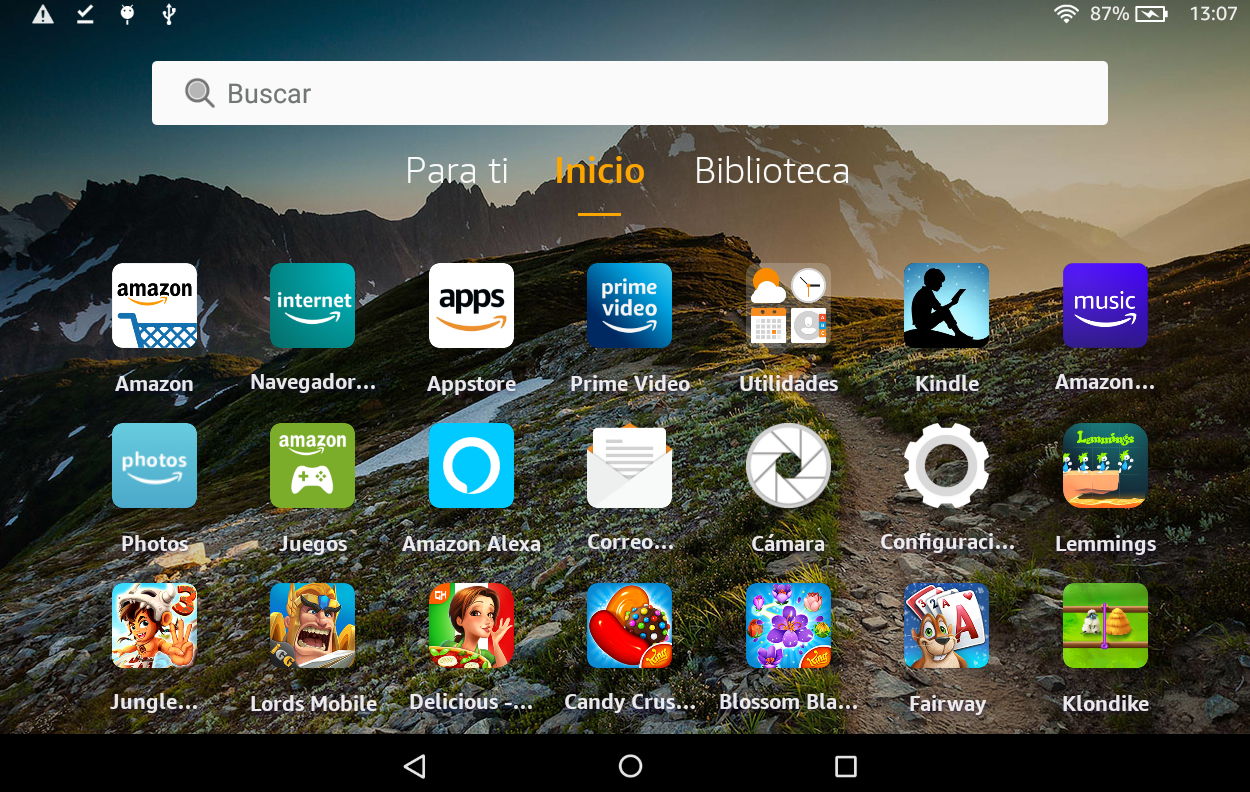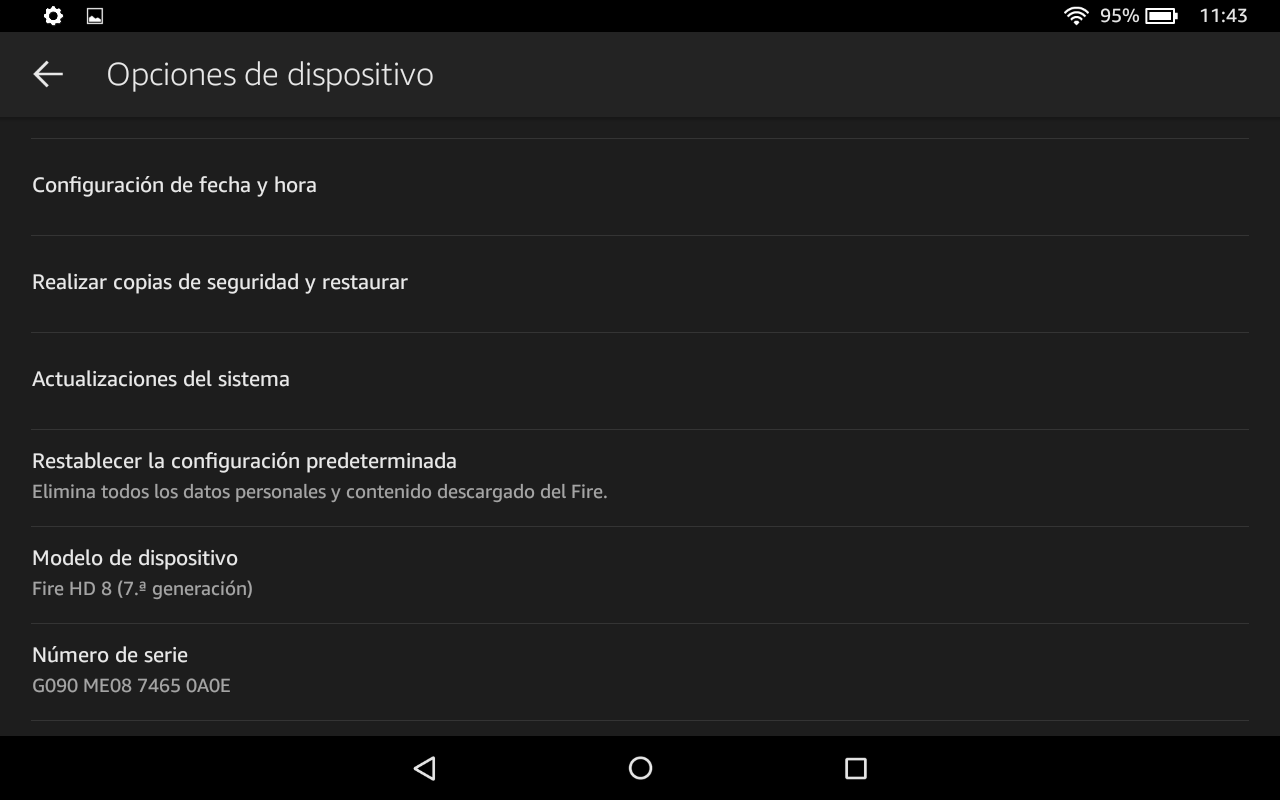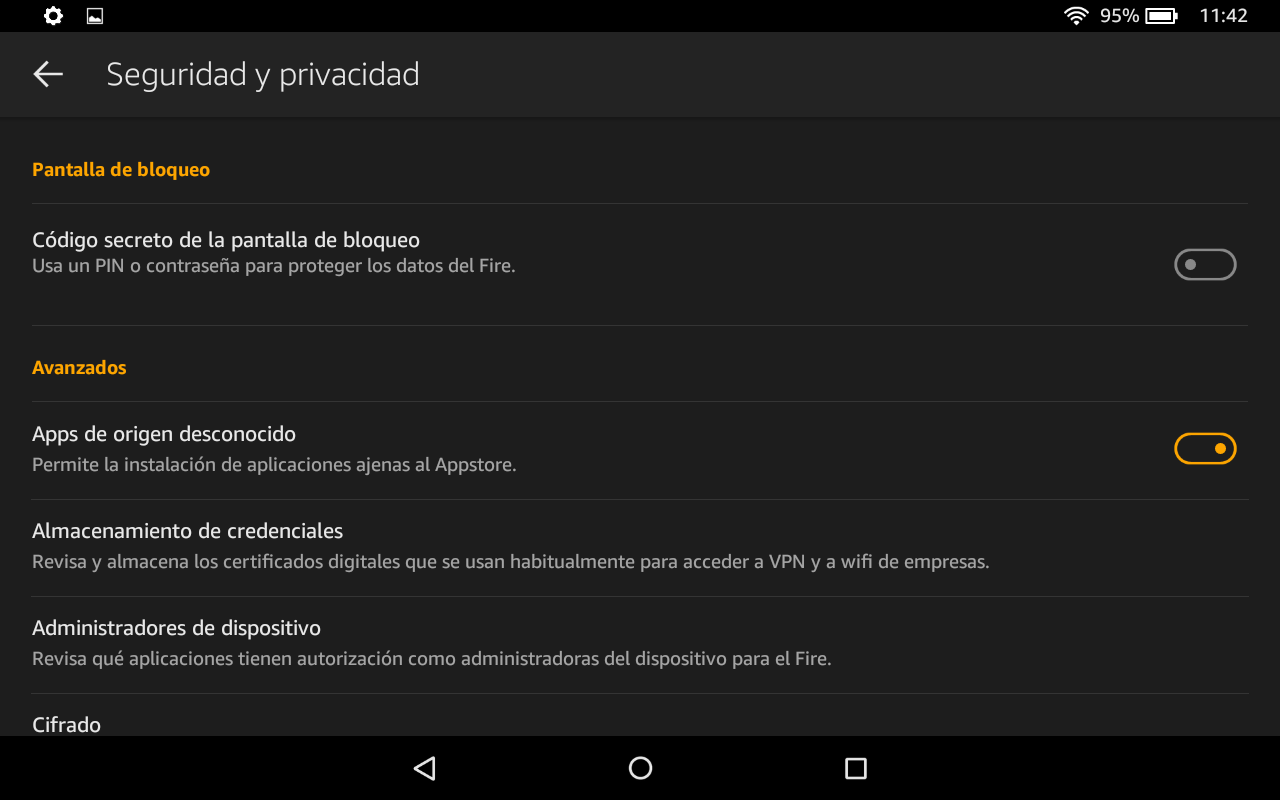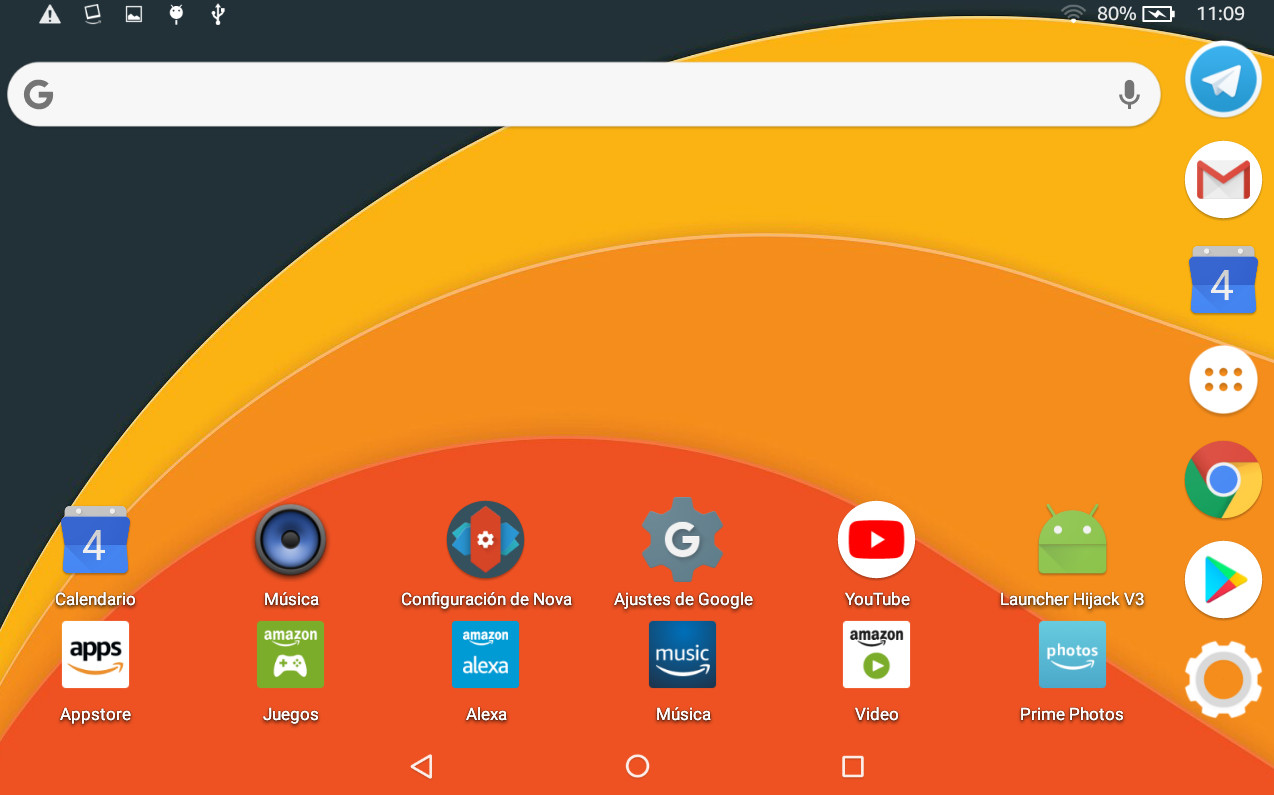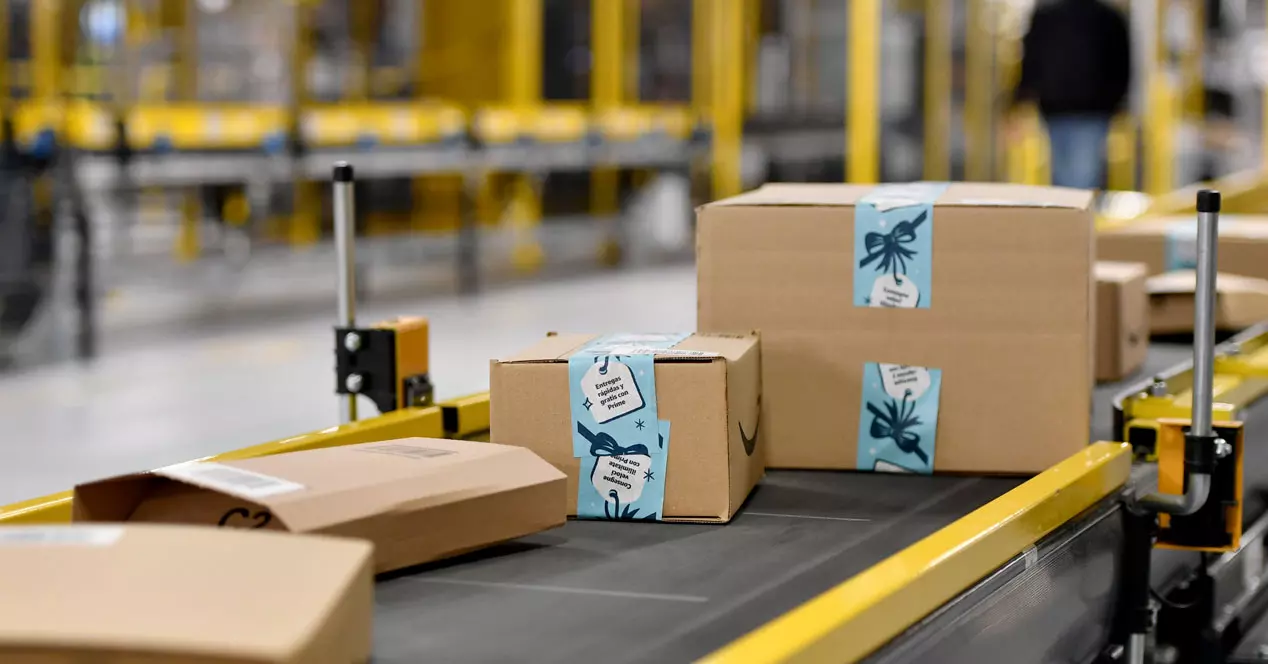Amazon Fire tablets are considered to be the best on the market in their price range and in the recent Prime Day campaign they have been available at an even lower cost. But its potential is hampered by the lock that the company applies at the software level and specifically to Google services and the Google Play store.
And it is that Amazon installs its own operating system, Fire OS, which is still based on Android, goes far beyond simple customization or the addition of the usual upper layer as a user interface that other manufacturers install. Fire OS fills everything and occupies everything with Amazon’s own services and apps everywhere.
For an Amazon Prime subscriber who mainly uses its services (Prime Video, Photos, Music, Kindle…) Fire OS works very well, but a typical Android user needs other apps or games that are not available from the base. And although there are always alternatives, today Android is synonymous with Google and many of us cannot/want to do without applications like YouTube, Maps or Gmail.
The good thing is that for years the unlocking of Amazon tablets It has been possible and in this article we offer you a complete guide to install all Google services, apps, games and even launchers that completely change the interface and operation of the tablet.
Now we propose a method that does not require “hacking”, “rooting” and not even connecting the tablet to a PC. Note that this method is not as complete as installing a custom ROM and there are some applications that will still not work, such as those that rely on GPS data; those that require Google SafetyNet certificates or others related to the versions of the children’s tablet, “Kids”. The good thing is that you can have both, the services of Amazon and the main ones of Google.
Google Play Store on an Amazon Fire
Two previous questions before starting. If you have a microSD card installed you must remove it because it can be erased when installing the necessary files. You should also check that the tablet is of the seventh generation or higher. Something you can see in Settings > Device Options > Device Model.
Also write down the version of FireOS that you have installed because you will need it later and if you want to enable the developer options, you can do it by pressing seven times in a row on the serial number. With this activated, you will see the options for developers that are not necessary for the method that we are going to use, but if you want to use ADB and debug via USB.
Download files
To put Google Play into operation you must install a series of APK files and therefore you must enable installation of “Apps from unknown sources” whose option is found in Settings> Security and privacy.
Once done, you have to install four applications in the correct order and with the appropriate version for the specific generation of your tablet. Namely: Google Account Manager, Google Services Framework, Google Play Service and finally Google Play Store. We will download all the files from APKMirror.com, an unofficial site, but safe to download. For now download the files, but don’t run them.
Google account manager:
Google services:
Play Services:
Google Play Store:
Install the apps
Once the above files have been downloaded, you must install them in the correct order, namely:
- com.google.gsf.login
- com.google.android.gsf
- com.google.android.gms
- com.android.vending
Once installed, restart the device to complete the process.
Sign in with your Google account
Once your Fire tablet has restarted you should be able to open the Google Play Store, sign in with your Google account and start installing apps and games. Remember that this method is not as radical as installing a custom ROM and that not everything works, but it is a great advance over the Amazon store, which is very limited compared to the official Google store for Android.
And if you don’t quite like the FireOS interface and want to go a step further, you can install an alternative launcher. We have a weakness for Nova Launcher, but you can use your favorite.